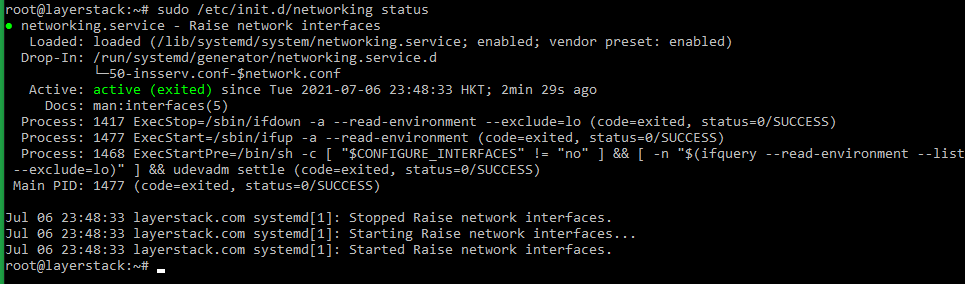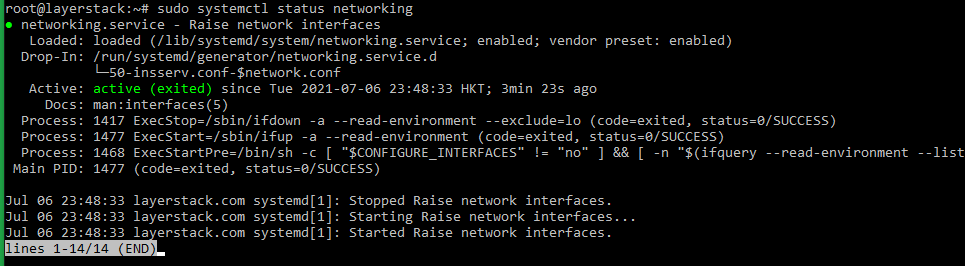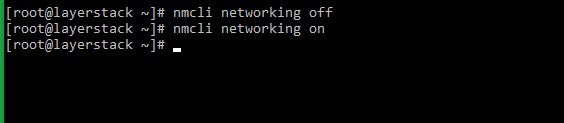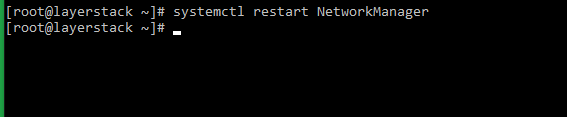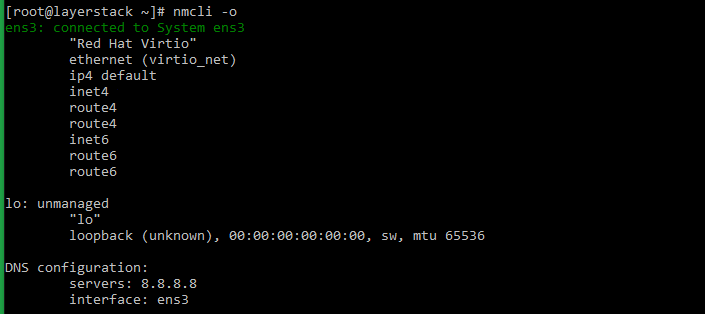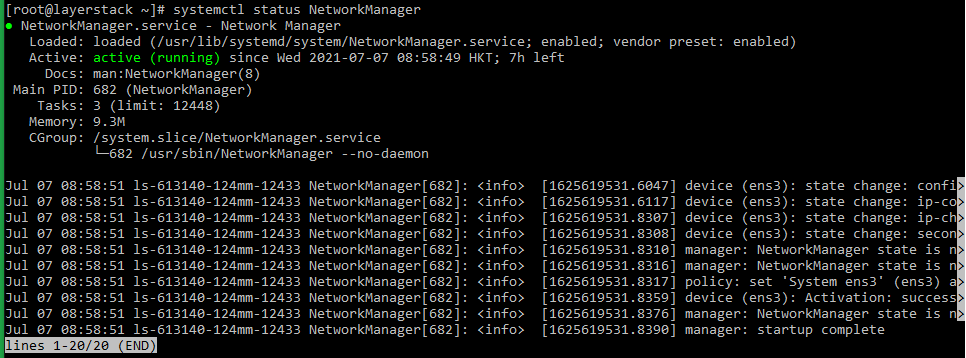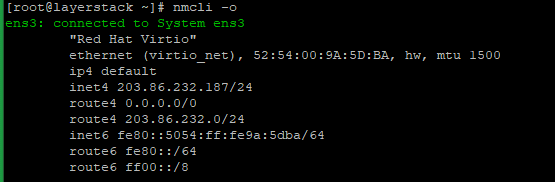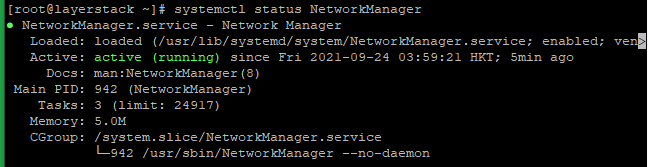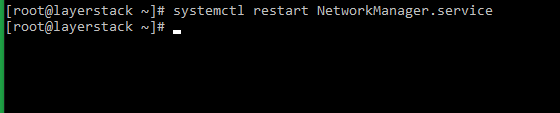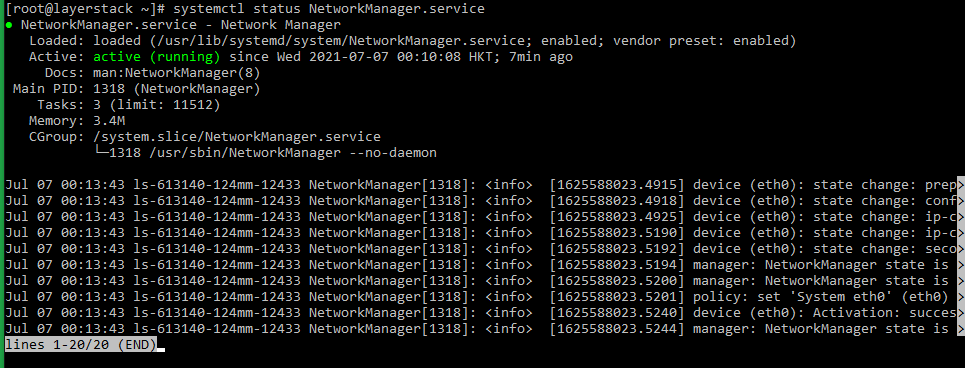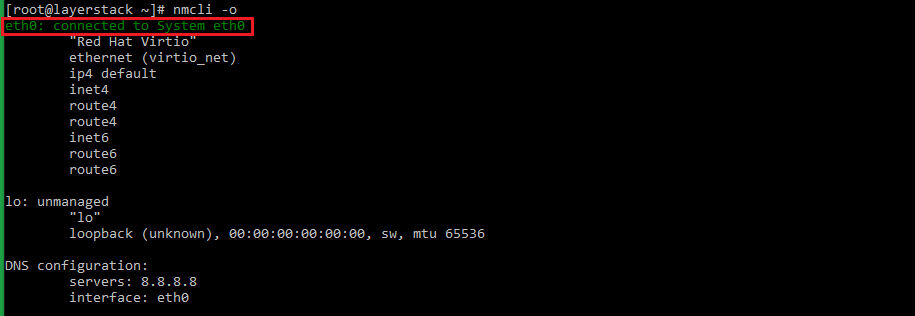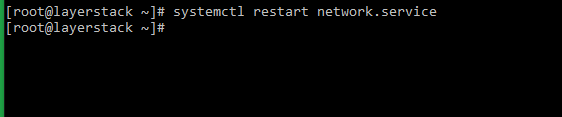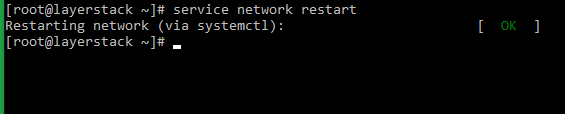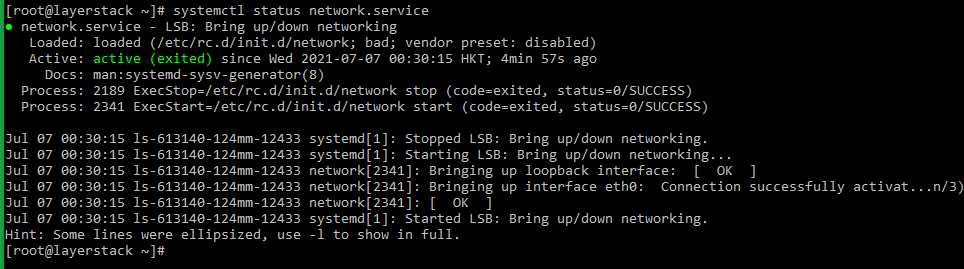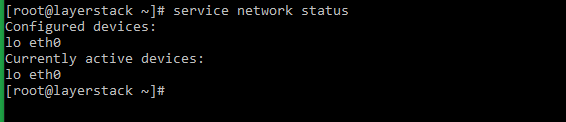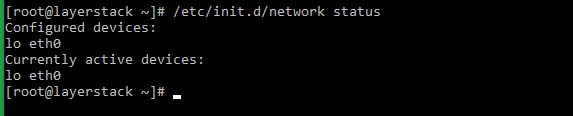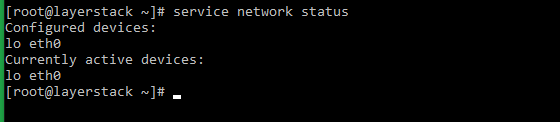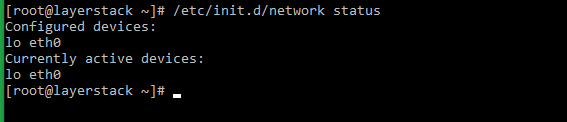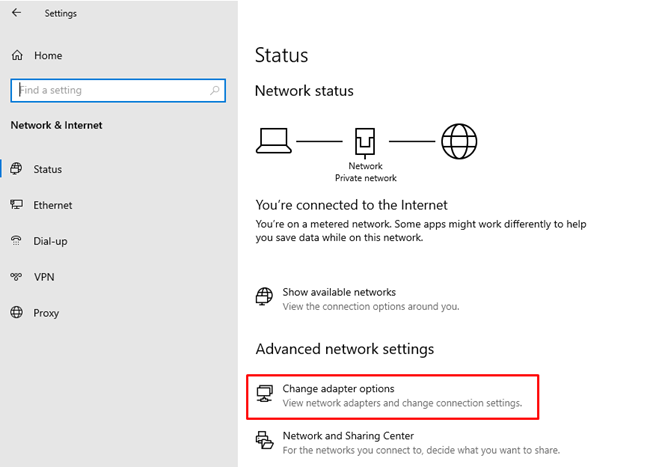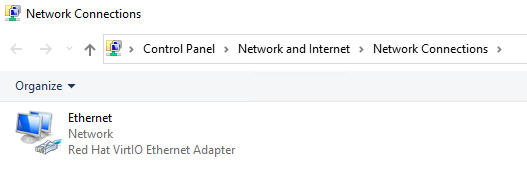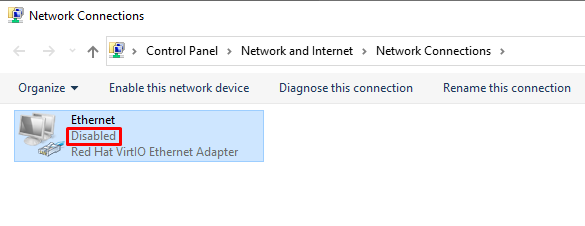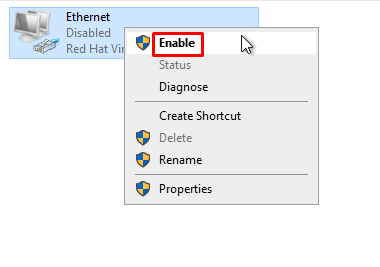- How to Restart Network Interface in Linux
- Restart Network Interface Using Command Lines in Linux (generic method)
- Debian / Ubuntu Linux restart network interface
- Redhat (RHEL) / CentOS / Fedora / Suse / OpenSuse Linux – Restart network interface in Linux
- Slackware Linux restart commands
- How to see status of network/networking service
- 6 different commands to restart network in RHEL/CentOS 7/8
- Some Background and Changes with RHEL/CentOS 8
- How to check if interface is configured with NetworkManager
- Method 1: Using systemctl restart NetworkManager
- Method 2: Using ifup and ifdown
- On RHEL/CentOS 8 with NetworkManager
- On RHEL/CentOS 8 without NetworkManager
- Method 3: Using nmcli networking
- Method 4: using nmcli con up and down
- Method 5: Using nmtui
- Method 6: Using systemctl restart network
- Conclusion
- Related Posts
- 2 thoughts on “6 different commands to restart network in RHEL/CentOS 7/8”
- How to restart Network Interface / Network Adapter on Linux & Windows Cloud Servers
- Ubuntu / Debian
- AlmaLinux
- Rocky Linux
- CentOS 8
- CentOS 7
- CentOS 6
- Windows OS
How to Restart Network Interface in Linux
Restart Network Interface Using Command Lines in Linux (generic method)
The procedure to to turn off eth0 interface is as follows. Run:
# ifdown eth0
To turn on eth0 interface run:
# ifup eth0
See ip address info using the ip command:
# ip a show eth0

Debian / Ubuntu Linux restart network interface
To restart network interface, enter:
sudo /etc/init.d/networking restart
To stop and start use the following option (do not run them over remote ssh session as you will get disconnected):
sudo /etc/init.d/networking stop
sudo /etc/init.d/networking start
Debian/Ubuntu Linux with systemd, run:
$ sudo systemctl restart networking
Redhat (RHEL) / CentOS / Fedora / Suse / OpenSuse Linux – Restart network interface in Linux
To restart network interface, enter:
# /etc/init.d/network restart
To stop and start use the following option (do not run them over remote ssh session as you will get disconnected):
# /etc/init.d/network stop
# /etc/init.d/network start
Fedora/RHEL/CentOS/Suse Linux with systemd, run:
$ sudo systemctl restart network
Slackware Linux restart commands
Type the following command:
/etc/rc.d/rc.inet1 restart
You can take down or restart particular interface such as eth1 as follows:
# /etc/rc.d/rc.inet1 eth1_restart
# /etc/rc.d/rc.inet1 eth1_start ### start eth1 ###
# /etc/rc.d/rc.inet1 eth1_stop ### stop eth1 ###
How to see status of network/networking service
Run command:
$ sudo systemctl status network #CentOS/RHEL/Fedora/Suse
$ sudo systemctl status network #Debian/Ubuntu
Sample outputs:
Источник
6 different commands to restart network in RHEL/CentOS 7/8
Table of Contents
In this tutorial I will share different methods you can use to restart your network with RHEL/CentOS environment. I will cover both RHEL/CentOS 7 and 8 releases as with RHEL/CentOS 8 there are some major changes in terms of how networking is handled. Now Red Hat is completely moving towards Network Manager and is trying to ditch the legacy initscripts.
Some Background and Changes with RHEL/CentOS 8
If you are coming from RHEL/CentOS 5 or 6 then you will be familiar with SysV scripts to restart any service i.e.
With RHEL/CentOS 7 the SysV scripts are deprecated (although you may still use these commands but they can be removed any time and shouldn’t be used). Now all the system services, partitions, sockets are handled by systemd. But that is a different topic altogether, now with RHEL/CentOS 7 we used
But with RHEL/CentOS 8 we get below error for this command
This is because with RHEL/CentOS 7, the network scripts were part of initscripts rpm, which is removed as part of RHEL/CentOS 8 and is migrated to network-scripts rpm
I have already written a detailed guide on this topic and the steps to use legacy network restart commands.
Now considering all these changes, we have multiple methods which we can use to restart network in RHEL/CentOS release. But before we jump there, let us understand if our interface is managed by NetworkManager or not as your command and steps to restart network would vary accordingly.
How to check if interface is configured with NetworkManager
There are couple of methods to verify if your Ethernet is configured via NetworkManager or manually using ip command or some other method:
Use nmcli con show to list the active connections
If you can see your interface in the output then it means that the interface is configured with NetworkManager
Alternatively grep for NM_CONTOLLED in /etc/sysconfig/network-scripts/ifcfg-ethXX
It is also possible you get a blank output, in such case you can use nmcli to verify but most likely the interface was configured with NetworkManager which is why you don’t see any entry for NM_CONTROLLED .
So now you know if your interface is configured via NetworkManager or not.
Method 1: Using systemctl restart NetworkManager
You can use nmcli or nmtui to configure your network. Once the network configuration is done, you can use systemctl to restart the NetworkManager service
This should update your network changes. But if your network is not managed by NetworkManager , this command will do no change to your interface configuration.
Method 2: Using ifup and ifdown
Use this command with precaution as this can bring down your active interface which you may be using for SSH connections locking you out of the system. The only way to recover the network access by connecting to your server via console.
On RHEL/CentOS 8 with NetworkManager
With RHEL/CentOS 8, the ifup and ifdown commands are part of NetworkManager rpm unlike older releases where these were part of initscripts rpm.
So since you are using NetworkManager , you can also use ifup and ifdown to refresh the network configuration of any interface. For example you did some changes for eth1 , so to refresh the changes first bring down the interface and then bring it up
This should update your network configuration.
On RHEL/CentOS 8 without NetworkManager
On RHEL/CentOS 8 if your network interface is not managed by NetworkManager then you must install network-scripts to be able to use ifup and ifdown command.
Next you can check the rpm ownership for ifup
Now ifup is part of both NetworkManager and network-scripts rpm. Next you can use ifdown eth1 && ifup eth1
Similar WARN is visible for ifup action.

Since network-scripts is added just to support fallback behaviour, it throws WARNING every time you use ifup or ifdown without NetworkManager .
Method 3: Using nmcli networking
We can also use the command-line tool » nmcli networking » for controlling NetworkManager to restart network and update network configuration.
This command will bring down all the NetworkManager interfaces and then will bring them up.
IMPORTANT: It is important that you execute the command in this format as if you try to execute separately then your server may become unreachable as the first command will bring down all the NetworkManager managed interfaces
Method 4: using nmcli con up and down
With nmcli we can also use nmcli con up or con down similar to traditional ifup and ifdown to de-activate and activate individual network interface instead of restarting all the networking interfaces on the server.
IMPORTANT: It is important that you execute the command in this format as if you try to execute separately then your server may become unreachable as the first command will bring down all the NetworkManager managed interfaces
Method 5: Using nmtui
We also have NetworkManager TUI which is an alternative to nmcli command. Users who are not comfortable with nmcli command line, they can use nmtui to manage their network
To de-activate or activate a network interface using nmtui , execute nmtui as root user on the Linux server terminal
This should open a window, next select «Activate a Connection» to update the network configuration

Select the interface which you would wish to deactivate and re-activate.
Next Activate the respective interface

Once your interface is active, you can come back and exit the nmtui session.
Method 6: Using systemctl restart network
With RHEL/CentOS 8, the initscripts rpm has been deprecated hence this command will not work by default. We must manually install network-scripts rpm from the RHEL/CentOS 8 repository to be able to restart network using this command.
Next you should be able to use the legacy command even on RHEL/CentOS 8 to restart your network interface
Conclusion
In this tutorial I shared different possible methods to restart network service and individual network cards on different Red Hat and CentOS distributions. Red Hat is now pushing the usage of NetworkManager and legacy initscripts is already deprecated. We can expect the network-scripts support to also be dropped in near future so you should already start switching to NetworkManager in your environment.
Lastly I hope the steps from the article to restart network on RHEL/CentOS 7/8 Linux was helpful. So, let me know your suggestions and feedback using the comment section.
Related Posts
Didn’t find what you were looking for? Perform a quick search across GoLinuxCloud
If my articles on GoLinuxCloud has helped you, kindly consider buying me a coffee as a token of appreciation.

For any other feedbacks or questions you can either use the comments section or contact me form.
Thank You for your support!!
2 thoughts on “6 different commands to restart network in RHEL/CentOS 7/8”
How do I configure 2 different networks on one NIC and avoid the reverse path filtering nightmare? On my laptop I have one onboard NIC. I have 2 networks I have to push data across: 192.168.9.x/24 w/gtwy and 22.142.4.x/26 w/ no gtwy as a second address in NetworkManager. But it dies not work. I have set net.ipv4.all.rp_filter=2 (loose)
I am not sure if I understand your question. If you want to create two networks using single interface then you would need virtual LAN
Источник
How to restart Network Interface / Network Adapter on Linux & Windows Cloud Servers
Once you make changes in the server network configuration file, then require to restart the server networking service in order to reflect the changes.
This guide will describe the steps to restart the network interface or network adapter in the Linux and Windows servers.
Ubuntu / Debian
Use the following command to restart the server networking service.
Once this is done, use the following command to check the server network status.
Ubuntu 17.10 and higher versions use NetPlan as the default network management tool and its configuration files are written in YAML syntax with a .yaml file extension .
Run the below command to update networking and then any changes that have been made to the network will take effect:
AlmaLinux
Use the following command to restart the server networking service.
Once this is done, use the following command to check the server network status.
Rocky Linux
Use the following command to restart the server networking service.
Either of the below commands can be executed to check the status of the networking service.
CentOS 8
Use the following command to restart the server networking service.
Either of the below commands can be executed to check the status of the networking service.
CentOS 7
Use the following command to restart the server networking service.
The status of the networking service can be checked by making use of any of the below commands.
CentOS 6
Use the following command to restart the server networking service.
Once this is done, use the following command to check the server network status.
Windows OS
Click on the Windows key to open start and search Settings and go to the Network and Internet then click on Change adapter option which is shown in the below image.
Then will get the below page:
Right-click the Ethernet device and click on Disable option.
Again, Right-click the Ethernet device and click on enable option.
Once this is done, Right-click the Ethernet device and click on status .
Источник