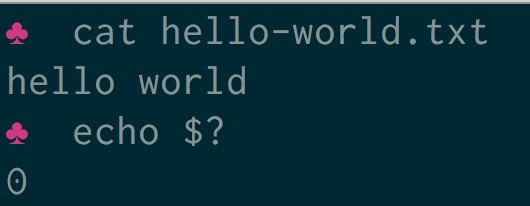- Как использовать коды завершения в Bash-скриптах
- Что такое коды завершения
- Что происходит, когда коды завершения не определены
- Как использовать коды завершения в Bash-скриптах
- Проверяем коды завершения
- Создаём собственный код завершения
- Как использовать коды завершения в командной строке
- Дополнительные коды завершения
- Bash get exit code of command on a Linux / Unix
- What is an exit code in bash shell?
- How to find out the exit code of a command
- Bash get exit code of command – How to use exit codes in shell scripts
- How do I set an exit code for my own shell scripts?
- A sample shell script to get the exit code of a command
- Recommend exit code for your shell scripts
- How to deal with the exit codes of all piped commands
- Conclusion
- Linux and Unix exit code tutorial with examples
- Tutorial on using exit codes from Linux or UNIX commands. Examples of how to get the exit code of a command, how to set the exit code and how to suppress exit codes.
- Table of contents
- What is an exit code in the UNIX or Linux shell?
- How to get the exit code of a command
- How to use exit codes in scripts
- How to set an exit code
- What exit code should I use?
- How to suppress exit statuses
- Further reading
- Recent Posts
- About the author
Как использовать коды завершения в Bash-скриптах
Инструменты автоматизации и мониторинга удобны тем, что разработчик может взять готовые скрипты, при необходимости адаптировать и использовать в своём проекте. Можно заметить, что в некоторых скриптах используются коды завершения (exit codes), а в других нет. О коде завершения легко забыть, но это очень полезный инструмент. Особенно важно использовать его в скриптах командной строки.
Что такое коды завершения
В Linux и других Unix-подобных операционных системах программы во время завершения могут передавать значение родительскому процессу. Это значение называется кодом завершения или состоянием завершения. В POSIX по соглашению действует стандарт: программа передаёт 0 при успешном исполнении и 1 или большее число при неудачном исполнении.
Почему это важно? Если смотреть на коды завершения в контексте скриптов для командной строки, ответ очевиден. Любой полезный Bash-скрипт неизбежно будет использоваться в других скриптах или его обернут в однострочник Bash. Это особенно актуально при использовании инструментов автоматизации типа SaltStack или инструментов мониторинга типа Nagios. Эти программы исполняют скрипт и проверяют статус завершения, чтобы определить, было ли исполнение успешным.
Кроме того, даже если вы не определяете коды завершения, они всё равно есть в ваших скриптах. Но без корректного определения кодов выхода можно столкнуться с проблемами: ложными сообщениями об успешном исполнении, которые могут повлиять на работу скрипта.
Что происходит, когда коды завершения не определены
В Linux любой код, запущенный в командной строке, имеет код завершения. Если код завершения не определён, Bash-скрипты используют код выхода последней запущенной команды. Чтобы лучше понять суть, обратите внимание на пример.
Этот скрипт запускает команды touch и echo . Если запустить этот скрипт без прав суперпользователя, команда touch не выполнится. В этот момент мы хотели бы получить информацию об ошибке с помощью соответствующего кода завершения. Чтобы проверить код выхода, достаточно ввести в командную строку специальную переменную $? . Она печатает код возврата последней запущенной команды.
Как видно, после запуска команды ./tmp.sh получаем код завершения 0 . Этот код говорит об успешном выполнении команды, хотя на самом деле команда не выполнилась. Скрипт из примера выше исполняет две команды: touch и echo . Поскольку код завершения не определён, получаем код выхода последней запущенной команды. Это команда echo , которая успешно выполнилась.
Если убрать из скрипта команду echo , можно получить код завершения команды touch .
Поскольку touch в данном случае — последняя запущенная команда, и она не выполнилась, получаем код возврата 1 .
Как использовать коды завершения в Bash-скриптах
Удаление из скрипта команды echo позволило нам получить код завершения. Что делать, если нужно сделать разные действия в случае успешного и неуспешного выполнения команды touch ? Речь идёт о печати stdout в случае успеха и stderr в случае неуспеха.
Проверяем коды завершения
Выше мы пользовались специальной переменной $? , чтобы получить код завершения скрипта. Также с помощью этой переменной можно проверить, выполнилась ли команда touch успешно.
После рефакторинга скрипта получаем такое поведение:
- Если команда touch выполняется с кодом 0 , скрипт с помощью echo сообщает об успешно созданном файле.
- Если команда touch выполняется с другим кодом, скрипт сообщает, что не смог создать файл.
Любой код завершения кроме 0 значит неудачную попытку создать файл. Скрипт с помощью echo отправляет сообщение о неудаче в stderr .
Создаём собственный код завершения
Наш скрипт уже сообщает об ошибке, если команда touch выполняется с ошибкой. Но в случае успешного выполнения команды мы всё также получаем код 0 .
Поскольку скрипт завершился с ошибкой, было бы не очень хорошей идеей передавать код успешного завершения в другую программу, которая использует этот скрипт. Чтобы добавить собственный код завершения, можно воспользоваться командой exit .
Теперь в случае успешного выполнения команды touch скрипт с помощью echo сообщает об успехе и завершается с кодом 0 . В противном случае скрипт печатает сообщение об ошибке при попытке создать файл и завершается с кодом 1 .
Как использовать коды завершения в командной строке
Скрипт уже умеет сообщать пользователям и программам об успешном или неуспешном выполнении. Теперь его можно использовать с другими инструментами администрирования или однострочниками командной строки.
В примере выше && используется для обозначения «и», а || для обозначения «или». В данном случае команда выполняет скрипт ./tmp.sh , а затем выполняет echo «bam» , если код завершения 0 . Если код завершения 1 , выполняется следующая команда в круглых скобках. Как видно, в скобках для группировки команд снова используются && и || .
Скрипт использует коды завершения, чтобы понять, была ли команда успешно выполнена. Если коды завершения используются некорректно, пользователь скрипта может получить неожиданные результаты при неудачном выполнении команды.
Дополнительные коды завершения
Команда exit принимает числа от 0 до 255 . В большинстве случаев можно обойтись кодами 0 и 1 . Однако есть зарезервированные коды, которые обозначают конкретные ошибки. Список зарезервированных кодов можно посмотреть в документации.
Адаптированный перевод статьи Understanding Exit Codes and how to use them in bash scripts by Benjamin Cane. Мнение администрации Хекслета может не совпадать с мнением автора оригинальной публикации.
Источник
Bash get exit code of command on a Linux / Unix
I am a new Linux system user. How do I get the exit code of a command? How do I get the exit code or status of Linux or Unix shell command and store it into a shell variable?
Introduction – Each Linux or Unix shell command returns a status when it terminates normally or abnormally. For example, if backup.sh script is unsuccessful, and it returns a code which tells the shell script to send an e-mail to sysadmin.
| Tutorial details | |
|---|---|
| Difficulty level | Easy |
| Root privileges | No |
| Requirements | Bash on Linux, macOS or Unix-like OS |
| Est. reading time | 2 minutes |
What is an exit code in bash shell?
Every Linux or Unix command executed by the shell script or user has an exit status. Exit status is an integer number. 0 exit status means the command was successful without any errors. A non-zero (1-255 values) exit status means command was a failure.
How to find out the exit code of a command
You need to use a particular shell variable called $? to get the exit status of the previously executed command. To print $? variable use the echo command or printf command:
date
echo $?
date-foo-bar
printf ‘%d\n’ $?
How to get the exit code of a command such as date and date-foo-bar
Bash get exit code of command – How to use exit codes in shell scripts
So how do you store exit status of the command in a shell variable? Simply assign $? to a shell variable. The syntax is:
How do I set an exit code for my own shell scripts?
The exit command cause normal shell script termination. It exits the shell with a status of N. The syntax is:
A sample shell script to get the exit code of a command
- No ads and tracking
- In-depth guides for developers and sysadmins at Opensourceflare✨
- Join my Patreon to support independent content creators and start reading latest guides:
- How to set up Redis sentinel cluster on Ubuntu or Debian Linux
- How To Set Up SSH Keys With YubiKey as two-factor authentication (U2F/FIDO2)
- How to set up Mariadb Galera cluster on Ubuntu or Debian Linux
- A podman tutorial for beginners – part I (run Linux containers without Docker and in daemonless mode)
- How to protect Linux against rogue USB devices using USBGuard
Join Patreon ➔
Recommend exit code for your shell scripts
| Exit status | Description |
|---|---|
| 1 | Catchall for general errors |
| 2 | Misuse of shell builtins (according to Bash documentation) |
| 126 | Command invoked cannot execute |
| 127 | Command not found |
| 128 | Invalid argument to exit command |
| 128+n | Fatal error signal “n” |
| 130 | Bash script terminated by Control-C |
| 255* | Exit status out of range |
How to deal with the exit codes of all piped commands
Conclusion
This page showed how to use exit codes on Linux or Unix based system and how to get the exit status/code of command. See man pages by typing the man command or help command:
man bash
help exit
For more info see:
🐧 Get the latest tutorials on Linux, Open Source & DevOps via
| Category | List of Unix and Linux commands |
|---|---|
| Documentation | help • mandb • man • pinfo |
| Disk space analyzers | df • duf • ncdu • pydf |
| File Management | cat • cp • less • mkdir • more • tree |
| Firewall | Alpine Awall • CentOS 8 • OpenSUSE • RHEL 8 • Ubuntu 16.04 • Ubuntu 18.04 • Ubuntu 20.04 |
| Linux Desktop Apps | Skype • Spotify • VLC 3 |
| Modern utilities | bat • exa |
| Network Utilities | NetHogs • dig • host • ip • nmap |
| OpenVPN | CentOS 7 • CentOS 8 • Debian 10 • Debian 8/9 • Ubuntu 18.04 • Ubuntu 20.04 |
| Package Manager | apk • apt |
| Processes Management | bg • chroot • cron • disown • fg • glances • gtop • jobs • killall • kill • pidof • pstree • pwdx • time • vtop |
| Searching | ag • grep • whereis • which |
| Shell builtins | compgen • echo • printf |
| Text processing | cut • rev |
| User Information | groups • id • lastcomm • last • lid/libuser-lid • logname • members • users • whoami • who • w |
| WireGuard VPN | Alpine • CentOS 8 • Debian 10 • Firewall • Ubuntu 20.04 |
Comments on this entry are closed.
One of the best Unix exit code tutorial with examples. Thank you. I used it on my macOS macMini desktop.
Hi, I just completed 9 captchas- 18 3×3 grids. I come here for a quick tutorial to remind myself of something I already know, in most cases, for one minute so as not to lose my train of thought. Thank-you! But I don’t have the time for the captchas. Please find another solution to whatever problem you are trying to solve.
Captchas are only needed when posting comments to avoid spam. However, Cloudflare might trigger Captchas when it detects IP address with bad reputation.
Hi Vivek,
Love your site, and I’ve learned a lot from it. It’s a great resource.
I normally use a self-administered proxy/VPN when using a browser for privacy reasons. Unfortunately I can’t control which IP address I get without becoming an ISP or a cloud provider myself. Cloudflare probably sees my IP address and knows that it is in the range for cloud provider X, and not from a company or residential IP address, which triggers the captcha.
So in this case it is unfortunately targetting a normal/not-spamming user. I understand that you are doing this so as to not have to deal with spam or other issues; and my behaviour is probably that of only a tiny percentage of users.
Trade-offs and unintended consequences, right? Anyway, I thought it might be useful to hear from someone for whom this was causing issues. In order to check on this and reply today, I ‘only’ had to do 4 captchas.
Thank you kindly for your excellent website.
Источник
Linux and Unix exit code tutorial with examples
Tutorial on using exit codes from Linux or UNIX commands. Examples of how to get the exit code of a command, how to set the exit code and how to suppress exit codes.
Estimated reading time: 3 minutes
Table of contents
What is an exit code in the UNIX or Linux shell?
An exit code, or sometimes known as a return code, is the code returned to a parent process by an executable. On POSIX systems the standard exit code is 0 for success and any number from 1 to 255 for anything else.
Exit codes can be interpreted by machine scripts to adapt in the event of successes of failures. If exit codes are not set the exit code will be the exit code of the last run command.
How to get the exit code of a command
To get the exit code of a command type echo $? at the command prompt. In the following example a file is printed to the terminal using the cat command.
The command was successful. The file exists and there are no errors in reading the file or writing it to the terminal. The exit code is therefore 0 .
In the following example the file does not exist.
The exit code is 1 as the operation was not successful.
How to use exit codes in scripts
To use exit codes in scripts an if statement can be used to see if an operation was successful.
If the command was successful the exit code will be 0 and ‘The script ran ok’ will be printed to the terminal.
How to set an exit code
To set an exit code in a script use exit 0 where 0 is the number you want to return. In the following example a shell script exits with a 1 . This file is saved as exit.sh .
Executing this script shows that the exit code is correctly set.
What exit code should I use?
The Linux Documentation Project has a list of reserved codes that also offers advice on what code to use for specific scenarios. These are the standard error codes in Linux or UNIX.
- 1 — Catchall for general errors
- 2 — Misuse of shell builtins (according to Bash documentation)
- 126 — Command invoked cannot execute
- 127 — “command not found”
- 128 — Invalid argument to exit
- 128+n — Fatal error signal “n”
- 130 — Script terminated by Control-C
- 255\* — Exit status out of range
How to suppress exit statuses
Sometimes there may be a requirement to suppress an exit status. It may be that a command is being run within another script and that anything other than a 0 status is undesirable.
In the following example a file is printed to the terminal using cat. This file does not exist so will cause an exit status of 1 .
To suppress the error message any output to standard error is sent to /dev/null using 2>/dev/null .
If the cat command fails an OR operation can be used to provide a fallback — cat file.txt || exit 0 . In this case an exit code of 0 is returned even if there is an error.
Combining both the suppression of error output and the OR operation the following script returns a status code of 0 with no output even though the file does not exist.
Further reading
Have an update or suggestion for this article? You can edit it here and send me a pull request.
Recent Posts
About the author
George Ornbo is a UK based human.
He is interested in people, music, food and writing. In a previous version of himself he wrote books on technology.
Источник