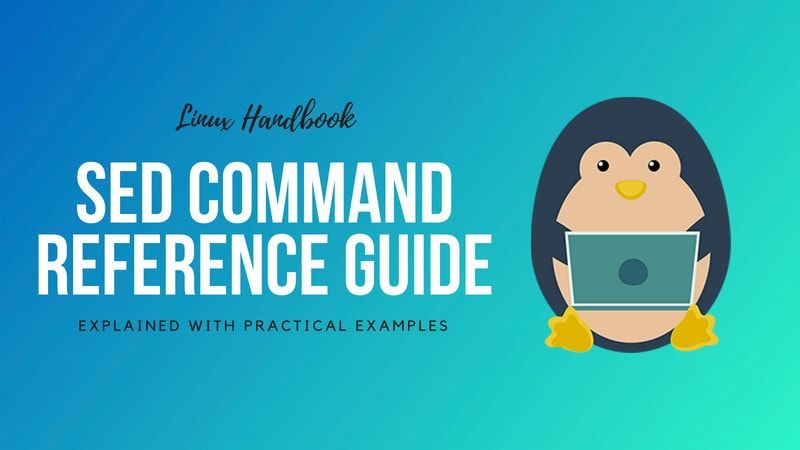- How to Display Specific Lines of a File in Linux Command Line
- Display specific lines using head and tail commands
- Print a single specific line
- Print specific range of lines
- Use SED to display specific lines
- Use AWK to print specific lines from a file
- Linux / Unix: Display First Line of a File
- Syntax
- Example: Displaying the first line
- A note about sed command
How to Display Specific Lines of a File in Linux Command Line
How do I find the nth line in a file in Linux command line? How do I display line number x to line number y?
In Linux, there are several ways to achieve the same result. Printing specific lines from a file is no exception.
To display 13th line, you can use a combination of head and tail:
Or, you can use sed command:
To display line numbers from 20 to 25, you can combine head and tail commands like this:
Or, you can use the sed command like this:
Detailed explanation of each command follows next. I’ll also show the use of awk command for this purpose.
Display specific lines using head and tail commands
This is my favorite way of displaying lines of choice. I find it easier to remember and use.
Print a single specific line
Use a combination of head and tail command in the following function the line number x:
You can replace x with the line number you want to display. So, let’s say you want to display the 13th line of the file.
Explanation: You probably already know that the head command gets the lines of a file from the start while the tail command gets the lines from the end.
The “head -x” part of the command will get the first x lines of the files. It will then redirect this output to the tail command. The tail command will display all the lines starting from line number x.
Quite obviously, if you take 13 lines from the top, the lines starting from number 13 to the end will be the 13th line. That’s the logic behind this command.
Print specific range of lines
Now let’s take our combination of head and tail commands to display more than one line.
Say you want to display all the lines from x to y. This includes the xth and yth lines also:
Let’s take a practical example. Suppose you want to print all the the lines from line number 20 to 25:
Use SED to display specific lines
The powerful sed command provides several ways of printing specific lines.
For example, to display the 10th line, you can use sed in the following manner:
The -n suppresses the output while the p command prints specific lines. Read this detailed SED guide to learn and understand it in detail.
To display all the lines from line number x to line number y, use this:
Use AWK to print specific lines from a file
The awk command could seem complicated and there is surely a learning curve involved. But like sed, awk is also quite powerful when it comes to editing and manipulating file contents.
NR denotes the ‘current record number’. Please read our detailed AWK command guide for more information.
To display all the lines from x to y, you can use awk command in the following manner:
It follows a syntax that is similar to most programming language.
I hope this quick article helped you in displaying specific lines of a file in Linux command line. If you know some other trick for this purpose, do share it with the rest of us in the comment section.
Источник
Linux / Unix: Display First Line of a File
Syntax
| Tutorial details | |
|---|---|
| Difficulty level | Easy |
| Root privileges | No |
| Requirements | None |
| Est. reading time | 1m |
head -1 filename
Example: Displaying the first line
Open the Terminal application and type the following command:
$ head -1 foo.txt
The following example will show first 3 lines from /etc/passwd file:
$ head -3 /etc/passwd
Sample outputs:
To print first 3 lines and number lines of files use nl command as follows:
$ head -3 /etc/passwd | nl
Sample outputs:
A note about sed command
You can use sed command as follows:
$ sed -n 1p foo.txt
- No ads and tracking
- In-depth guides for developers and sysadmins at Opensourceflare✨
- Join my Patreon to support independent content creators and start reading latest guides:
- How to set up Redis sentinel cluster on Ubuntu or Debian Linux
- How To Set Up SSH Keys With YubiKey as two-factor authentication (U2F/FIDO2)
- How to set up Mariadb Galera cluster on Ubuntu or Debian Linux
- A podman tutorial for beginners – part I (run Linux containers without Docker and in daemonless mode)
- How to protect Linux against rogue USB devices using USBGuard
Join Patreon ➔
For more information see man pages: nl(1).
🐧 Get the latest tutorials on Linux, Open Source & DevOps via
Источник