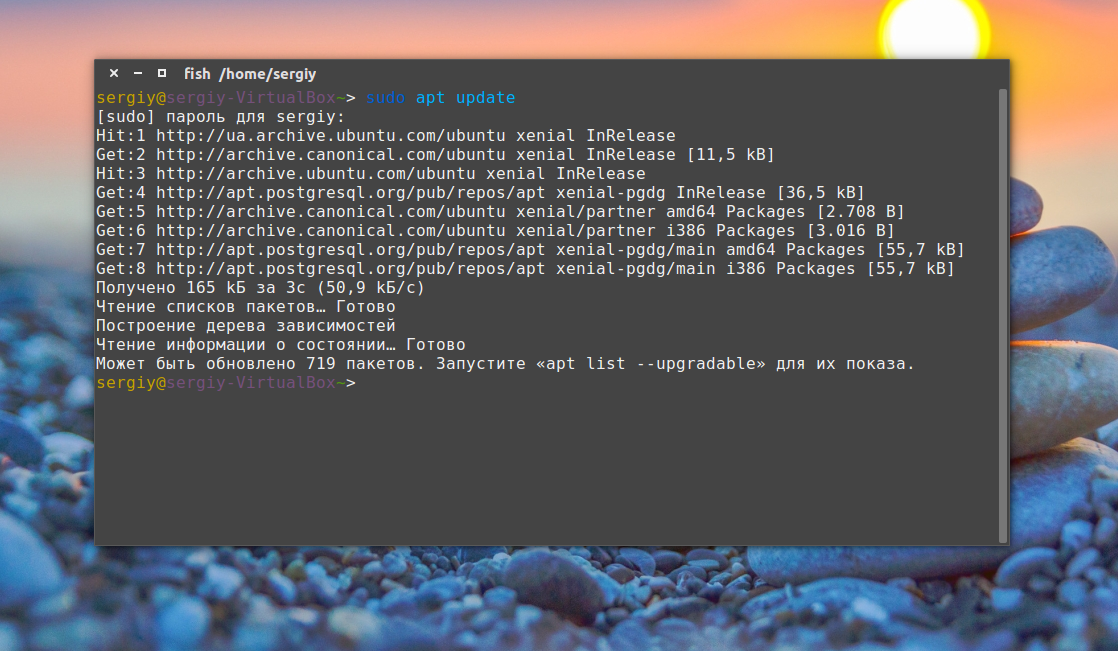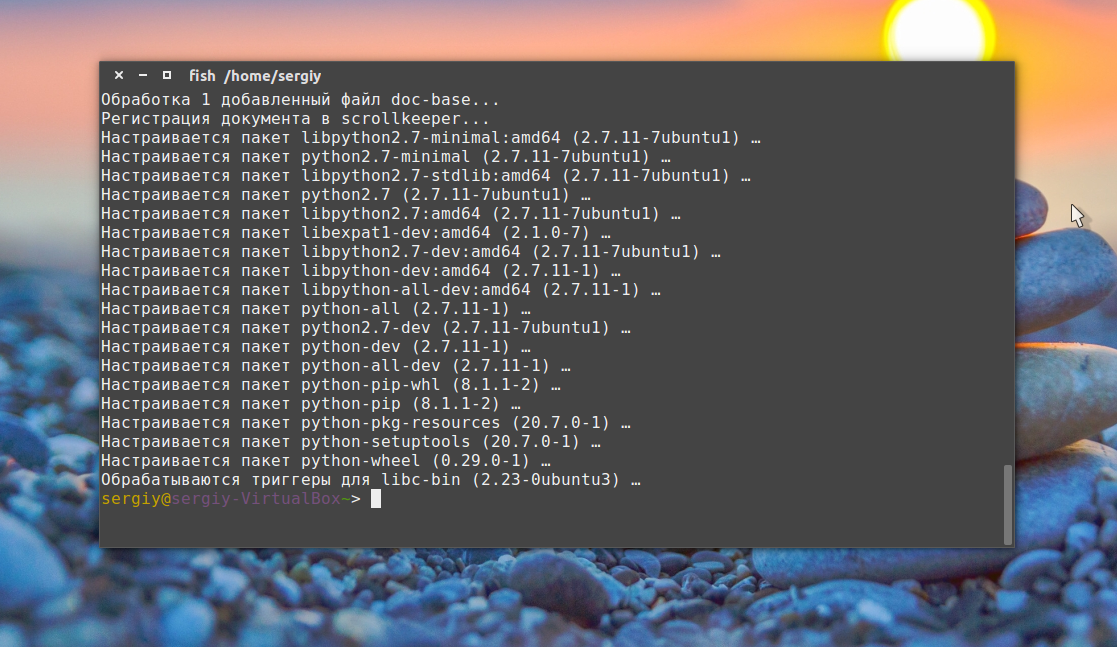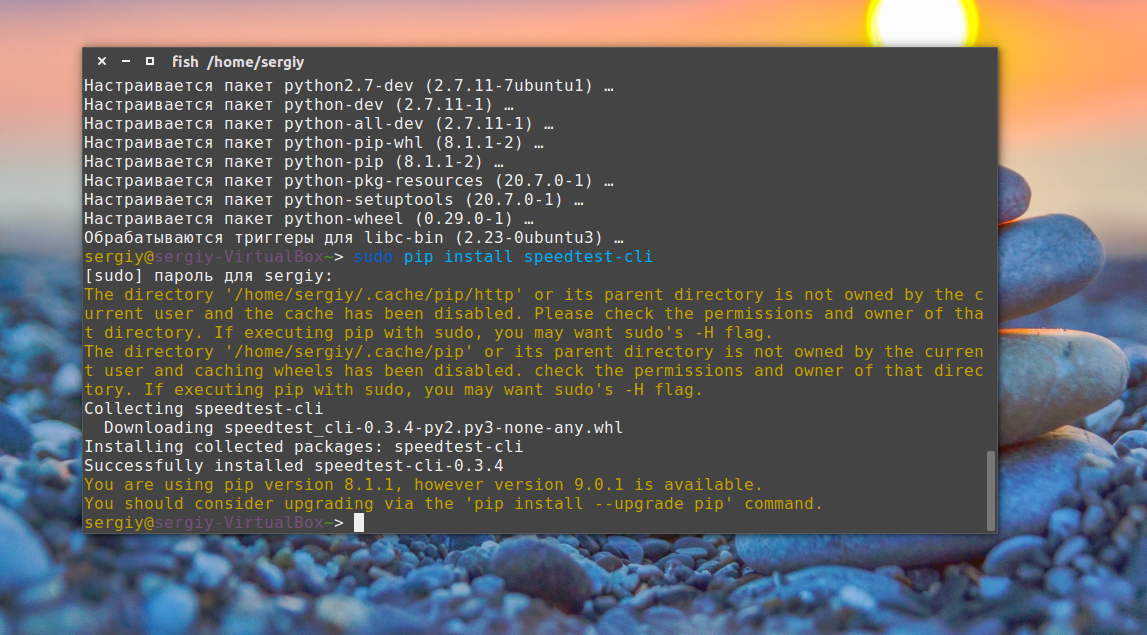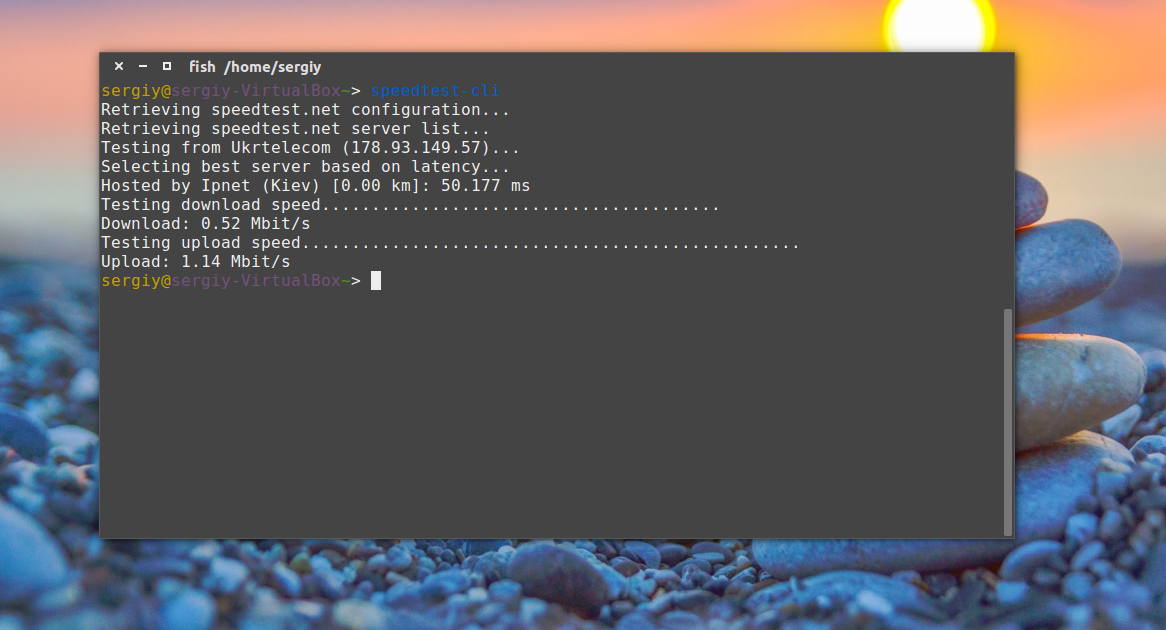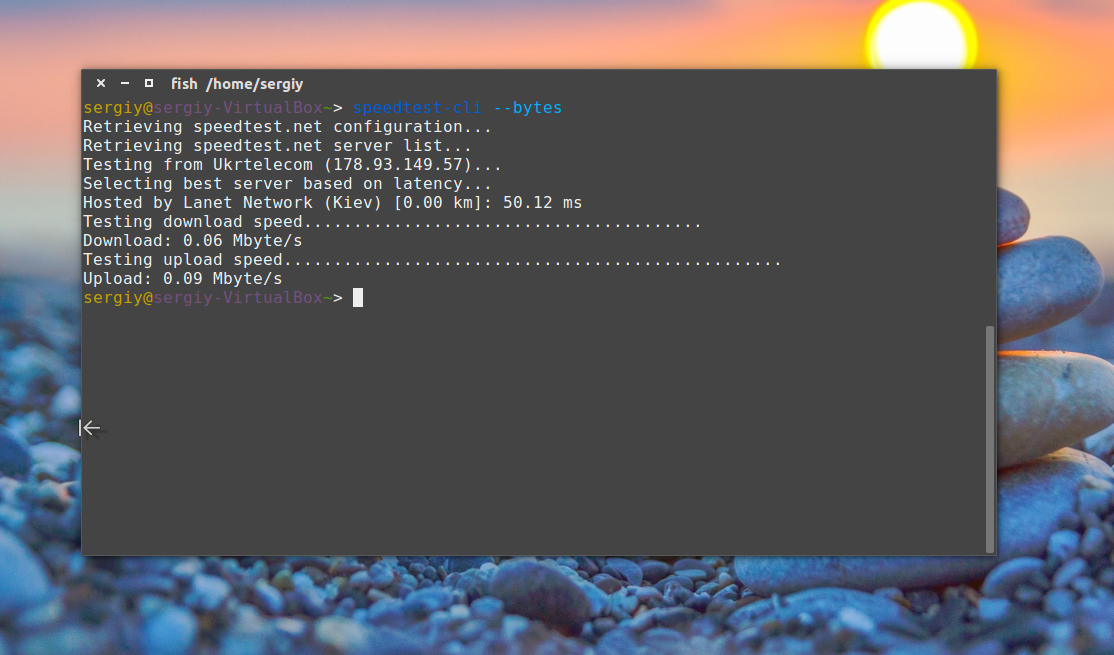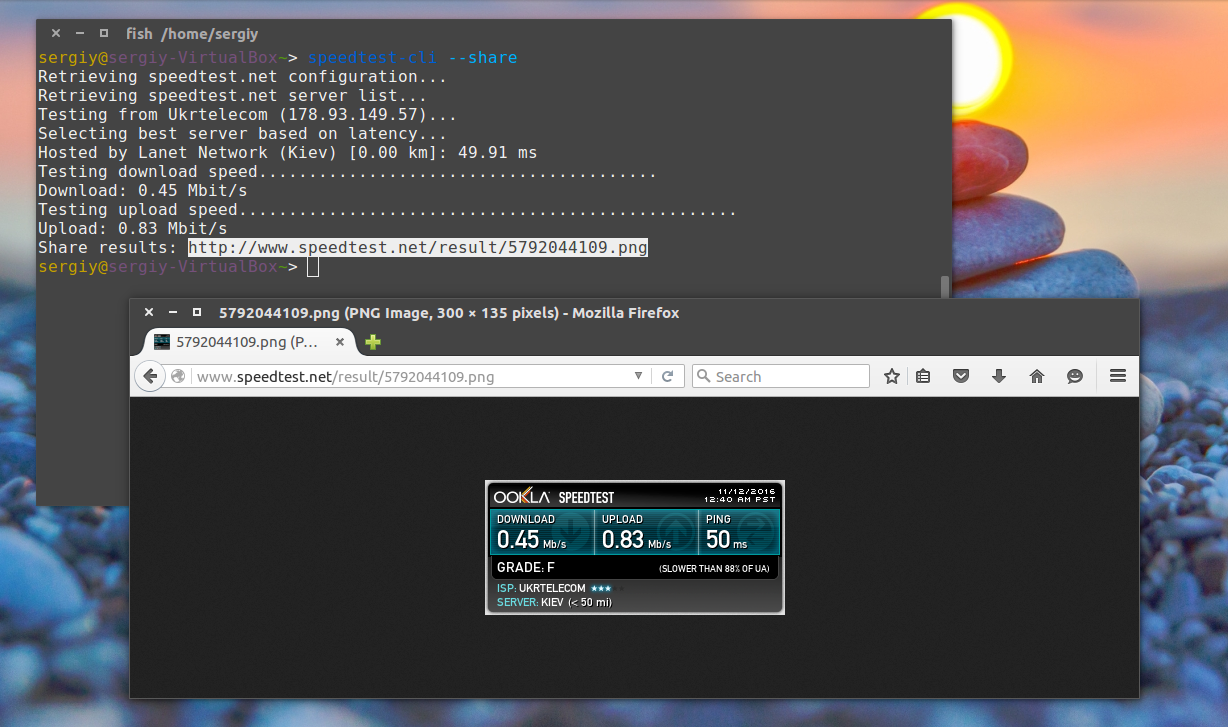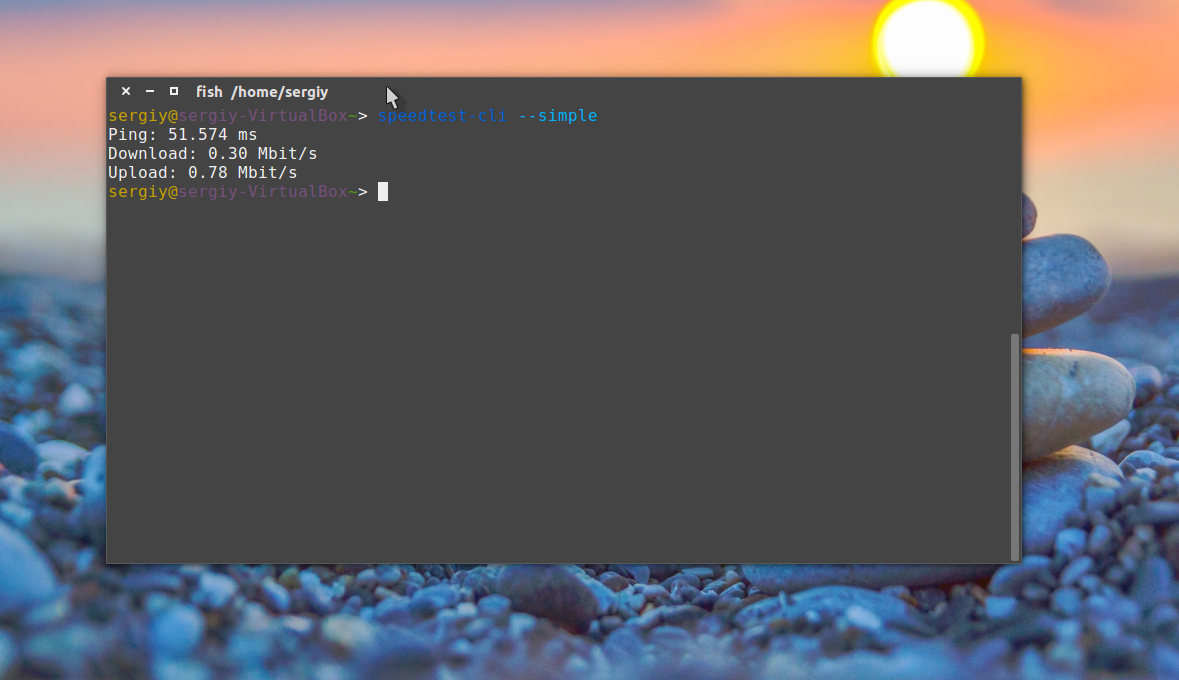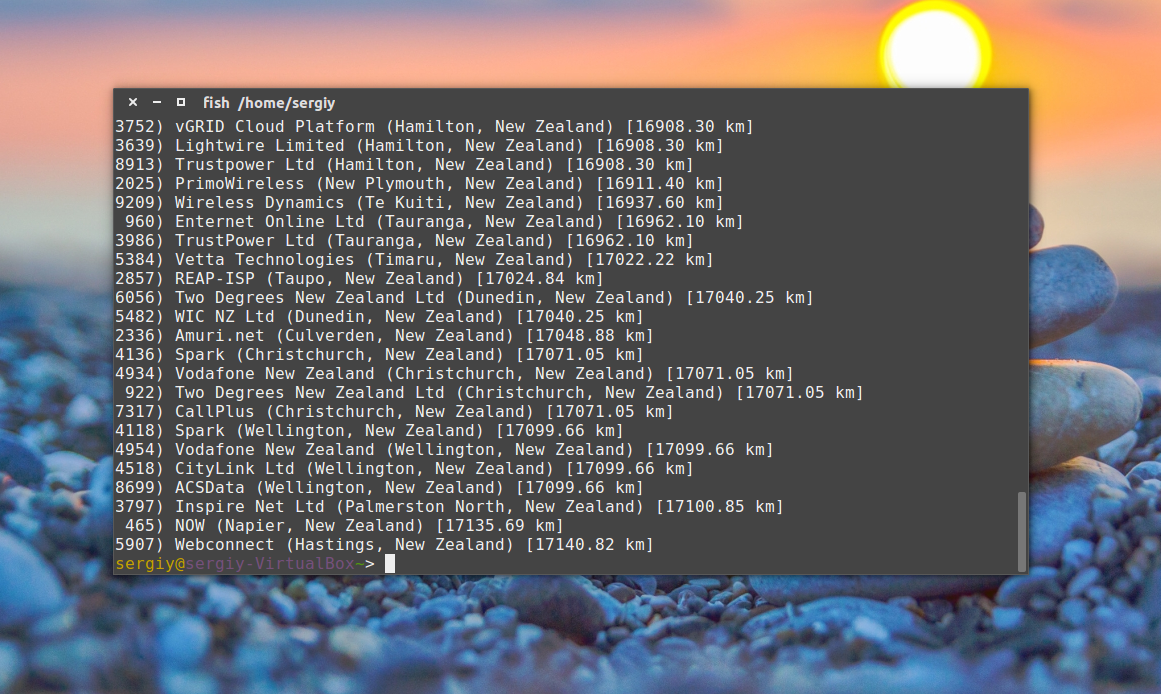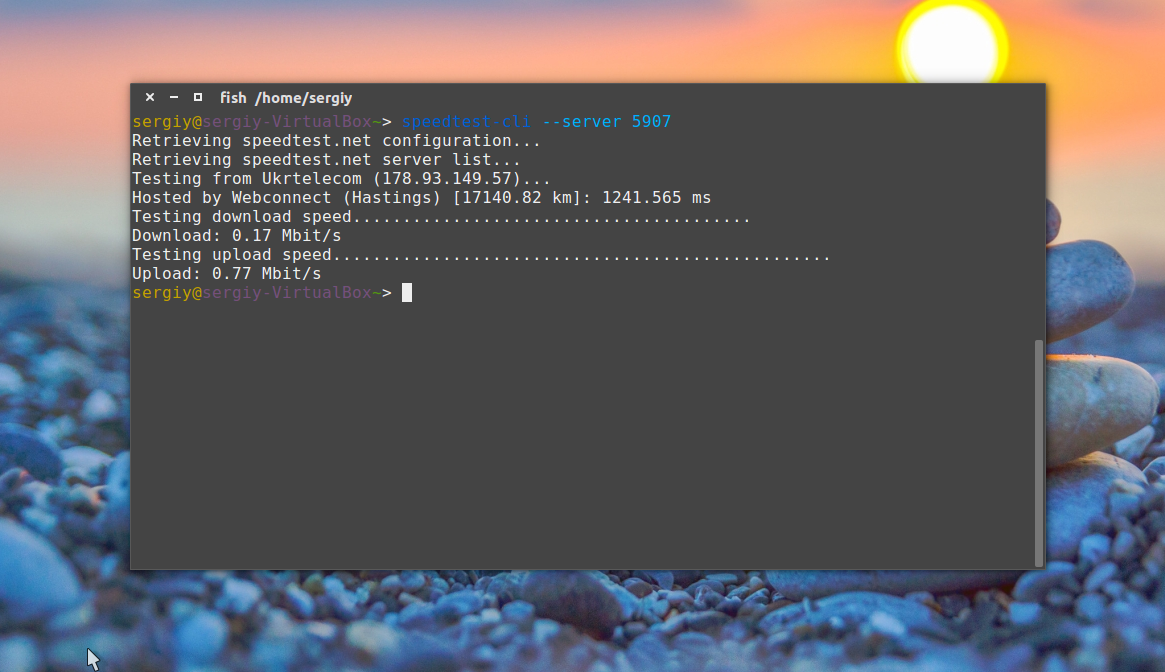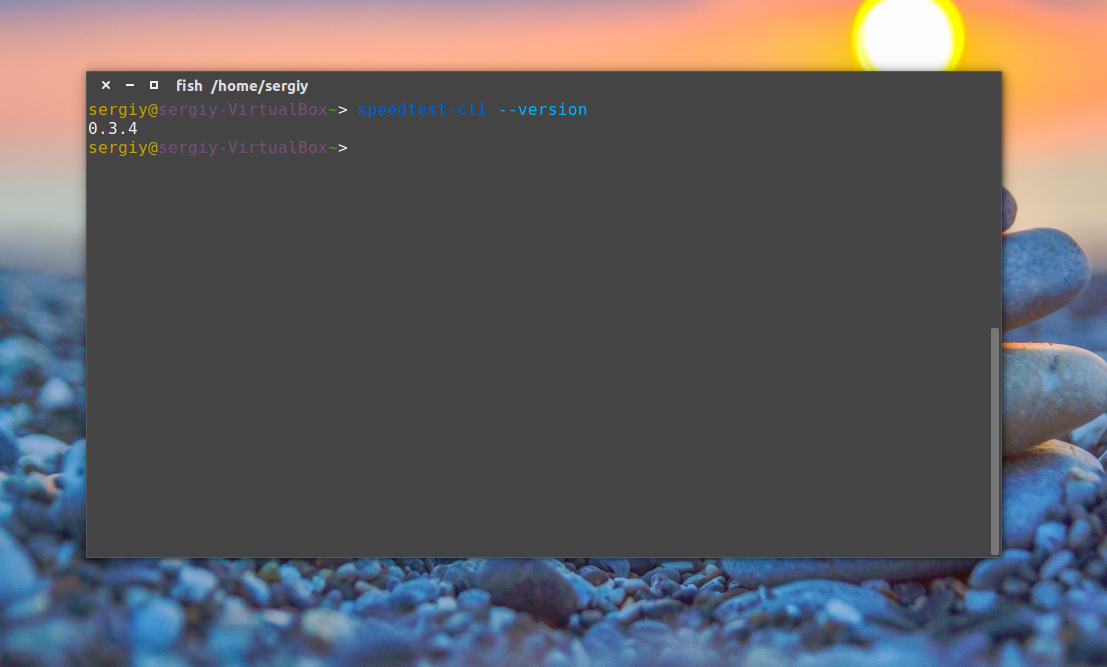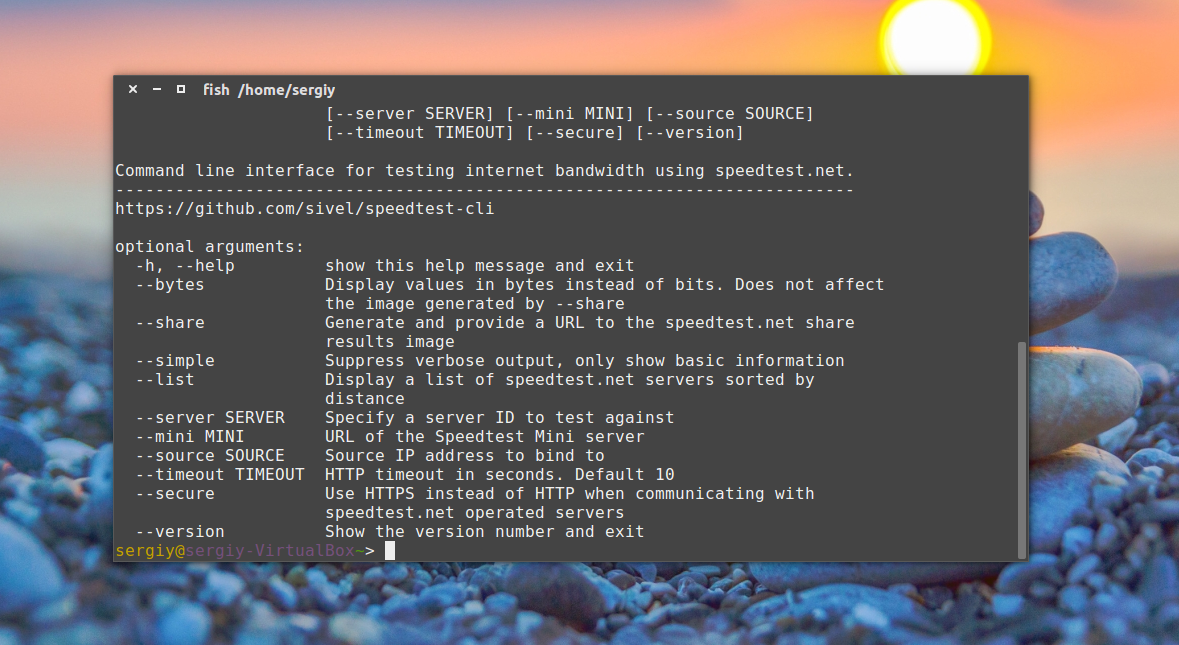- Проверка скорости интернета Linux
- Проверка скорости интернета через терминал
- Установка SpeedTest-cli
- Проверка скорости интернет
- Выводы
- 8 Linux Commands: To Find Out Wireless Network Speed, Signal Strength And Other Information
- Linux Commands: To Find Out Wireless Network Speed and Other Info
- 1. Find out your Linux wireless card chipset information
- 2. Find out Linux wireless card driver information
- 3. Disabling wireless networking ( Wi-Fi )
- 4. How to configure a wireless network interface on Linux
- How do I find out wifi link quality on Linux?
- How do I find out wifi signal level?
- 5. See link quality continuously on screen
- 6. Using Gnome NetworkManager
- 7. Say hello to wavemon
- Install wavemon
- How do I use wavemon?
- 8. Other options
- See also:
Проверка скорости интернета Linux
Скорость подключения к интернету — это очень важный параметр работы сети. При подключении к интернету в офисе или дома может понадобиться проверить скорость интернета linux. Обычно, для этого достаточно открыть какой-либо сайт и скачать файл. Но это не единственный способ.
Проверка скорости интернета Linux может быть выполнена с помощью специального сервиса — speedtest.net. Вы можете открыть сайт проекта в браузере, программа определит ближайший к вам сервер, а затем покажет скорость доступа к этому серверу. Для работы сервиса используется флеш-плеер. Но не это тема нашей статьи. Сегодня мы рассмотрим как узнать скорость сети linux через терминал.
Проверка скорости интернета через терминал
Конечно, вы могли бы скачать файл с помощью wget и таким образом узнать скорость интернета. Но тогда на скорость загрузки будет влиять не только пропускная способность вашей сети, но и скорость отдачи сервера. Поэтому лучше использовать сервис speedtest, это, возможно, даже из командной строки.
speedtest-cli — это скрипт, написанный на Python, который позволяет измерить скорость интернета linux в двух направлениях. Вы можете проверять скорость сети на определенном расстоянии или для конкретных серверов, а также делиться своим результатом в интернете.
Установка SpeedTest-cli
Утилита может быть установлена двумя способами. Или из репозитория пакетов Python, либо прямо с Github, мы рассмотрим оба способа. Начнем с более сложного.
Сначала обновите систему до самой последней версии:
sudo apt update
Установите скрипт установки пакетов python:
sudo apt install python-pip
Затем установите саму программу speedtest-cli с помощью pip:
sudo pip install speedtest-cli
Второй способ еще проще, сначала скачайте файл программы с GitHub и дайте ему права на выполнение:
wget -O speedtest-cli https://raw.github.com/sivel/speedtest-cli/master/speedtest_cli.py
$ chmod +x speedtest-cli
Вы можете скопировать скрипт в папку /bin или выполнять его прямо из этой папки.
Проверка скорости интернет
Чтобы проверить скорость интернет linux достаточно запустить скрипт без параметров:
Вы можете посмотреть результат проверки в байтах, а не в битах:
Если хотите поделиться результатом с друзьями, можно попросить программу создать изображение:
Для получения информации только о ping, скорости загрузки и отдачи:
Посмотреть список доступных серверов можно с помощью параметра —list:
Теперь вы можете определить скорость соединения с нужным сервером, для этого достаточно указать ид сервера:
speedtest-cli —server 5907
Чтобы вывести версию утилиты выполните:
А для просмотра всех возможных опций программы:
Выводы
Утилита speedtest-cli очень проста в использовании и в то же время может оказаться очень полезной. Во всяком случае теперь вы знаете как выполняется проверка скорости интернета linux. Если у вас остались вопросы, спрашивайте в комментариях!
Источник
8 Linux Commands: To Find Out Wireless Network Speed, Signal Strength And Other Information
L inux operating systems come with a various set of tools allowing you to manipulate the Wireless Extensions and monitor wireless networks. Here is a list of Linux tools used for wireless network monitoring tools that can be used from your laptop or desktop system to find out wifi network speed, bit rate, signal quality/strength, and more.
Linux Commands: To Find Out Wireless Network Speed and Other Info
This page shows how to find the speed of the network interface using various commands on Linux. To see the speed of WLAN interface, one can use iwconfig/iw command, cat command, and 3rd party apps. One can use GUI tools too.
1. Find out your Linux wireless card chipset information
Type the following commands to list installed wireless card using combination of lspci command and grep command/egrep command, enter:
$ lspci
$ lspci | grep -i broadcom
$ lspci | grep -i wireless
$ lspci | egrep -i —color ‘wifi|wlan|wireless’
Sample outputs:
Here is outputs from broadcom based wifi card:
Please note down the 0c:00.0 or 04:00.0 or 01:00.0 number. You can use those to find out device name or driver name.
2. Find out Linux wireless card driver information
Another option is to pass the -k option to lspci:
$ lspci -k | more
One can use the lshw command to list network devices including Wi-Fi device on Linux:
sudo lshw -C network
Sample outputs:
3. Disabling wireless networking ( Wi-Fi )
You may want to disable Wi-Fi on all laptops as it poses a serious security risk to sensitive or classified systems and networks. You can easily disable Wi-Fi under Linux using the techniques described here.
4. How to configure a wireless network interface on Linux
iwconfig command is similar to ifconfig command, but is dedicated to the Linux wireless interfaces. It is used to manipulate the basic wireless parameters such as ssid, mode, channel, bit rates, encryption key, power and much more. To display information about wlan0 wireless interface, enter:
iwconfig Interface-Name-Here
iwconfig wlan0
Sample outputs:
In the above output iwconfig command shows lots of information:
- The name of the MAC protocol used
- ESSID (Network Name)
- The NWID
- The frequency (or channel)
- The sensitivity
- The mode of operation
- Access Point address
- The bit-rate
- The RTS threshold
- The fragmentation threshold
- The encryption key
- The power management settings
On modern system you may need to use the iw command. If you are using NetworkManager, try the nmcli CLI for controlling NetworkManager including wifi info. To see all connection NetworkManager has:
$ nmcli connection show
Sample outputs:
To see details for “nixcraft” wifi connection, run:
$ nmcli connection show «nixcraft»
Sample outputs:
Shows details for My Home WiFi connection profile named “nixcraft”
How do I find out wifi link quality on Linux?
You can get overall quality of the link. This may be based on the level of contention or interference, the bit or frame error rate, how good the received signal is, some timing synchronisation, or other hardware metric.
# iwconfig wlan0 | grep -i —color quality
Sample outputs:
- No ads and tracking
- In-depth guides for developers and sysadmins at Opensourceflare✨
- Join my Patreon to support independent content creators and start reading latest guides:
- How to set up Redis sentinel cluster on Ubuntu or Debian Linux
- How To Set Up SSH Keys With YubiKey as two-factor authentication (U2F/FIDO2)
- How to set up Mariadb Galera cluster on Ubuntu or Debian Linux
- A podman tutorial for beginners – part I (run Linux containers without Docker and in daemonless mode)
- How to protect Linux against rogue USB devices using USBGuard
Join Patreon ➔
41/70 is is an aggregate value, and depends totally on the driver and hardware. Or use the following command to lists available Wi-Fi access points known to NetworkManager including its speed, security, signal, and more:
$ nmcli dev wifi
Sample outputs:
How do I find out wifi signal level?
To find out received signal strength (RSSI – how strong the received signal is). This may be arbitrary units or dBm, iwconfig uses driver meta information to interpret the raw value given by /proc/net/wireless and display the proper unit or maximum value (using 8 bit arithmetic). In Ad-Hoc mode, this may be undefined and you should use the iwspy command.
# iwconfig wlan0 | grep -i —color signal
Sample outputs:
Some parameters are only displayed in short/abbreviated form (such as encryption). You need to use the iwlist command to get all the details.
5. See link quality continuously on screen
You can use /proc/net/wireless file. The iwconfig will also display its content as described above.
Better use the watch (gnuwatch, bsdwatch) command to run cat command repeatedly, displaying wireless signal on screen:
Fig.01: Linux watch wireless signal with /proc file system
6. Using Gnome NetworkManager
Fig:02: Gnome Network Manger
Wifi settings displaying speed under Gnome 3 desktop
Please note that NetworkManager is configured through graphical interfaces, which are available for both GNOME and KDE.
7. Say hello to wavemon
wavemon is a ncurses-based monitoring application for wireless network devices. It displays continuously updated information about signal levels as well as wireless-specific and general network information. Currently, wavemon can be used for monitoring devices supported by the wireless extensions, included in kernels version 2.4 and higher.
Install wavemon
Type the following apt-get command/apt command on a Debian/Ubuntu Linux:
$ sudo apt install wavemon
Type the following zypper command on a OpenSUSE/Suse Linux:
$ sudo zypper install wavemon
Type the following yum command on a RHEL/CentOS/Scientific/Oracle Linux (first enable EPEL repo. See how to enable EPEL on RHEL 8 and CentOS 8):
$ sudo yum install wavemon
Run the following dnf command on a Fedora Linux:
$ sudo dnf install wavemon
Execute the following pacman command on an Arch Linux:
$ sudo pacman -S wavemon
For Alpine Linux, run apk command as follows:
# apk add wavemon
How do I use wavemon?
Just type the following command to see the details:
$ wavemon
Fig.03: wavemon — a wireless network monitor application for Linux
8. Other options
You can use the following tools too:
- Wicd which stands for Wireless Interface Connection Daemon, is an open source software utility to manage both wireless and wired networks for Linux.
- iwevent command displays Wireless Events received through the RTNetlink socket. Each line displays the specific Wireless Event which describes what has happened on the specified wireless interface. Sample outputs from iwevents:
- iwgetid command report ESSID, NWID or AP/Cell Address of wireless network. iwgetid is easier to integrate in various scripts. A sample output from iwgetid command:
- iwlist command Get more detailed wireless information from a wireless interface. A typical usage is as follows:
See also:
- man pages iwlist, iw, iwconfig, iwgetid, iwevent, iwlist
- See Linux wireless wiki here
Have a favorite wireless tool for Linux? Let’s hear about it in the comments.
| Category | List of Unix and Linux commands |
|---|---|
| Documentation | help • mandb • man • pinfo |
| Disk space analyzers | df • duf • ncdu • pydf |
| File Management | cat • cp • less • mkdir • more • tree |
| Firewall | Alpine Awall • CentOS 8 • OpenSUSE • RHEL 8 • Ubuntu 16.04 • Ubuntu 18.04 • Ubuntu 20.04 |
| Linux Desktop Apps | Skype • Spotify • VLC 3 |
| Modern utilities | bat • exa |
| Network Utilities | NetHogs • dig • host • ip • nmap |
| OpenVPN | CentOS 7 • CentOS 8 • Debian 10 • Debian 8/9 • Ubuntu 18.04 • Ubuntu 20.04 |
| Package Manager | apk • apt |
| Processes Management | bg • chroot • cron • disown • fg • glances • gtop • jobs • killall • kill • pidof • pstree • pwdx • time • vtop |
| Searching | ag • grep • whereis • which |
| Shell builtins | compgen • echo • printf |
| Text processing | cut • rev |
| User Information | groups • id • lastcomm • last • lid/libuser-lid • logname • members • users • whoami • who • w |
| WireGuard VPN | Alpine • CentOS 8 • Debian 10 • Firewall • Ubuntu 20.04 |
Comments on this entry are closed.
Thanks, you do good job-)
thank you so much for this
Well, you learn something new every day!
I never knew about the watch command.
Thanks.
Wonderful…. It forum is one of the best.
Thanks for the info ! i was just after this kind of stuff !
iwconfig is too oldskul. 🙂
use iw
Very helpful indeed! I specifically learned about wavemon for the first time — what a great little piece of software!
Thanks 4 tutorial…
Wireless Extenssion (WEXT) is almost absolute with latest kernels moving wireless subsystem to nl80211 interface. iw is going to be the tool onwards 🙂
iwconfig is deprecated… please use iw
Great list of tips. +1 for iw.
Hi,
thank you so much for this article
Thanks for the many tips and tools concerning wireless networking. There is only one tool among the list that I’ve not had very good success with, and that is NetworkManager. If anything at all needs to change, it seems to have difficulty with those changes. Two network management tools have fairly consistently worked for me: wicd and a command-based network manager called ceni. These two tools allow me to set up a typical environment for wired and wireless networks, but when something changes, I find these tools easily allow me to remove or alter my configuration, set something else up, and have it work. As long as I know the correct interfaces and their access characteristics, the drivers and networks are functioning properly, these tools work.
I have found the Debian Wifi Wiki: http://wiki.debian.org/WiFi, which has links to many Wifi drivers, is very helpful for setting up wireless. Much of the information can be applied to other systems. The Arch Wiki is another good source for information about wireless and Wifi: https://wiki.archlinux.org/index.php/Wireless_Setup
Both the Debian and Arch sites liberally reference other sources of information, so if you start at one of these two Wiki sites, you have an excellent chance of locating the information you are looking for.
Very helpful for newbees
Great article. I tried wavemon and I really like it. It is a nice tool and I didn’t know about it before I read your article. Thanx
I went with wavemon, and bu the way, if the F1 shortcut is not working for you use “i” instead.
Hey, what I think is really missing is a command that shows what PHY mode is currently used: B, G or N. I mean with N you can manually set 54Mbit/s, and in some cases in G you can have more than 54Mbit/s, so these numbers alone can be misleading.
Источник