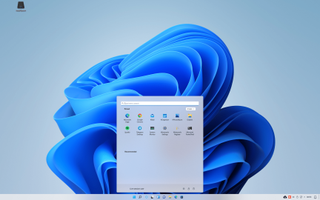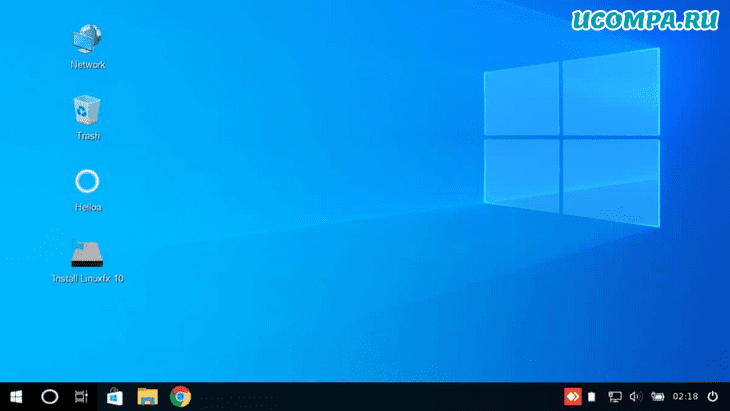- Best Linux distributions which look like Windows 11/10
- Linux distributions which look like Windows OS
- Which Linux distribution is most like Windows?
- What is the best Linux alternative to Windows 11/10?
- Someone Made Ubuntu Look Just Like Windows 11
- Обзор Linuxfx 10: Windows-подобный дистрибутив Linux поверх Ubuntu 20.04
- Linuxfx 10: двойник Windows
- Установка Linuxfx 10
- Helloa — личный помощник
- Sentinela — программное обеспечение компьютерного наблюдения
- Приложение для Windows на Linuxfx
- Почему вы должны использовать Linuxfx?
Best Linux distributions which look like Windows 11/10
Once you have understood the pros and cons while shifting from Windows to Linux and decided in favor of the latter, the tougher part would be adjusting with the new environment. Thankfully, there are a few distributions of Linux which have an interface similar to that of Windows. While no Linux distribution can be like Windows 11/10, many of them do follow the Windows 7 model.
Linux distributions which look like Windows OS
Here are some Windows look-alike Linux distributions which you may like:
- Zorin OS
- Chalet OS
- Kubuntu
- Robolinux
- Linux Mint
If you want to learn more about these operating systems, continue reading.
1] Zorin OS
This is perhaps one of the most Windows-like distribution of Linux. It is somewhat a replica of Windows 7, with the Start menu, Taskbar, etc. The speed of the OS distribution is appreciable. Zorin OS comes with a few pre-loaded utility apps that would make your job easier. Zorin can be downloaded from its website here.
2] Chalet OS
Chalet OS is the nearest we have to Windows Vista. Complete with the widgets and menus, the distribution is simple to use, yet efficient. Chalet’s Start menu is similar to that of Windows XP. It is basic and easy to handle. You can find a similar File Explorer in this distribution, which looks like the one of Windows 11/10. The latest version of the operating system is available here.
3] Kubuntu
While Kubuntu is a Linux distribution, it is a technology somewhere in between Windows and Ubuntu. Rather, the shift from Windows to Ubuntu is quite steep, so you could consider Kubuntu instead. Check more about it on the company’s website here.
4] Robolinux
If you miss Windows applications on your Linux distribution, Robolinux will allow you to install the same without any hassle. You can also copy your whole C: drive from Windows to Robolinux. Cool, isn’t it! The distribution can be downloaded from the company’s website here.
5] Linux Mint
One reason I included Linux Mint in this list is the because it’s versatile. Most Linux distributions are known for their speed and simplicity, while Windows has a lot more options. Linux Mint is pretty versatile. It is the nearest to Windows 11/10 amongst all Linux distributions. Get it from its website here.
Which Linux distribution is most like Windows?
As there are multiple Linux distributions, you can switch among various distributions to find the most suitable one for you. However, when it comes to the app’s availability, workflow, security, etc., you can trust Zorin OS, Chalet OS, Kubuntu, Linux Mint, etc.
What is the best Linux alternative to Windows 11/10?
If you have never used Linux before, it is recommended to start your journey with Ubuntu. You can find tons of apps, the user interface is very user-friendly, and so on. However, if you want to download a Linux distribution that looks like Windows 11/10, you may opt for Zorin OS or Linux Mint.
Источник
Someone Made Ubuntu Look Just Like Windows 11
By Aleksandar Kostovic 17 September 2021
LinuxFx looks a lot like the real thing.
Are you a Linux user? Do you like the look of Microsoft’s newest Windows 11 operating system but still fancy running a Linux kernel-based OS? Well, for all 12 of you out there, the Brazilian Linux distribution LinuxFX version 11 might be for you. This distribution is all Linux under the hood, but the UI looks impressively close to what you’ll see on Windows 11.
LinuxFX is a Linux distribution based on KDE Plasma, which itself is based on Ubuntu Core, with KDE desktop environment (DE) placed on top of it. This specific KDE DE uses the WX Desktop theme, which represents a heavy set of modifications to the whole look and feel of the operating system meant to make it look more like Windows. Version 11, as you might expect, is the version that apes Windows 11. Previous versions have instead aimed to copy Windows 10.
This update to the WX Desktop theme uses a custom set of icons, as well as some custom animations like the centered taskbar and many other elements that the Windows 11 user interface possesses. This is, of course, the main advertising point of the LinuxFX distro.
As it greatly mimics the look and feels of Microsoft’s latest operating system, it allows users to have the Windows 11 look, with all of their favorite Linux features still available. Given that it uses Ubuntu at its heart, it utilizes the very strong base that Ubuntu 21.04 “Hirsute Hippo” offers.
Of course, the new LinuxFX 11 distro just focuses on cosmetics and doesn’t depart much from the software core that’s usually used in other Ubuntu-based distributions. It uses the same kernel as Ubuntu 21.04, and the same package manager, resulting in a very wide range of pre-compiled software ready to be installed in a few simple commands. But if you want to preview what Windows 11 might feel like before diving into Microsoft’s OS proper, it’s a clever solution.
This OS has ISO images that support both x86 and Arm architectures, meaning instantaneous compatibility for a wide range of computers. For Raspberry Pi support, version 11 is still not there, as the only version available for Pi is 10.8.4. An updated version 11 for Raspberry Pi devices is expected to follow soon, so Raspberry Pi Linux tinkers can celebrate. Learn more about LinuxFX version 11 here.
Well that’s obviously much easier because Windows 11 is copying the KDE Plasma look.
It’s also the only thing I like so far about Windows 11: that switching desktops between my CentOS and Windows machines is even easiser than before.
Of course I put the start menu to the lower left on all of them, because that’s where it belongs (never in the middle, because you’d have to precisely navigate there, while any corner is just a flick away).
I installed it on Hyper-X and I can’t seem to figure out how to get full screen. I hit Full Screen on the VM and the actual OS screen is small with a black around it.
Also, I have no Internet connection. How can I fix that?
I installed it on Hyper-X and I can’t seem to figure out how to get full screen. I hit Full Screen on the VM and the actual OS screen is small with a black around it.
Also, I have no Internet connection. How can I fix that?
You need to create a Hyper-V switch and add that VM to the network. As for the screen resolution, change it in the VM. If you do not have PIN login enable you can use an enhanced session to have a better experience.
The difference being that Windows actually works without needing to Google some arcane command line and it’s associated 13 switches of nonsense.
de gustibus non est disputandum
but I’d rather have Unix switches than PowerShell ones.
The first CLI I used extensively was DCL from a PCP-11, the PC for me was always a CLI platform since DOS days and when it comes to CLI’s Unix was always way ahead because you could get things done quickly.
Not that I mind GUIs, I was one of the first to write applications using GEM on PCs, before Windows became remotely usable in 80286 days.
I prefer choice over most everything and Windows 11 is all about denying choice: over the look, the browser and contined use of perfectly capable hardware like my Xeon E5-2696v3 with its 128GB of RAM and 6TB of SSD storage.
I’m pretty sure we’ll soon be seeing Win7/10 type nagware or even forced updates on machines officially judged good enough for Windows 11, even my Atom machines, far less capable than the 18-core workstation. And that means two different UIs until Windows 10 dies on my older machines, just because Microsoft and Intel decided to decide for me. And once they’ve gotten away with that, this will now repeat every two to three years, just what the planet needs.
A Personal Computer to me has always been my personal machine with nobody but me deciding what’s in it and on it. It’s the reason I switched from my Apple ]
The difference being that Windows actually works without needing to Google some arcane command line and it’s associated 13 switches of nonsense.
but I’d rather have Unix switches than PowerShell ones.
Источник
Обзор Linuxfx 10: Windows-подобный дистрибутив Linux поверх Ubuntu 20.04
Доброго времени суток!
После выпуска в Ubuntu 20.04 LTS, многие из его производных, таких как UMIX, Voyager, UbuntuDDE и Pop!_OS пришли в центр внимания, переключая свою базу до последней v20.04. Но одним из дистрибутивов, которому удалось привлечь мое особое внимание, был Linuxfx 10, который также основан на Ubuntu 20.04.
Я решил просмотреть его, поскольку считаю, что Linuxfx имеет предустановленный пользовательский интерфейс, наиболее близкий к Microsoft Windows 10. Возможно, вы уже догадались почему — тема Windows. Тем не менее, Linuxfx лучше всего подходит для начинающих, которые хотят перейти на Linux, но испытывают трудности при работе на рабочем столе Linux, таком как GNOME или KDE.
Помимо внешнего вида, похожего на Windows, у Linuxfx есть и многое другое, что наверняка понравится обычному пользователю. Итак, давайте вместе узнаем больше об альтернативе Windows Linuxfx.
Linuxfx 10: двойник Windows
Как обычно, я начал с загрузки ISO-образа Linuxfx с официального сайта здесь. Затем, вместо двойной загрузки, я решил установить его на свой VirtualBox, чтобы безопасно поиграть с ним.
После завершения базовой конфигурации, как только я загрузил ее, я заметил логотип Windows и проверку целостности системы. Это довольно удивительно, потому что каждый дистрибутив Linux размещает на этом месте свой логотип или логотип OEM. Но я думаю, что Linuxfx с самого начала хочет, чтобы пользователи-мигранты чувствовали себя как дома.
Войдя в меню загрузки, Linuxfx перенаправился и вошел в систему в режиме реального времени. Вау! он также может обнаружить систему, которую я использую — еще одно яркое событие, которое позволяет вам настроить системное разрешение (очень необходимое для VirtualBox) без добавления Virtual Guest.
Здесь идет домашний рабочий стол, который наполняет его полной атмосферой Windows. Прежде чем подумать о том, как этот дистрибутив Linux выглядит как Windows, позвольте мне рассказать вам секрет, который вы также можете применить к своему собственному дистрибутиву Linux.
Некоторые из вас, возможно, уже знают о проекте B00merang, но если вы этого не сделаете, вы должны проверить это, чтобы превратить ваш рабочий стол Linux в Windows, macOS, Ubuntu или другие ОС. Он имеет множество тем и иконок для операционных систем со своими полностью старыми и новыми версиями.
Установка Linuxfx 10
Установщик Linuxfx выглядит довольно простым и легким в использовании, содержит все основные настройки, как и другие дистрибутивы Linux. Однако перед началом процесса установки вы должны сконфигурировать свою систему для соответствия минимальным требованиям.
Если только вы не получите запрос с уведомлением и не сможете продолжить дальше. Это может раздражать вас, но это должно быть необходимо для лучшей производительности. Все дистрибутивы Linux имеют минимальное требование, но не все подсказывают, если вы его пропустите.
Следовательно, прежде чем приступить к установке Linuxfx, установите минимальные требования с минимум 4 ГБ ОЗУ и 16 ГБ свободного дискового пространства.
Теперь, когда установка начинается, она заканчивается в обычное время, примерно от 4 до 5 минут. До этого вы можете просматривать слайд-шоу, в котором описана цель Linuxfx.
Чтобы понять миссию и видение Linuxfx, я также читал интервью с его основателем Рафаэлем Рашидом, который процитировал:
Linuxfx был создан с целью поставки собственного программного обеспечения Linuxfx. Если вы посмотрите на мастера Helloa, вы заметите, что он позволяет вам установить платформу Sentinela для компьютерного наблюдения. Эта платформа содержит системы компьютерного наблюдения для контроля доступа людей, транспортных средств, обнаружения объектов и комплексного анализа данных.
Теперь, когда процесс завершен, вы можете войти в систему.
Прежде чем войти в систему, позвольте мне сказать вам, что вы также можете использовать Linuxfx в качестве домашнего кинотеатра с предустановленным медиаплеером Kodi. Если вы войдете в систему с помощью Kodi, вы сможете добавить все свои медиафайлы из локального или удаленного хранилища.
Helloa — личный помощник
Когда я вошел в систему, моя первая встреча произошла с помощником Helloa, который предложил мне проверить наличие драйверов и обновлений системы.
Хотя я ожидаю большего от Helloa, который проведет меня через систему, на данный момент она имеет очень ограниченные функции. Как говорит Рафаэль:
Помощник Helloa находится в стадии разработки, и когда он будет готов, он поможет пользователям в самых разнообразных задачах системы.
Это звучит многообещающе, и вместе с пользовательским интерфейсом Cinnamon для настольных компьютеров он выглядит идеально, чтобы облегчить миграцию пользователей из Windows.
Sentinela — программное обеспечение компьютерного наблюдения
Как уже упоминалось в целях Linuxfx, он имеет собственное программное обеспечение для компьютерного наблюдения Sentinela, которое представляет собой систему управления видео с полным пакетом инструментов для компьютерного наблюдения.
Sentinela с головой окунет вас в мир компьютерного наблюдения, позволяя вам контролировать свое окружение с помощью лицевого считывания и ALPR (считывание с планшета), обнаружения объектов, пол, возраст и многого другого.
Даже отвечая на один из своих постов в FB, Рафаэль поделился картиной, которая уже распознает все модели камер и использует их в современных системах безопасности в Бразилии (происхождение Linuxfx).
Тем не менее, вам может быть трудно использовать Sentinela, поскольку он доступен не для всех языков. Но Рафаэль также подтвердил, что вся языковая поддержка будет запущена в ближайшее время.
Приложение для Windows на Linuxfx
Переходя к важному аспекту Linuxfx — это совместимость приложений Windows. Теперь у него есть дизайн Windows, но даже для такой работы ему нужно запускать приложения Windows. Поэтому, чтобы сделать то же самое, он портировал и предварительно настроил WINE, программное обеспечение, которое позволяет запускать приложения Windows на Linux.
Не из коробки, но, безусловно, облегчает некоторые шаги для начинающего пользователя, который хочет запускать файлы Windows (.exe) в Linux. Вы можете запустить все поддерживаемые приложения или игры в WINE, просто щелкнув правой кнопкой мыши значок приложения и открыв его с помощью WINE.
Кроме того, на нем также предустановлены другие приложения для Linux, такие как GIMP, VLC, Inkscape, Simplescreenrecorder и Balena etcher.
Если вы хотите больше приложений, у вас есть магазин Ubuntu Software вместо магазина Windows. Поскольку Linuxfx основан на Ubuntu, стабильность, поддержка и безопасность приложений находятся на уровне.
Благодаря собственной универсальной системе управления пакетами Snap в Ubuntu вы также можете устанавливать любые версии приложений, используя пакет Snap.
Почему вы должны использовать Linuxfx?
Подходя к концу, возникает вопрос, что уже есть несколько популярных и мощных дистрибутивов Linux, тогда зачем мне использовать Linuxfx? Некоторые из вас могут подумать, что это Ubuntu Clone с темой Windows и WINE, установленной по умолчанию.
Но прежде чем вы станете слишком суровым для Linuxfx, вы должны понять причину, по которой он был запущен. Рафаэль, основатель Linuxfx, говорит, что он предназначен для поставки программного обеспечения Linuxfx для компьютерного наблюдения. Но поскольку некоторые пользователи находят Linux трудным в использовании, Linuxfx удовлетворяет их привычным внешним видом предварительно настроенного рабочего стола.
Идея Linuxfx заключается в том, чтобы облегчить переход людей с Windows 7. Люди, которые недовольны отсутствием безопасности и стабильности Windows 10, также подходят для Linuxfx.
Так что если вы опытный пользователь, я думаю, вы также можете легко изменить внешний вид Linuxfx, настроив различные темы в панели управления.
Наконец, если вы все еще находите Linuxfx избыточным дистрибутивом Linux, вы можете свободно использовать чистый дистрибутив Linux. В этом прелесть Linux и открытого исходного кода.
Источник