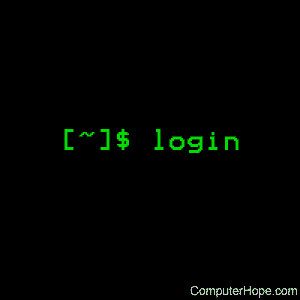Лог файлы Linux по порядку
Невозможно представить себе пользователя и администратора сервера, или даже рабочей станции на основе Linux, который никогда не читал лог файлы. Операционная система и работающие приложения постоянно создают различные типы сообщений, которые регистрируются в различных файлах журналов. Умение определить нужный файл журнала и что искать в нем поможет существенно сэкономить время и быстрее устранить ошибку.

Журналирование является основным источником информации о работе системы и ее ошибках. В этом кратком руководстве рассмотрим основные аспекты журналирования операционной системы, структуру каталогов, программы для чтения и обзора логов.
Основные лог файлы
Все файлы журналов, можно отнести к одной из следующих категорий:
Большинство же лог файлов содержится в директории /var/log .
- /var/log/syslog или /var/log/messages содержит глобальный системный журнал, в котором пишутся сообщения с момента запуска системы, от ядра Linux, различных служб, обнаруженных устройствах, сетевых интерфейсов и много другого.
- /var/log/auth.log или /var/log/secure — информация об авторизации пользователей, включая удачные и неудачные попытки входа в систему, а также задействованные механизмы аутентификации.
- /var/log/dmesg — драйвера устройств. Одноименной командой можно просмотреть вывод содержимого файла. Размер журнала ограничен, когда файл достигнет своего предела, старые сообщения будут перезаписаны более новыми. Задав ключ —level= можно отфильтровать вывод по критерию значимости.
- /var/log/alternatives.log — Вывод программы update-alternatives , в котором находятся символические ссылки на команды или библиотеки по умолчанию.
- /var/log/anaconda.log — Записи, зарегистрированные во время установки системы.
- /var/log/audit — Записи, созданные службой аудита auditd .
- /var/log/boot.log — Информация, которая пишется при загрузке операционной системы.
- /var/log/cron — Отчет службы crond об исполняемых командах и сообщения от самих команд.
- /var/log/cups — Все, что связано с печатью и принтерами.
- /var/log/faillog — Неудачные попытки входа в систему. Очень полезно при проверке угроз в системе безопасности, хакерских атаках, попыток взлома методом перебора. Прочитать содержимое можно с помощью команды faillog .
- var/log/kern.log — Журнал содержит сообщения от ядра и предупреждения, которые могут быть полезны при устранении ошибок пользовательских модулей встроенных в ядро.
- /var/log/maillog/ или /var/log/mail.log — Журнал почтового сервера, используемого на ОС.
- /var/log/pm-powersave.log — Сообщения службы экономии заряда батареи.
- /var/log/samba/ — Логи файлового сервера Samba , который используется для доступа к общим папкам Windows и предоставления доступа пользователям Windows к общим папкам Linux.
- /var/log/spooler — Для представителей старой школы, содержит сообщения USENET. Чаще всего бывает пустым и заброшенным.
- /var/log/Xorg.0.log — Логи X сервера. Чаще всего бесполезны, но если в них есть строки начинающиеся с EE, то следует обратить на них внимание.
Для каждого дистрибутива будет отдельный журнал менеджера пакетов.
- /var/log/yum.log — Для программ установленных с помощью Yum в RedHat Linux.
- /var/log/emerge.log — Для ebuild -ов установленных из Portage с помощью emerge в Gentoo Linux.
- /var/log/dpkg.log — Для программ установленных с помощью dpkg в Debian Linux и всем семействе родственных дистрибутивах.
И немного бинарных журналов учета пользовательских сессий.
- /var/log/lastlog — Последняя сессия пользователей. Прочитать можно командой last .
- /var/log/tallylog — Аудит неудачных попыток входа в систему. Вывод на экран с помощью утилиты pam_tally2 .
- /var/log/btmp — Еже один журнал записи неудачных попыток входа в систему. Просто так, на всякий случай, если вы еще не догадались где следует искать следы активности взломщиков.
- /var/log/utmp — Список входов пользователей в систему на данный момент.
- /var/log/wtmp — Еще один журнал записи входа пользователей в систему. Вывод на экран командой utmpdump .
И другие журналы
Так как операционная система, даже такая замечательная как Linux, сама по себе никакой ощутимой пользы не несет в себе, то скорее всего на сервере или рабочей станции будет крутится база данных, веб сервер, разнообразные приложения. Каждое приложения или служба может иметь свой собственный файл или каталог журналов событий и ошибок. Всех их естественно невозможно перечислить, лишь некоторые.
- /var/log/mysql/ — Лог базы данных MySQL.
- /var/log/httpd/ или /var/log/apache2/ — Лог веб сервера Apache, журнал доступа находится в access_log , а ошибки — в error_log .
- /var/log/lighthttpd/ — Лог веб сервера lighttpd.
В домашнем каталоге пользователя могут находится журналы графических приложений, DE.
/.xsession-errors — Вывод stderr графических приложений X11.
/.xfce4-session.verbose-log — Сообщения рабочего стола XFCE4.
Чем просматривать — lnav
Почти все знают об утилите less и команде tail -f . Также для этих целей сгодится редактор vim и файловый менеджер Midnight Commander. У всех есть свои недостатки: less неважно обрабатывает журналы с длинными строками, принимая их за бинарники. Midnight Commander годится только для беглого просмотра, когда нет необходимости искать по сложному шаблону и переходить помногу взад и вперед между совпадениями. Редактор vim понимает и подсвечивает синтаксис множества форматов, но если журнал часто обновляется, то появляются отвлекающие внимания сообщения об изменениях в файле. Впрочем это легко можно обойти с помощью .
Недавно я обнаружил еще одну годную и многообещающую, но слегка еще сыроватую, утилиту — lnav, в расшифровке Log File Navigator.

Установка пакета как обычно одной командой.
Навигатор журналов lnav понимает ряд форматов файлов.
- Access_log веб сервера.
- CUPS page_log
- Syslog
- glog
- dpkg.log
- strace
- Произвольные записи с временными отметками
- gzip, bzip
- Журнал VMWare ESXi/vCenter
Что в данном случае означает понимание форматов файлов? Фокус в том, что lnav больше чем утилита для просмотра текстовых файлов. Программа умеет кое что еще. Можно открывать несколько файлов сразу и переключаться между ними.
Программа умеет напрямую открывать архивный файл.
Показывает гистограмму информативных сообщений, предупреждений и ошибок, если нажать клавишу . Это с моего syslog-а.
Кроме этого поддерживается подсветка синтаксиса, дополнение по табу и разные полезности в статусной строке. К недостаткам можно отнести нестабильность поведения и зависания. Надеюсь lnav будет активно развиваться, очень полезная программа на мой взгляд.
Источник
Linux login command
On Unix-like operating systems, the login command begins a new login session on the system.
This page covers the Linux version of login.
Description
The login program is used to establish a new session with the system. It is normally invoked automatically by responding to the «login:» prompt on the user’s terminal. login may be special to the shell and may not be invoked as a sub-process. When called from a shell, login should be executed as exec login which causes the user to exit from the current shell (and thus prevents the new logged in user to return to the session of the caller). Attempting to execute login from any shell but the login shell produces an error message.
The user is then prompted for a password, where appropriate. Echoing is disabled to prevent revealing the password. Only a small number of password failures are permitted before login exits and the communications link is severed.
If password aging is enabled for your account, you may be prompted for a new password before proceeding. You will be forced to provide your old password and the new password before continuing; refer to our passwd for more information.
Your user and group ID will be set according to their values in the /etc/passwd file. The value for $HOME, $SHELL, $PATH, $LOGNAME, and $MAIL are set according to the appropriate fields in the password entry. ulimit, umask and nice values may also be set according to entries in the GECOS field.
On some installations, the environment variable $TERM will be initialized to the terminal type on your tty line, as specified in /etc/ttytype.
An initialization script may also be executed; check the documentation of your command interpreter for information on init scripts.
A subsystem login is indicated by the presence of a «*» as the first character of the login shell. The given home directory will be used as the root of a new file system which the user is actually logged into.
Syntax
Options
| -f | Do not perform authentication; user is pre-authenticated. In that case, username is mandatory. |
| -h | Name of the remote host for this login. |
| -p | Preserve environment. |
| -r | Perform autologin protocol for rlogin. |
Configuration
The following configuration variables in /etc/login.defs change the behavior of this tool:
| name | type | description |
|---|---|---|
| CONSOLE_GROUPS | string | List of groups to add to the user’s supplementary groups set when logging in on the console (as determined by the CONSOLE setting). Default is none. Use with caution — it is possible for users to gain permanent access to these groups, even when not logged in on the console. |
| DEFAULT_HOME | boolean | Indicate if login is allowed if we can’t cd to the home directory. Default is no. If set to yes, the user will login in the root (/) directory if it’s not possible to cd to the user’s home directory. |
| ENV_PATH | string | If set, it will be used to define the PATH environment variable when a regular user login. The value is a colon separated list of paths (for example /bin:/usr/bin) and can be preceded by PATH=. The default value is PATH=/bin:/usr/bin. |
| ENV_SUPATH | string | If set, it will be used to define the PATH environment variable when the superuser logs in. The value is a colon separated list of paths (for example /sbin:/bin:/usr/sbin:/usr/bin) and can be preceded by PATH=. The default value is PATH=/sbin:/bin:/usr/sbin:/usr/bin. |
| ERASECHAR | number | Terminal Erase character (010 = backspace, 0177 = Del). The value can be prefixed «0» for an octal value, or «0x» for a hexadecimal value. |
| FAIL_DELAY | number | Delay in seconds before being allowed another attempt after a login failure. |
| FAKE_SHELL | string | If set, login will execute this shell instead of the users’ shell specified in /etc/passwd. |
| HUSHLOGIN_FILE | string | If defined, this file can inhibit all the usual chatter during the login sequence. If a full pathname is specified, then hushed mode will be enabled if the user’s name or shell are found in the file. If not a full pathname, then hushed mode will be enabled if the file exists in the user’s home directory. |
| KILLCHAR | number | Terminal KILL character (025 = ^U). The value can be prefixed «0» for an octal value, or «0x» for a hexadecimal value. |
| LOGIN_RETRIES | number | Maximum number of login retries in case of bad password. This will most likely be overridden by PAM since the default pam_unix module has its own built-in of 3 retries. However, this is a safe fallback in case you are using an authentication module that does not enforce PAM_MAXTRIES. |
| LOGIN_TIMEOUT | number | Max time in seconds for login. |
| LOG_OK_LOGINS | boolean | Enable logging of successful logins. |
| LOG_UNKFAIL_ENAB | boolean | Enable display of unknown usernames when login failures are recorded. Note! Logging unknown usernames may be a security issue if a user enters their password instead of their login name, as the typo would then be logged. |
| TTYGROUP, TTYPERM | string | The terminal permissions: the login tty will be owned by the TTYGROUP group, and the permissions will be set to TTYPERM. By default, the ownership of the terminal is set to the user’s primary group and the permissions are set to 0600. TTYGROUP can be either the name of a group or a numeric group identifier. If you have a write program which is «setgid» to a special group which owns the terminals, define TTYGROUP to the group number and TTYPERM to 0620. Otherwise, leave TTYGROUP commented out and assign TTYPERM to either 622 or 600. |
| TTYTYPE_FILE | string | If defined, file which maps the tty line to the TERM environment parameter. Each line of the file is in a format such as «vt100 tty01«. |
| USERGROUPS_ENAB | boolean | If set to yes, userdel removes the user’s group if it contains no more members, and useradd creates (by default) a group with the name of the user. |
Files
| /var/run/utmp | List of current login sessions. |
| /var/log/wtmp | List of previous login sessions. |
| /etc/passwd | User account information. |
| /etc/shadow | Secure user account information. |
| /etc/motd | System message of the day file. |
| /etc/nologin | Prevent non-root users from logging in. |
| /etc/ttytype | List of terminal types. |
| $HOME/.hushlogin | Suppress printing of system messages. |
| /etc/login.defs | Shadow password suite configuration. |
The -r, -h and -f options are only used when login is invoked by root.
Examples
Attempts to log in to the host computerhope.com.
Related commands
csh — The C shell command interpreter.
exit — Exit the command shell.
init — The parent of all processes on the system.
ksh — The Korn shell command interpreter.
mail — Read, compose, and manage mail.
mailx — Process mail messages.
newgrp — Log into a new group.
passwd — Change a user’s password.
rlogin — Begin a session on a remote system.
rsh — Execute a command on a remote shell.
sh — The Bourne shell command interpreter.
telnet — Connect to a remote system using the telnet protocol.
umask — Get or set the file mode creation mask.
Источник