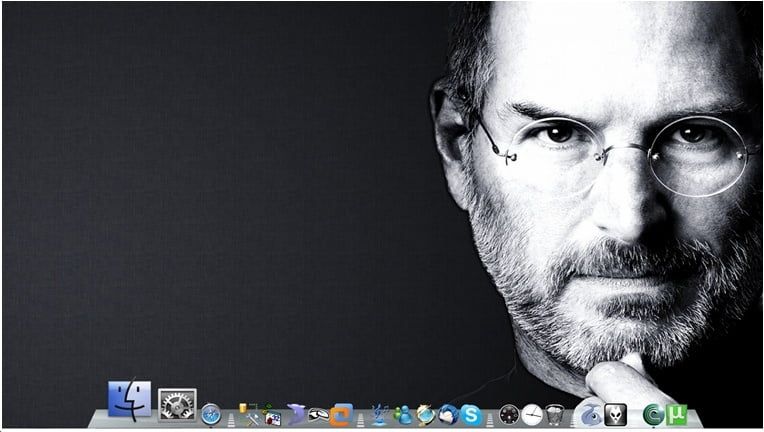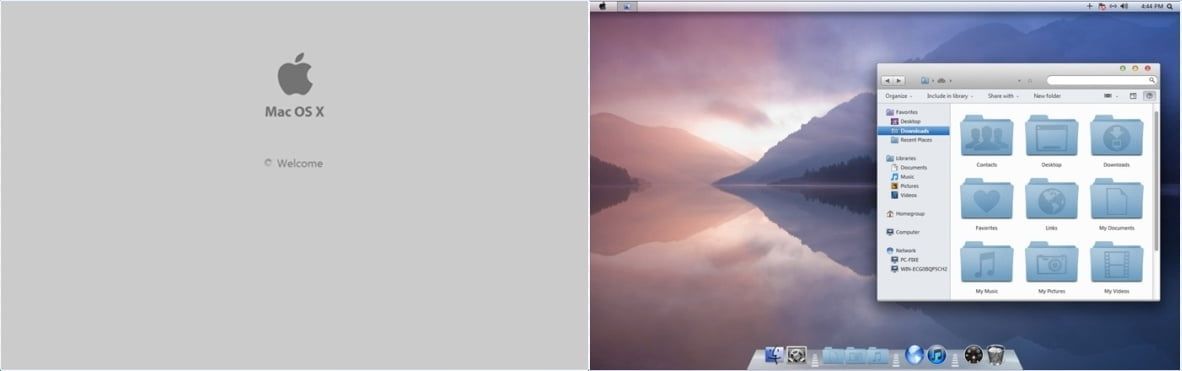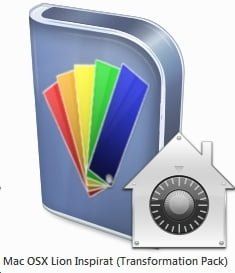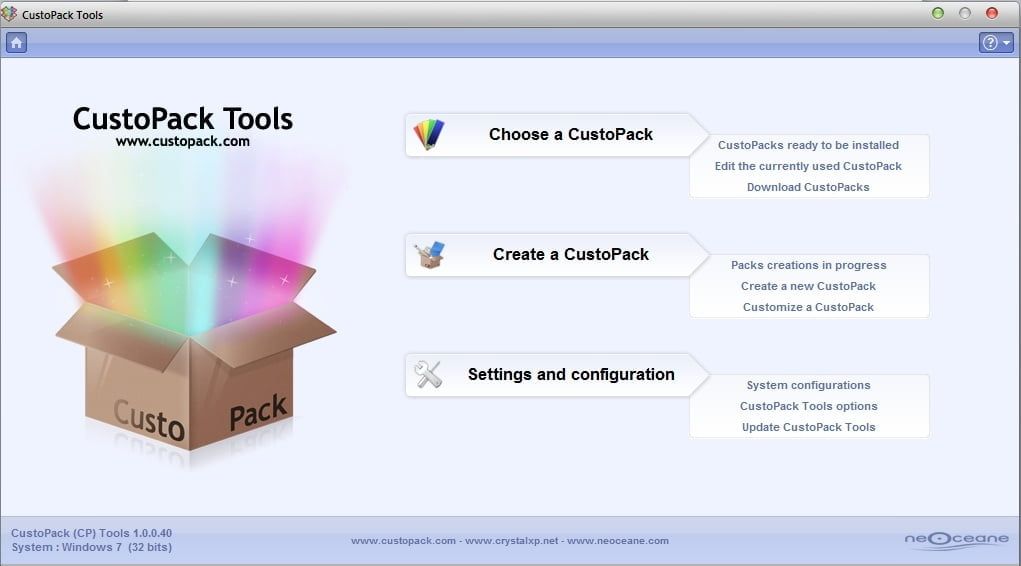Make Windows 10 Look Like macOS Big Sur
Apple has recently released the new version of their flagship operating system macOS. The new version of macOS is being called Big Sur. If you are not an Apple user and are using a Windows PC, then you can also get some fun by making your Windows 10 PC look like macOS Big Sur.
If you want to make your Windows 10 PC look like the latest version of Apple macOS Big Sur then you can follow these steps:
- Download and install RocketDock from https://punklabs.com/.
- Download macOS Big Sur pack for RocketDock from https://www.deviantart.com/maiguris/art/macOS-BigSur-For-RocketDock-847338077.
- From the downloaded ZIP file, extract all the folders beginning with Big Sur into C:\Program Files (x86)\RocketDock\Skins. Similarly, extract the icons folder from the ZIP to any folder on your hard drive.
- Right-click on RocketDock and choose Dock Settings. In the settings, select Style section and then choose any of the Big Sur themes – Big Sur Light, Big Sur Night, Big Sur RoundedNight, Big Sur RoundedLight.
- Right-click on RocketDock, choose Icon settings, click on the + icon and add the icon folder from step 3. Select the newly added folder and click OK.
- Right-click on Windows Taskbar and select Taskbar settings. Select the option, Automatically hide the taskbar in desktop mode. This will hide the taskbar on your Windows desktop.
- In the RocketDock settings, select Position section and choose Bottom as screen position.
- Download Windows 10 themes from https://www.deviantart.com/niivu/art/Big-Sur-Windows-10-Suite-849525656. Extract the contents of Themes folder from the ZIP into C:\Windows\Resources\Themes.
- Download UltraUxThemePatcher from https://mhoefs.eu/software_uxtheme.php. Use this to patch your theme files in Windows 10.
- Restart your Windows PC and choose macOS Big Sur themes by right-clicking on Windows desktop and choosing Personalization.
This is it, now you have macOS Big Sur theme installed on your Windows 10 PC complete with a dock. Now your Windows PC must be looking like macOS Big Sur. For extra effect, you can even change the wallpaper to macOS wallpapers which are available all over the internet.
How to make Windows look like Mac OSX
Share This Post
How to make Windows look like Mac OSX (with Images)
What is it :
If you are someone crazy about Macbook and using a Windows OS then this post is for you.
By following the step by step instructions in this post you will be able to make your Windows look like Mac OSX Lion Inspirat (works fine with all versions of windows 7 however windows XP and Vista has come compatibility issues and may require proper service packs, hence recommended for 7); remember just the appearance gets changed and your OS will still be windows.
Why is it important :
- All the icons including My Computer,Control Panel, Folders, Music etc. gets changed to look like mac.
- You can easily personalise the folders by changing ColorFolder Skin.
- Minimize, Restore and Close buttons gets changed to mac like Green, Yellow and Red buttons
- You can start using Rocket Dock menu.
- Windows welcome message changes to MAC OSX Welcome and while Shutting down it will display MAC OSX Shutting down.. 😛
- Cursors,Sounds/Notifications,Visual Style,Backgrounds etc. etc also gets changed to look like mac.
Above mentioned are few highlights of the pack and there are lot many features which you can enjoy once you install it.
How to make Windows look like Mac OSX :
You can make these changes by installing a complete pack (ie.CustoPack), for that you need to download two files from the internet which are free download .
asKeygeek members/subscribers can download both files from the below link. Others can download it directly from the internet.
Download OR Write to us to get the free Download link: ask here..
Step 1:Download the ‘ mac_os_x_lion_inspirat_dp3_by_david_pieron-d3fbx0w ‘ zip file from the internet.
Step 2:Extract the folders from the zip file and from the -SETUP- folder double click to install the ‘ Mac OSX Lion Inspirat (Transformation Pack) ’ setup file (.exe file)
Step 3:Download the ‘ CustoPacks-1.0.0.40 ’ (or later version) from the internet and double click to install it.
Step 4: After installing both the files open the CustoPack Tools icon from the desktop.
Step 5: From the CustoPack Tools window either you can choose the inbuilt Mac theme or you can create your own theme and also you can manage the settings here.
Step 6: Select Choose a CustoPack and go for Classic installation or higher. And when prompted restart your computer to complete the installation process.
Thats it!! now your windows should look like MacOSX 🙂