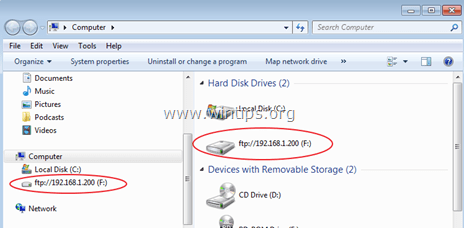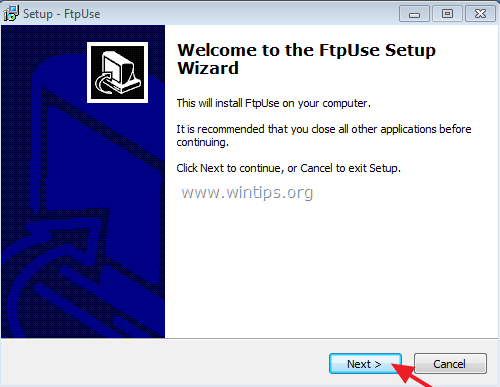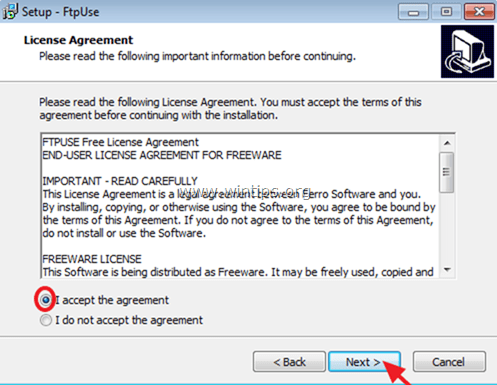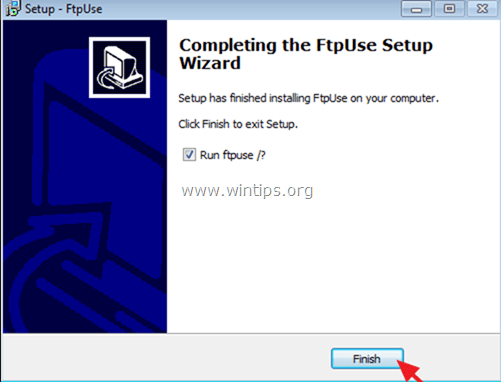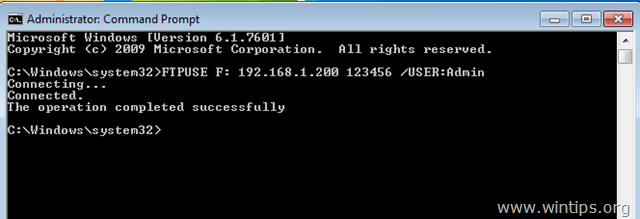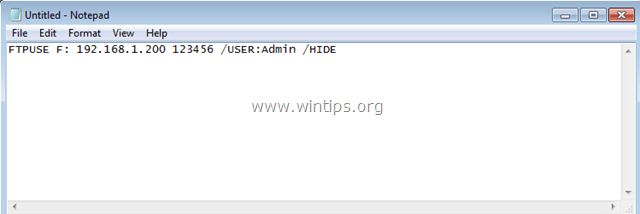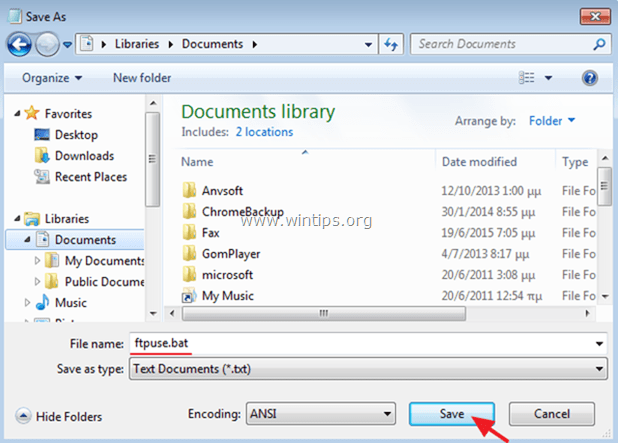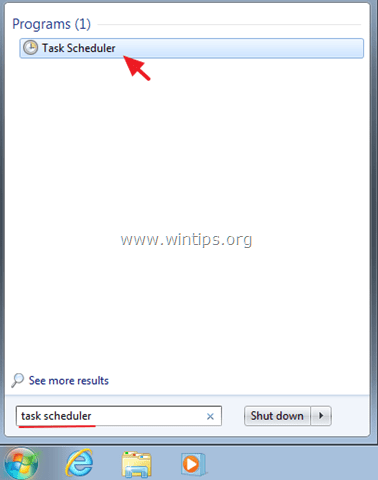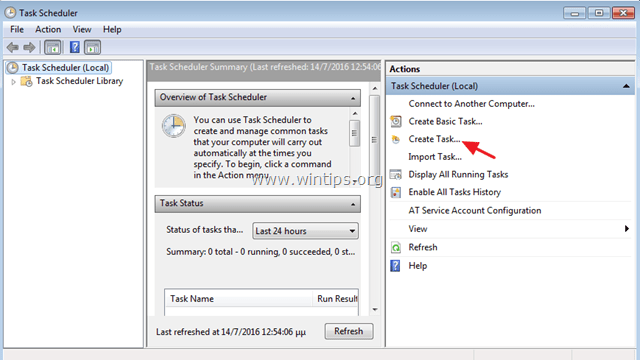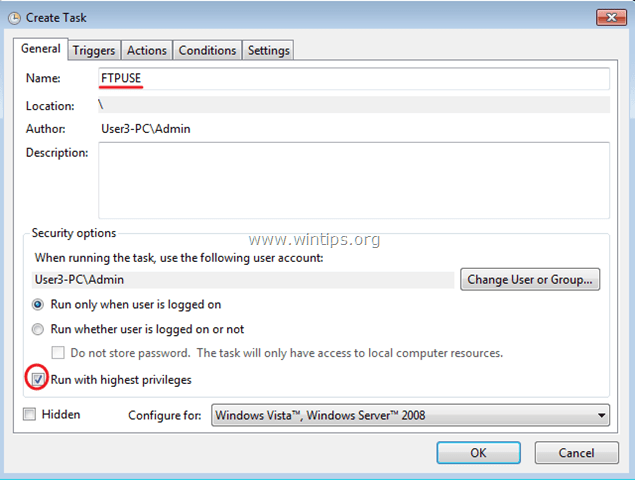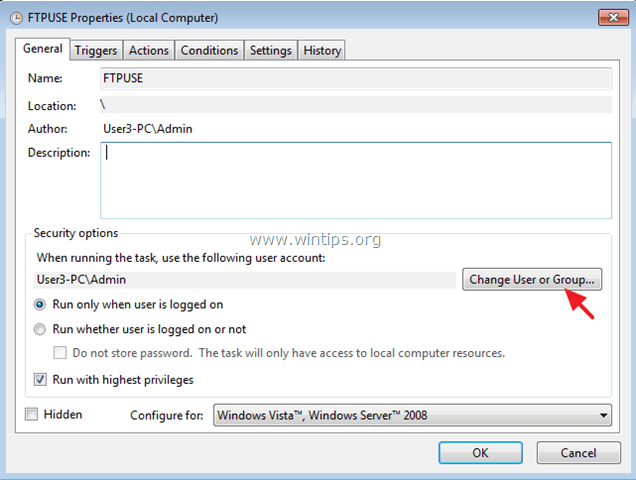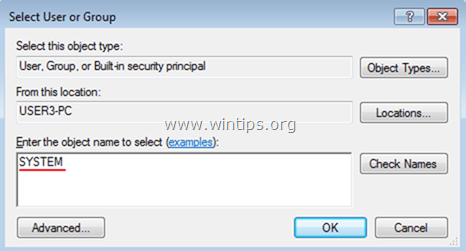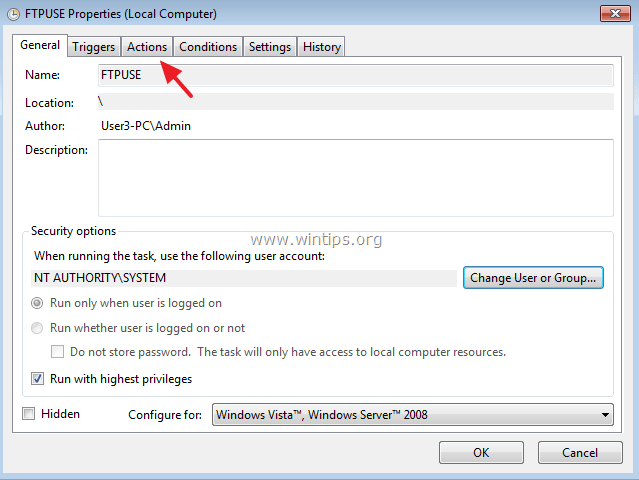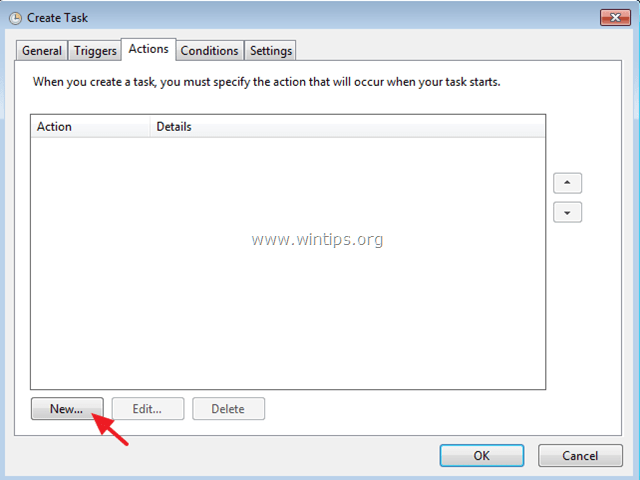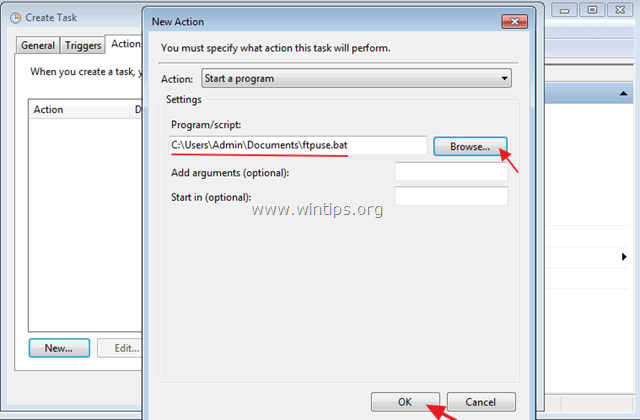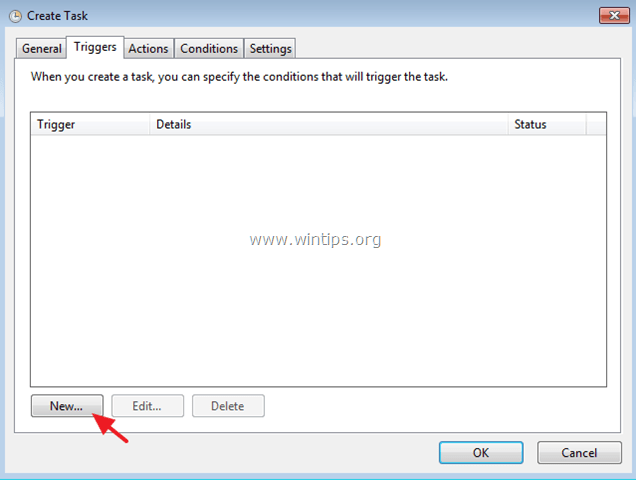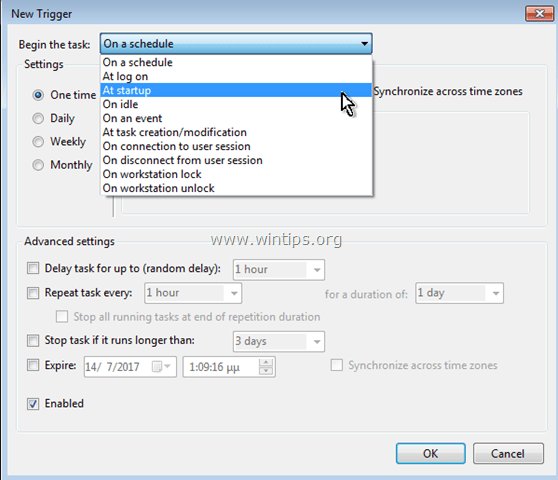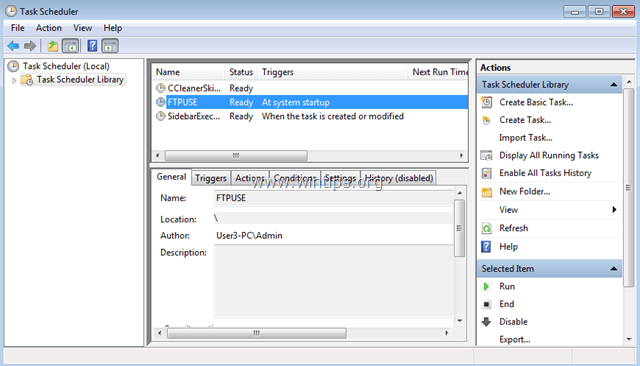- FtpUse — Map a FTP server as a Local Disk Drive
- Windows Command to Mount a Remote Share as a Local Hard Drive using the FTP protocol
- Download
- Syntax
- Parameters
- Examples
- Requirements
- Download
- Other information
- Map FTP to Local Drive Letter in Windows (How-to)
- How to Assign a Drive Letter to an FTP Share (FTP MAPPING).
- Step 1. Download FTPUSE application (command).
- Step 2. Use FtpUse command to assign a drive letter to your FTP SHare.
- Step 1. Create a BATCH (.bat) file that contains the FTPUSE command.
- Step 2. Create a new Task for the FTPUSE command.
- Full household PC Protection — Protect up to 3 PCs with NEW Malwarebytes Anti-Malware Premium!
- 14 Comments
FtpUse — Map a FTP server as a Local Disk Drive
Windows Command to Mount a Remote Share as a Local Hard Drive using the FTP protocol
The FTPUSE command maps a remote share (FTP server) as a local drive, so you can use the FTP server of your choice as a local hard drive. FTPUSE is a free application which was developed during production of the endpoint backup solution Ferro Backup System, but disks mapped using FTPUSE can be accessed by any application (e.g. Windows Explorer, Total Commander, MS-DOS command shell).
Download
The FTPUSE command syntax is similar to NET USE syntax, as follows:
Syntax
FTPUSE devicename [ftphostname[/remotepath] [password]]
[/USER:username]
[/NOPASSIVE]
[/OWNERACCESSONLY]
[/PORT:portnumber]
[/HIDE]
[/DEBUG]
[[/DELETE]]
Parameters
devicename
Sets the name of the device to be connected to or disconnected from an FTP share
ftphostname
Sets the name, IP address or IPv6 address of the FTP server you want to connect to
remotepath
Sets the name of a remote folder to be used as the main folder for the mapped drive
password
Sets the password required to access the FTP server
/USER
Sets the user name to be used to log onto the remote computer
/NOPASSIVE
Establishes an active connection with the FTP server (active mode)
/OWNERACCESSONLY
The mapped drive will be accessible only from the application from which FTPUSE was launched
/PORT
Sets the TCP port number which should be used to connect to the FTP server. TCP port 21 is used by default
/HIDE
Hides the program console
/DELETE
Deletes the established connection with the FTP Server.
Examples
To map (assign) the F: drive letter to the ftp.intel.com root folder, type:
FTPUSE F: ftp.intel.com
To assign the disk-drive device name F: to the Pub folder on the ftp.intel.com server as if the connection were made from the anonymous user account , type:
FTPUSE F: ftp.intel.com/Pub ftpuse@example /USER:anonymous
To execute the command in the background, type:
FTPUSE F: ftp.intel.com /HIDE
To delete the mapped disk drive, type:
FTPUSE F: /DELETE
Requirements
FTPUSE needs drivers, and so it is distributed as an installation package. The installer includes DOKAN file system drivers and the FTPUSE application. FTPUSE runs under: Windows XP, Windows Server 2003, Windows Vista, Windows Server 2008, Windows 7, Windows Server 2008, Windows 8, Windows Server 2012, Windows 10; x64 or x86.
Download
Other information
FTPUSE uses the DOKAN file system driver created by Hiroki Asakawa. It is similar in operation to the CurlFtp command present in Linux, which uses the FUSE driver. FTP USE can complement the NET USE command, which can be used to map network resources but does not support FTP.
Map FTP to Local Drive Letter in Windows (How-to)
Last updated on March 7th, 2017
A few days ago, I setup an FTP file server on a Windows 7 Pro based computer by using the Filezilla Server software. After the setup, I went to the workstations in order to connect them to the shared FTP network folder by using the «Add a network location» wizard and I realized that, there is no way to assign/map a local drive letter to the FTP Web drive in Windows, unless you use a third party program.
After doing some research on the Web – finally – I found the Free FTPUSE program, that helped me to map a local drive letter to the FTP Shared folder. But the problem with the FTPUSE command is that the mapping is not permanent (the FTP drive mapping is lost after a restart). So, I decided to write this tutorial with detailed instructions on how you can mount a drive letter to an FTP Web drive by using a Free FTPUSE application and then make this connection permanent.
How to Assign a Drive Letter to an FTP Share (FTP MAPPING).
Part 1. How to Assign/MAP a drive letter to FTP Share using FTPUSE.
Notice: If you look for a program that can help you to map an FTP Network Location to a local drive and then to open/save files straight to the FTP location, then use WebDrive.
Step 1. Download FTPUSE application (command).
The FTPUSE command is a free application that was designed by Ferro Software and helps you to map a remote FTP Share (FTP Server) as a local drive, so you can use the FTP server of your choice as a local hard drive. FTPUSE is a free application which was developed during production of the endpoint backup solution Ferro Backup System, but disks mapped using FTPUSE can be accessed by any application (e.g. Windows Explorer, Total Commander, MS-DOS command shell).
1. Download and install FTPUSE application.
2. Accept the license agreement and press Next.
3. Follow the onscreen prompts to install the FtpUse command on your system and at the end click Finish and launch the ftpuse command in order to map a drive letter to the FTP file Server. (Step 2)
Step 2. Use FtpUse command to assign a drive letter to your FTP SHare.
1. Open an Administrator command prompt.
2. At the command prompt use the following syntax* to map the FTP Share to a Drive Letter:
* Note: The FTPUSE command syntax is similar to NET USE command syntax.
FTPUSE Syntax:
- FTPUSE DriveLetter: FtpHostName/RemotePath Password
FTPUSE Paramenters:
/USER:username
/NOPASSIVE
/OWNERACCESSONLY
/PORT:portnumber
/HIDE
/DEBUG
/DELETE]
Examples:
1. To assign the letter «F:» to the FTP Server «ftp.ServerName.com» give the following command:
2. To execute the FTPUSE command in the background, type:
3. To delete the mapped disk drive F:, type:
4. To assign the local drive letter «F: to an FTP Server with IP address «192.168.1.200» for the FTP user «Admin» with user password «123456», give the following command:
- FTPUSE F: 192.168.1.200 123456 /USER:Admin
After executing the FTPUSE command you should see in Windows Explorer that a new drive F: has been created which points to your FTP Server with IP Address 192.168.1.200.
Part 2. Make FTPUSE Drive Mapping Permanent.
The FTPUSE command works perfectly to map a network FTP share as a local disk drive but there is a disadvantage: You cannot make this connection permanent, because if you restart the workstation (on which you executed the FTPUSE command), the connection will be lost.
And here is coming the solution to bypass this problem:
Step 1. Create a BATCH (.bat) file that contains the FTPUSE command.
In order to create a .bat file with the FTPUSE command:
1. Open Notepad and type in it the FTPUSE command that you want to use:
e.g. FTPUSE F: 192.168.1.200 123456 /USER:Admin /HIDE
2. Then go to File > Save As and…
a. Specify a new location to save the new file (e.g. at «Documents» folder).
b. Type a filename (e.g. ftpuse) and add the extension .bat at the end of the filename. (e.g. «ftpuse.bat»).
c. Click Save (and close Notepad).
Step 2. Create a new Task for the FTPUSE command.
Now it’s time to create a new scheduled task (with administrative privileges) in order to run the created batch file at Windows Startup. So let’s start:
1. Open Task Scheduler. To do that:
a. Click the Start button and at search box type: task scheduler
b. Open the Task Scheduler item from the results.
2. From the right pane select the Create Task option.
3. At General tab:
A. Type a name for the new task (e.g. «FTPUSE») and select the «Run with highest privileges» checkbox.
B. Then click the Change User or Group button.
C. At «Enter the object name to select» box, type SYSTEM and click OK.
4. Then select the Actions Tab.
5. At Actions tab, click the New button.
6. Click Browse and select the BATCH file you created previously (e.g. the «ftpuse.bat»). Click OK when finished.
7. Then go to Triggers tab and click New in order to specify when the new task to run.
8. At this case we want to run our FTPUSE BATCH file at Windows startup. So, at «Begin the task» options, select At startup and then click OK twice to exit.
9. Now your newly created task should be listed at Task Scheduler Library.
10. Close Task Scheduler and Restart your computer to apply the changes.
That’s it! Let me know if this guide has helped you by leaving your comment about your experience. Please like and share this guide to help others.
Full household PC Protection — Protect up to 3 PCs with NEW Malwarebytes Anti-Malware Premium!
14 Comments
Jan
July 29, 2019 @ 4:06 pm
I have one question about connecting the FTP as a Disk letter .. When I use the first syntax
then the CMD get:
connectiong…
connected.
Done
but any letter is not connected. Could you help where is problem,please? (I started CMD as Admin). I have WIN 10 Home/build 1803, version of FTPUSE 2.2
Thank you for any help. Have a nice day.
lakonst
July 30, 2019 @ 8:48 am
@Jan: Make sure that the drive letter F: isn’t already used, by another drive (disk)
Jan
July 30, 2019 @ 10:33 am
Hello, Lakonst, yes this I already have checked. I tried some another letters A,B,X,R, etc .. the same result. Additionaly I tried it on another PC with Windows10 Pro, there is the same problem.
So I dont really know where is problem.
Jala-x
June 10, 2020 @ 9:11 pm
Remove the ftp:// from the beginning, that’s what worked for me.
harve
January 31, 2019 @ 8:01 am
not sure what the command line arguements are for but in win 10, once you close the cmd window, you lose the connection. anyone else see this?
Tin
May 3, 2019 @ 4:41 am
Ad Paramenters /HIDE
My problem! is that the file run but does not map drive. It is necessary to run the command directly on the window cmd.exe (i’m test in win7 and 10)
Tin
May 3, 2019 @ 4:45 am
p/s Add paramenters /HIDE
lakonst
May 3, 2019 @ 9:33 am
@Tin: If the command doesn’t map the drive, then make sure that you can map the drive through Windows.
Feldheld
October 24, 2018 @ 3:53 pm
I just tested Drivemaker. It works with the German umlauts and has a GUI but it is time limited (I think it’s 10 or 15 minutes until it automatically closes the connection and you can re-open it after another 5-ish minutes) unless you buy the full product for 25 bucks.
lakonst
October 25, 2018 @ 9:01 am
@Feldheld: For my oinion the best application to MAP FTP Drive is the Webdrive but is not free.
MTL1957
October 26, 2018 @ 1:37 pm
I agree with WebDrive. Great product for my personal and business cloud storage accounts.
Feldheld
October 24, 2018 @ 3:26 pm
Works nicely with my Android Tablet but unfortunately it doesnt transfer German umlauts properly to the Windows 10 client. Is there anything I can do on my side?
Gromexe
February 28, 2018 @ 12:52 am
This worked perfectly. Another article was advising to directly type in the FTPUSE arguments while launching cmd.exe. That didn’t work in my case. Creating the batch file fixed everything. Also, it didn’t work until a restart. So even though it may say «enabled» or «running» it still might require a reboot.
Lewis
May 19, 2017 @ 10:43 pm
Or you could use the freeware called DriveMaker
which doesn’t require any drivers at all and still maps a drive