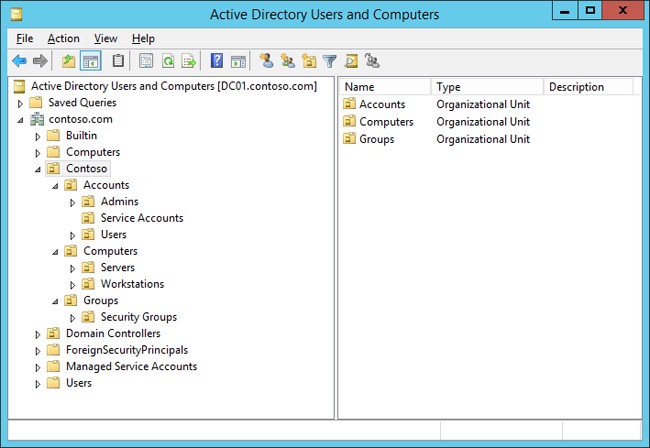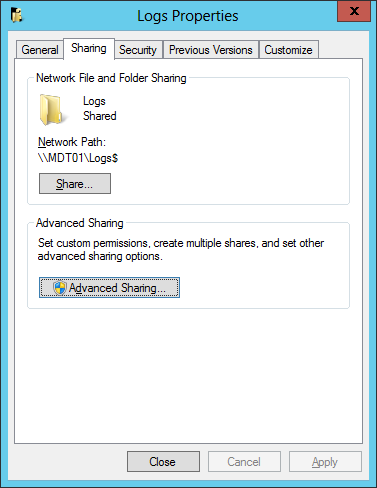- Подготовка к развертыванию с помощью MDT Prepare for deployment with MDT
- Инфраструктура Infrastructure
- Сеть и серверы Network and servers
- Клиентские компьютеры Client computers
- Требования к хранению Storage requirements
- Hyper-V требования Hyper-V requirements
- Сетевые требования Network requirements
- Учетные данные домена Domain credentials
- Структура организационного подразделения Organizational unit structure
- Установка Windows ADK Install the Windows ADK
- Установка и инициализация служб развертывания Windows (WDS) Install and initialize Windows Deployment Services (WDS)
- Необязательный: cлужбы Windows Server Update Services (WSUS) Optional: Install Windows Server Update Services (WSUS)
- Установка MDT Install MDT
- Создание структуры подразделений Create the OU structure
- Создайте учетную запись службы MDT Create the MDT service account
- Создание и общий доступ к папке с журналами Create and share the logs folder
- Используйте средство CMTrace для чтения файлов журнала (необязательно) Use CMTrace to read log files (optional)
- Дальнейшие действия Next steps
- Приложение Appendix
Подготовка к развертыванию с помощью MDT Prepare for deployment with MDT
Область применения: Applies to
В этой статье будут предприняты шаги, необходимые для подготовки сетевой и серверной инфраструктуры к развертыванию Windows 10 с помощью microsoft Deployment набор средств (MDT). This article will walk you through the steps necessary to prepare your network and server infrastructure to deploy Windows 10 with the Microsoft Deployment Toolkit (MDT). Он включает установку необходимых системных предпосылок, создание общих папок и учетных записей служб, а также конфигурацию разрешений безопасности в файловой системе и в Active Directory. It covers the installation of the necessary system prerequisites, the creation of shared folders and service accounts, and the configuration of security permissions in the file system and in Active Directory.
Инфраструктура Infrastructure
Процедуры в этом руководстве используют следующие имена и инфраструктуру. The procedures in this guide use the following names and infrastructure.
Сеть и серверы Network and servers
Для этой темы мы будем использовать три серверных компьютера: DC01, MDT01и HV01. For the purposes of this topic, we will use three server computers: DC01, MDT01, and HV01.
- Все серверы работают под управлением Windows Server 2019. All servers are running Windows Server 2019.
- Можно использовать более раннюю версию Windows Server с небольшими изменениями в некоторых процедурах. You can use an earlier version of Windows Server with minor modifications to some procedures.
- Примечание. Хотя MDT поддерживает Windows Server 2008 R2, по крайней мере Windows Server 2012 R2 или более поздней версии выполняет процедуры в этом руководстве. Note: Although MDT supports Windows Server 2008 R2, at least Windows Server 2012 R2 or later is requried to perform the procedures in this guide.
- DC01 — контроллер домена, сервер DHCP и DNS-сервер для contoso.com, представляющий вымышленную корпорацию Contoso. DC01 is a domain controller, DHCP server, and DNS server for contoso.com, representing the fictitious Contoso Corporation.
- MDT01 — это сервер-член домена в contoso.com с данными (D:) диск, который может хранить не менее 200 ГБ. MDT01 is a domain member server in contoso.com with a data (D:) drive that can store at least 200GB. MDT01 будет размещение акций развертывания и запуск службы развертывания Windows. MDT01 will host deployment shares and run the Windows Deployment Service. Необязательно, MDT01 также является сервером WSUS. Optionally, MDT01 is also a WSUS server.
- Второй сервер MDT (MDT02), настроенный одинаково с MDT01, необязательно используется для создания распределенной среды для развертывания Windows 10. A second MDT server (MDT02) configured identically to MDT01 is optionally used to build a distributed environment for Windows 10 deployment. Этот сервер расположен в другой подсети, чем MDT01, и имеет другой шлюз по умолчанию. This server is located on a different subnet than MDT01 and has a different default gateway.
- HV01 — это Hyper-V хост-компьютер, который используется для создания эталонного образа Windows 10. HV01 is a Hyper-V host computer that is used to build a Windows 10 reference image.
- Дополнительные сведения о HV01 см. в Hyper-V ниже. See Hyper-V requirements below for more information about HV01.
Клиентские компьютеры Client computers
Несколько клиентских компьютеров ссылается в этом руководстве с именами хост-кодов PC0001 до PC0007. Several client computers are referenced in this guide with hostnames of PC0001 to PC0007.
- PC0001: компьютер с Windows 10 Enterprise x64, полностью исправленный с последними обновлениями безопасности и настроенный как член в contoso.com домене. PC0001: A computer running Windows 10 Enterprise x64, fully patched with the latest security updates, and configured as a member in the contoso.com domain.
- Имя клиента: PC0001 Client name: PC0001
- IP-адрес: DHCP IP Address: DHCP
- PC0002: компьютер с Windows 7 SP1 Enterprise x64, полностью исправленный с последними обновлениями безопасности и настроенный как член в contoso.com домене. PC0002: A computer running Windows 7 SP1 Enterprise x64, fully patched with the latest security updates, and configured as a member in the contoso.com domain. Этот компьютер ссылается во время сценариев миграции. This computer is referenced during the migration scenarios.
- Имя клиента: PC0002 Client name: PC0002
- IP-адрес: DHCP IP Address: DHCP
- PC0003 — PC0007: Это другие клиентские компьютеры, аналогичные PC0001 и PC0002, которые используются в этом руководстве и другом руководстве для различных сценариев. PC0003 — PC0007: These are other client computers similar to PC0001 and PC0002 that are used in this guide and another guide for various scenarios. Имена устройств приращены для ясности в каждом сценарии. The device names are incremented for clarity within each scenario. Например, pc0003 и PC0004 работают в Windows 7 так же, как и PC0002, но используются для обновления и замены сценариев Configuration Manager соответственно. For example, PC0003 and PC0004 are running Windows 7 just like PC0002, but are used for Configuration Manager refresh and replace scenarios, respectively.
Требования к хранению Storage requirements
MDT01 и HV01 должны иметь возможность хранить до 200 ГБ файлов на диске данных (D:). MDT01 and HV01 should have the ability to store up to 200 GB of files on a data drive (D:). Если вы используете компьютер с одним разделом системы (C:), вам потребуется настроить некоторые процедуры в этом руководстве, чтобы указать диск C: диск вместо диска D: drive. If you use a computer with a single system partition (C:), you will need to adjust some procedures in this guide to specify the C: drive instead of the D: drive.
Hyper-V требования Hyper-V requirements
Если у вас нет доступа к серверу Hyper-V, вы можете установить Hyper-V на компьютере Windows 10 или Windows 8.1, чтобы временно использовать для создания справочных изображений. If you do not have access to a Hyper-V server, you can install Hyper-V on a Windows 10 or Windows 8.1 computer temporarily to use for building reference images. Инструкции о том, как включить Hyper-V Windows 10, см. в разделе Проверка поддержки и Hyper-V в руководстве лаборатории тестирования развертывания Windows 10. For instructions on how to enable Hyper-V on Windows 10, see the Verify support and install Hyper-V section in the Windows 10 deployment test lab guide. Это руководство является руководством по проверке концепции, которое имеет подробные инструкции по установке Hyper-V. This guide is a proof-of-concept guide that has detailed instructions for installing Hyper-V.
Сетевые требования Network requirements
Все серверные и клиентские компьютеры, указанные в этом руководстве, находятся в одной подсети. All server and client computers referenced in this guide are on the same subnet. Это не обязательно, но каждый серверный и клиентский компьютер должны иметь возможность подключения друг к другу для обмена файлами и разрешения всех DNS-имен и сведений Active Directory для домена contoso.com. This is not required, but each server and client computer must be able to connect to each other to share files, and to resolve all DNS names and Active Directory information for the contoso.com domain. Также требуется подключение к Интернету для скачивания обновлений ОС и приложений. Internet connectivity is also required to download OS and application updates.
Учетные данные домена Domain credentials
В этом руководстве используются следующие универсальные учетные данные. The following generic credentials are used in this guide. Вам следует заменять эти учетные данные на собственные при их появлении в каждой процедуре. You should replace these credentials as they appear in each procedure with your credentials.
Доменное имя Active Directory: contoso.com Active Directory domain name: contoso.com
Имя пользователя администратора домена: administrator Domain administrator username: administrator
Пароль администратора домена: pass@word1 Domain administrator password: pass@word1
Структура организационного подразделения Organizational unit structure
В этом руководстве используется следующая структура OU. The following OU structure is used in this guide. Ниже приведены инструкции по созданию необходимых OUs. Instructions are provided below to help you create the required OUs.
Установка Windows ADK Install the Windows ADK
Эти действия предполагают, что сервер членов MDT01 работает и настраивается как сервер члена домена. These steps assume that you have the MDT01 member server running and configured as a domain member server.
На MDT01: On MDT01:
Посетите страницу Загрузка и установите страницу Windows ADK и скачайте следующие элементы в папку D:\Downloads\ADK на MDT01 (вам потребуется создать эту папку): Visit the Download and install the Windows ADK page and download the following items to the D:\Downloads\ADK folder on MDT01 (you will need to create this folder):
Может потребоваться временно отключить IE Enhanced Security Configuration для администраторов, чтобы скачать файлы из Интернета на сервер. You might need to temporarily disable IE Enhanced Security Configuration for administrators in order to download files from the Internet to the server. Этот параметр можно отключить с помощью server Manager (Local Server/Properties). This setting can be disabled by using Server Manager (Local Server/Properties).
- В MDT01убедитесь, что вы подписаны в качестве администратора в домене CONTOSO. On MDT01, ensure that you are signed in as an administrator in the CONTOSO domain.
- Для целей этого руководства мы используем учетную **** запись администратора администратора домена с паролем pass@word1 . For the purposes of this guide, we are using a Domain Admin account of administrator with a password of pass@word1. Вы можете использовать собственное имя пользователя администратора и пароль, если правильно настроить все действия в этом руководстве, которые используют эти учетные данные входа. You can use your own administrator username and password as long as you properly adjust all steps in this guide that use these login credentials.
- Запустите установку ADK (D:\Downloads\ADK\adksetup.exe), дважды нажмите кнопку Далее, чтобы принять параметры установки **** по умолчанию, нажмите Кнопку Принять, чтобы принять лицензионный договор, а затем на выберите функции, которые необходимо установить на странице принять список функций по умолчанию, нажав кнопку **** Установите. **** Start the ADK Setup (D:\Downloads\ADK\adksetup.exe), click Next twice to accept the default installation parameters, click Accept to accept the license agreement, and then on the Select the features you want to install page accept the default list of features by clicking Install. Это позволит установить средства развертывания и USMT. This will install deployment tools and the USMT. Убедитесь, что установка успешно завершается, прежде чем двигаться к следующему шагу. Verify that the installation completes successfully before moving to the next step.
- Запустите установку WinPE (D:\Downloads\ADK\adkwinpesetup.exe), **** дважды нажмите кнопку Далее, чтобы принять параметры установки **** по умолчанию, щелкните Принять, чтобы принять лицензионный договор, а затем выберите функции, которые необходимо установить на странице Установите . **** Start the WinPE Setup (D:\Downloads\ADK\adkwinpesetup.exe), click Next twice to accept the default installation parameters, click Accept to accept the license agreement, and then on the Select the features you want to install page click Install. Это установит Windows PE для x86, AMD64, ARM и ARM64. This will install Windows PE for x86, AMD64, ARM, and ARM64. Убедитесь, что установка успешно завершается, прежде чем двигаться к следующему шагу. Verify that the installation completes successfully before moving to the next step.
- Извлеките обновление WSIM 1903 (D:\Downloads\ADK\WSIM1903.zip) и запустите UpdateWSIM.bat файл. Extract the WSIM 1903 update (D:\Downloads\ADK\WSIM1903.zip) and then run the UpdateWSIM.bat file.
- Вы можете подтвердить, что обновление применяется путем просмотра свойств файлов ImageCat.exe и ImgMgr.exe в C:\Program Files (x86)\Windows Kits\\10\Assessment and Deployment Kit\\Deployment Tools\\WSIM и проверки того, что вкладка Details отображает версию Файла 10.0.18362.144 или более поздней версии. **** **** You can confirm that the update is applied by viewing properties of the ImageCat.exe and ImgMgr.exe files at C:\Program Files (x86)\Windows Kits\10\Assessment and Deployment Kit\Deployment Tools\WSIM and verifying that the Details tab displays a File version of 10.0.18362.144 or later.
Установка и инициализация служб развертывания Windows (WDS) Install and initialize Windows Deployment Services (WDS)
На MDT01: On MDT01:
- Откройте повышенный Windows PowerShell и введите следующую команду: Open an elevated Windows PowerShell prompt and enter the following command:
Необязательный: cлужбы Windows Server Update Services (WSUS) Optional: Install Windows Server Update Services (WSUS)
Если вы хотите использовать MDT в качестве сервера WSUS с помощью внутренней базы данных Windows (WID), для установки этой службы используйте следующую команду. If you wish to use MDT as a WSUS server using the Windows Internal Database (WID), use the following command to install this service. Кроме того, измените сведения о сервере WSUS в этом руководстве на сервер WSUS в вашей среде. Alternatively, change the WSUS server information in this guide to the WSUS server in your environment.
Чтобы установить WSUS на MDT01, введите следующее по повышенной Windows PowerShell: To install WSUS on MDT01, enter the following at an elevated Windows PowerShell prompt:
Чтобы использовать WSUS, установленный на MDT01, необходимо также настроить групповую политику на DC01 и выполнить необходимую после установки конфигурацию WSUS на MDT01. To use the WSUS that you have installed on MDT01, you must also configure Group Policy on DC01 and perform the neccessary post-installation configuration of WSUS on MDT01.
Установка MDT Install MDT
Для установки MDT требуется следующее. MDT installation requires the following:
- Windows ADK для Windows 10 (установлен в предыдущей процедуре) The Windows ADK for Windows 10 (installed in the previous procedure)
- Windows PowerShell (рекомендуется версия 5.1; введите $host для проверки) Windows PowerShell (version 5.1 is recommended; type $host to check)
- Microsoft .NET Framework Microsoft .NET Framework
На MDT01: On MDT01:
- Посетите страницу ресурса MDT и нажмите кнопку Скачать MDT. Visit the MDT resource page and click Download MDT.
- Сохраните MicrosoftDeploymentToolkit_x64.msi файл в папке D:\Downloads\MDT на MDT01. Save the MicrosoftDeploymentToolkit_x64.msi file to the D:\Downloads\MDT folder on MDT01.
- Примечание. На дату публикации этого руководства текущая версия MDT составляет 8456 (6.3.8456.1000), но более поздний вариант также будет работать. Note: As of the publishing date for this guide, the current version of MDT is 8456 (6.3.8456.1000), but a later version will also work.
- Установка MDT (D:\Downloads\MDT\MicrosoftDeploymentToolkit_x64.exe) с настройками по умолчанию. Install MDT (D:\Downloads\MDT\MicrosoftDeploymentToolkit_x64.exe) with the default settings.
Создание структуры подразделений Create the OU structure
Переключиться на DC01 и выполнить следующие процедуры на DC01: Switch to DC01 and perform the following procedures on DC01:
Для создания структуры подразделений можно использовать консоль «Пользователи и компьютеры Active Directory» (dsa.msc) или Windows PowerShell. To create the OU structure, you can use the Active Directory Users and Computers console (dsa.msc), or you can use Windows PowerShell.
Чтобы использовать Windows PowerShell, скопируйте следующие команды в текстовый файл и сохраните его как C:\Setup\Scripts\ou.ps1. To use Windows PowerShell, copy the following commands into a text file and save it as C:\Setup\Scripts\ou.ps1. Отображайте расширения файлов и сохраните файл с расширением PS1. Be sure that you are viewing file extensions and that you save the file with the .ps1 extension.
Затем скопируйте следующий список имен и путей подразделений в текстовый файл и сохраните его как C:\Setup\Scripts\oulist.txt Next, copy the following list of OU names and paths into a text file and save it as C:\Setup\Scripts\oulist.txt
Наконец, откройте командную строку Windows PowerShell с повышенными правами на DC01 и запустите сценарий ou.ps1: Lastly, open an elevated Windows PowerShell prompt on DC01 and run the ou.ps1 script:
Это создаст структуру OU, как показано ниже. This will create an OU structure as shown below.
Использование консоли Active Directory Users and Computers (вместо PowerShell): To use the Active Directory Users and Computers console (instead of PowerShell):
На DC01: On DC01:
- С помощью консоли Active Directory Users and Computers (dsa.msc) на уровне contoso.com домена создайте OU верхнего уровня с именем Contoso. Using the Active Directory Users and Computers console (dsa.msc), in the contoso.com domain level, create a top-level OU named Contoso.
- В подразделении Contoso создайте следующие OU: In the Contoso OU, create the following OUs:
- Учетные записи Accounts
- Компьютеры Computers
- Группы Groups
- В подразделении Contoso / Accounts создайте следующие подразделения нижнего уровня: In the Contoso / Accounts OU, create the following underlying OUs:
- Администраторы Admins
- Учетные записи служб Service Accounts
- Пользователи Users
- В подразделении Contoso / Computers создайте следующие подразделения нижнего уровня: In the Contoso / Computers OU, create the following underlying OUs:
- Серверы Servers
- Рабочие станции Workstations
- В Contoso / Groups создайте следующее подразделение: In the Contoso / Groups OU, create the following OU:
- Группы безопасности Security Groups
Окончательный результат любого метода показан ниже. The final result of either method is shown below. Далее MDT_BA будет создана учетная запись. The MDT_BA account will be created next.
Создайте учетную запись службы MDT Create the MDT service account
Учетная запись для MDT понадобится при создании эталонного образа. When creating a reference image, you need an account for MDT. Учетная запись сборки MDT используется для среды предварительной оснастации Windows (Windows PE) для подключения к MDT01. The MDT build account is used for Windows Preinstallation Environment (Windows PE) to connect to MDT01.
Чтобы создать учетную запись сборки MDT, откройте elevalted Windows PowerShell на DC01 и введите следующую (скопируйте и введите всю команду, чтобы заметить строку прокрутки в нижней части). To create an MDT build account, open an elevalted Windows PowerShell prompt on DC01 and enter the following (copy and paste the entire command, taking care to notice the scroll bar at the bottom). Эта команда создаст учетную запись MDT_BA пользователя и заданной пароль «pass@word1»: This command will create the MDT_BA user account and set the password to «pass@word1»:
Если у вас открыта консоль Active Directory Users and Computers, вы можете обновить представление и просмотреть эту новую учетную запись в OU Contoso\Accounts\Service Accounts, как показано на скриншоте выше. If you have the Active Directory Users and Computers console open you can refresh the view and see this new account in the Contoso\Accounts\Service Accounts OU as shown in the screenshot above.
Создание и общий доступ к папке с журналами Create and share the logs folder
По умолчанию MDT сохраняет файлы журналов локально на клиенте. By default MDT stores the log files locally on the client. Для записи эталонного образа необходимо включить ведение журналов на сервере, а для этого потребуется папка для хранения журналов. In order to capture a reference image, you will need to enable server-side logging and, to do that, you will need to have a folder in which to store the logs. Подробнее см. в разделе Создание эталонного образа Windows 10. For more information, see Create a Windows 10 reference image.
На MDT01: On MDT01:
Вход в качестве CONTOSO\администратора. Sign in as CONTOSO\administrator.
Создайте папку D:\\Logs и поделитесь ими с помощью следующих команд в Windows PowerShell запросе: Create and share the D:\Logs folder by running the following commands in an elevated Windows PowerShell prompt:
См. приведенный ниже пример. See the following example:
Используйте средство CMTrace для чтения файлов журнала (необязательно) Use CMTrace to read log files (optional)
Файлы журнала в MDT Lite Touch отформатированы для чтения в Службе трассировки диспетчера конфигурации(CMTrace),которая доступна в рамках центра конфигурации Microsoft System 2012 r2 manager набор средств. The log files in MDT Lite Touch are formatted to be read by Configuration Manager Trace (CMTrace), which is available as part of the Microsoft System 2012 R2 Center Configuration Manager Toolkit. Вы также должны скачать этот инструмент. You should also download this tool.
Вы можете использовать блокнот (пример ниже): You can use Notepad (example below):
Кроме того, форматирование CMTrace упрощает чтение журналов. Alternatively, CMTrace formatting makes the logs much easier to read. Ниже см. тот же файл журнала, открытый в CMTrace: See the same log file below, opened in CMTrace:
После установки файла ConfigMgrTools.msi можно найти cmtrace и прикрепить средство к панели задач для легкого доступа. After installing the ConfigMgrTools.msi file, you can search for cmtrace and pin the tool to your taskbar for easy access.
Дальнейшие действия Next steps
После завершения всех действий в этом разделе для подготовки к развертыванию см. в статье Create a Windows 10 reference image. When you have completed all the steps in this section to prepare for deployment, see Create a Windows 10 reference image.
Приложение Appendix
Файлы примера Sample files
Следующие примеры файлов также доступны для автоматизации некоторых задач развертывания MDT. The following sample files are also available to help automate some MDT deployment tasks. В этом руководстве не используются эти файлы, но они доступны здесь, чтобы вы могли видеть, как можно автоматизировать некоторые задачи с помощью Windows PowerShell. This guide does not use these files, but they are made available here so you can see how some tasks can be automated with Windows PowerShell.