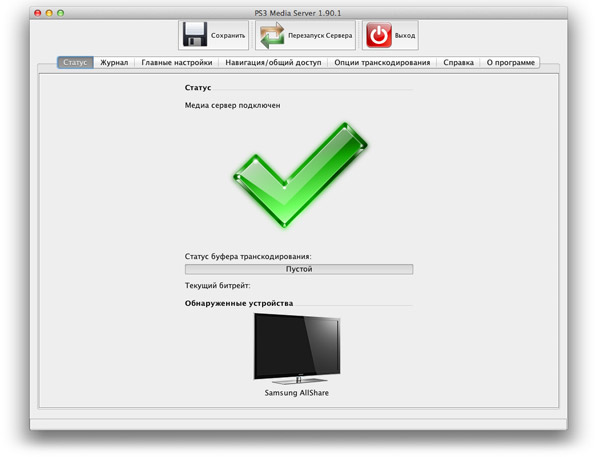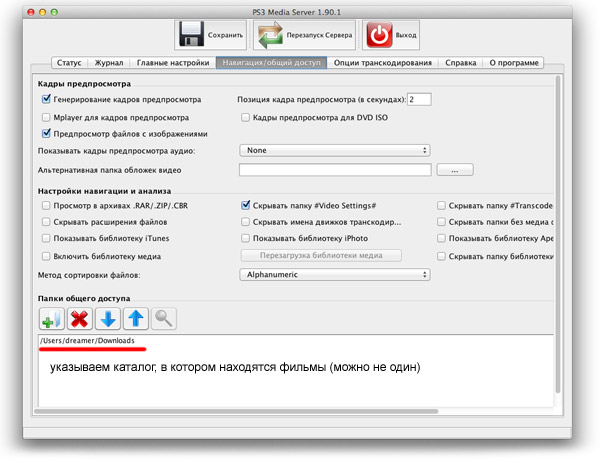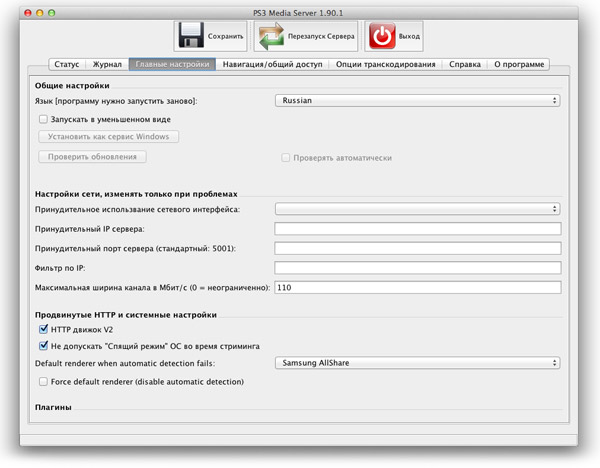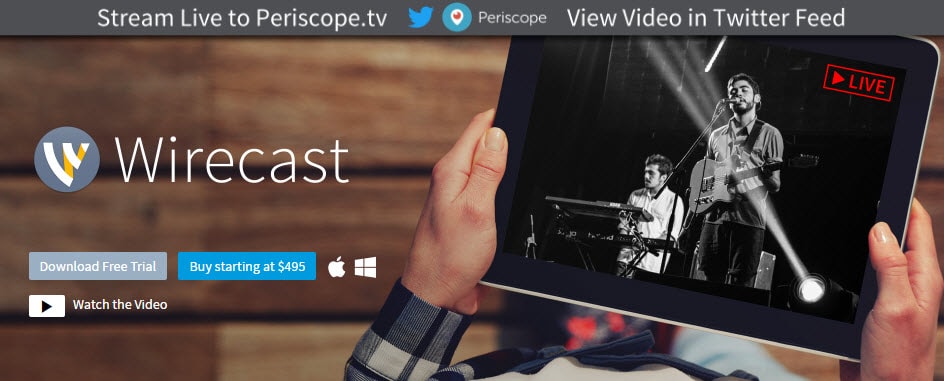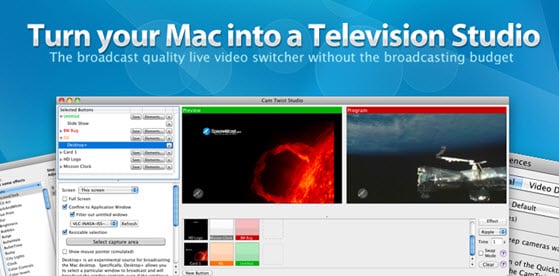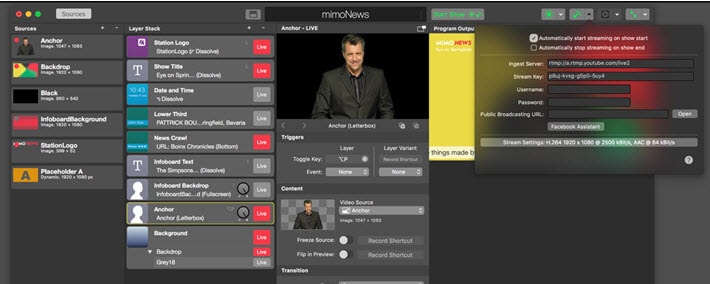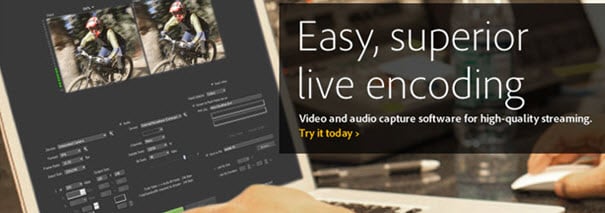- DLNA-сервер для Mac OS X
- Комментариев: 8
- 5 Best Live Streaming Software for Mac You Must Know
- Part 1: Best Live Video Broadcaster Software for Mac
- 1. OBS Studio:
- 2. Wirecast (Studio and Pro):
- 3. CamTwist Studio:
- 4. Mimolive:
- 5. Adobe Flash Media Live Encoder:
- Part 2: Best Video Editor for Mac — Wondershare Filmora
- 6 лучших приложений для стриминга на Mac
- OBS Studio
- Streamlabs OBS
- mimoLive
- Ecamm Live
- Lightstream
- Wirecast
DLNA-сервер для Mac OS X
Давно хотел написать статью о DLNA серверах под Mac OS X, да со свободным временем была просто беда.
DLNA (Digital Living Network Alliance) — набор стандартов, позволяющих совместимым устройствам передавать и принимать по домашней сети различный медиа-контент (изображения, музыку, видео), а также отображать его в режиме реального времени.
Как видите, ничего страшного в слове DLNA нет. С помощью данной технологии я теперь транслирую видео со своего Macbook Air или TimeCapsule напрямую на телек. Телевизор Samsung не может самостоятельно подключаться к SMB-ресурсам по сети (к самой сети он подключен по wi-fi), а мне стало банально лень каждый раз записывать фильмы на флешку, потому и озадачился данной темой.
Для маков существует довольно много DLNA-серверов, как платных, так и бесплатных: Serviio, Plex, TwonkyServer, PS3 Media Server. От DLNA-сервера мне не нужна куча функций, достаточно того чтобы он мог тупо и стабильно транслировать видео и фото с минимумом настроек. Всё. О муках выбора писать не стану, скажу лишь что из всех медиасерверов меня полностью устроил лишь один PS3 Media Server.
Настроить сервер предельно просто, вернее вся настройка сводится к указанию каталогов, в которых у вас находятся фильмы, музыка и фото, да выбора языка интерфейса (русский присутствует). Можно еще указать технологию аппаратного рендеринга, которую использует ваш телевизор, но не обязательно.
Остался, пожалуй, самый главный момент о котором мало где написано. Так как DLNA-сервер у меня запущен на macbook, есть серьезная проблема с режимом сна. Как только ноутбук уходит в спячку, весь центр развлечений засыпает вместе с ним.
На установку птички напротив пункта «Не допускать спящий режим ОС во время стриминга» ноутбук никак не реагировал, продолжая сладко засыпать, обламывая мне удовольствие от просмотра фильма.
Есть очень простое и элегантное решение данной проблемы — достаточно в терминале дать команду: pmset noidle, что будет препятствовать переходу системы в режим сна.
Когда закончите развлекаться, достаточно нажать Ctrl+C чтобы вернуть ноутбук в исходное состояние. Вот, пожалуй и всё. Приятного просмотра.
Если считаете статью полезной,
не ленитесь ставить лайки и делиться с друзьями.
Комментариев: 8
спасибо автору! все работает! ура.
Удобный, понятный, однако Full HD через wi fi лагает безбожно. И буфер увеличивал, и с транскодингом игрался — не хочет.
Остановился на serviio.
Спасибо тебе,добрый человек
Огромное спасибо. Всё поехало почти с первого раза (в телевизоре надо было поставить галочку РАЗРЕШИТЬ ДОСТУП НА СОЕДИНЕНИЕ с . ). Всем удачи.
Спасибо! Я бы добавил ArkMC для мака в список серверов. Пользоваться приложением легко, главное, что теперь мне не нужно использовать разные адаптеры или кабели. А стримит приложение без проблем и каких-либо задержек.
Самый простой инструмент, что пробовал. Спасибо!
Автор — ты ювелир! Спасибо большое
Very simple and fast program! 5 stars for the description!
Источник
5 Best Live Streaming Software for Mac You Must Know
Richard Bennett
Sep 13, 2021• Proven solutions
You can easily find so many live streaming software tools over the Internet, but the sad part is that most of these are not compatible with the Mac platform. If you are a Mac user and are searching for a useful solution to enjoy the live-streaming process, it is good to go ahead with the article below. It contains details about all popular live-streaming tools that are compatible with Mac platforms. In this article, you will learn:
Part 1: Best Live Video Broadcaster Software for Mac
Here are some top live video broadcaster software (listed in no particular order):
1. OBS Studio:
OBS (Open Broadcaster Studio) is a famous open-source broadcasting tool that works on Windows, macOS as well as on Linux. It offers so many incredible features that make the streaming process much more interesting for beginners and professionals. But one needs to make huge efforts on its basic setup as it is quite complicated. Once your tool gets installed on your device with some professionals’ assistance, you can start streaming with ease.
- It can record live streams with the impressive video quality.
- OBS supports unlimited numbers of videos, audios, and file sources.
- For videos, it supports MP4 and FLV format, whereas, for audios, you can access MP3 and AAC.
- Users can access so many interactive transitions that make videos more eye-catching.
- There are so many filters for special video effects. You will love to use the color correction tool and chroma key adjustments.
- Here you can access a built-in type audio mixed tool that ensures a rich quality of audio information with automatic noise suppression.
2. Wirecast (Studio and Pro):
Wirecast is utilized by most live streamers and game broadcasters due to its intuitive platform that assists in a faster setup with impressive live stream content quality. There are many advanced customization tools on both platforms, but the pro version is specially designed to serve business grounds with a more effective toolset.
Key Features of Wirecast Studio:
- Unlimited resources can be added, including capture cards, IP cameras, webcams, microphones, etc.
- It offers an interesting audio and video sync tool.
- The twitter integration makes the streaming process much easier.
- You will love to use its chroma key support with classic editing tools like a picture in picture, resize, crop and filter, etc.
Key Features of Wirecast Pro:
- One can easily access other IP streams like MMS, HTTP, RTMP, and RTSP as a source for Wirecast.
- It enables instant replay feature.
- Users love the advanced ISO recording capability of Wirecast Pro as it ensures rich content quality for each connected camera.
- You will be able to access Virtual sets on this platform, and further, a built-in type scoreboard generator is included.
3. CamTwist Studio:
CamTwist is a popular free video app for Mac platforms that provides easy access to many special and original effects. However, this tool demands more effort for the initial setup. Once completed, it starts working with the most useful video chat services like Yahoo! Messenger, Skype, etc. The studio section of CamTwist allows users to perform classic mixing with the addition of overlays and other creative slideshow elements. The latest update is coupled with approximately 50 new effects, and they can assist beginners in developing professional like content even without spending much time on the workspace.
- This application allows users to stay connected with live streaming channels directly.
- It supports 720p resolution for output, and in case if have an input card then it can function with the 1080i level. One can easily scale the results up to 1080p.
- CamTwist allows easy switching between HDMI and Composites or Component HD.
- It offers 50 plus interesting built-in effects, including overlays, titles, and bullet holes, etc.
- The best thing to know is that users can also develop their own customized effects.
4. Mimolive:
Mimolive can be used for connecting multiple cameras to Mac devices via HDMI and SDI adapters. There are lots of tools available inside the Mimolive interface, and it allows easy editing with operations such as keying, cropping, frame rate adaption, rotating and scaling, etc. Users can stay connected to popular social media sites using this platform; the most commonly used networks are twitch chat and Twitter. For live streaming needs, you can directly transfer your content over Wowza, Twitch.tv, Facebook Live, and YouTube Live, etc. The additional feature is its ability to record content to discs for future needs. Users can directly send data to Final Cut Pro to execute post-processing functions. One can also save content directly as video files using all popular file formats.
- You don’t need to spend time on the post-production tool as it provides perfectly tailored data.
- Affordable solution for your routine live streaming needs.
- It is much easier to learn.
5. Adobe Flash Media Live Encoder:
Flash Media Live Encoder supports audio and video streaming with impressive content quality that suits business applications. Users must go through the two major benefits of using Adobe live encoder: first, it supports high-quality videos, and secondly, its deployment task is much easier. This tool works with On2 VP6 encoding, and users don’t need to follow any third party solution to boost the quality of streams. It is a custom coded platform with fully-featured encoding and acquisition solutions.
- It’s most suitable for recording and broadcasting live events like political speakers, educational, business, sporting events, and other performers.
- One can easily connect microphones and cameras to this software tool to avail of high-quality audio/video content capture ability.
- The onsite encoding function is quite interesting.
- It targets a large number of viewers easily due to huge popularity.
- This tool can be easily configured even by beginners as the flexible deployment environment creates a user-friendly experience.
- The best part is that this software tool can be used on Mac, Windows, and Linux platforms.
Part 2: Best Video Editor for Mac — Wondershare Filmora
The shrewd video editor, which fits perfectly with the expectations of the professionals, is Wondershare Filmora. The built-in features will empower your videos, and you are able to personalize it as per your needs without any compromises on its quality. You can process large file size videos within a fraction of second using this innovative platform. Fulfill your creativity urges using the Filmora video editor and convert your videos into stunning captures.
- Enhance your video using the basic editing kit like trim, split, crop, rotate, etc.
- Record your screen activities precisely.
- Modify video color by working on contrast, saturation, brightness, white balance, tone, etc.
- Apply stabilizing effects using the «Video Stabilize» feature.
- Edit the video automatically by enabling the «Scene Detection» option.
- Alter the video playback using «Reverse Playback» functionality.

Therefore, you had gone through the remarkable highlights of Filmora for Mac as a video editor. Every feature is unique and performs well despite external disturbances. You can process larger files easily with the help of this platform. Few clicks are enough to bring desired changes in the video with the help of the Filmora. It is an excellent editor and highly recommended by professionals. The newbie will also enjoy great comforts at this platform due to its easy reach interface. You don’t need to be a technical expert to work on this environment. Basic knowledge of computer is sufficient to utilize the full potential of this application.
That’s it. Hope this post could be helpful for you to choose live-streaming software for Mac. If you have better recommendations, feel free to share them with us in the comment section below.
Источник
6 лучших приложений для стриминга на Mac

Прямые трансляции сейчас невероятно популярны, потому что люди любят наблюдать, как другие проходят новую миссию в игре или слушают музыку. При хорошем раскладе на этом даже получится заработать.
Собрали подборку из 6 крутых приложений для Mac, которые обеспечивают быстрый запуск трансляций с вашего компьютера. Понадобится стабильное подключение к интернету и немного времени для настройки параметров прямого эфира.
OBS Studio
Приложение отлично захватывает звук с нескольких камер и микрофонов. Идеально подходит для геймеров, которые хотят делиться процессом игры со своей аудиторией. Программа знакома многим пользователям, которые хоть раз запускали трансляцию в YouTube, Twitch и других стриминговых сервисах.
Среди прочих функций: вывод списка донатов, окна чата, замена фона. Пользователи любят OBS Studio за высокую скорость работы. Для запуска прямого эфира не нужен мощный компьютер, подойдет самый обычный ПК.
Программа распространяется бесплатно и кроме macOS её можно установить на Windows и Linux. Это лучший выбор для стримеров, которые выходят в эфир каждый день.
Streamlabs OBS
Версия приложения для macOS появилась только в марте 2020 года, но для других платформ программа существует давно. Позволяет запускать прямые трансляции на Twitch, YouTube и Facebook. Отличается встроенным инструментом оптимизации, который проверяет скорость интернета и конфигурацию системы, чтобы обеспечить максимальное быстродействие.
Опытных стримеров, которые хотят перейти на Streamlabs OBS с других приложений, порадует функция импорта настроек. Если предыдущий софт позволяет экспортировать параметры, миграция пройдёт быстро и успешно.
Под «капотом» настраиваемые оповещения о пожертвованиях, виджеты для повышения вовлечённости, бесплатные темы и встроенный чат. Платная подписка Streamlabs Prime продаётся за $19 в месяц или $149 на год.
mimoLive
Приложение разрабатывалось под iOS и macOS, активно развивается с 2006 года. Отличается встроенными эффектами и объединением потоков для трансляции на нескольких площадках одновременно. Реализована поддержка Twitch, YouTube и других популярных сервисов.
Использовать mimoLive можно только после оплаты подписки. Если не зарабатываете на стримах, то будете платить $20 в месяц. Для коммерческого стриминга стоимость возрастает до $70 в месяц.
Ecamm Live
В приложении доступны стандартные возможности, которые есть у конкурентов. Поддерживает запуск прямых эфиров в Youtube, Twitch, Facebook, LinkedIn и на других площадках. Записанные трансляции автоматически сохраняются на компьютере, а инструмент планирования позволяет быстро отправить уведомления о предстоящих эфирах в социальных сетях.
Базовая подписка на Ecamm Live стоит $16 в месяц. После покупки тарифа PRO за $32 в месяц открывается возможность стримить в 4K и пользоваться режимом интервью с одновременным участием 4 гостей.
Для стандартных задач вполне хватит базовой подписки, тариф PRO подходит опытным стримерам, которые хотят отслеживать статистику, чтобы найти оптимальный подход к прямым эфирам.
Lightstream
Инструмент браузерного стриминга, который позволяет объединить потоки из разных устройств в одном месте. Облачная реализации избавляет пользователя от необходимости устанавливать приложение на компьютер.
В отличие от других программ, Lightstream способен принимать потоки с игровых консолей вместо карты видеозахвата, которые используются по умолчанию во всех стриминговых приложениях. На этом можно сэкономить пару сотен долларов, но может возникать минимальная задержка.
У сервиса два платных тарифа, которые отличаются уровнем FPS и доступными инструментами. Владельцы подписки Gamer могут пользоваться всеми преимуществами за $8 или $12 в месяц. Тариф Creator больше подходит блогерам. Есть бесплатная подписка Trial для тестирования платформы на 4 часа стриминга в месяц.
Wirecast
Приложение подходит опытным стримерам, которые хотят одновременно подключить к компьютеру множество камер и микрофонов. Это удобная телевизионная студия, которая быстро интегрируется в систему и отличается удобным интерфейсом.
Кроме стандартного объединения потоков в одной трансляции Wirecast поддерживает потоковую передачу игр с компьютера на телевизор. Бесплатная версия приложения позволяет запускать прямые эфиры с водяным знаком. Платная версия продаётся в двух вариантах: $599 и $799 единоразово.
С базовыми задачами стримеров легко справляется Streamlabs OBS, если нужен профессиональный софт, то лучший выбор — Wirecast. Напишите в комментариях, каким приложением пользуетесь для запуска прямых эфиров?
Источник