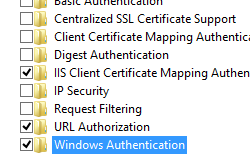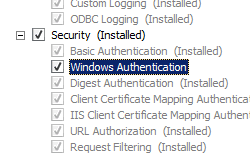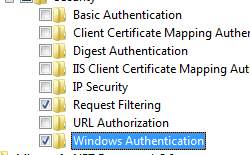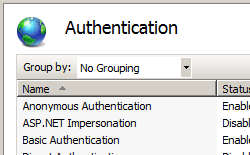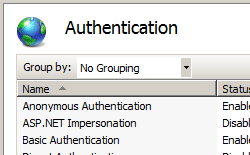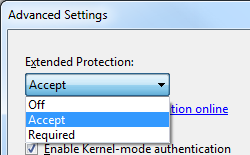- Windows Authentication Overview
- Feature description
- Practical applications
- Software requirements
- Server Manager information
- Windows Authentication
- Overview
- New in IIS 7.5
- Compatibility
- Setup
- Windows Server 2012 or Windows Server 2012 R2
- Windows 8 or Windows 8.1
- Windows Server 2008 or Windows Server 2008 R2
- Windows Vista or Windows 7
- How To
- How to enable Windows authentication for a Web site, Web application, or Web service
- How to enable Extended Protection for Windows authentication
- Configuration
- Attributes
- Child Elements
- Configuration Sample
- Sample Code
Windows Authentication Overview
Applies To: Windows Server (Semi-Annual Channel), Windows Server 2016
This navigation topic for the IT professional lists documentation resources for Windows authentication and logon technologies that include product evaluation, getting started guides, procedures, design and deployment guides, technical references, and command references.
Feature description
Authentication is a process for verifying the identity of an object, service or person. When you authenticate an object, the goal is to verify that the object is genuine. When you authenticate a service or person, the goal is to verify that the credentials presented are authentic.
In a networking context, authentication is the act of proving identity to a network application or resource. Typically, identity is proven by a cryptographic operation that uses either a key only the user knows — as with public key cryptography — or a shared key. The server side of the authentication exchange compares the signed data with a known cryptographic key to validate the authentication attempt.
Storing the cryptographic keys in a secure central location makes the authentication process scalable and maintainable. Active Directory Domain Services is the recommended and default technology for storing identity information (including the cryptographic keys that are the user’s credentials). Active Directory is required for default NTLM and Kerberos implementations.
Authentication techniques range from a simple logon, which identifies users based on something that only the user knows — like a password, to more powerful security mechanisms that use something that the user has — like tokens, public key certificates, and biometrics. In a business environment, services or users might access multiple applications or resources on many types of servers within a single location or across multiple locations. For these reasons, authentication must support environments for other platforms and for other Windows operating systems.
The Windows operating system implements a default set of authentication protocols, including Kerberos, NTLM, Transport Layer Security/Secure Sockets Layer (TLS/SSL), and Digest, as part of an extensible architecture. In addition, some protocols are combined into authentication packages such as Negotiate and the Credential Security Support Provider. These protocols and packages enable authentication of users, computers, and services; the authentication process, in turn, enables authorized users and services to access resources in a secure manner.
For more information about Windows Authentication including
Practical applications
Windows Authentication is used to verify that the information comes from a trusted source, whether from a person or computer object, such as another computer. Windows provides many different methods to achieve this goal as described below.
| To. | Feature | Description |
|---|---|---|
| Authenticate within an Active Directory domain | Kerberos | The Microsoft WindowsВ Server operating systems implement the Kerberos version 5 authentication protocol and extensions for public key authentication. The Kerberos authentication client is implemented as a security support provider (SSP) and can be accessed through the Security Support Provider Interface (SSPI). Initial user authentication is integrated with the Winlogon single sign-on architecture. The Kerberos Key Distribution Center (KDC) is integrated with other Windows Server security services running on the domain controller. The KDC uses the domain’s Active Directory directory service database as its security account database. Active Directory is required for default Kerberos implementations. For additional resources, see Kerberos Authentication Overview. |
| Secure authentication on the web | TLS/SSL as implemented in the Schannel Security Support Provider | The Transport Layer Security (TLS) protocol versions 1.0, 1.1, and 1.2, Secure Sockets Layer (SSL) protocol, versions 2.0 and 3.0, Datagram Transport Layer Security protocol version 1.0, and the Private Communications Transport (PCT) protocol, version 1.0, are based on public key cryptography. The Secure Channel (Schannel) provider authentication protocol suite provides these protocols. All Schannel protocols use a client and server model. For additional resources, see TLS — SSL (Schannel SSP) Overview. |
| Authenticate to a web service or application | Integrated Windows Authentication Digest Authentication | For additional resources, see Integrated Windows Authentication and Digest Authentication, and Advanced Digest Authentication. |
| Authenticate to legacy applications | NTLM | NTLM is a challenge-response style authentication protocol.In addition to authentication, the NTLM protocol optionally provides for session security—specifically message integrity and confidentiality through signing and sealing functions in NTLM. For additional resources, see NTLM Overview. |
| Leverage multifactor authentication | Smart card support Biometric support | Smart cards are a tamper-resistant and portable way to provide security solutions for tasks such as client authentication, logging on to domains, code signing, and securing e-mail. Biometrics relies on measuring an unchanging physical characteristic of a person to uniquely identify that person. Fingerprints are one of the most frequently used biometric characteristics, with millions of fingerprint biometric devices that are embedded in personal computers and peripherals. For additional resources, see Smart Card Technical Reference. |
| Provide local management, storage and reuse of credentials | Credentials management Local Security Authority Passwords | Credential management in Windows ensures that credentials are stored securely. Credentials are collected on the Secure Desktop (for local or domain access), through apps or through websites so that the correct credentials are presented every time a resource is accessed. |
| Extend modern authentication protection to legacy systems | Extended Protection for Authentication | This feature enhances the protection and handling of credentials when authenticating network connections by using Integrated Windows Authentication (IWA). |
Software requirements
Windows Authentication is designed to be compatible with previous versions of the Windows operating system. However, improvements with each release are not necessarily applicable to previous versions. Refer to documentation about specific features for more information.
Server Manager information
Many authentication features can be configured using Group Policy, which can be installed using Server Manager. The Windows Biometric Framework feature is installed using Server Manager. Other server roles which are dependent upon authentication methods, such as Web Server (IIS) and Active Directory Domain Services, can also be installed using Server Manager.
Windows Authentication
Overview
The element defines configuration settings for the Internet Information Services (IIS) 7 Windows authentication module. You can use Windows authentication when your IIS 7 server runs on a corporate network that is using Microsoft Active Directory service domain identities or other Windows accounts to identify users. Because of this, you can use Windows authentication whether or not your server is a member of an Active Directory domain.
Windows authentication (formerly named NTLM, and also referred to as Windows NT Challenge/Response authentication) is a secure form of authentication because the user name and password are hashed before being sent across the network. When you enable Windows authentication, the client browser sends a strongly hashed version of the password in a cryptographic exchange with your Web server.
Windows authentication supports two authentication protocols, Kerberos and NTLM, which are defined in the
element. When you install and enable Windows authentication on IIS 7, the default protocol is Kerberos. The element can also contain a useKernelMode attribute that configures whether to use the kernel mode authentication feature that is new to Windows Server 2008.
Windows authentication is best suited for an intranet environment for the following reasons:
- Client computers and Web servers are in the same domain.
- Administrators can make sure that every client browser is Internet Explorer 2.0 or later.
- HTTP proxy connections, which are not supported by NTLM, are not required.
- Kerberos version 5 requires a connection to Active Directory, which is not feasible in an Internet environment.
New in IIS 7.5
The element was introduced in IIS 7.5, which allows you to configure the settings for the new extended protection features that have been integrated into Windows authentication.
Compatibility
| Version | Notes |
|---|---|
| IIS 10.0 | The element was not modified in IIS 10.0. |
| IIS 8.5 | The element was not modified in IIS 8.5. |
| IIS 8.0 | The element was not modified in IIS 8.0. |
| IIS 7.5 | The element was added in IIS 7.5. |
| IIS 7.0 | The element was introduced in IIS 7.0. |
| IIS 6.0 | The element replaces portions of the IIS 6.0 AuthType and AuthFlags metabase properties. |
Setup
The default installation of IIS 7 and later does not include the Windows authentication role service. To use Windows authentication on IIS, you must install the role service, disable Anonymous authentication for your Web site or application, and then enable Windows authentication for the site or application.
After you install the role service, IIS 7 commits the following configuration settings to the ApplicationHost.config file.
Windows Server 2012 or Windows Server 2012 R2
- On the taskbar, click Server Manager.
- In Server Manager, click the Manage menu, and then click Add Roles and Features.
- In the Add Roles and Features wizard, click Next. Select the installation type and click Next. Select the destination server and click Next.
- On the Server Roles page, expand Web Server (IIS), expand Web Server, expand Security, and then select Windows Authentication. Click Next.
.
- On the Select features page, click Next.
- On the Confirm installation selections page, click Install.
- On the Results page, click Close.
Windows 8 or Windows 8.1
- On the Start screen, move the pointer all the way to the lower left corner, right-click the Start button, and then click Control Panel.
- In Control Panel, click Programs and Features, and then click Turn Windows features on or off.
- Expand Internet Information Services, expand World Wide Web Services, expand Security, and then select Windows Authentication.
- Click OK.
- Click Close.
Windows Server 2008 or Windows Server 2008 R2
- On the taskbar, click Start, point to Administrative Tools, and then click Server Manager.
- In the Server Manager hierarchy pane, expand Roles, and then click Web Server (IIS).
- In the Web Server (IIS) pane, scroll to the Role Services section, and then click Add Role Services.
- On the Select Role Services page of the Add Role Services Wizard, select Windows Authentication, and then click Next.
- On the Confirm Installation Selections page, click Install.
- On the Results page, click Close.
Windows Vista or Windows 7
- On the taskbar, click Start, and then click Control Panel.
- In Control Panel, click Programs and Features, and then click Turn Windows Features on or off.
- Expand Internet Information Services, then World Wide Web Services, then Security.
- Select Windows Authentication, and then click OK.
How To
How to enable Windows authentication for a Web site, Web application, or Web service
Open Internet Information Services (IIS) Manager:
If you are using Windows Server 2012 or Windows Server 2012 R2:
- On the taskbar, click Server Manager, click Tools, and then click Internet Information Services (IIS) Manager.
If you are using Windows 8 or Windows 8.1:
- Hold down the Windows key, press the letter X, and then click Control Panel.
- Click Administrative Tools, and then double-click Internet Information Services (IIS) Manager.
If you are using Windows Server 2008 or Windows Server 2008 R2:
- On the taskbar, click Start, point to Administrative Tools, and then click Internet Information Services (IIS) Manager.
If you are using Windows Vista or Windows 7:
- On the taskbar, click Start, and then click Control Panel.
- Double-click Administrative Tools, and then double-click Internet Information Services (IIS) Manager.
In the Connections pane, expand the server name, expand Sites, and then the site, application, or Web service for which you want to enable Windows authentication.
Scroll to the Security section in the Home pane, and then double-click Authentication.
In the Authentication pane, select Windows Authentication, and then click Enable in the Actions pane.
How to enable Extended Protection for Windows authentication
Open Internet Information Services (IIS) Manager:
If you are using Windows Server 2012 or Windows Server 2012 R2:
- On the taskbar, click Server Manager, click Tools, and then click Internet Information Services (IIS) Manager.
If you are using Windows 8 or Windows 8.1:
- Hold down the Windows key, press the letter X, and then click Control Panel.
- Click Administrative Tools, and then double-click Internet Information Services (IIS) Manager.
If you are using Windows Server 2008 or Windows Server 2008 R2:
- On the taskbar, click Start, point to Administrative Tools, and then click Internet Information Services (IIS) Manager.
If you are using Windows Vista or Windows 7:
- On the taskbar, click Start, and then click Control Panel.
- Double-click Administrative Tools, and then double-click Internet Information Services (IIS) Manager.
In the Connections pane, expand the server name, expand Sites, and then the site, application, or Web service for which you want to enable Extended Protection for Windows authentication.
Scroll to the Security section in the Home pane, and then double-click Authentication.
In the Authentication pane, select Windows Authentication.
Click Enable in the Actions pane.
Click Advanced Settings in the Actions pane.
When the Advanced Settings dialog box appears, select one of the following options in the Extended Protection drop-down menu:
- Select Accept if you want to enable extended protection while providing down-level support for clients that do not support extended protection.
- Select Required if you want to enable extended protection without providing down-level support.
Click OK to close the Advanced Settings dialog box.
Configuration
The element is configurable at the site, application, or virtual directory level in the ApplicationHost.config file.
Attributes
| Attribute | Description |
|---|---|
| authPersistNonNTLM | Optional Boolean attribute. |
Specifies whether IIS automatically reauthenticates every non-NTLM (for example, Kerberos) request, even those on the same connection. False enables multiple authentications for the same connections.
Note: A setting of true means that the client will be authenticated only once on the same connection. IIS will cache a token or ticket on the server for a TCP session that stays established.
The default is false .
Setting this flag to true specifies that authentication persists only for a single request on a connection. IIS resets the authentication at the end of each request, and forces reauthentication on the next request of the session.
The default value is false .
Specifies whether Windows authentication is enabled.
The default value is false .
Specifies whether Windows authentication is done in kernel mode. True specifies that Windows authentication uses kernel mode.
Kernel-mode authentication may improve authentication performance and prevent authentication problems with application pools that are configured to use a custom identity.
As a best practice, do not disable this setting if you use Kerberos authentication and have a custom identity on the application pool.
The default is true .
Child Elements
| Element | Description |
|---|---|
| extendedProtection | Optional element. |
Specifies extended protection options for Windows authentication.
Note: This element was added in IIS 7.5.
Specifies security support providers used for Windows authentication.
Configuration Sample
The following default element is configured at the root ApplicationHost.config file in IIS 7.0, and disables Windows authentication by default. It also defines the two Windows authentication providers for IIS 7.0.
The following example enables Windows authentication and disables Anonymous authentication for a Web site named Contoso.
Sample Code
The following examples disable Anonymous authentication for a site named Contoso, then enable Windows authentication for the site.
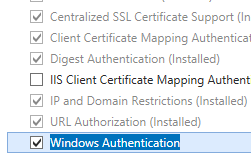 .
.