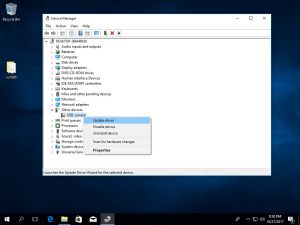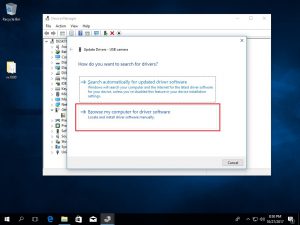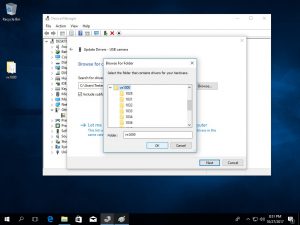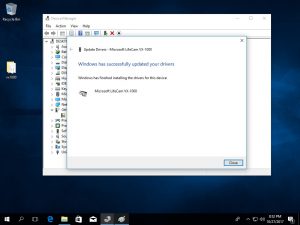- Тест веб-камеры
- Информация о драйвере
- Дата драйвера
- Размер файла:
- URL загрузки:
- MD5-хэш файла:
- Операционная система
- Архитектура ОС
- Производитель
- Файлы драйвера
- Информация об устройствах
- Microsoft LifeCam Webcam
- Скачать драйвер Microsoft LifeCam Webcam:
- Install Microsoft VX-1000, VX-3000 or VX-6000 webcam on Windows 10
- 154 Replies to “Install Microsoft VX-1000, VX-3000 or VX-6000 webcam on Windows 10”
- Microsoft LifeCam Webcam
- Скачать драйвер Microsoft LifeCam Webcam:
Тест веб-камеры
Информация о драйвере
Дата драйвера
Размер файла:
URL загрузки:
MD5-хэш файла:
Операционная система
Архитектура ОС
Производитель
Файлы драйвера
- /CAL2.dll
- /CinVPU.dll
- /FaceDetectorDll.dll
- /LcMft.dll
- /LcProxy2.ax
- /MoCinConfig.dll
- /Transcoder.dll
- /TrueColor.inf
- /TrueColor.sys
- /ViperRt.dll
- /VpuGraph.dll
- /WdfCoinstaller01011.dll
- /msvcp120.dll
- /msvcr120.dll
- /truecolor.cat
- /vccorlib120.dll
- /x86.CAL2.dll
- /x86.CinVPU.dll
- /x86.FaceDetectorDll.dll
- /x86.LcMft.dll
- /x86.LcProxy2.ax
- /x86.MoCinConfig.dll
- /x86.Transcoder.dll
- /x86.ViperRt.dll
- /x86.msvcp120.dll
- /x86.msvcr120.dll
- /x86.vccorlib120.dll
Информация об устройствах
- /TrueColor.inf
[ids]- USB\VID_045E&PID_0794&MI_00
- USB\VID_045E&PID_0795&MI_00
- USB\VID_045E&PID_07BE&MI_00
[version]
- signature
$CHICAGO$
[strings]
- TrueColor.SVCDESC
TrueColor ServiceUSBVideoSurfaceProFront.DeviceDesc
Microsoft LifeCam FrontUSBVideoSurfaceProRear.DeviceDesc
Microsoft LifeCam RearUSBVideoSurfaceProNFront.DeviceDesc
Microsoft LifeCam FrontUSBVideoStreaming.DeviceDesc
USB Video Device (VS Interface)USBVideo.SvcDesc
USB Video Device (WDM)InstallDisk
TrueColor Installation CDNode.VideoInputTerminal
Video Input TerminalNode.VideoOutputTerminal
Video Output TerminalNode.VideoCameraTerminal
Video Camera TerminalNode.VideoInputMTT
Video Input Media Transport TerminalNode.VideoOutputMTT
Video Output Media Transport TerminalPlugIn_IAMExtDevice
WDM Streaming IAMExtDevice Interface HandlerPlugIn_IAMExtTransport
WDM Streaming IAMExtTransport Interface HandlerPlugIn_IAMTimecodeReader
WDM Streaming IAMTimecodeReader Interface HandlerPlugin_IExtTransport
WDM Streaming IExtTransport Interface HandlerPropPage_DVcrControl
DVcrControl Property PagePlugin_IKsTopologyInfo
WDM Streaming IKsTopologyInfo Interface HandlerPlugin_ICameraControl
WDM Streaming ICameraControl Interface HandlerPlugin_IVideoProcAmp
WDM Streaming IVideoProcAmp Interface HandlerPlugin_ISelector
WDM Streaming ISelector Interface HandlerPlugin_PropertyObject
Node Interface Aggregation HandlerMicrosoft LifeCam Webcam
Разработчик: Microsoft Система: Windows XP / Vista / 7 / 8 / 10 Версия: 3.0 Категория: Веб-камеры Автор: Driverman Дата: 4-02-2018, 15:01 Microsoft LifeCam Webcam — универсальный драйвер для веб-камеры от производителя Microsoft. Главное достоинство данного драйвера его универсальность, ведь вам не нужно искать драйвер под вашу модель веб-камеры, а достаточно иметь универсальный. Установка драйвера предельно простая, вам не нужно обладать особыми знаниями компьютера. Скачать драйвер для веб-камеры Microsoft LifeCam Webcam бесплатно можно прямо с нашего сайта по ссылке ниже.
Драйвер подходит для моделей: NX-6000, VX-1000, VX-2000, VX-3000, VX-5000, VX-5500, VX-6000
Скачать драйвер Microsoft LifeCam Webcam:
Внимание! Прежде чем установить драйвер Microsoft LifeCam Webcam. Рекомендуем удалить старую версию драйвера. Как удалить драйвер можно прочесть в разделе FAQ.
Install Microsoft VX-1000, VX-3000 or VX-6000 webcam on Windows 10
Remember? A product of 2007, it’s been a while… if you try to install the latest Lifecam on Windows 10, you will get..
Microsoft Lifecam, Windows 10 compatibility issue
Let’s fix the problem by installing manually the driver..
1. Download the driver for 64 bit: VX-1000, VX-3000, VX-6000
2. Extract the downloaded zip file.
3. Open “Device Manager”, right click on “USB camera”, select “Update Driver”, browse for the driver and install.Update 27/10/2017: 32 bit drivers: VX-1000, VX-3000, VX-6000
Update 12/12/2017: It works only with classic Skype (https://www.skype.com/en/get-skype/) doesn’t work with Skype or Camera App from Windows Store154 Replies to “Install Microsoft VX-1000, VX-3000 or VX-6000 webcam on Windows 10”
Thank you ! After trying everything, I came across this driver, and it worked for windows 10, which doesn’t care about those “obsolete” cameras and try to get you to buy new ones… will spread the link, if that’s allright.
PeaceThank you so much! I was just about to give up. 🙂 It was great that I could still use my old webcam.
Brilliant, couldn’t get it to work. Downloaded this driver, worked straight away. Thanks!!
This worked really well! Thanks. I am using this old camera for my son’s online lesson’s during lockdown as run out of spare laptops! Works perfectly in Zoom. I was thrown at first as it does not work for Windows Camera app – which is not needed anyway.
Welcome! Thanks for your feedback.
please send driver thank you
it did not work with the creators edition
Thank you so much! I dont leave comments unless its worth it.
Thank you. I have looked everywhere for getting my camera to work and luckily i found this link, thank you so much.
This doesn’t work for me. I get the same error that Windows was unable to install it. W 10 Pro, Version 1709. Would love suggestions
Is it possible to get a 32bit version of the VX-3000 drivers. If these drivers are 32bit too, then they aren’t supported on the latest win10 creator’s edition. Even tried to use device manager to point to the inf file and still it wouldn’t recognize the device.
I updated the post..
Oueta, thank you so much for your efforts. The update you had posted for the 32bit drivers worked like a charm. This page needs a link in Microsoft answers! Kudos.
Windows 10 64 bit . did everything and i get : windows found drivers for your device but encountered an error while attempting to install them. Access is denied . please help!
Worked for me. Perfect.
it worked as now my webcam is beiung recognised however i still cant use the webcam for skype or anything amd i dont know why that is
Good news: the drive installed without a issue.
Bad news: The webcam, a 3000, isn’t seen by skype.
Back to where I started. Oh well.Thanks for the effort though.
@Kevin and @Kerry go to https://www.skype.com/en/get-skype/ and install classic Skype.
I downloaded the driver for LifeCam VX=3000 on Windows 10 Creators version and I can now Skype call again. I did find though that Cortana is no longer available since downloading aforementioned driver.
Champion. I have been burning heaps of time over this and your driver upload worked a treat. Phew. FYI, the procedure I used was to unplug the lifecam, then download the zip file > downloads, copy out of the zip file the folder, find and run the .exe file and then install the lifecam. A few “bings” and it was working. I am starting to hate Microsoft. Thanks again. Peter
Thanks a million !!
After hours of searching this is finally the solution for Win 10 Creators Update.This works great for my vx-6000! Thanks! But is there anyway to adjust camera settings anymore?
My webcam has a strange issue where if I leave it plugged into the laptop when I start the computer, the webcam is not seen by the computer at all. Doesn’t matter if the computer is turned on cold or waking up from hibernation. It’s not a driver issue as it’s not even visible in device manager. But if I unplug and re-plug the webcam, it works. But I found a strange fix. If I attach an USB hub to my laptop and plug the webcam into the hub, it’ll now always work. The USB hub is not even externally powered. Perhaps the old usb hardware on the webcam can’t always deal with 11 years of changes in the newer usb hardware. Hope this helps someone in case I’m not the only one with this issue.
If you are using Skype the settings can be changed from Tools -> Options -> Video Settings -> Webcam settings.
Thanks, alot.. was so frustrated downloading and installing crap, I almost threw away a good working camera.
How do I get the classic Skype? I go to the link, and it recognizes that I have Win 10 and tells me it’s already installed. I click on the download anyway, and it only gives me the option to launch the MS Store version that is already installed.
Thank you so much with your instructions on getting the webcam to work, as well as Skype!!
This is ridiculous. Your instructions worked like a charm. Then the very next day, Win 10 did an update and I was back to square one with no webcam. Had to reconnect the driver again (I still had it in my downloads since I just did this yesterday!). Should I just refrain from updating from now on??
It’s more secure to have the latest updates.. theoretically
Thanks ! I tried for hours without success until I found your post and links.
Working fine on Win 10 Creators Update x64VX-6000 works great! I just bought the newest comparable model of this brand and there is no zoom or focus. Glad i didn’t get rid of this one and more glad i found this site to get drivers!
not work ,instal not exist in folders
the archive contains only the drivers, you need to install them manually, follow the instructions from above.
Just like to say a very big thanks for this tip and this site…..searched for ages on the microsoft support site and just went in circles. No real help offered, and certainly no link to useful drivers as there is here.
Then I spotted that 12 people had been helped by this sites solution. It worked like a charm, and windows 10 now sees my VX-6000 as it should.
Thank you so much for this useful information and help. A+++WOW! Thanks a lot!
Thanks so much for this!
Mang thanks, this works fine on my win10 system wiyh all the updates applied.
I downloaded the driver and cyberlinks youcam ( free version) and even the current skype version is working again.
All this was not a lifesafer , but some win10 developers are with there pants down..thank you for the driver files 🙂
AWESOME…THANK YOU so much. I was about to give up. F…MS. Nothing on the Microsoft site no help nada. I will never ever buy a MS hardware product ever again. This is how you lose customers for a lifetime. About time that MS rethinks their approach.
Excelente después de estar batallando 2 horas encontré esto y lo logre, gracias
How did you install the drivers from the VX-6000 map after unzipping ?
Since i have upgraded yesterday to April 2018 upgrade V1803-17134.1, my MS LifeCam VX-6000 doesn’t work anymore. I checked and found that all drivers are installed and i receive “”error code 39″” which means that the drivers are not loaded into the memory.I’m working with that camera since XP-7-8.0-8.1 Pro and Windows 10 with V1507-1511-1607-1703-1709 with no problems in all this versions. So yesterday camera no working anymore.
How do i fixe the uploading of the drivers in het system (they are allready there) !
Microsoft LifeCam Webcam
Разработчик: Microsoft Система: Windows XP / Vista / 7 / 8 / 10 Версия: 3.0 Категория: Веб-камеры Автор: Driverman Дата: 4-02-2018, 15:01 Microsoft LifeCam Webcam — универсальный драйвер для веб-камеры от производителя Microsoft. Главное достоинство данного драйвера его универсальность, ведь вам не нужно искать драйвер под вашу модель веб-камеры, а достаточно иметь универсальный. Установка драйвера предельно простая, вам не нужно обладать особыми знаниями компьютера. Скачать драйвер для веб-камеры Microsoft LifeCam Webcam бесплатно можно прямо с нашего сайта по ссылке ниже.
Драйвер подходит для моделей: NX-6000, VX-1000, VX-2000, VX-3000, VX-5000, VX-5500, VX-6000
Скачать драйвер Microsoft LifeCam Webcam:
Внимание! Прежде чем установить драйвер Microsoft LifeCam Webcam. Рекомендуем удалить старую версию драйвера. Как удалить драйвер можно прочесть в разделе FAQ.



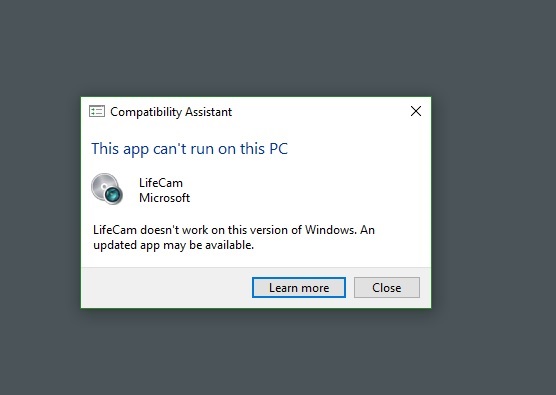 Microsoft Lifecam, Windows 10 compatibility issue
Microsoft Lifecam, Windows 10 compatibility issue