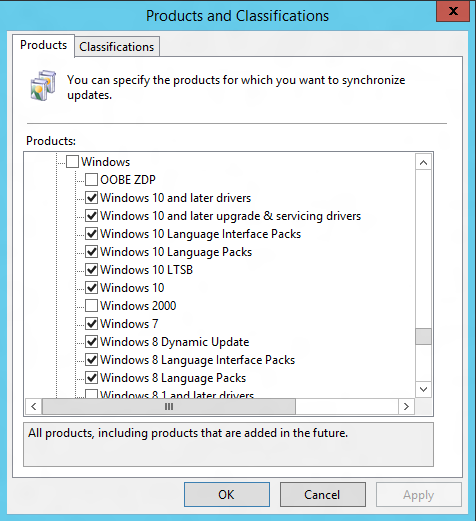- How to Find Windows 10 Computer Specifications & Systems Requirements
- Table of Contents
- System requirements for installing Windows 10
- Keeping Windows 10 up-to-date
- More information on hard drive space requirements to install or update Windows 10
- Feature-specific requirements for Windows 10
- Windows 10 infrastructure requirements
- High-level requirements
- Deployment tools
- Management tools
- Activation
How to Find Windows 10 Computer Specifications & Systems Requirements
Here’s an overview of how to find computer specification requirements, versions, and languages available for Windows 10.
Table of Contents
System requirements for installing Windows 10
These are the basic requirements for installing Windows 10 on a PC. If your device does not meet these requirements, you may not have the great experience intended with Windows 10 and might want to consider purchasing a new PC.
Hard drive size:
32GB or larger hard disk
Note: See below under “More information on hard drive space to install or update Windows 10” for more details.
Compatible with DirectX 9 or later with WDDM 1.0 driver
Internet connectivity is necessary to perform updates and to download and take advantage of some features. Windows 10 Pro in S mode, Windows 10 Pro Education in S mode, Windows 10 Education in S mode, and Windows 10 Enterprise in S mode require an internet connection during the initial device setup (Out of Box Experience or OOBE), as well as either a Microsoft account (MSA) or Azure Activity Directory (AAD) account. Switching a device out of Windows 10 in S mode also requires internet connectivity. Learn more about S mode here.
There may be additional requirements over time for updates, as well as requirements to turn on specific features within the OS.
Keeping Windows 10 up-to-date
Windows 10 is designed to deliver updates for the supported lifetime of the device. Two types of updates may be provided: quality updates and feature updates. Quality updates include both security and non-security updates and are typically targeted to be released once a month. Feature updates also include security and non-security fixes as well as new features to Windows 10 and are typically provided twice a year. Ensuring that your device receives these updates and is kept up-to-date is important for your device security. Windows 10 periodically checks for updates so you don’t have to. When an update is available—and sufficient free disk space is available on your device—it will be automatically installed. So that Windows 10 continues to stay updated, it’s important to ensure your device has sufficient free space. See additional applicable details in the following notes.
Important notes about updates:
- A device might not be able to receive updates if the device hardware is incompatible, if it lacks current drivers or sufficient available hard drive space, or if it’s otherwise outside of the Original Equipment Manufacturer’s (“OEM”) support period. Visit the Windows Lifecycle Fact Sheet or the Lifecycle FAQ for Windows products to learn more about the servicing timeline for each feature update.
- Some of the disk space needed for installing updates is only temporarily required. Typically, ten days after installing an update, a disk cleanup will be automatically performed to delete copies of the older, unneeded Windows files and free up space again.
- Not all features in an update will work on all devices.
- An internet connection is required to perform updates and Internet access (ISP) fees might apply.
- If you need assistance installing an update, Windows 10 Update Assistant may be able to help.
More information on hard drive space requirements to install or update Windows 10
The size of the Windows operating system that comes with your device and the amount of space needed to download and install Windows updates, are highly variable as they depend on a variety of factors. Visit here to learn why. The factors that impact the amount of free hard drive space needed to take an update include: the versions of Windows previously installed on the machine, the amount of disk space available to reuse from Windows files, such as the virtual memory pagefile or hibernation file, which applications are installed on your device and how those applications store data. Starting with the May 2019 Update, the system requirements for hard drive size for clean installs of Windows 10 as well as new PCs changed to a minimum of 32GB. The 32GB or larger drive requirement is set to leave space for users to install apps and to keep data on the device. Installing Windows or updating from a previous version of Windows on devices with less than 32GB storage will continue to work if the device has enough free space available. When updating, Windows will attempt to automatically free up enough hard drive space and guide you through freeing up even more if the automatic cleanup is not sufficient. You can also take steps to free up space on your own. For more information, see Free up space to install the latest Windows 10 update or visit the related FAQ.
Feature-specific requirements for Windows 10
In addition to the requirements above that are needed to run Windows, some features have additional requirements. In some cases, features included with updated versions of Windows 10 will be best experienced with newer processors. For specific hardware support please refer to your Original Equipment Manufacturer (OEM). Below are some additional details regarding requirements for key features:
- BitLocker Drive Encryption (available with Windows 10 Pro or Windows 10 Enterprise only) requires a Trusted Platform Module (TPM) 1.2 or higher and Trusted Computing Group (TCG)-compliant BIOS or UEFI. BitLocker can be used on devices without TPM, but you will need to save a startup key on a removable device such as a USB flash drive. TPM 2.0 and InstantGo support is required when you want to automatically encrypt the local drive when joining a device to Azure Active Directory (AAD). Check with your PC manufacturer to confirm if your device supports the correct TPM version and InstantGo for the scenario you want to enable.
- BitLocker To Go requires a USB flash drive (available in Windows 10 Pro and Windows 10 Enterprise only).
- Client Hyper-V requires a 64-bit system with second level address translation (SLAT) capabilities and additional 2 GB of RAM (available in Windows 10 Pro and Windows 10 Enterprise only).
- Cortana is only currently available on Windows 10 for the United States, United Kingdom, China, France, Italy, Germany, Brazil, Mexico, Japan, Canada, Spain, Australia and India.
- Microsoft account is required for some features.
- Miracast requires a display adapter which supports Windows Display Driver Model (WDDM) 1.3, and a Wi-Fi adapter that supports Wi-Fi Direct.
- Movies & TV application is not available in all regions. For the most up-to-date list of regions, please go to the Movies & TV information page.
- Secure boot requires firmware that supports UEFI v2.3.1 Errata B and has the Microsoft Windows Certification Authority in the UEFI signature database.
- Skype is available only in select countries and regions. Calling to select countries and regions only. Excludes special, premium and non-geographic numbers. For details, visit the Office FAQ page.
- Snap: The number of applications that can be snapped will depend upon the minimum resolution for the application with a limit of two applications in Tablet mode and four applications in Desktop mode.
- Speech recognition will vary by device microphone. For a better speech experience, you will need a:
- High fidelity microphone array
- Hardware driver with microphone array geometry exposed
- Tablet mode is available on tablets and 2-in-1s with GPIO indicators or those that have a laptop and slate indicator will be able to be configured to enter «tablet mode» automatically.
- Touch: To use touch, you need a tablet or a monitor that supports multi-touch.
- Two-factor authentication requires the use of a PIN, Biometric (finger print reader or illuminated infrared camera), or a phone with Wi-Fi or Bluetooth capabilities.
- Windows Hello requires a camera configured for near infrared (IR) imaging or fingerprint reader for biometric authentication. Devices without biometric sensors can use Windows Hello with a PIN or a portable Microsoft compatible security key.
- Xbox application requires an Xbox Live account, which is not available in all regions. For the most up-to-date list of regions, please go to Xbox Live Countries and Regions website.
- Wi-Fi Direct Printing requires a Wi-Fi adapter that supports Wi-Fi Direct and a device that supports Wi-Fi Direct Printing.
Windows 10 infrastructure requirements
Applies to
There are specific infrastructure requirements to deploy and manage WindowsВ 10 that should be in place prior to significant WindowsВ 10 deployments within your organization.
High-level requirements
For initial WindowsВ 10 deployments, as well as subsequent WindowsВ 10 upgrades, ensure that sufficient disk space is available for distribution of the WindowsВ 10 installation files (about 3 GB for WindowsВ 10 x64 images, slightly smaller for x86). Also, be sure to take into account the network impact of moving these large images to each PC; you may need to leverage local server storage.
For persistent VDI environments, carefully consider the I/O impact from upgrading large numbers of PCs in a short period of time. Ensure that upgrades are performed in smaller numbers, or during off-peak time periods. (For pooled VDI environments, a better approach is to replace the base image with a new version.)
Deployment tools
The latest version of the Windows Assessment and Deployment Toolkit (ADK) is available for download here.
Significant enhancements in the ADK for WindowsВ 10 include new runtime provisioning capabilities, which leverage the Windows Imaging and Configuration Designer (Windows ICD), as well as updated versions of existing deployment tools (DISM, USMT, Windows PE, and more).
The latest version of the Microsoft Deployment Toolkit (MDT) is available for download here.
For Configuration Manager, WindowsВ 10 version specific support is offered with various releases.
For more details about Microsoft Endpoint Manager support for WindowsВ 10, see Prepare for Zero Touch Installation of Windows 10 with Configuration Manager.
Management tools
In addition to Microsoft Endpoint Configuration Manager, WindowsВ 10 also leverages other tools for management. For Windows Server and Active Directory, existing supported versions are fully supported for WindowsВ 10. New Group Policy templates will be needed to configure new settings available in WindowsВ 10; these templates are available in the WindowsВ 10 media images, and are available as a separate download here. See Group Policy settings reference for a list of the new and modified policy settings. If you are using a central policy store, follow the steps outlined here to update the ADMX files stored in that central store.
No new Active Directory schema updates or specific functional levels are currently required for core WindowsВ 10 product functionality, although subsequent upgrades could require these to support new features.
Microsoft Desktop Optimization Pack (MDOP) has been updated to support WindowsВ 10. The minimum versions required to support WindowsВ 10 are as follows:
| Product | Required version |
|---|---|
| Advanced Group Policy Management (AGPM) | AGPM 4.0 Service Pack 3 |
| Application Virtualization (App-V) | App-V 5.1 |
| Diagnostics and Recovery Toolkit (DaRT) | DaRT 10 |
| Microsoft BitLocker Administration and Monitoring (MBAM) | MBAM 2.5 SP1 (2.5 is OK) |
| User Experience Virtualization (UE-V) | UE-V 2.1 SP1 |
For more information, see the MDOP TechCenter.
For devices you manage with mobile device management (MDM) solutions such as Microsoft Intune, existing capabilities (provided initially in WindowsВ 8.1) are fully supported in WindowsВ 10; new WindowsВ 10 MDM settings and capabilities will require updates to the MDM services. See Mobile device management for more information.
Windows Server Update Services (WSUS) requires some additional configuration to receive updates for WindowsВ 10. Use the Windows Server Update Services admin tool and follow these instructions:
- Select the Options node, and then click Products and Classifications.
- In the Products tree, select the WindowsВ 10 and Windows 10 LTSB products and any other WindowsВ 10-related items that you want. Click OK.
- From the Synchronizations node, right-click and choose Synchronize Now.
WSUS product list with WindowsВ 10 choices
Because WindowsВ 10 updates are cumulative in nature, each month’s new update will supersede the previous month’s. Consider leveraging “express installation” packages to reduce the size of the payload that needs to be sent to each PC each month; see Express installation files for more information. (Note that this will increase the amount of disk storage needed by WSUS, and impacts all operating systems being managed with WSUS.)
Activation
WindowsВ 10 volume license editions of WindowsВ 10 will continue to support all existing activation methods (KMS, MAK, and AD-based activation). An update will be required for existing KMS servers:
| Product | Required update |
|---|---|
| WindowsВ 10 | None |
| Windows ServerВ 2012В R2 and WindowsВ 8.1 | https://support.microsoft.com/kb/3058168 |
| Windows ServerВ 2012 and WindowsВ 8 | https://support.microsoft.com/kb/3058168 |
| Windows ServerВ 2008В R2 and WindowsВ 7 | https://support.microsoft.com/kb/3079821 |
Additionally, new product keys will be needed for all types of volume license activation (KMS, MAK, and AD-based Activation); these keys are available on the Volume Licensing Service Center (VLSC) for customers with rights to the WindowsВ 10 operating system. To find the needed keys:
- Sign into the Volume Licensing Service Center (VLSC) at with a Microsoft account that has appropriate rights.
- For KMS keys, click Licenses and then select Relationship Summary. Click the appropriate active license ID, and then select Product Keys near the right side of the page. For KMS running on Windows Server, find the Windows Srv 2012R2 DataCtr/Std KMS for Windows 10 product key; for KMS running on client operating systems, find the WindowsВ 10 product key.
- For MAK keys, click Downloads and Keys, and then filter the list by using WindowsВ 10 as a product. Click the Key link next to an appropriate list entry (for example, WindowsВ 10 Enterprise or WindowsВ 10 Enterprise LTSB) to view the available MAK keys. (You can also find keys for KMS running on WindowsВ 10 in this list. These keys will not work on Windows servers running KMS.)
Note that WindowsВ 10 Enterprise and WindowsВ 10 Enterprise LTSC installations use different MAK keys. But you can use the same KMS server or Active Directory-based activation environment for both; the KMS keys obtained from the Volume Licensing Service Center will work with both.