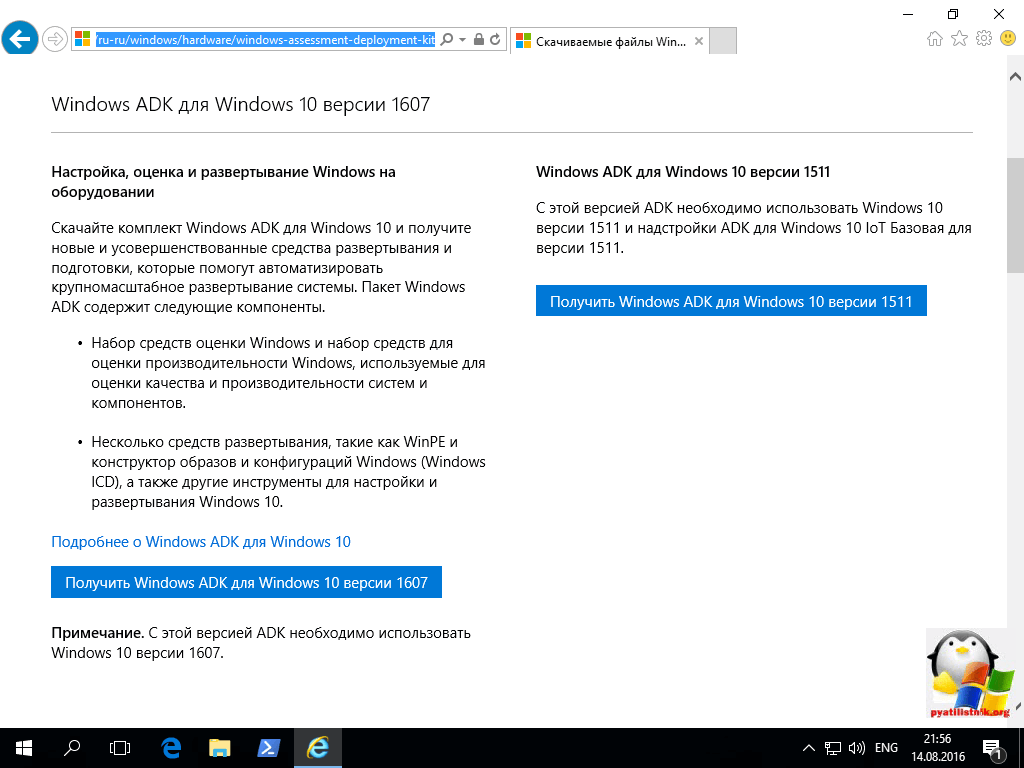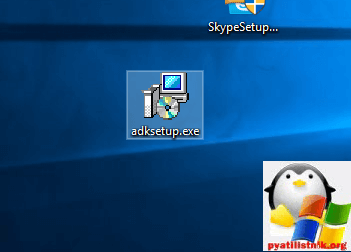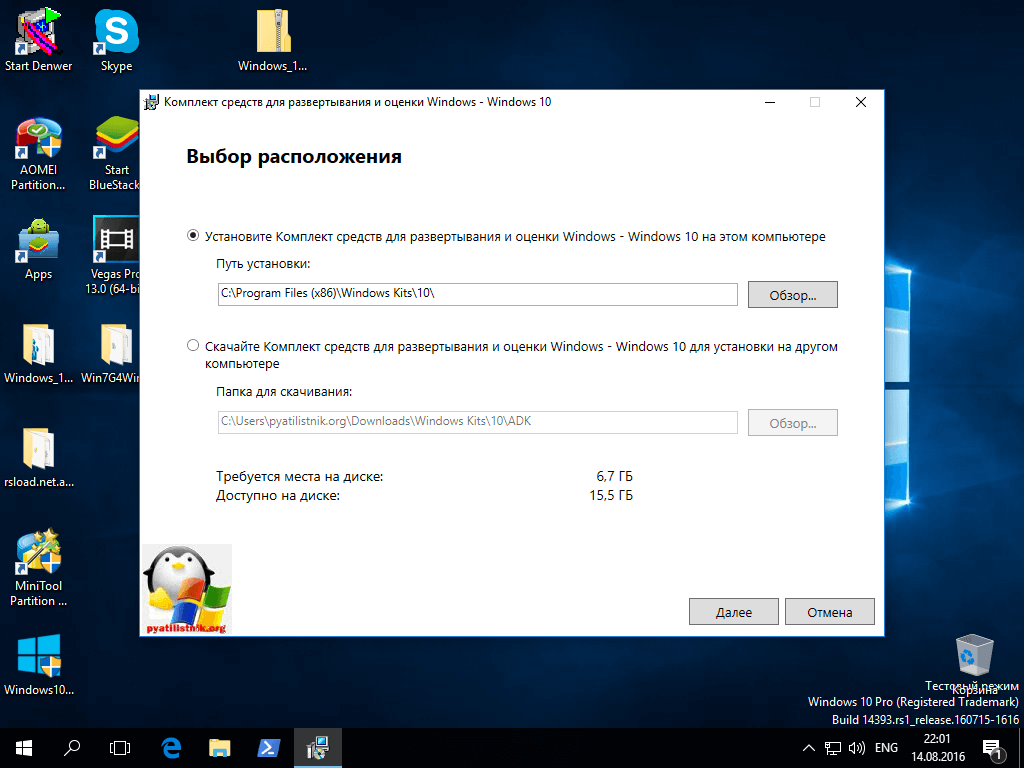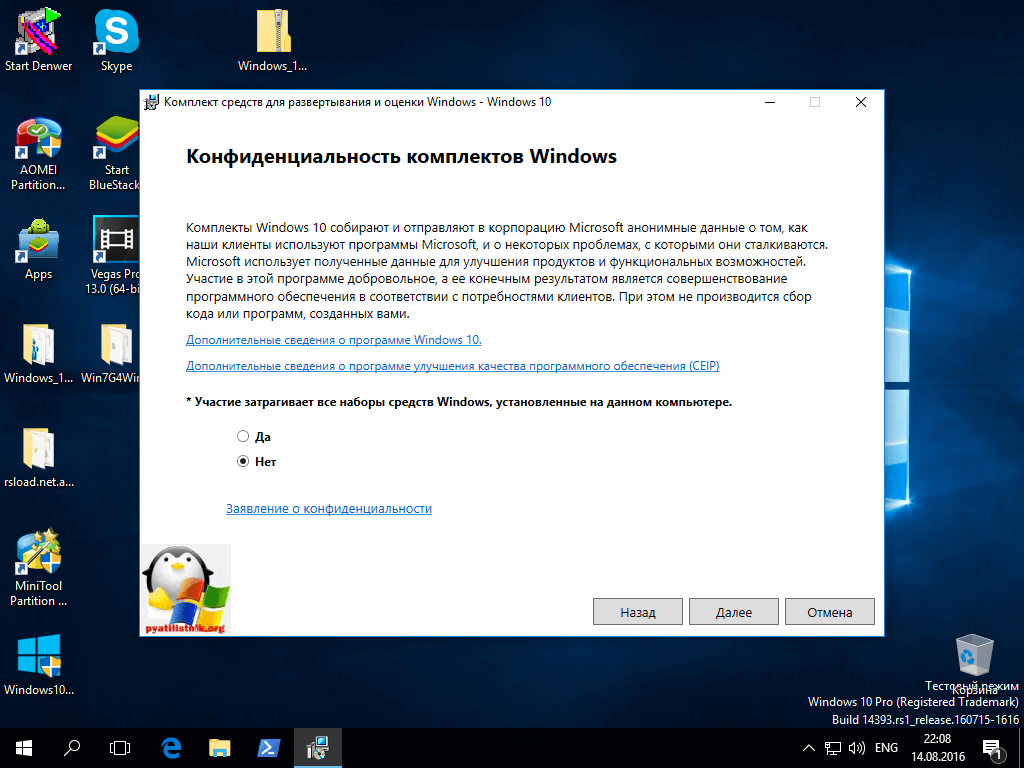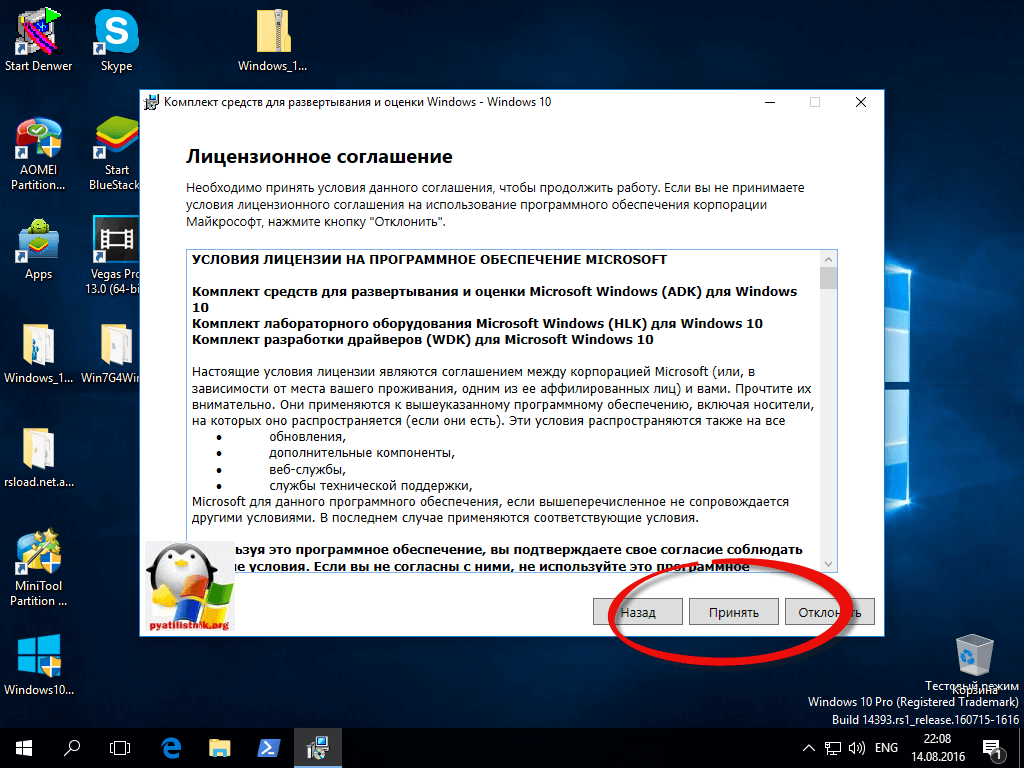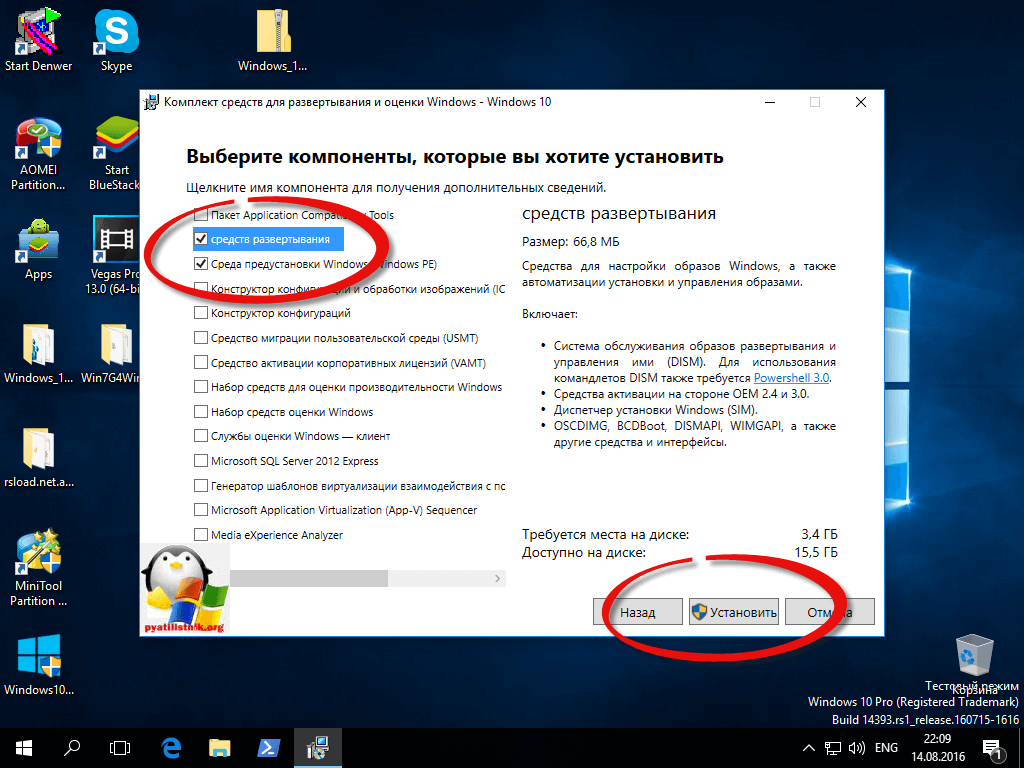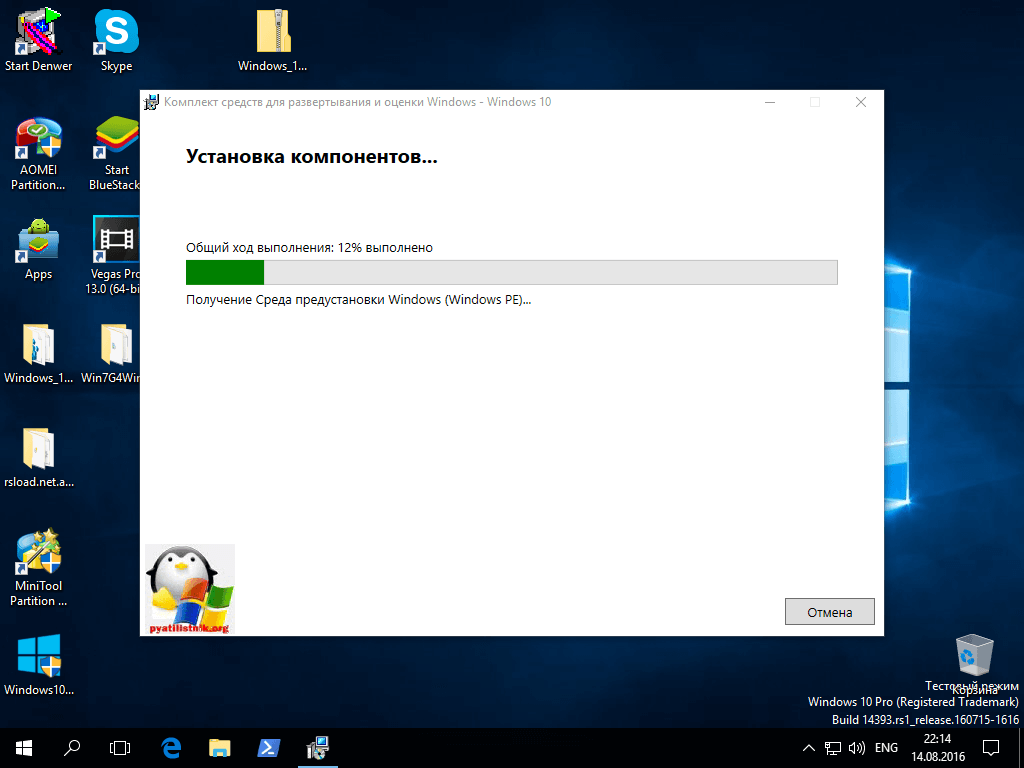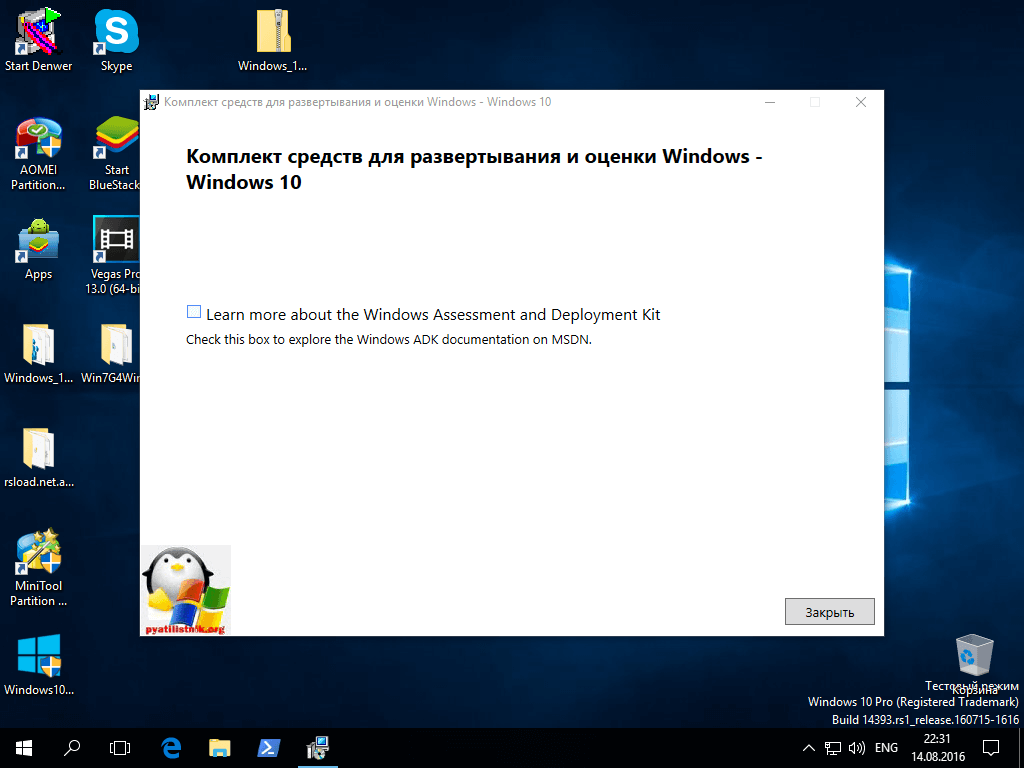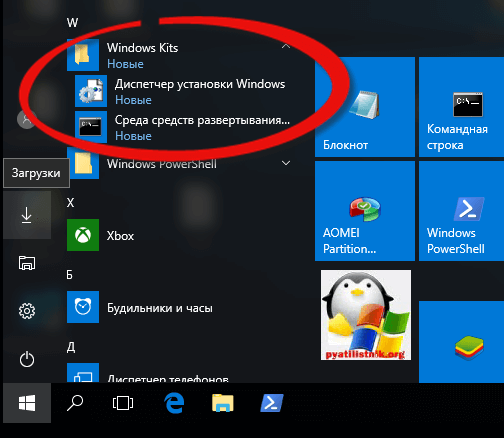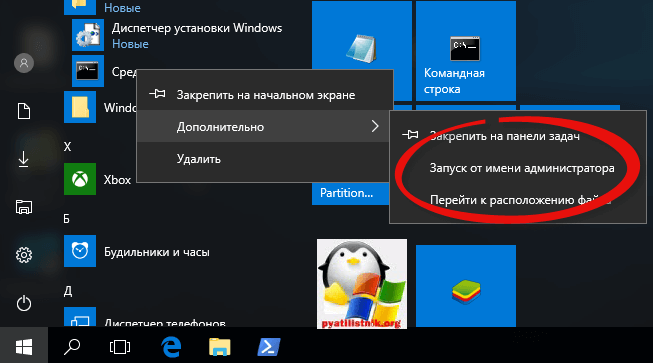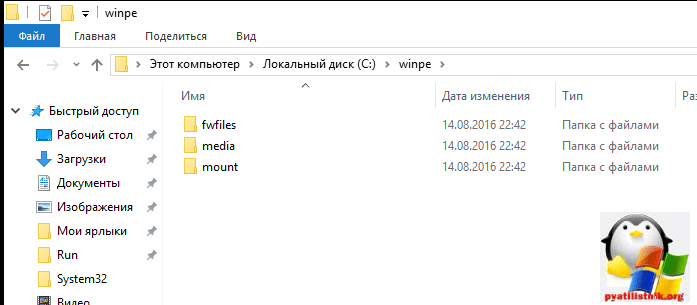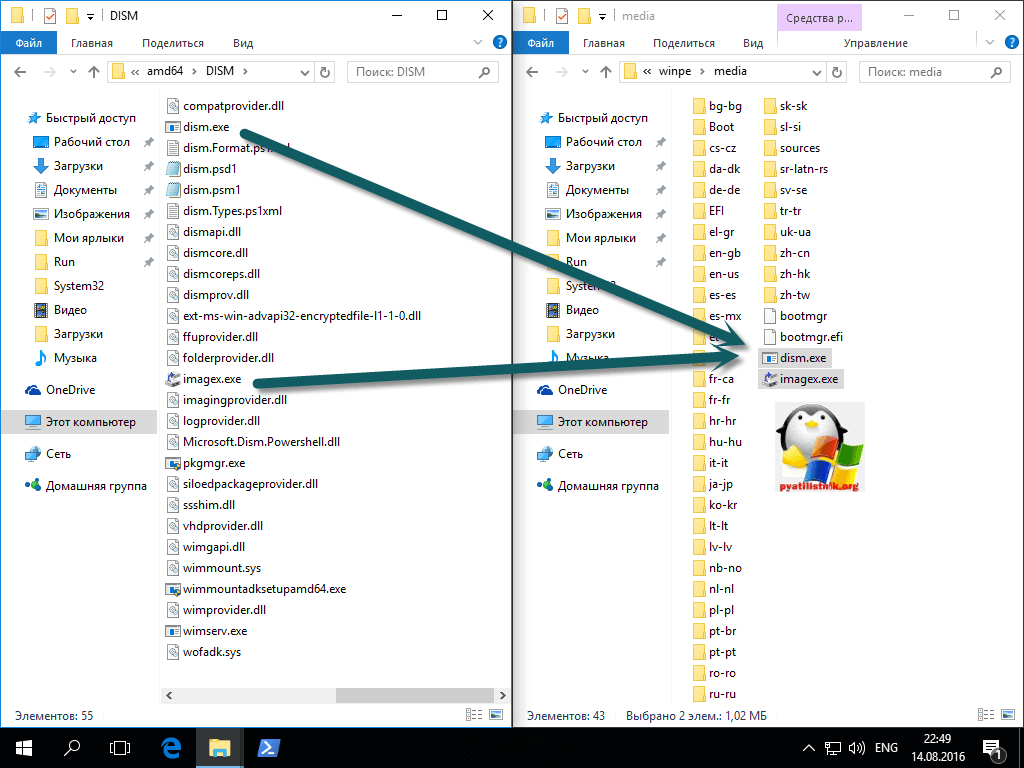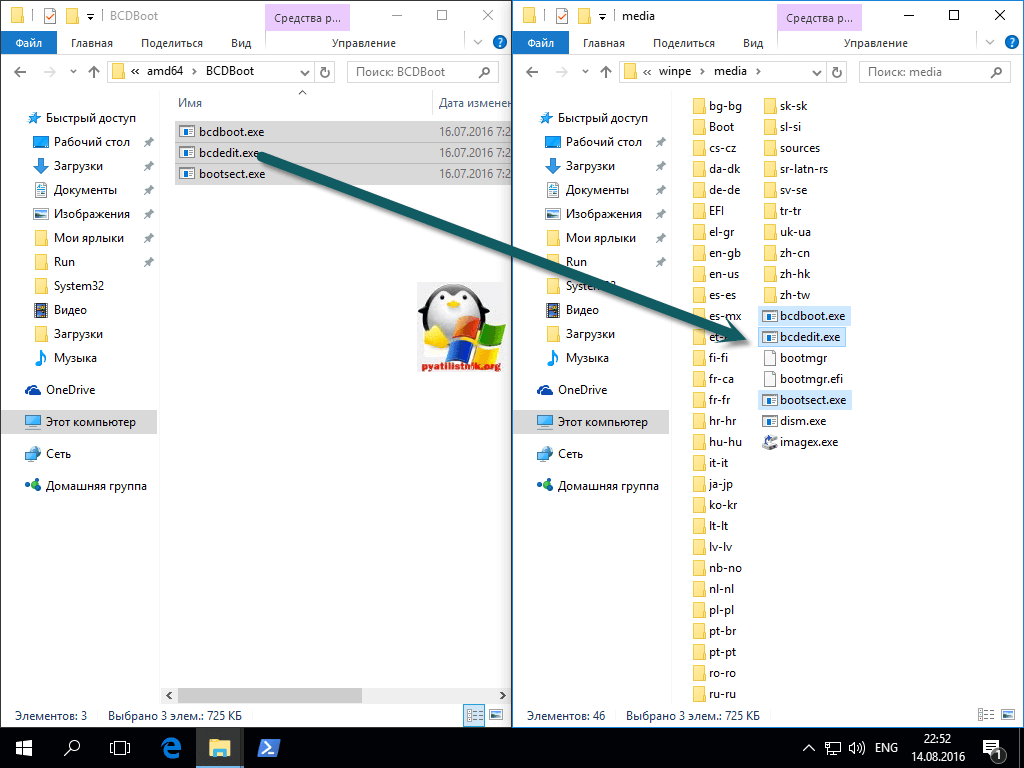- Microsoft windows adk windows 10
- Комплект windows adk для windows 10
- Создаем winpe для windows 10
- Install the Windows ADK offline
- Using the GUI
- Using the command line
- Download and install the Windows ADK
- Other ADK downloads
- Install the ADK
- Windows ADK tools for IT pros
- Windows ADK в сценариях с Windows 10 для ИТ-специалистов Windows ADK for Windows 10 scenarios for IT Pros
- Создание образа Windows с помощью средств командной строки Create a Windows image using command-line tools
- Создание образа Windows с помощью Windows ICD Create a Windows image using Windows ICD
- Средства развертывания Windows для ИТ-специалистов IT Pro Windows deployment tools
Microsoft windows adk windows 10
Добрый день уважаемые читатели блога, наконец дошли руки до написания третьей части статьи, в которой мы создаем свою сборку Windows 10. Если кто читает не сначала, то отправляю вас на первую часть в которой создается новая сборка windows 10. Хочу отметить, что в первой части мы поставили, уже ADK, но так как вышел Redstone и у Microsoft теперь для каждой десятки свой ADK, показываю, где и как скачать нужный, у кого уже стоит, просто пролистайте чуть ниже и переходите к пункту с WinPE.
Комплект windows adk для windows 10
Во второй части мы с вами обезличили все персональные данные Windows 10 redstone и выключили его в режиме OOBE (out of box experience). Теперь нам с вами нужно из данной виртуальной машины получить wim образ, который мы и будем потом интегрировать в наш дистрибутив.
Для решения данной задачи нам необходим комплект windows adk для windows 10, и некоторые его утилиты.
- WinPE > урезанная версия операционной системы с нее мы будем загружаться.
- ImageX > утилита для захвата образа wim
Вот как это выглядит на схеме, мы загружаемся с загрузочной флешки или ISO с средой WinPE Windows 10, на нашу виртуальную машину (Ту которая выключена, у вас это может быть эталонный компьютер), и с помощью командной строки и утилиты imageX захватываете образ wim. Данный образ wim по сути и будет вся ваша система, которую вы до этого подготовили для создания образа с Windows 10 redstone.
И так давайте скачаем с вами ADK для Windows 10. Скачать его можно по ссылке ниже. Учтите, что скачать его нужно именно для своей версии сборки.
Недавно же мы с вами устанавливали windows 10 redstone, у нее версия была 1607.
В итоге вы скачаете маленький файл, полтора мегабайта, это онлайн установщик windows 10 adk
Запускаете adksetup.exe и у вас открывается окно мастера установки комплекта windows adk для windows 10. Вы можете изменить каталог установки, либо вообще просто его скачать, для дальнейшего развертывания. (Скачайте комплект средств для развертывания и оценки Windows 10 для установки на другом компьютере) Я оставляю как есть и буду ставить себе на компьютер.
Говорим нет, так как нет необходимости принимать участие в программе Microsoft.
Соглашаемся с лицензионным соглашением ADK и жмем принять.
Выбираем два компонента:
- Средства развертывания
- Среда предустановки Windows PE
Жмем установить. Учтите, что потребуется доступ к интернету и будет скачано, порядка 3,5 гигабайт.
Начнется процесс скачивания ADK.
Все у меня все до качалось, можно теперь поискать ADK у нас в пуске.
Открываем кнопку пуск и находим вот такой пункт Windows kit
- Диспетчер установки
- Среда средств развертывания
Следующим шагом у нас с вами будет создание ISO Образа с Windows PE, с помощью которой мы будем загружаться на эталонном компьютере, для снятия образа операционной системы.
Создаем winpe для windows 10
Наша задача с вами создать ISO образ содержащий среду предустановки winPE для десятки, для этого открываем от имени администратора Среду средств развертывания. Для этого щелкаем правым кликом по ярлыку, далее пункт Дополнительно > Запуск от имени администратора.
Так как у меня будущая сборка имеет архитектуру x64, то я ввожу вот такую команду
где c:\winpe это создаваемая папка на диске С:, а amd64 указание архитектуры
Для 32 битных систем команда выше, там параметр x86. В результате выполнения нужной команды, у вас в папке winpe, будет скопирована вся структура каталогов, необходимая для создания загрузочного ISO с winPE.
Перейдя на диск C: вы увидите в родительской папке вот такие три папки:
У каждой из них свое назначение, об этом мы поговорим чуть ниже.
Теперь нам нужно еще до копировать необходимые утилиты в наш winPE, переходим в папку с установленным ADK.
Выбираете папку с вашей архитектурой, у меня это amd64. Переходите в папку DISM и копируете из нее вот эти два файла:
Путь для копирования C:\winpe\media
Далее переходим в папку:
Из нее туда же копируем три утилиты:
Они могут понадобиться для восстановления операционной системы.
И последняя утилита которая нам понадобится находится в папке
Install the Windows ADK offline
To install the Windows ADK on a PC that does not have Internet access, first download the installer files on a PC that has internet access. Next, copy the installer files to a location that is accessible to the offline computer. Then run ADKSetup.exe using either the GUI or the command line.
Using the GUI
- On a PC that has Internet access, see Download and install the Windows ADK.
- Click one of the links to download the ADK version you desire, and Save adksetup.exe to a location on your computer.
- Run ADKSetup.exe. After a few seconds, the Specify Location screen appears.
The success of this step requires that you run ADKSetup.exe on a computer with an Internet connection and without a copy of Windows ADK installed. If you have Windows ADK installed and do not wish to uninstall it, consider following the instructions in the «Using the command line» section below instead.
Using the command line
If you have a scenario where you need to silently install the Windows ADK, you can install using the command line.
On a PC that has Internet access, see Download and install the Windows ADK.
Click one of the links to download the ADK version you desire, and Save adksetup.exe to a location on your computer.
Open a Command Prompt window as administrator.
Change to the directory that stores the Adksetup.exe file:
Run adksetup.exe. Use /quiet to run the installer silently. Use /layout to specify where the offline install files will be copied to.
Copy the downloaded files to a location that the offline computer can access. For example, copy the files to removable media or to a file server that the offline computer can access.
On the offline computer, open a Command Prompt window as an administrator.
Download and install the Windows ADK
The Windows Assessment and Deployment Kit (Windows ADK) has the tools you need to customize Windows images for large-scale deployment, and to test the quality and performance of your system, its added components, and the applications running on it. The Windows ADK includes:
The Windows Assessment Toolkit and the Windows Performance Toolkit to assess the quality and performance of systems or components.
Deployment tools such as WinPE, Sysprep, and other tools that you can use to customize and deploy Windows 10 images.
Starting with Windows 10, version 1809, Windows Preinstallation Environment (PE) is released separately from the Assessment and Deployment Kit (ADK). To add Windows PE to your ADK installation, download the Windows PE Addon and run the included installer after installing the ADK. This change enables post-RTM updates to tools in the ADK. After you run the installer, the WinPE files will be in the same location as they were in previous ADK installs.
A Windows ADK for Windows 10, version 20H2 will not be released. You can use the Windows ADK for Windows 10, version 2004 To deploy Windows 10, version 20H2.
Other ADK downloads
| ADK version and download link | Description |
|---|---|
| ADK for Windows 10 Insider Preview | Windows Insiders can download preview versions of the ADK. See what’s new for Windows Insiders for Business. |
| ADK for Windows 10, version 1903 | What’s new in ADK for Windows 10, version 1903. You can use this version to deploy Windows 10, version 1909 as well. |
| Windows PE add-on for ADK, version 1903 | Windows Preinstallation Environment (PE) for Windows 10, version 1903 |
| ADK for Windows 10, version 1809 | What’s new in ADK for Windows 10, version 1809 |
| Windows PE add-on for ADK, version 1809 | New as of Windows 10, version 1809, Windows Preinstallation Environment (PE) is avalable separately form the Assessment and Deployment Kit (ADK) |
| ADK for Windows 10, version 1803 | What’s new in ADK for Windows 10, version 1803 |
| ADK for Windows 10, version 1709 | What’s new in ADK for Windows 10, version 1709. For IoT Core for Windows 10, version 1709, also download the IoT Core Add-Ins v4.4. |
| ADK for Windows 10, version 1703 | What’s new in ADK for Windows 10, version 1703. For IoT Core for Windows 10, version 1703, also download the IoT Core Add-Ins v3.2. |
| ADK for Windows 10, version 1607 | What’s new in ADK for Windows 10, version 1607. For IoT Core for Windows 10, version 1607, also download the IoT Core Add-Ins v2.0 (14393_v1). |
| ADK for Windows 8.1 | Use the ADK for Windows 10, version 2004
|
| Windows OEM HAL Extension Test Cert 2017 | To use the Windows ADK to work with HAL Extensions, download and install the updated Windows OEM HAL Extension Test Cert 2017 (TEST ONLY) certificate. Learn more. |
Install the ADK
Install the ADK based on what works best for your environment.
- For computers that are connected to the internet, you can use any of the download links above.
- For secure manufacturing environments, you can install the Windows ADK offline.
- For automated installs, you can silently install the Windows ADK.
Windows ADK tools for IT pros
Windows ADK contains core assessment and deployment tools that IT Pros can use to deploy Windows 10 company-wide, including the User State Migration Tool (USMT) and Volume Activation Management Tool (VAMT).
Windows ADK в сценариях с Windows 10 для ИТ-специалистов Windows ADK for Windows 10 scenarios for IT Pros
Комплект средств для развертывания и оценки Windows (Windows ADK) содержит инструменты, которые ИТ-специалисты могут использовать для развертывания Windows. The Windows Assessment and Deployment Kit (Windows ADK) contains tools that can be used by IT Pros to deploy Windows. Обзор новых возможностей Windows ADK для Windows 10 см. в разделе Новые возможности комплектов и средств. For an overview of what’s new in the Windows ADK for Windows 10, see What’s new in kits and tools.
В предыдущих выпусках Windows документация к Windows ADK публиковалась на сайте TechNet и в центре разработчиков оборудования MSDN. In previous releases of Windows, the Windows ADK docs were published on both TechNet and the MSDN Hardware Dev Center. Начиная с выпуска Windows 10 документация к Windows ADK доступна в центре разработчиков оборудования MSDN. Starting with the Windows 10 release, Windows ADK documentation is available on the MSDN Hardware Dev Center. Справочные сведения для Windows 10 ADK см. в разделе Производство настольных ПК. For the Windows 10 ADK reference content, see Desktop manufacturing.
Вот некоторые основные сценарии, которые помогут вам найти содержимое в центре разработчиков оборудования MSDN. Here are some key scenarios that will help you find the content on the MSDN Hardware Dev Center.
Создание образа Windows с помощью средств командной строки Create a Windows image using command-line tools
DISM используется для подключения и обслуживания образов Windows. DISM is used to mount and service Windows images.
Вот что можно сделать c помощью DISM. Here are some things you can do with DISM:
Sysprep подготавливает установку Windows для создания образа и позволяет записать установленную с пользовательскими параметрами ОС. Sysprep prepares a Windows installation for imaging and allows you to capture a customized installation.
Вот что можно сделать с помощью Sysprep. Here are some things you can do with Sysprep:
Среда предустановки Windows (WinPE)— это небольшая операционная система, используемая для загрузки компьютера без операционной системы. Windows PE (WinPE) is a small operating system used to boot a computer that does not have an operating system. Вы можете загрузить среду предустановки Windows (Windows PE) и затем установить новую операционную систему, восстановить данные или восстановить существующую операционную систему. You can boot to Windows PE and then install a new operating system, recover data, or repair an existing operating system.
Ниже приведены способы создания образа WinPE. Here are ways you can create a WinPE image:
Среда восстановления Windows (Windows RE) — среда восстановления, которая может исправить распространенные проблемы в работе операционной системы. Windows Recovery Environment (Windows RE) is a recovery environment that can repair common operating system problems.
Вот что можно сделать c помощью Windows RE. Here are some things you can do with Windows RE:
Диспетчер установки Windows (Windows SIM) помогает создать файлы ответов, меняющие параметры Windows и запускающие скрипты во время установки. Windows System Image Manager (Windows SIM) helps you create answer files that change Windows settings and run scripts during installation.
Вот что можно сделать c помощью Windows SIM. Here are some things you can do with Windows SIM:
Список параметров, которые можно изменить, см. в статье Справочник по автоматической установке Windows центра разработки оборудования MSDN. For a list of settings you can change, see Unattended Windows Setup Reference on the MSDN Hardware Dev Center.
Создание образа Windows с помощью Windows ICD Create a Windows image using Windows ICD
Впервые появившийся в Windows 10 конструктор образов и конфигураций (ICD) упрощает настройку и подготовку образов с выпусками Windows 10 для настольных систем (Домашняя, Pro, Корпоративная и для образовательных учреждений), Windows 10 Mobile или Windows 10 IoT Базовая. Introduced in Windows 10, Windows Imaging and Configuration Designer (ICD) streamlines the customizing and provisioning of a Windows 10 for desktop editions (Home, Pro, Enterprise, and Education), Windows 10 Mobile, or Windows 10 IoT Core (IoT Core) image.
Вот что можно сделать c помощью Windows ICD. Here are some things you can do with Windows ICD:
Средства развертывания Windows для ИТ-специалистов IT Pro Windows deployment tools
Также есть несколько инструментов, входящих в состав Windows ADK, предназначенных для ИТ-специалистов; документация к ним доступна на веб-сайте TechNet: There are also a few tools included in the Windows ADK that are specific to IT Pros and this documentation is available on TechNet: