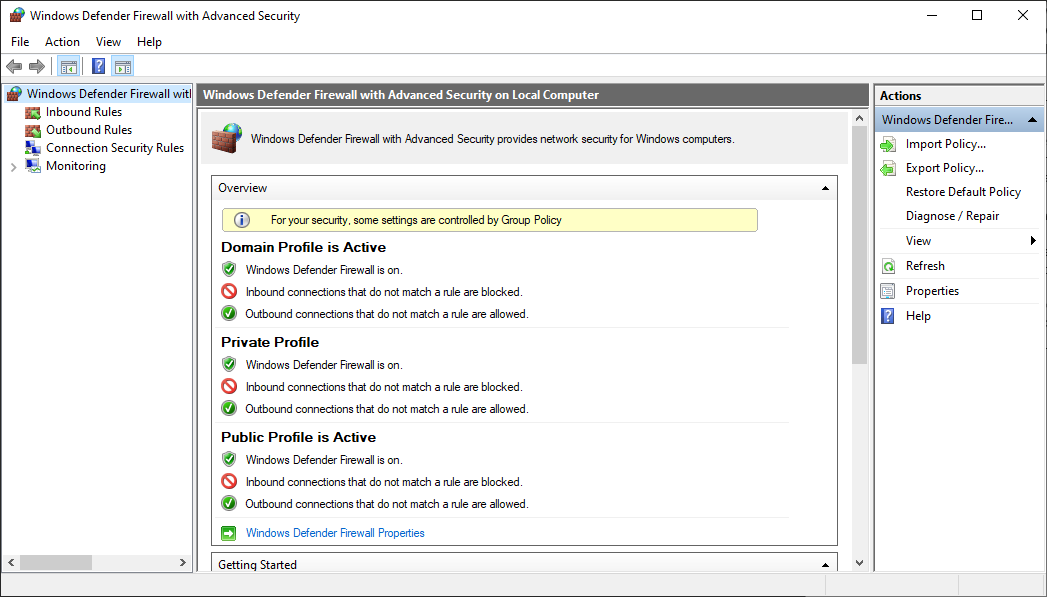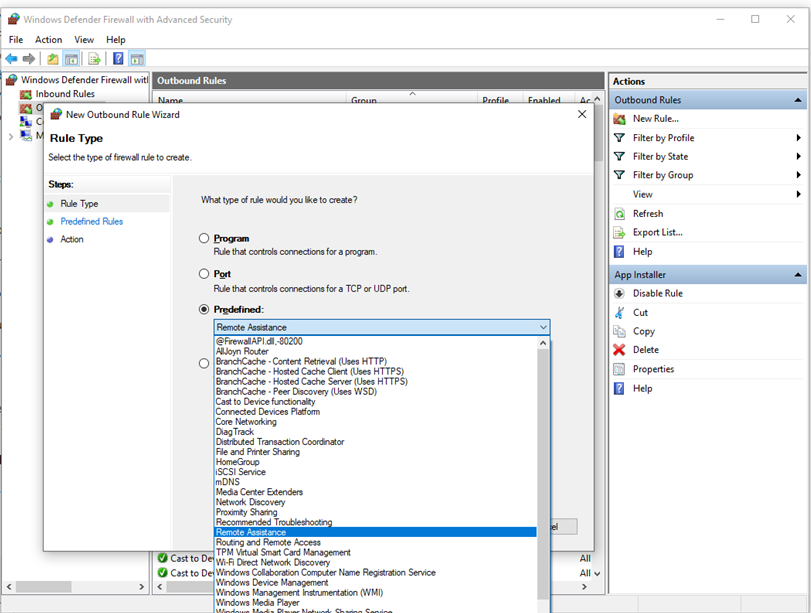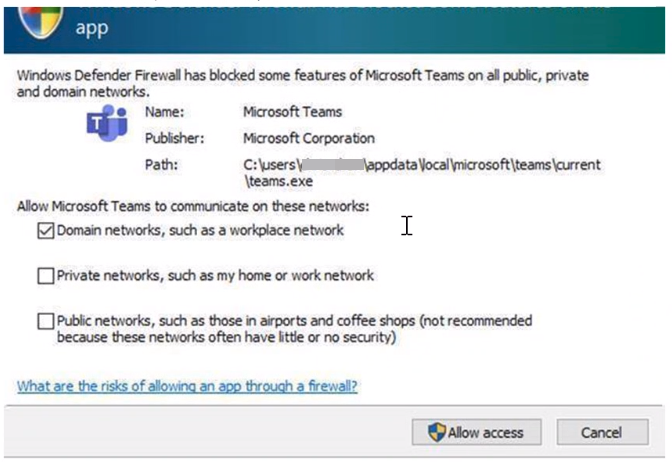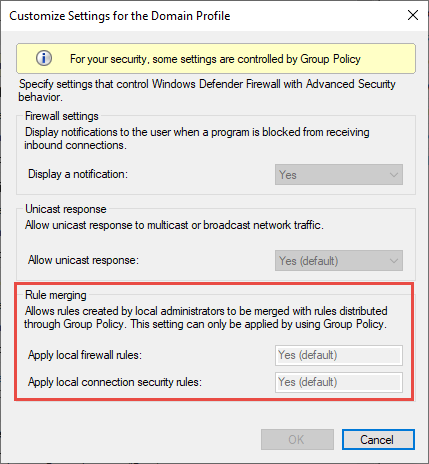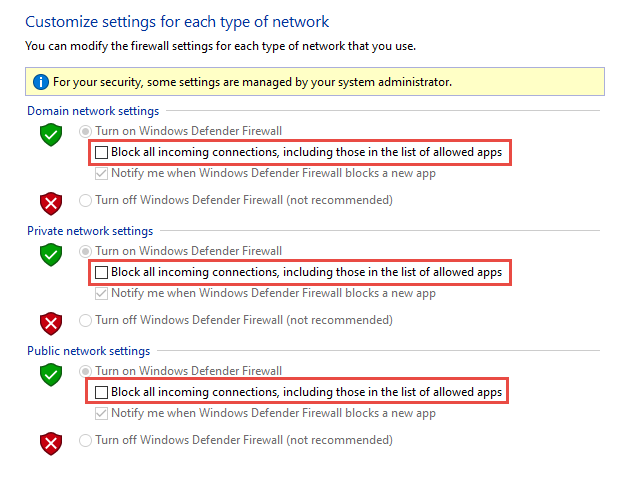- Best practices for configuring Windows Defender Firewall
- Keep default settings
- Understand rule precedence for inbound rules
- Create rules for new applications before first launch
- Inbound allow rules
- Known issues with automatic rule creation
- Establish local policy merge and application rules
- Know how to use «shields up» mode for active attacks
- Create outbound rules
- Document your changes
- Защитник Windows брандмауэра с расширенными мерами безопасности Windows Defender Firewall with Advanced Security deployment overview
- Об этом руководстве About this guide
- Что не предоставляется в этом руководстве What this guide does not provide
Best practices for configuring Windows Defender Firewall
Applies to
Windows operating systems including WindowsВ 10
Windows Server Operating Systems
Windows Defender Firewall with Advanced Security provides host-based, two-way network traffic filtering and blocks unauthorized network traffic flowing into or out of the local device. Configuring your Windows Firewall based on the following best practices can help you optimize protection for devices in your network. These recommendations cover a wide range of deployments including home networks and enterprise desktop/server systems.
To open Windows Firewall, go to theВ StartВ menu, selectВ Run, typeВ WF.msc, and then selectВ OK. See also Open Windows Firewall.
Keep default settings
When you open the Windows Defender Firewall for the first time, you can see the default settings applicable to the local computer. The Overview panel displays security settings for each type of network to which the device can connect.
Figure 1: Windows Defender Firewall
Domain profile: Used for networks where there is a system of account authentication against a domain controller (DC), such as an Azure Active Directory DC
Private profile: Designed for and best used in private networks such as a home network
Public profile: Designed with higher security in mind for public networks like Wi-Fi hotspots, coffee shops, airports, hotels, or stores
View detailed settings for each profile by right-clicking the top-level Windows Defender Firewall with Advanced Security node in the left pane and then selecting Properties.
Maintain the default settings in Windows Defender Firewall whenever possible. These settings have been designed to secure your device for use in most network scenarios. One key example is the default Block behavior for Inbound connections.
Figure 2: Default inbound/outbound settings
To maintain maximum security, do not change the default Block setting for inbound connections.
Understand rule precedence for inbound rules
In many cases, a next step for administrators will be to customize these profiles using rules (sometimes called filters) so that they can work with user apps or other types of software. For example, an administrator or user may choose to add a rule to accommodate a program, open a port or protocol, or allow a predefined type of traffic.
This can be accomplished by right-clicking either Inbound Rules or Outbound Rules, and selecting New Rule. The interface for adding a new rule looks like this:
Figure 3: Rule Creation Wizard
This article does not cover step-by-step rule configuration. See the Windows Firewall with Advanced Security Deployment Guide for general guidance on policy creation.
In many cases, allowing specific types of inbound traffic will be required for applications to function in the network. Administrators should keep the following rule precedence behaviors in mind when allowing these inbound exceptions.
Explicitly defined allow rules will take precedence over the default block setting.
Explicit block rules will take precedence over any conflicting allow rules.
More specific rules will take precedence over less specific rules, except in the case of explicit block rules as mentioned in 2. (For example, if the parameters of rule 1 includes an IP address range, while the parameters of rule 2 include a single IP host address, rule 2 will take precedence.)
Because of 1 and 2, it is important that, when designing a set of policies, you make sure that there are no other explicit block rules in place that could inadvertently overlap, thus preventing the traffic flow you wish to allow.
A general security best practice when creating inbound rules is to be as specific as possible. However, when new rules must be made that use ports or IP addresses, consider using consecutive ranges or subnets instead of individual addresses or ports where possible. This avoids creation of multiple filters under the hood, reduces complexity, and helps to avoid performance degradation.
Windows Defender Firewall does not support traditional weighted, administrator-assigned rule ordering. An effective policy set with expected behaviors can be created by keeping in mind the few, consistent, and logical rule behaviors described above.
Create rules for new applications before first launch
Inbound allow rules
When first installed, networked applications and services issue a listen call specifying the protocol/port information required for them to function properly. As there is a default block action in Windows Defender Firewall, it is necessary to create inbound exception rules to allow this traffic. It is common for the app or the app installer itself to add this firewall rule. Otherwise, the user (or firewall admin on behalf of the user) needs to manually create a rule.
If there are no active application or administrator-defined allow rule(s), a dialog box will prompt the user to either allow or block an application’s packets the first time the app is launched or tries to communicate in the network.
If the user has admin permissions, they will be prompted. If they respond No or cancel the prompt, block rules will be created. Two rules are typically created, one each for TCP and UDP traffic.
If the user is not a local admin, they will not be prompted. In most cases, block rules will be created.
In either of the scenarios above, once these rules are added they must be deleted in order to generate the prompt again. If not, the traffic will continue to be blocked.
The firewall’s default settings are designed for security. Allowing all inbound connections by default introduces the network to various threats. Therefore, creating exceptions for inbound connections from third-party software should be determined by trusted app developers, the user, or the admin on behalf of the user.
Known issues with automatic rule creation
When designing a set of firewall policies for your network, it is a best practice to configure allow rules for any networked applications deployed on the host. Having these rules in place before the user first launches the application will help ensure a seamless experience.
The absence of these staged rules does not necessarily mean that in the end an application will be unable to communicate on the network. However, the behaviors involved in the automatic creation of application rules at runtime requires user interaction.
To determine why some applications are blocked from communicating in the network, check for the following:
A user with sufficient privileges receives a query notification advising them that the application needs to make a change to the firewall policy. Not fully understanding the prompt, the user cancels or dismisses the prompt.
A user lacks sufficient privileges and is therefore not prompted to allow the application to make the appropriate policy changes.
Local Policy Merge is disabled, preventing the application or network service from creating local rules.
Figure 4: Dialog box to allow access
Establish local policy merge and application rules
Firewall rules can be deployed:
- Locally using the Firewall snap-in (WF.msc)
- Locally using PowerShell
- Remotely using Group Policy if the device is a member of an Active Directory Name, System Center Configuration Manager (SCCM), or Intune (using workplace join)
Rule merging settings control how rules from different policy sources can be combined. Administrators can configure different merge behaviors for Domain, Private, and Public profiles.
The rule merging settings either allow or prevent local admins from creating their own firewall rules in addition to those obtained from Group Policy.
Figure 5: Rule merging setting
In the firewall configuration service provider, the equivalent setting is AllowLocalPolicyMerge. This setting can be found under each respective profile node, DomainProfile, PrivateProfile, and PublicProfile.
If merging of local policies is disabled, centralized deployment of rules is required for any app that needs inbound connectivity.
Admins may disable LocalPolicyMerge in high security environments to maintain tighter control over endpoints. This can impact some apps and services that automatically generate a local firewall policy upon installation as discussed above. For these types of apps and services to work, admins should push rules centrally via group policy (GP), Mobile Device Management (MDM), or both (for hybrid or co-management environments).
Firewall CSP and Policy CSP also have settings that can affect rule merging.
As a best practice, it is important to list and log such apps, including the network ports used for communications. Typically, you can find what ports must be open for a given service on the app’s website. For more complex or customer application deployments, a more thorough analysis may be needed using network packet capture tools.
In general, to maintain maximum security, admins should only push firewall exceptions for apps and services determined to serve legitimate purposes.
The use of wildcard patterns, such as C:*\teams.exe is not supported in application rules. We currently only support rules created using the full path to the application(s).
Know how to use «shields up» mode for active attacks
An important firewall feature you can use to mitigate damage during an active attack is the «shields up» mode. It is an informal term referring to an easy method a firewall administrator can use to temporarily increase security in the face of an active attack.
Shields up can be achieved by checking Block all incoming connections, including those in the list of allowed apps setting found in either the Windows Settings app or the legacy file firewall.cpl.
Figure 6: Windows settings App/Windows Security/Firewall Protection/Network Type
Figure 7: Legacy firewall.cpl
By default, the Windows Defender Firewall will block everything unless there is an exception rule created. This setting overrides the exceptions.
For example, the Remote Desktop feature automatically creates firewall rules when enabled. However, if there is an active exploit using multiple ports and services on a host, you can, instead of disabling individual rules, use the shields up mode to block all inbound connections, overriding previous exceptions, including the rules for Remote Desktop. The Remote Desktop rules remain intact but remote access will not work as long as shields up is activated.
Once the emergency is over, uncheck the setting to restore regular network traffic.
Create outbound rules
What follows are a few general guidelines for configuring outbound rules.
The default configuration of Blocked for Outbound rules can be considered for certain highly secure environments. However, the Inbound rule configuration should never be changed in a way that Allows traffic by default.
It is recommended to Allow Outbound by default for most deployments for the sake of simplification around app deployments, unless the enterprise prefers tight security controls over ease-of-use.
In high security environments, an inventory of all enterprise-spanning apps must be taken and logged by the administrator or administrators. Records must include whether an app used requires network connectivity. Administrators will need to create new rules specific to each app that needs network connectivity and push those rules centrally, via group policy (GP), Mobile Device Management (MDM), or both (for hybrid or co-management environments).
For tasks related to creating outbound rules, see Checklist: Creating Outbound Firewall Rules.
Document your changes
When creating an inbound or outbound rule, you should specify details about the app itself, the port range used, and important notes like creation date. Rules must be well-documented for ease of review both by you and other admins. We highly encourage taking the time to make the work of reviewing your firewall rules at a later date easier. AndВ neverВ create unnecessary holes in your firewall.
Защитник Windows брандмауэра с расширенными мерами безопасности Windows Defender Firewall with Advanced Security deployment overview
Область применения Applies to
- Windows 10 Windows 10
- Windows Server 2016 Windows Server 2016
Вы можете использовать брандмауэр Защитник Windows с оснасткой MMC «Advanced Security» с устройствами под управлением Windows Vista или Windows Server 2008, чтобы защитить устройства и данные, которые они используют в сети. You can use the Windows Defender Firewall with Advanced Security MMC snap-in with devices running at least Windows Vista or Windows Server 2008 to help protect the devices and the data that they share across a network.
Брандмауэр Защитник Windows брандмауэра для управления доступом к устройству из сети. You can use Windows Defender Firewall to control access to the device from the network. Вы можете создавать правила, которые позволяют или блокируют сетевой трафик в любом направлении в зависимости от бизнес-требований. You can create rules that allow or block network traffic in either direction based on your business requirements. Вы также можете создать правила безопасности подключений IPsec, чтобы защитить данные при их перемещениях по сети от устройства к устройству. You can also create IPsec connection security rules to help protect your data as it travels across the network from device to device.
Об этом руководстве About this guide
Данное руководство предназначено для системных администраторов и системных инженеров. This guide is intended for use by system administrators and system engineers. В нем содержится подробное руководство по развертыванию брандмауэра Защитник Windows с расширенным дизайном безопасности, выбранным вами или специалистом по инфраструктуре или системным архитектором в организации. It provides detailed guidance for deploying a Windows Defender Firewall with Advanced Security design that you or an infrastructure specialist or system architect in your organization has selected.
Начните с просмотра сведений в планировании развертывания Защитник Windows брандмауэра с расширенными службами безопасности. Begin by reviewing the information in Planning to Deploy Windows Defender Firewall with Advanced Security.
Если вы еще не выбрали проект, рекомендуем подождать, чтобы следовать инструкциям в этом руководстве, пока не будут рассмотрены параметры разработки в руководстве по разработке брандмауэра Защитник Windows с расширенными службами безопасности и выбрано наиболее подходящее для вашей организации решение. If you have not yet selected a design, we recommend that you wait to follow the instructions in this guide until after you have reviewed the design options in the Windows Defender Firewall with Advanced Security Design Guide and selected the one most appropriate for your organization.
После выбора проекта и сбора необходимых сведений о зонах (изоляции, границах и шифровании), поддерживаемых операционных системах и других сведениях, можно использовать это руководство для развертывания брандмауэра Защитник Windows с расширенным режимом безопасности в производственной среде. After you select your design and gather the required information about the zones (isolation, boundary, and encryption), operating systems to support, and other details, you can then use this guide to deploy your Windows Defender Firewall with Advanced Security design in your production environment. В этом руководстве описаны действия по развертыванию любого из следующих основных проектов, описанных в руководстве по проектированию: This guide provides steps for deploying any of the following primary designs that are described in the Design Guide:
Используйте контрольные списки в реализации брандмауэра Защитник Windows с расширенным планом проектирования безопасности, чтобы определить, как лучше всего использовать инструкции в этом руководстве для развертывания конкретной структуры. Use the checklists in Implementing Your Windows Defender Firewall with Advanced Security Design Plan to determine how best to use the instructions in this guide to deploy your particular design.
Рекомендуем использовать методы, задокументированные в этом руководстве, только для тех GOS, которые должны быть развернуты на большинстве устройств в организации, и только в том случае, если иерархия OU в домене Active Directory не соответствует требованиям развертывания этих GOS. We recommend that you use the techniques documented in this guide only for GPOs that must be deployed to the majority of the devices in your organization, and only when the OU hierarchy in your Active Directory domain does not match the deployment needs of these GPOs. Эти характеристики типичны для GOS для сценариев изоляции сервера и домена, но не являются типичными для большинства других GGPOs. These characteristics are typical of GPOs for server and domain isolation scenarios, but are not typical of most other GPOs. Если иерархия OU поддерживает его, развернем GPO, связав его с самым низким уровнем, содержающим все учетные записи, к которым применяется этот GPO. When the OU hierarchy supports it, deploy a GPO by linking it to the lowest level OU that contains all of the accounts to which the GPO applies.
В крупной корпоративной среде с сотнями или тысячами GOS использование этого метода с слишком большим количеством GOS может привести к использованию учетных записей пользователей или устройств, которые являются членами чрезмерного количества групп; Это может привести к проблемам с сетевым подключением при превышении ограничений сетевого протокола. In a large enterprise environment with hundreds or thousands of GPOs, using this technique with too many GPOs can result in user or device accounts that are members of an excessive number of groups; this can result in network connectivity problems if network protocol limits are exceeded.
Что не предоставляется в этом руководстве What this guide does not provide
Данное руководство не предоставляет: This guide does not provide:
Руководство по созданию правил брандмауэра для определенных сетевых приложений. Guidance for creating firewall rules for specific network applications. Эти сведения см. в руководстве по планированию базовой политики брандмауэра Защитник Windows брандмауэра с расширенными настройками безопасности. For this information, see Planning Settings for a Basic Firewall Policy in the Windows Defender Firewall with Advanced Security Design Guide.
Руководство по настройке доменных служб Active Directory (AD DS) для поддержки групповой политики. Guidance for setting up Active Directory Domain Services (AD DS) to support Group Policy.
Руководство по настройке центр сертификации (ЦС) для создания сертификатов для проверки подлинности на основе сертификатов. Guidance for setting up certification authorities (CAs) to create certificates for certificate-based authentication.
Дополнительные сведения о брандмауэре Защитник Windows с дополнительной безопасностью см. в Защитник Windows firewall with Advanced Security Overview. For more information about Windows Defender Firewall with Advanced Security, see Windows Defender Firewall with Advanced Security Overview.