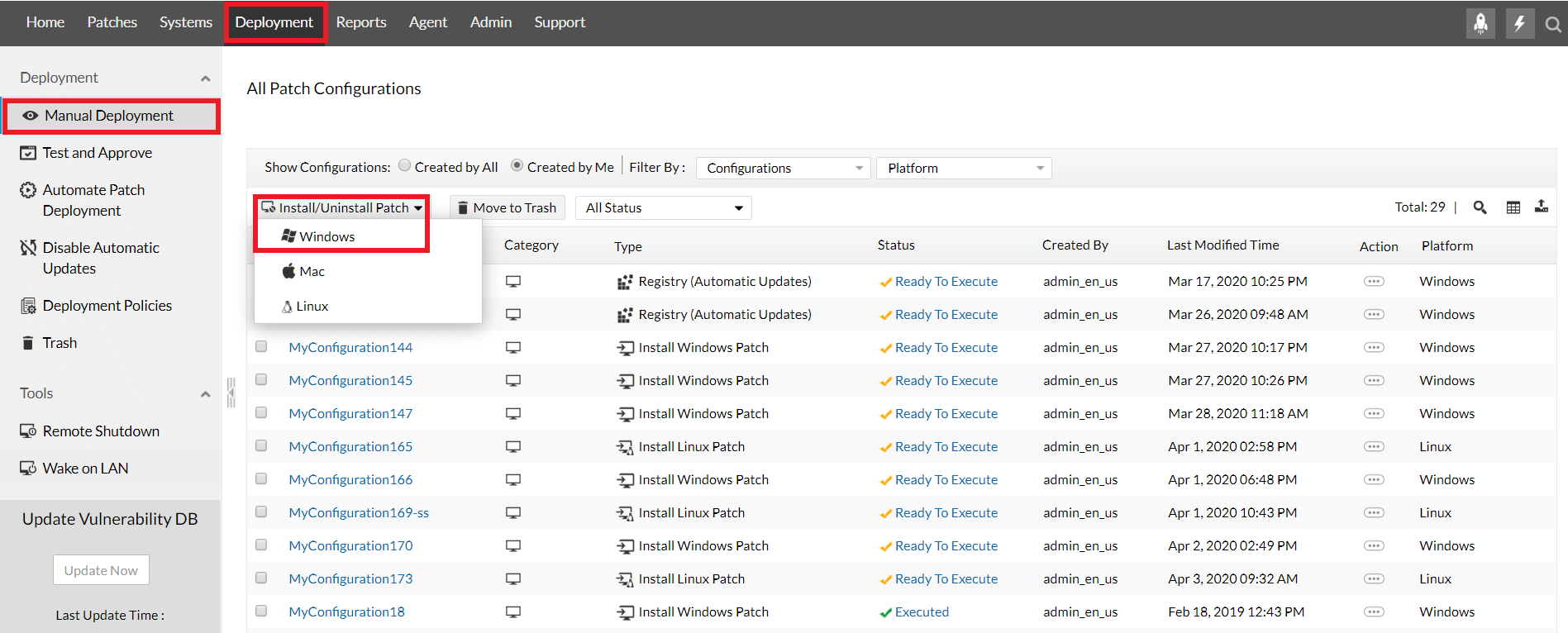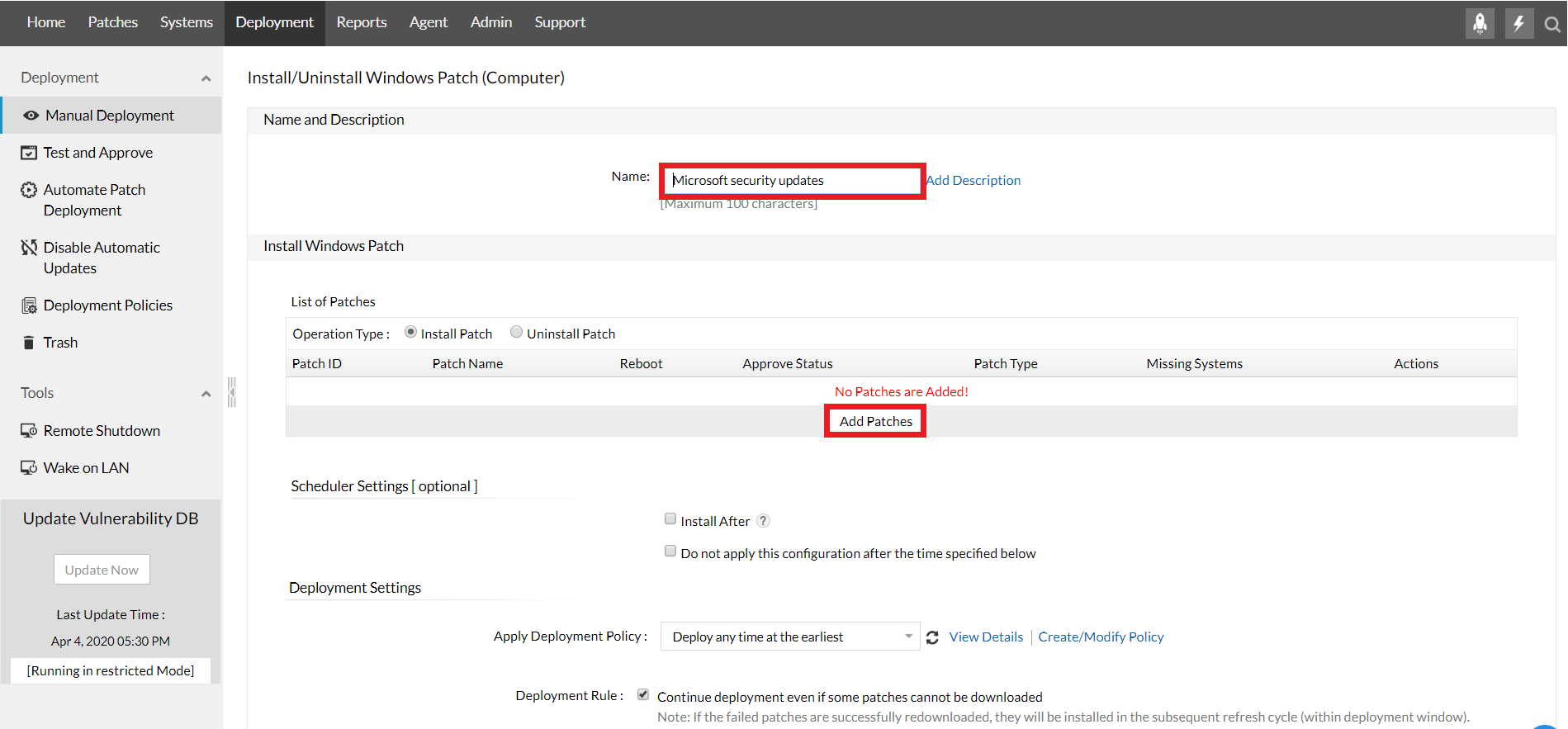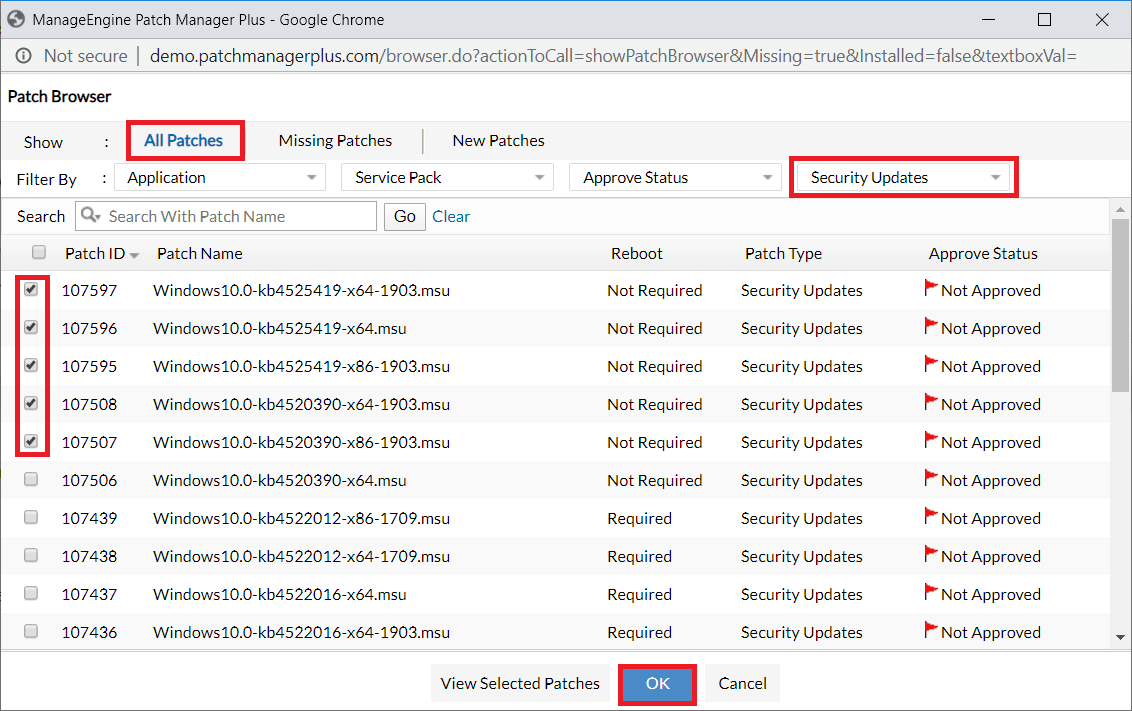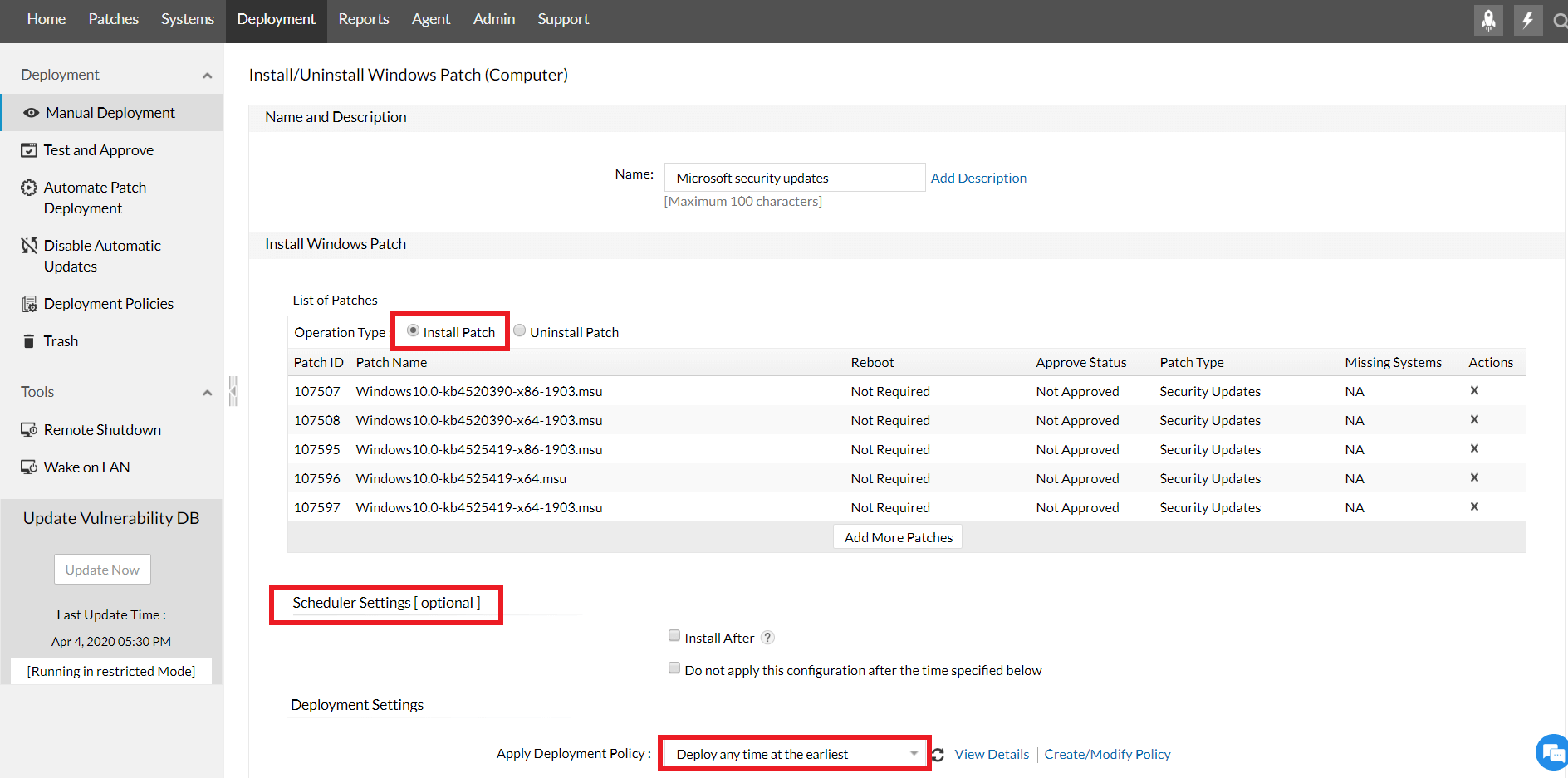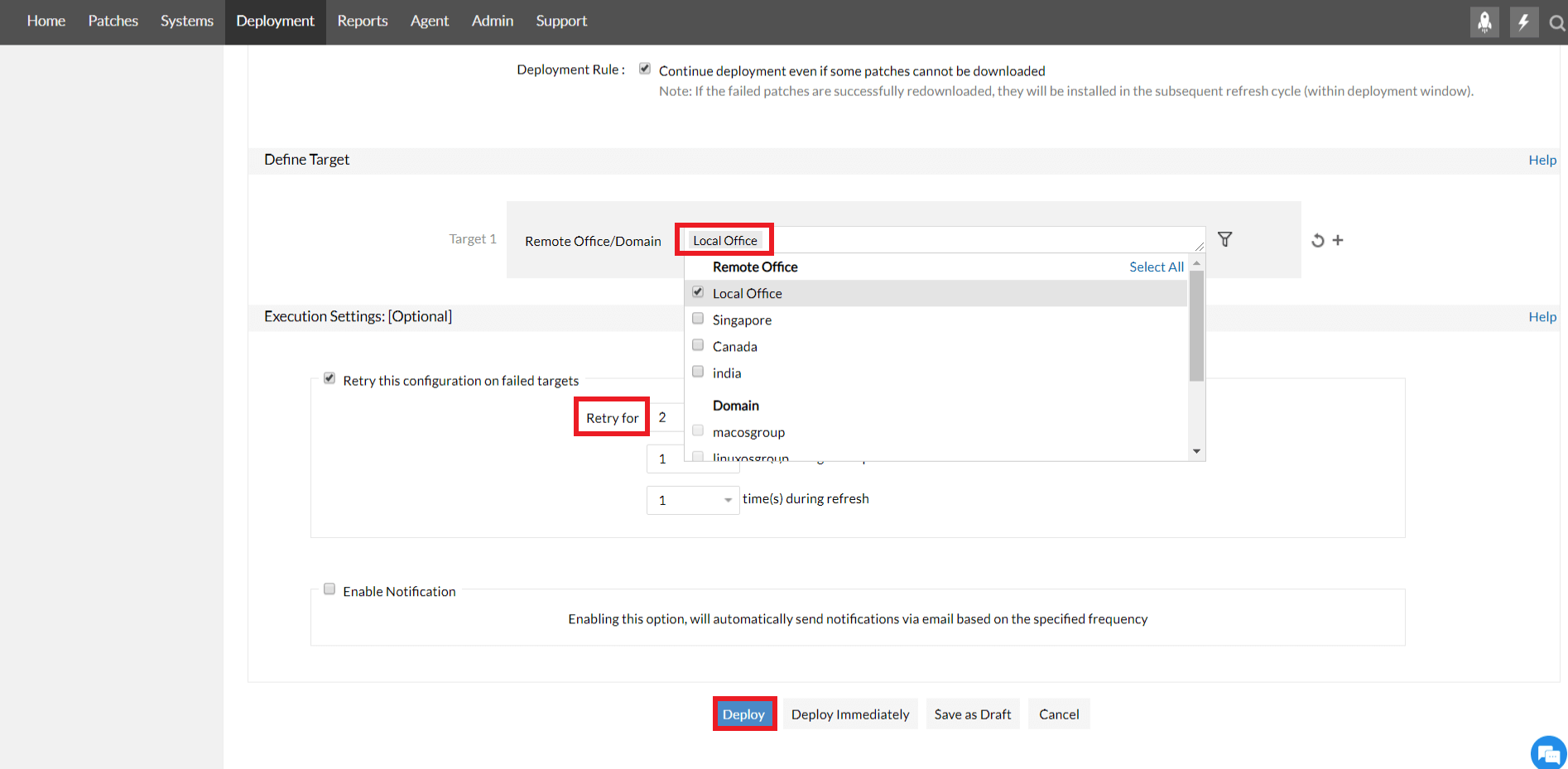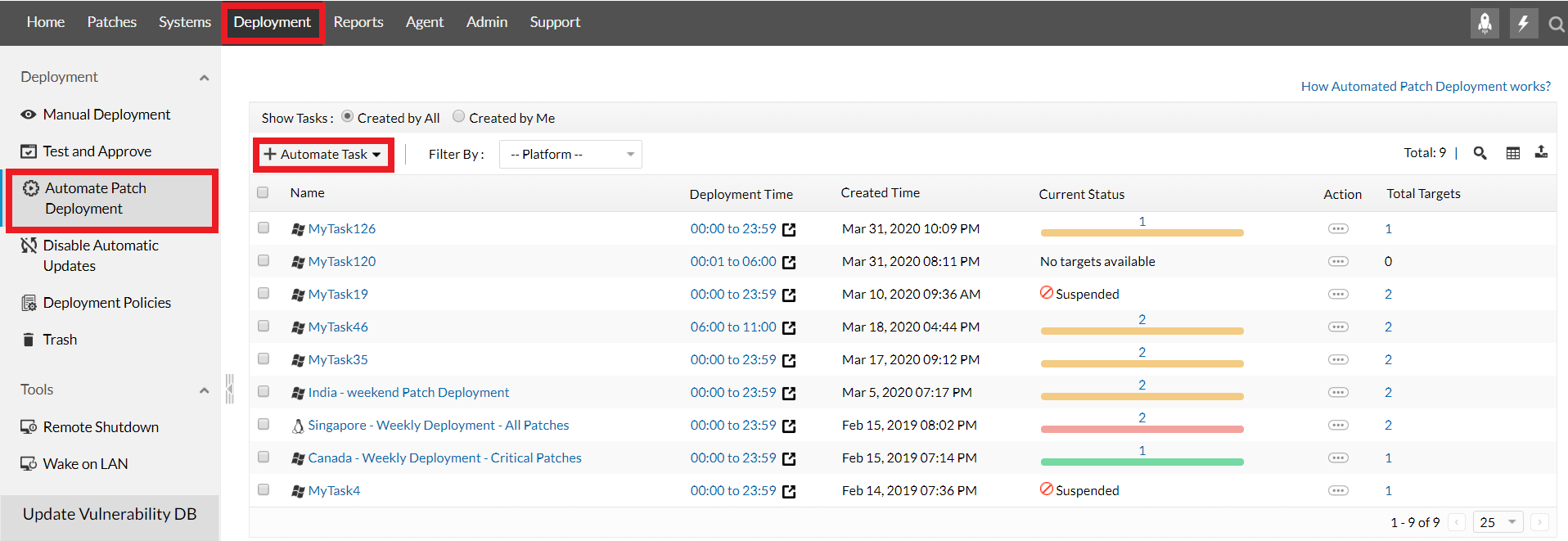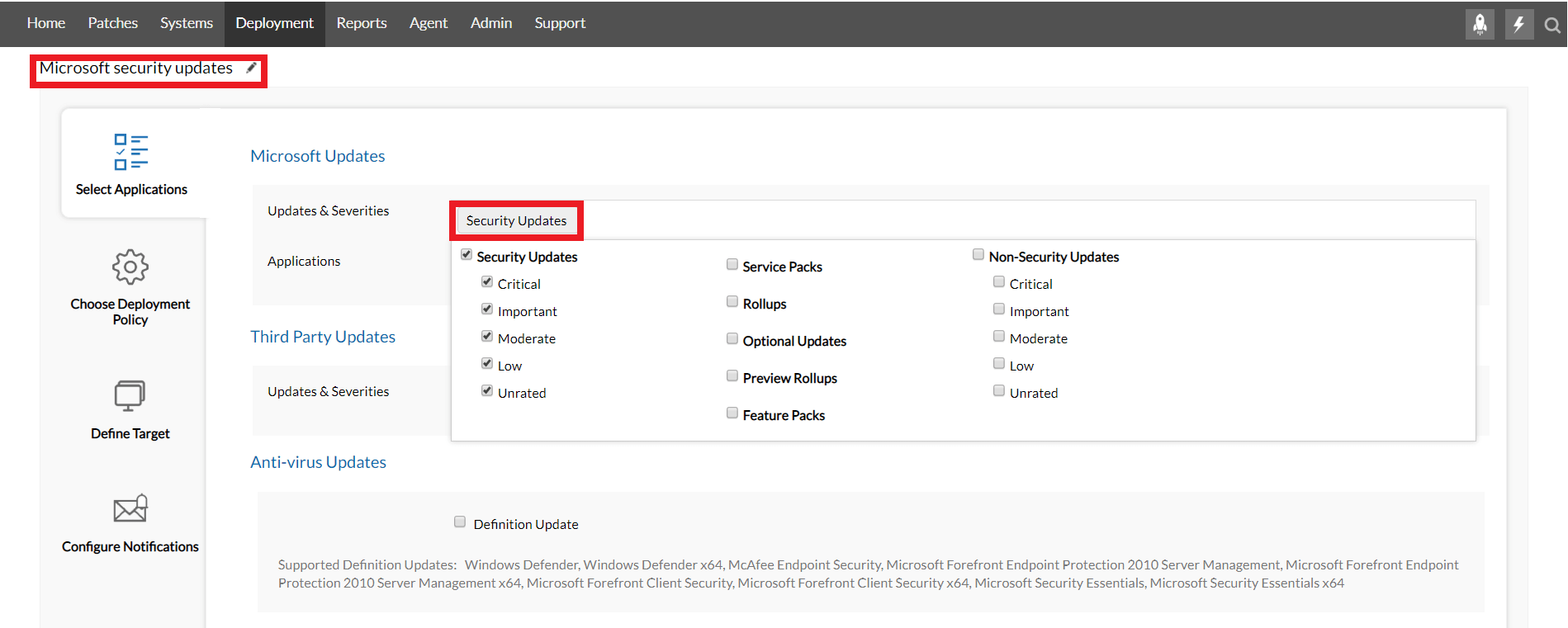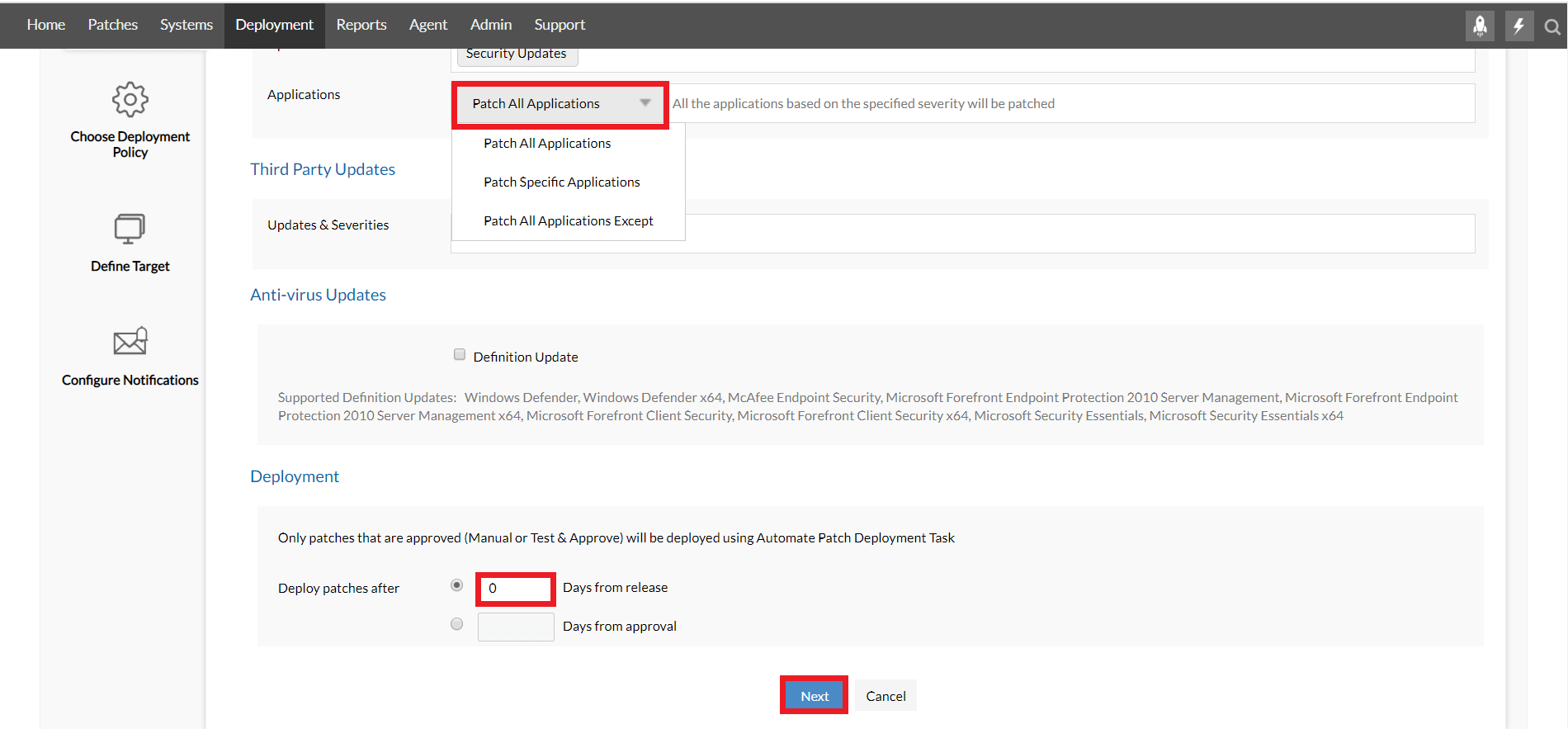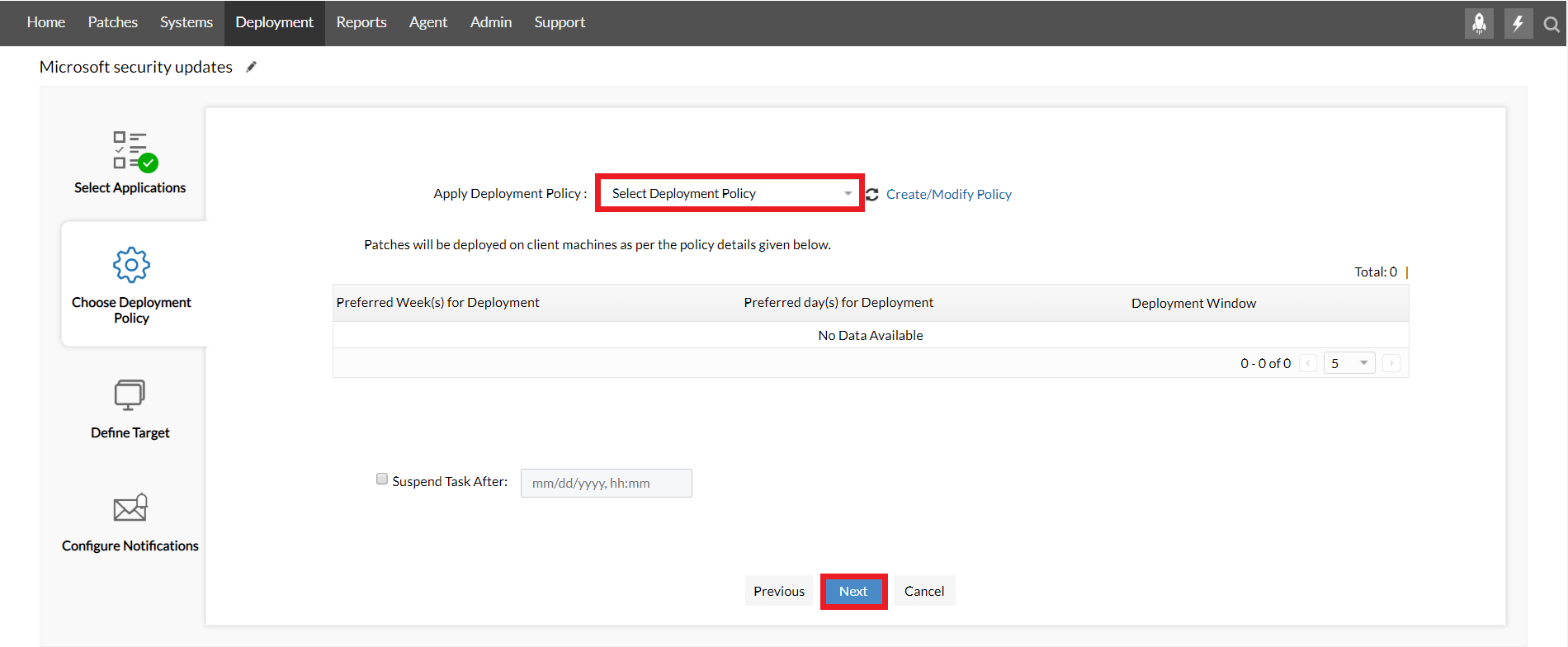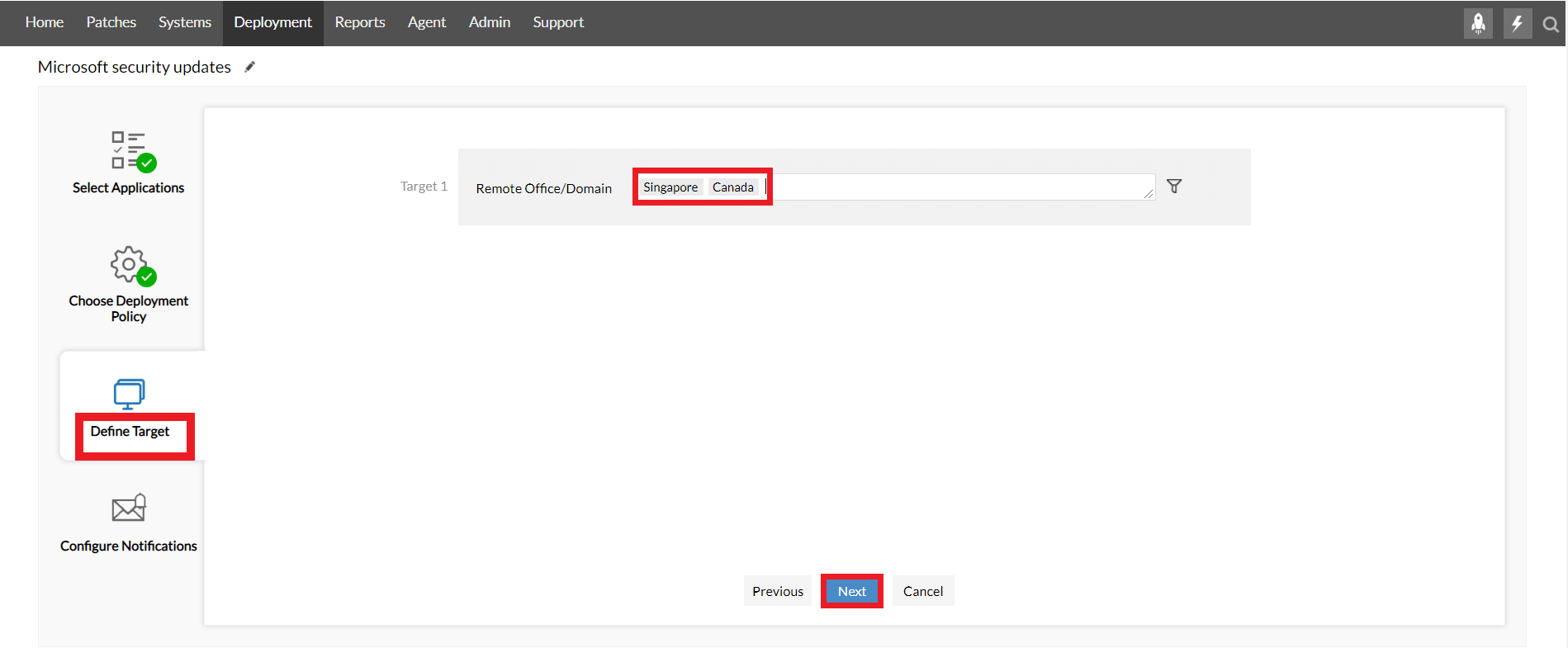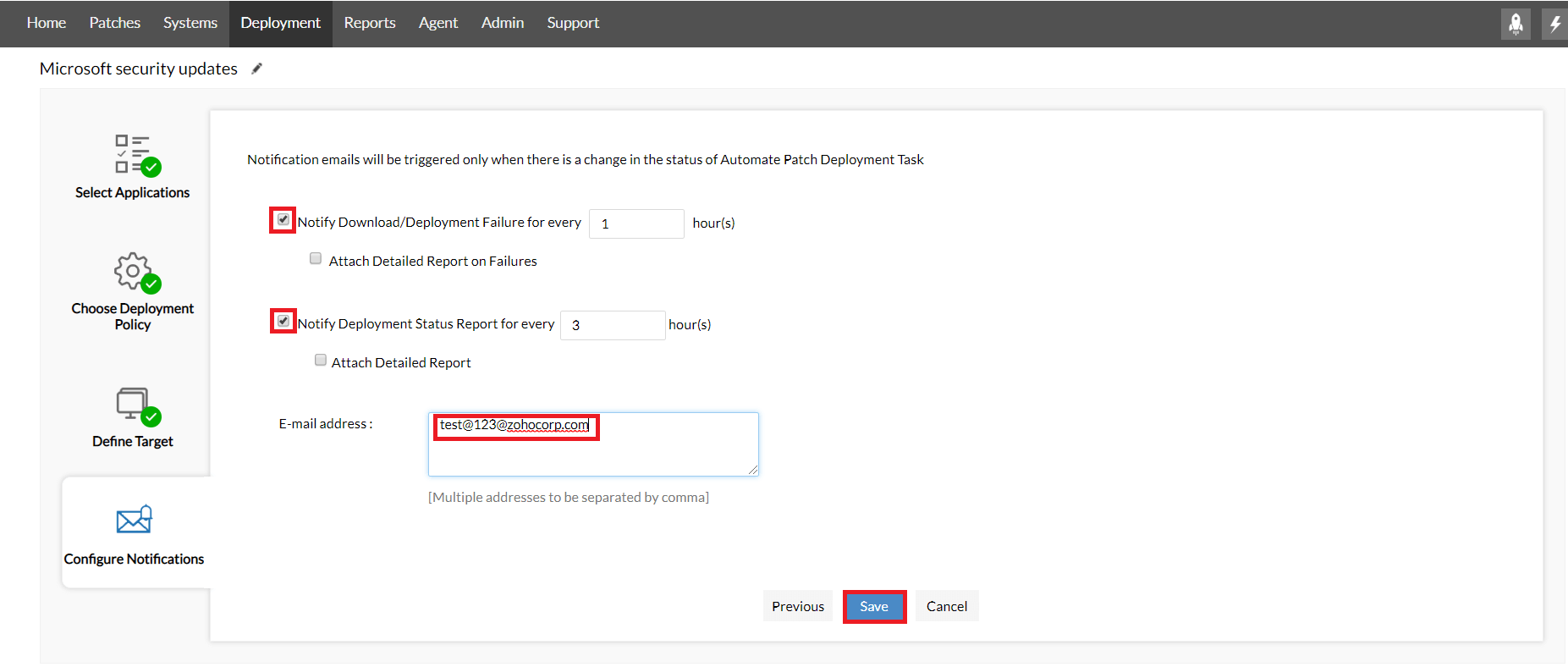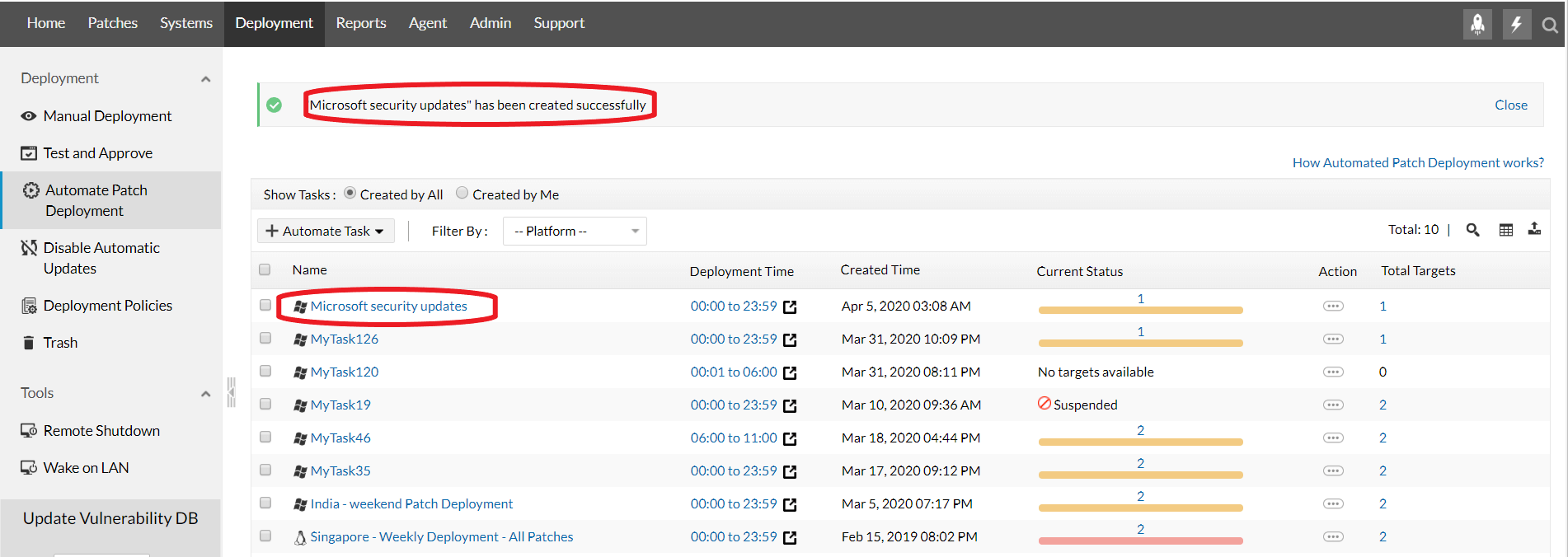- Security update for Windows 10, version 1607, 1703, 1709, 1803, 1809, 1903, 1909, Windows Server 2016 and Windows Server 2019: February 11, 2020
- Summary
- Known Issues
- How to get this update
- Prerequisites
- Restart information
- Update replacement information
- File information
- Windows 10, version 1903 and Windows 10, version 1909
- File attributes
- Windows 10, version 1809 and Windows Server 2019
- File attributes
- Windows 10, version 1803
- File attributes
- Windows 10, version 1709
- File information
- Windows 10, version 1703
- File attributes
- Windows 10, version 1607 and Windows Server 2016
- File attributes
- Security intelligence updates for Microsoft Defender Antivirus and other Microsoft antimalware
- Automatic updates
- Trigger an update
- Manually download the update
- Latest security intelligence update
- Network Inspection System updates
- Microsoft Windows Security Updates Guide
- What are Patch updates ?
- What are security updates for Microsoft Windows?
- How to install Microsoft Windows Security Patches?
- How to manually install Microsoft Windows security patches?
- How to automatically install Microsoft Windows security patches?
Security update for Windows 10, version 1607, 1703, 1709, 1803, 1809, 1903, 1909, Windows Server 2016 and Windows Server 2019: February 11, 2020
This standalone security update has been removed due to an issue affecting a sub-set of devices. It will not be re-offered from Windows Update, Windows Server Update Services (WSUS) or Microsoft Update Catalog. Note Removal of this standalone security update does not affect successful installation or any changes within any other February 11, 2020 security updates, including Latest Cumulative Update (LCU), Monthly Rollup or Security Only update.
Summary
This security update makes improvements to the supported Windows 10 versions listed in the «Applies to» section. Key changes include the following:
Addresses an issue in which a third-party Unified Extensible Firmware Interface (UEFI) boot manager might expose UEFI-enabled computers to a security vulnerability.
To learn more about this security update, see Microsoft Common Vulnerabilities and Exposures.
Known Issues
Using the “Reset this PC” feature, also called “Push Button Reset” or PBR, might fail. You might restart into recovery with “Choose an option” at the top of the screen with various options or you might restart to desktop and receive the error “There was a problem resetting your PC”.
This standalone security update has been removed and will not be re-offered from Windows Update, Windows Server Update Services (WSUS) or Microsoft Update Catalog. Note This does not affect any other update, including Latest Cumulative Update (LCU), Monthly Rollup or Security Only update.
If you have installed this update and are experiencing this issue, the following steps should allow you to reset your device:
Select the start button or Windows Desktop Search and type update history and select View your Update history.
On the Settings/View update history dialog window, Select Uninstall Updates.
On the Installed Updates dialog window, find and select KB4524244 and select the Uninstall button.
Restart your device.
Upon restart use the “Reset this PC” feature and you should not encounter this issue.
We are working on an improved version of this update in coordination with our partners and will release it in a future update.
You might encounter issues trying to install or after installing KB4524244.
To help a sub-set of affected devices, this standalone security update has been removed and will not be re-offered from Windows Update, Windows Server Update Services (WSUS) or Microsoft Update Catalog. Note This does not affect any other update, including Latest Cumulative Update (LCU), Monthly Rollup or Security Only update.
If this update is installed and you are experiencing issues, you can uninstall this update.
Select the start button or Windows Desktop Search and type update history and select View your Update history.
On the Settings/View update history dialog window, Select Uninstall Updates.
On the Installed Updates dialog window, find and select KB4524244 and select the Uninstall button.
Restart your device.
We are working on an improved version of this update in coordination with our partners and will release it in a future update.
How to get this update
Important This standalone security update has been removed due to an issue affecting a sub-set of devices. It will not be re-offered from Windows Update, Windows Server Update Services (WSUS) or Microsoft Update Catalog. Note Removal of this standalone security update does not affect successful installation or any changes within any other February 11, 2020 security updates, including Latest Cumulative Update (LCU), Monthly Rollup or Security Only update.
Prerequisites
There are no prerequisites to apply this update.
Restart information
Your device does not have to restart when you apply this update. If you have Windows Defender Credential Guard (Virtual Secure Mode) enabled, your device will restart two times.
Update replacement information
This update does not replace any previously released update.
File information
Windows 10, version 1903 and Windows 10, version 1909
File attributes
The English (United States) version of this software update installs files that have the attributes that are listed in the following tables.
Windows 10, version 1809 and Windows Server 2019
File attributes
The English (United States) version of this software update installs files that have the attributes that are listed in the following tables.
Windows 10, version 1803
File attributes
The English (United States) version of this software update installs files that have the attributes that are listed in the following tables.
Windows 10, version 1709
File information
The English (United States) version of this software update installs files that have the attributes that are listed in the following tables.
Windows 10, version 1703
File attributes
The English (United States) version of this software update installs files that have the attributes that are listed in the following tables.
Windows 10, version 1607 and Windows Server 2016
File attributes
The English (United States) version of this software update installs files that have the attributes that are listed in the following tables.
Security intelligence updates for Microsoft Defender Antivirus and other Microsoft antimalware
Microsoft continually updates security intelligence in antimalware products to cover the latest threats and to constantly tweak detection logic, enhancing the ability of Microsoft Defender Antivirus and other Microsoft antimalware solutions to accurately identify threats. This security intelligence works directly with cloud-based protection to deliver fast and powerful AI-enhanced, next-generation protection.
Microsoft security intelligence updates include software that incorporates material from third parties. Third-party notices and information
Automatic updates
To help ensure your antimalware solution detects the latest threats, get updates automatically as part of Windows Update. If you are having problems with Windows Update, use the troubleshooter.
If you don’t already use Microsoft Defender Antivirus, learn how to turn it on.
Trigger an update
A manually triggered update immediately downloads and applies the latest security intelligence. This process might also address problems with automatic updates. Microsoft Defender Antivirus and other Microsoft antimalware solutions provide a way to manually trigger an update.
In Windows 10, select Check for updates in the Windows Security Virus & threat protection screen to check for the latest updates.
Enterprise administrators can also push updates to devices in their network. To clear the current cache and trigger an update, use a batch script that runs the following commands as an administrator:
Manually download the update
You can manually download the latest update.
Latest security intelligence update
The latest security intelligence update is:
- Version: 1.335.1101.0
- Engine Version: 1.1.18000.5
- Platform Version: 4.18.2103.7
- Released: 4/18/2021 1:18:17 AM
- Documentation: Release notes
You need to download different security intelligence files for different products and platforms. Select the version that matches your Windows operating system or the environment where you will apply the update.
Note: Starting on Monday October 21, 2019, the Security intelligence update packages will be SHA2 signed.
Please make sure you have the necessary update installed to support SHA2 signing, see 2019 SHA-2 Code Signing Support requirement for Windows and WSUS.
| Antimalware solution | Definition version |
|---|---|
| Microsoft Defender Antivirus for Windows 10 and Windows 8.1 | 32-bit | 64-bit | ARM |
| Microsoft Security Essentials | 32-bit | 64-bit |
| Windows Defender in Windows 7 and Windows Vista | 32-bit | 64-bit |
| Microsoft Diagnostics and Recovery Toolset (DaRT) | 32-bit | 64-bit |
| System Center 2012 Configuration Manager | 32-bit | 64-bit |
| System Center 2012 Endpoint Protection | 32-bit | 64-bit |
| Windows Intune | 32-bit | 64-bit |
The links point to an executable file named mpam-fe.exe , mpam-feX64.exe , or mpas-fe.exe (used by older antispyware solutions). Simply launch the file to manually install the latest security intelligence.
End of life for Microsoft Forefront Client Security was on July 14, 2015. Customers are encouraged to migrate to System Center Endpoint Protection. For more information, visit the Microsoft support lifecycle website.
Network Inspection System updates
The following products leverage Network Inspection System (NIS) updates:
- Microsoft Security Essentials
- Forefront Endpoint Protection
- System Center 2012 Endpoint Protection
These updates are designed to protect you from network threats, including exploits as they are transmitted. Check the version of the Antimalware Client component on your security software and download the right version of the NIS updates for your platform.
Microsoft Windows Security Updates Guide
This document sheds light on what Microsoft Windows security updates are, Importance of installing Windows security patches and, How to install security updates manually and automatically with Patch Manager Plus.
What are Patch updates ?
A patch update is the process of updating the existing software with a small piece of software code to fix any security or functional issues in the application. Patch updates are crucial and needs continuous monitoring to safe guard your enterprise network from getting breached. This, and a plethora of reasons as to why patch updates are important to keep a business running securely. Microsoft’s patch updates comprises of several kinds of patches that inlcude critical patch updates, security patch updates, rollups, feature packs, definition updates and service packs. Read along to find the importance of Microsoft’s security updates and ways to handle Windows security patch updates with Patch Manager Plus.
What are security updates for Microsoft Windows?
Microsoft releases security updates in the second week of every month, and sometimes they release updates on the fourth week too. These updates address various issues and vulnerabilities which are being exploited in the wild. Security updates are just patches which come with feature enhancements, performance improvements, bug fixes, etc. On patching these Security Updates, your enterprise will become more secure with enhanced protection and performance. The more you delay the installation of these Security Updates, the more vulnerable your network will be.
It’s quite tedious to monitor all of the Microsoft Security Updates and patch them immediately. And this is where the patch management software — Patch Manager Plus comes to the rescue.
How to install Microsoft Windows Security Patches?
Patch Manager Plus offers Microsoft Security Patch Management and many more. Using the Patch Manager Plus software, you can patch the Microsoft Security Updates in one go. All you need to do is just select a few options so that it will be installed. Here are the two ways of installing the Microsoft Security Updates using Patch Manager Plus software:
How to manually install Microsoft Windows security patches?
Follow the steps given below to install Microsoft security updates manually using Patch Manager Plus:
- Navigate to the Patch Manager Plus console and click on the Deployment tab ->Manual Deployment -> Click on Install/ Uninstall Patch and select the platform which you want to patch.
Using the filter option, filter by Patch Type by selecting Security Update which you want to install and click on OK to install Microsoft security updates manually.
To know about how to install Microsoft security updates manually using Patch Manager Plus in detail, refer to this document.
How to automatically install Microsoft Windows security patches?
With a patch management tool like Patch Manager Plus you can keep track of the Microsoft Security Updates being released every now and then. It’s tedious to update them frequently from the vendors’ site and also consumes a lot of bandwidth. This patching tool has a feature called Automated Patch Deployment (APD) which has an option to install the Microsoft Security Updates.
Follow the steps given below to install the Microsoft Security Updates:
- Navigate to the Patch Manager Plus console and go to Deployment tab ->Automate Patch Deployment.
- Click on Automate Task and choose the platform as Windows.
After selecting this box, you can choose to do any one of the following three actions:
- Patch All Applications
- Patch Specific Applications (and select those applications)
- Patch All Applications Except (and select those applications)
The second stage of this APD task is to choose the deployment policy wherein you can select the existing deployment policy or create a new one. So here you can configure the frequency and the preferred day for the deployment of the Windows security update to happen.
The third stage is where you can specify the target computers on which you want the deployment of the Windows security update to happen.
The final stage is configuring notifications so that you’ll be notified about the APD task. After providing your e-mail address and selecting the required options, click on Save.
So this is how you can automatically update the Microsoft Security Updates. To know about how to create an Automate Patch Deployment task in detail, refer to this document.
Other than security updates, windows critical updates, definition updates, service packs and so on are also released on Patch Tuesday. Windows critical updates are those that fix specific non-security related critical bugs that can either cause performance degradation or disturb application compatibility. Patch Manager Plus can be used as a comprehensive tool as it facilitates all types of such updates.