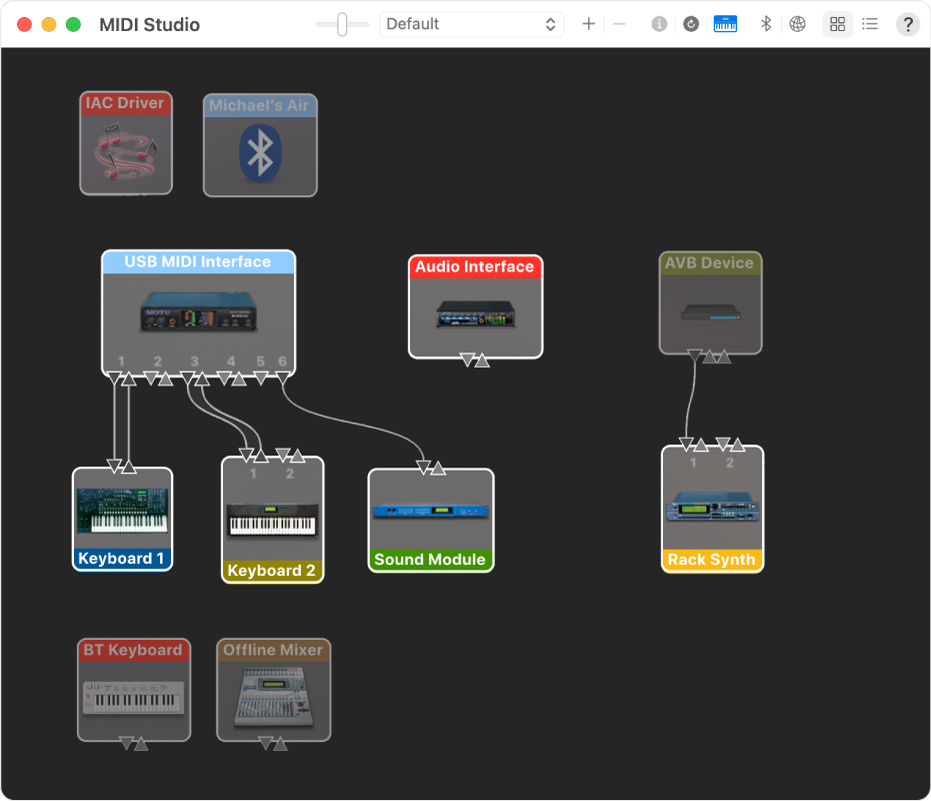MIDIPlayer X 4+
Fast and easy MIDI file player
MethodRed Technology LLC
Screenshots
Description
The fastest, easiest way to play MIDI files on your Mac.
MIDIPlayer X will play any MIDI file to your choice of available MIDI outputs, either hardware or software, or to its own built-in GM-compatible virtual synth. Fast and elegantly simple to use via drag and drop – whether you need to check a single .mid file or audition hundreds, there’s no faster easier method than MIDIPlayer X.
Playback Controls
MIDIPlayer X let’s you rewind and fast forward through your MIDI file. You can step through measure by measure or quickly jump to any location in the file with a simple mouse click. The counter provides a precise reference point, either bar : beat or min : sec, for location within your song.
AutoPlay
Flexible AutoPlay modes let you control if a file begins playback immediately when it is selected or waits for you to press play; repeats the selected file continuously; or automatically moves to the next file when the current file ends.
Editing Features
With MIDIPlayer X, you can change the playback tempo, plus mute or solo individuals channels within a MIDI file. After making any changes, you can save a new MIDI file with your edits. The next time you load your new file into MIDIPlayer X, your desired tempo and track mutes will load as you saved them.
Speed and Convenience Features
MIDIPlayer X accepts multiple files and folders via drag and drop, along with intuitive key commands to let you move efficiently through many files. Show in Finder let’s you quickly reference where you loaded any file from.
Key Standard Features
• Plays any Standard MIDI File
• Works with your MIDI hardware and software
• Built-in GM-compatible synth
• Simple drag and drop operation
Key Controls
• Rewind, fast forward, and jump to any timeline location
• Mute and Solo channels
• Tempo control
• Flexible counter for precise time references
• Load multiple files and folders via drag and drop
• Save customized MIDI files
Made for your Mac
MIDIPlayer X works with virtually all commercial MIDI hardware and software. It will auto-locate all available MIDI outputs, both hardware and virtual, so you can select your desired sound source. Easily switch playback between an external keyboard or sound module, or to other software instruments and apps inside your Mac.
MIDIPlayer X includes its own software synth using Apple’s CoreAudio technology. So even if you have no other MIDI hardware or software available on your Mac, you’ll always have a 16-part multitimbral, GM-compatible synth available.
Drag and Drop Simplicity
Simpy drag a file, a few files, a folder, or even multiple folders, from the Finder and drop them on to MIDIPlayer X. MIDIPlayer X will remember your last MIDI destination, and can automatically start playback eliminating extra clicks or keystrokes. MIDIPlayer X is especially handy since the Mac no longer plays MIDI files from the Finder.
MIDIPlayer X will display file information, such as title, tempo, time signature, as well as active MIDI channels and System Exclusive data.
Источник
Set up MIDI devices using Audio MIDI Setup on Mac
If you use MIDI devices or a MIDI interface connected to your Mac, you can use Audio MIDI Setup to describe the configuration of your MIDI devices. There’s a default configuration already created, but you can set up your own.
You can use this configuration information for apps that work with MIDI, such as sequencers, to control your MIDI devices.
Note: Make sure your MIDI devices are connected to your Mac. If you’re using an interface device, connect any other MIDI devices you’re using to the interface. Also check that any software provided by the manufacturer of the MIDI devices has been installed. For more information, see the documentation that came with your devices.
View a MIDI configuration
In the Audio MIDI Setup app 
In the MIDI Studio window, click the Choose MIDI Configuration pop-up menu (it may show Default), then choose the configuration you want to view.
In the toolbar, click the following buttons to change how the configuration is shown:
Show Icon View 
Show List View 

Create a MIDI configuration
In the Audio MIDI Setup app 
In the MIDI Studio window, click the Choose MIDI Configuration pop-up menu (it may show Default), then choose New Configuration.
Enter a name for the new configuration, then click OK.
To add a new external MIDI device, click the Add button 
To set properties and add or remove ports for the MIDI device, double-click the device, or select it, then click the Device Info button 
In the Properties window, do any of the following:
Describe the device: Enter a name for the MIDI device; the name appears in apps you use with the device. If you know the manufacturer and model, you can enter those.
Change the device icon: Click the MIDI device’s icon to open the Icon Browser, select a different icon to represent the device, then click the new icon to close the Icon Browser.
Change the device color: Click the color well, select a different color to use for the MIDI device, then close the Colors window.
Set the device channels and other properties: Click Properties, then click the channels to use for transmitting and receiving audio. To deselect a channel, click it again. Also select whether to use the MIDI Beat Clock, the MIDI Time Code, or both, then select other features.
Add or remove ports: Click Ports, click the Add button 

Select MIDI-CI profiles for interface devices: If an interface device supports MIDI-CI, click MIDI-CI to see the profiles available on each channel. To turn a profile on or off, select or deselect its checkbox.
Repeat steps 4 through 7 for each MIDI device you want to include in the configuration.
In the MIDI Studio window, specify the connection between MIDI devices:
In Icon View 
In List View 
If you have a MIDI interface connected to the USB port on your Mac, it should appear in the MIDI Studio window. If it doesn’t, see If a connected MIDI device isn’t shown.
You can’t specify a “MIDI thru” connection between two MIDI devices. To indicate a MIDI thru connection, connect the two MIDI devices to the same port of the MIDI interface device.
Edit a MIDI configuration
In the Audio MIDI Setup app 
In the MIDI Studio window, click the Choose MIDI Configuration pop-up menu (it may show Default), then choose Edit Configurations.
Select a configuration, then click Duplicate, Rename, or Delete.
When you’re finished making changes, click Done.
Источник
MIDI Studio window in Audio MIDI Setup on Mac
Use the MIDI Studio window to describe the configuration of MIDI devices or a MIDI interface connected to your Mac. Other apps that work with MIDI, such as sequencers, can use this configuration information to control your MIDI devices.
In the Audio MIDI Setup app 
Available MIDI devices appear in Hierarchical View or List View.
Change icon size slider
Drag the slider to change the size of the icons in Hierarchical View.
Choose MIDI configuration
To create a new MIDI configuration, choose New Configuration from the pop-up menu.
To duplicate, rename, or delete an existing configuration, choose Edit Configurations.
Add External MIDI Device
Click the Add button 
Remove Selected Device
Click the Remove button 
Show Device Info
Click the Device Info button 
Click the Rescan MIDI button 
Test MIDI Setup
Click the Test MIDI Setup button 
Click the Configure Bluetooth button 
Configure Network Driver
Click the Configure Network Driver button 
Hierarchical View and List View
Click the Show Icon View button 

Источник