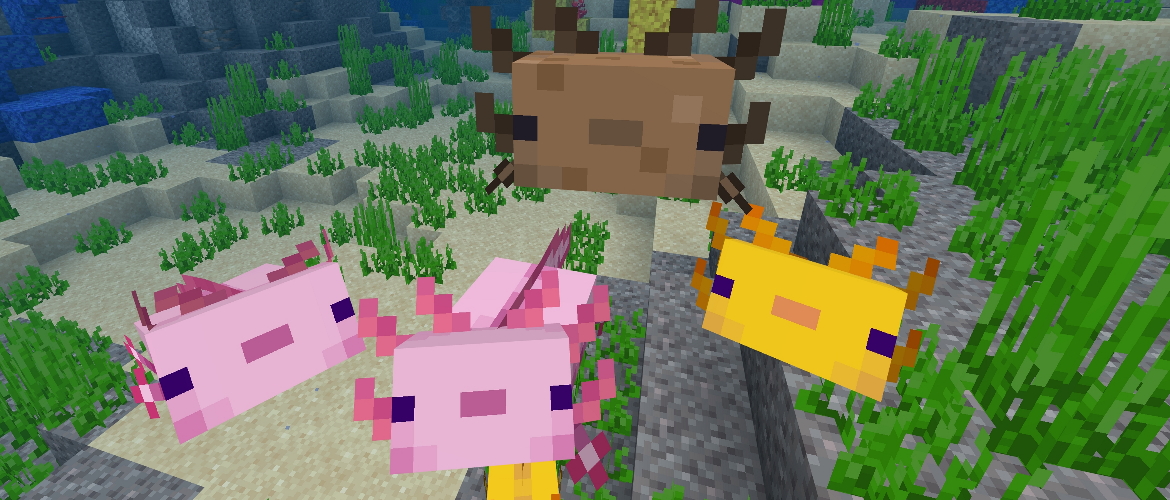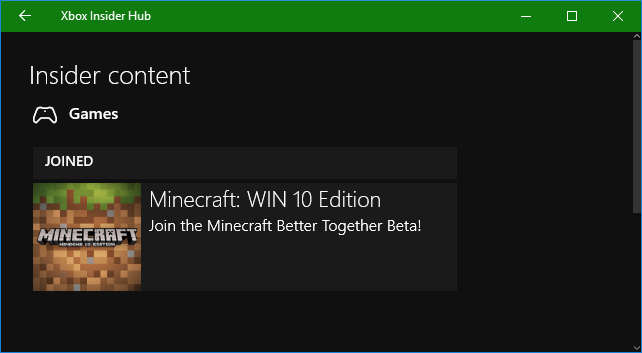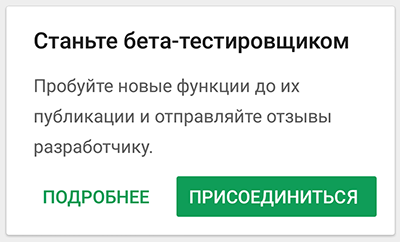- Minecraft Beta Guide and FAQs
- How to Join the Beta
- How to Leave the Beta
- Minecraft Beta FAQs
- Minecraft Beta — 1.16.230.52 (Xbox One/Windows 10/Android)
- New Experimental Features!
- Axolotl
- Deepslate
- Known Issues:
- Bug Fixes and Tweaks
- Technical Fixes and Changes
- Как устанавливать предварительные (бета и снапшоты) версии Minecraft
- Как скачать снапшоты Minecraft Java Edition
- Как установить бета-версию Minecraft для Windows 10 / Xbox One
- Как установить бета-версию Minecraft для Android
- Участвуешь в тестировании? — Сообщай об ошибках!
- Minecraft Beta — 1.16.220.52 (Xbox One/Windows 10/Android)
- New Experimental Features!
- World Generation Changes
- New Lush Cave Blocks!
Minecraft Beta Guide and FAQs
Since it kicked off in 2017, the Minecraft Beta has been one of the Xbox Insider Program’s most active playtests, and we’ve created this resource to assist with joining or leaving.
NOTE: To participate in the Minecraft Beta on Xbox One or Windows 10, you must own Minecraft. If you don’t own the game, joining the beta will redirect you to the Store page where you can purchase the game.
NOTE: You won’t have access to Realms while previewing a Minecraft Beta update.
How to Join the Beta
- On Xbox One or a Windows 10 PC, sign in and launch the Xbox Insider Hub.
- Navigate to Insider content > Minecraft (or Minecraft for Windows 10 on PC)
- Select Join.
- Wait until the enrollment completes (Pending no longer appears in the Xbox Insider Hub).
- Install Minecraft from the Store page, or, if Minecraft is already installed, launch the game and wait for an update prompt.
How to Leave the Beta
NOTE: Before leaving the Minecraft Beta and uninstalling Minecraft, we recommend you back up your Minecraft worlds.
- On Xbox One or a Windows 10 PC, sign in with the account that registered for the Minecraft Beta and launch the Xbox Insider Hub.
- Navigate to Insider content > Minecraft (or Minecraft for Windows 10 on PC)
- Select Manage.
- Use the radio button to select Unenroll (Leave this preview), then select Done.
- Wait an additional 30-60 minutes after unenrollment completes (Pending no longer appears in the Xbox Insider Hub).
- Uninstall and reinstall Minecraft.
Minecraft Beta FAQs
I’m trying to leave the beta on my Windows 10 PC, but the beta still installs even after following the steps to leave?
If you’re still receiving the Minecraft for Windows 10 Beta or Minecraft with RTX for Windows 10 Beta build after unenrolling, please try the steps below:
NOTE: Before leaving the Minecraft Beta and uninstalling Minecraft, we recommend you back up your Minecraft worlds.
Solution A:
- Uninstall and reinstall Minecraft for Windows 10.
Solution B:
- Re-join the Minecraft for Windows 10 Beta (navigate to Insider content > Minecraft for Windows 10 > Join), and select the Group you want to leave.
- Once the registration completes, select Manage > Unenroll.
- Wait an additional 30-60 minutes after unenrollment completes (Pending no longer appears in the Xbox Insider Hub).
- Uninstall and reinstall Minecraft.
Solution C:
- From the Search bar on your Windows 10 PC, type “Command Prompt“
- From the search results, right click on “Command Prompt (Desktop app)“
- From the context menu, select Run as Administrator.
- Select “Yes” if you are prompted with “Do you want to allow this app to make changes to your device?”
- In the Administrator: Command Prompt window, type powershell and press Enter.
- In the Administrator: Command Prompt window, type Get-AppxPackage -allusers *minecraftUWP* | remove-appxpackage -allusers and press Enter.
- Wait an additional 30-60 minutes after unenrollment completes (Pending no longer appears in the Xbox Insider Hub).
- Uninstall and reinstall Minecraft for Windows 10.
Minecraft Beta — 1.16.230.52 (Xbox One/Windows 10/Android)
Posted: 31st March 2021
PLEASE READ before participating in the Minecraft Beta:
- Joining the beta will replace your game with a work in progress version of Minecraft
- You will not have access to Realms and will not be able to join non-beta players while you’re previewing the beta
- Any worlds played while in the beta cannot be opened in previous versions of the game so please make copies of worlds to prevent losing them
- Beta builds can be unstable and are not representative of final version quality
- The beta is available only on Xbox One, Windows 10, and Android (Google Play). To join or leave the beta, see aka.ms/ JoinMCBeta for detailed instruction s
New Experimental Features!
In this week’s Caves and Cliffs beta we have added the cute (but deadly) axolotl, deepslate blocks, and fixed several bugs!
As always with our Bedrock betas, you will need to enable the Caves and Cliffs Experimental Features Toggle to check out the features in your beta worlds (You can find out more about using the toggles at aka.ms/MCExperimentalToggle.)
You can leave us your feedback for these features in the threads at aka.ms/CavesCliffsFeedback, and search and reports any new bugs you may encounter at bugs.mojang.com.
Axolotl
- Spawning — axolotls will spawn underground, in water
- Tempting & Breeding — Holding a bucket of tropical fish will cause nearby axolotls to follow the player on both land and water. Axolotls cannot be tamed but they can be bred by feeding them buckets of tropical fish
- Attacking — axolotls will attack fish, squid, drowned, and guardians!
- Colours — axolotls come in a variety of colours, all with an equal chance of spawning except for blue. Blue axolotls have a small chance of spawning as a mutation when breeding 2 axolotls
- Drying Out — axolotls can survive on dry land for a few minutes. After that they will start to dry out and take continuous damage until rehydrated
- Playing Dead — When taking damage, there is a chance that the axolotl will play dead. While playing dead, the axolotl will regenerate health and mobs will be unable to target the axolotl
- Combat Regeneration — When a player kills a mob that the axolotl was attacking, they are rewarded with the regeneration effect and their mining fatigue is removed if they have it
- Bucketing — axolotls can be picked up with buckets, like fish
Deepslate
The following Deepslate blocks have been added:
- Deepslate
- Cobbled Deepslate
- Cobbled Deepslate Slab
- Cobbled Deepslate Stairs
- Cobbled Deepslate Wall
- Polished Deepslate
- Polished Deepslate Slab
- Polished Deepslate Stairs
- Polished Deepslate Wall
- Deepslate Tiles
- Deepslate Tile Slab
- Deepslate Tile Stairs
- Deepslate Tile Wall
- Deepslate Bricks
- Deepslate Brick Slab
- Deepslate Brick Stairs
- Deepslate Brick Wall
- Deepslate Lapis Ore
- Deepslate Iron Ore
- Deepslate Gold Ore
- Deepslate Redstone Ore
- Deepslate Diamond Ore
- Deepslate Coal Ore
- Deepslate Emerald Ore
- Deepslate Copper Ore
- CrackedDeepslateTiles
- CrackedDeepslateBricks
- Chiseled Deepslate
Generation
- Deepslate is generated in blobs below y = 16
- Ore is generated as normal, when ore is generated where Deepslate has been generated, Deepslate ore is generated instead
Known Issues:
- Axolotls don’t spawn naturally in the world
- Leads attached to axolotls float too high above their heads
Bug Fixes and Tweaks
General
- Improved underwater visibility in all sorts of water, water-filled caverns in particular
- Oxidized Copper Block variants can now be waxed!
- Tweaked which blocks can be placed on pointed dripstone, to match the Java Edition (MCPE-116098, MCPE-116056, MCPE-116050)
- Pointed dripstone now correctly breaks when pushed by piston (MCPE-116095)
- Dripstone and pointed dripstone now have correct sounds when walking/jumping on them (MCPE-119694)
- Glow lichen is now under the nature category of the Creative inventory (MCPE-122600)
- Lightning Rods now correctly activate Observers when struck by lightning
- Big dripleaf can now be waterlogged
- Big dripleaf now untilts correctly after getting hit by a projectile (MCPE-121666)
- Small dripleaf can now also be placed on dirt, farmland, grass, moss block, and podzol as long as its stem is underwater
- Moss block now blocks water (MCPE-121796)
- Ladder, vines, twisting vines, weeping vines, sweet berry bush, nether sprouts, and fire can now be placed on Moss blocks (MCPE-121828)
- Spore Blossom correctly drop itself when broken with Shears (MCPE-122054)
- Mobs can now pathfind across moss blocks (MCPE-121967)
- Lush caves can now contain classic «jungle» vines
- Fixed a bug where the screen reader did not read the focused button on some screens
- Fixed a bug where English screen reader pronounced «A button» as «a button», now saying «Button A» instead
- Trident in Players’ and Mobs’ hands are now correctly positioned in all perspective modes (MCPE-116681)
- Trident raising animation modified for first person to more closely match the previous version
- Water Buckets can now be used to pick up fish (MCPE-94520)
Mobs
- Rabbits can now raid carrot crops (MCPE-113321)
- Animals can no longer be fed infinitely until they are bred (MCPE-19309)
Technical Fixes and Changes
GameTest Framework updated interfaces:
Как устанавливать предварительные (бета и снапшоты) версии Minecraft
Как скачать снапшоты Minecraft Java Edition
Для Java-версии регулярно выпускаются предварительные версии, которые также известны как снашпоты (snpashots). Для того чтобы получить к ним доступ, необходимо перейти в лаунчере на закладку «Параметры запуска» и включить переключатель «Предварительные версии».
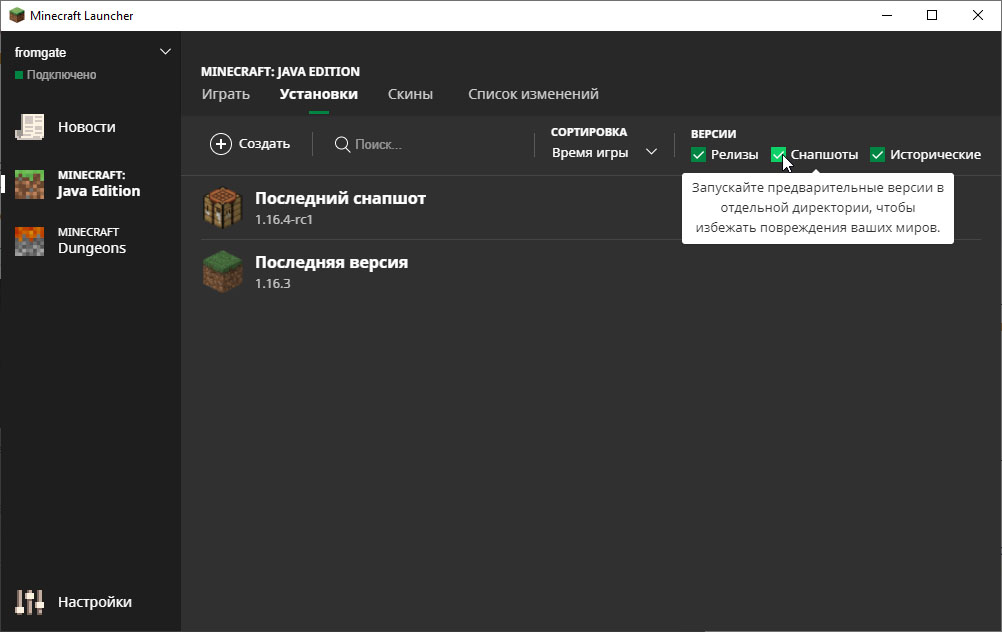
После этого, в главном окне лаунчера, в выпадающем меню (стрелочке) можно будет выбрать нужную версию, которая будет запускаться при нажатии на кнопку «Играть».
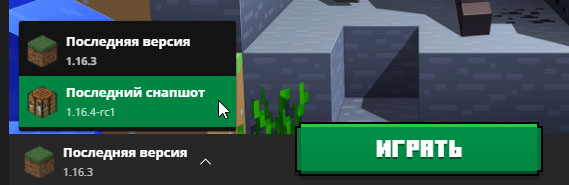
Как установить бета-версию Minecraft для Windows 10 / Xbox One
Для Windows 10 и Xbox One выпущено специально приложение «Центр предварительной оценки Xbox» (Xbox Insider Hub). Это приложение позволяет переключать активную версию Minecraft, которая будет потом загружаться из магазина приложений обычным способом.
В программе бета-тестирования смогут принять участие только владельцы лицензионной цифровой копии Minecraft. Владельцы дисковой версии скачать бета-версию не смогут .
Порядок действий для установки бета-версии будет следующим.
- Перейдите в магазин приложений Windows 10 или Xbox One.
- Найдите приложение Центр предварительной оценки Xbox (Xbox Insider Hub).
- Скачайте и установите Центр предварительной оценки Xbox.
- Запустите Центр предварительной оценки Xbox.
- Перейдите в меню Insider content > Minecraft Beta
- Выберите «Присоединиться» (Join).
- Через некоторое время (обычно порядка 1 минуты, бета-версия начнёт загружаться из магазина приложений)
Примечание: Иногда не удаётся вернуться к релизной версии игры. Одно из возможных решений это проблемы описано здесь.
Как установить бета-версию Minecraft для Android
Бета-версия Minecraft для Android также выходит регулярно. Самый простой способ присоединиться к программе тестирования — сделать это используя соответствующую функцию в магазине Google Play. Естественно, вы должны быть владельцем лицензионной цифровой копии Minecraft для Android.
Порядок действий для установки бета-версии будет следующим.
- Необходимо, прямо на устройстве, запустить GooglePlay, найти в нём Minecraft.
- Промотать описание игры почти до конца.
- Там размещено приглашение для участия в тестировании.
- Здесь нужно нажать кнопку «Присоединиться»
- Через некоторое время (ожидание может затянуться и его можно ускорить удалив текущую версию игры) на ваше устройство будет загружена бета версия игры.
Выйти из программы тестирования можно будет аналогичным способом.
Кстати, подключиться к программе бета-тестирования, можно и без использования GooglePlay на устройстве. Если вам удобнее работать с сайтом GooglePlay на ПК, то можете воспользоваться инструкцией приведённой здесь.
Участвуешь в тестировании? — Сообщай об ошибках!
Для чего всё это нужно? Главная цель состоит не в том, чтобы удовлетворить наше любопытство, а в том, чтобы игроки, которые участвуют в бета тестировании сообщали об ошибках. Разработчики смогут их тогда исправить, и в релиз выйдет надёжным и стабильным.
Minecraft Beta — 1.16.220.52 (Xbox One/Windows 10/Android)
Posted: 18th March 2021
PLEASE READ before participating in the Minecraft Beta:
- Joining the beta will replace your game with a work in progress version of Minecraft
- You will not have access to Realms and will not be able to join non-beta players while you’re previewing the beta
- Any worlds played while in the beta cannot be opened in previous versions of the game so please make copies of worlds to prevent losing them
- Beta builds can be unstable and are not representative of final version quality
- The beta is available only on Xbox One, Windows 10, and Android (Google Play). To join or leave the beta, see aka.ms/ JoinMCBeta for detailed instruction s
New Experimental Features!
In this week’s beta we have some exciting new Caves and Cliffs features that are accessible by enabling the «Experimental Features» toggle on your worlds! (You can find out more about using the toggles at aka.ms/MCExperimentalToggle.)
You can leave us your feedback for these features in the threads at aka.ms/CavesCliffsFeedback, and search and reports any new bugs you may encounter at bugs.mojang.com.
World Generation Changes
- Generation range and build limits have been expanded by 64 blocks up and 64 blocks down, to a total range of 384 blocks
- Underground features, structures, and caves generate all the way down to y -64
New Lush Cave Blocks!
Please note: We have added several new blocks that will generate in the lush caves — but the caves themselves will not be generated in the world yet!
- Added Spore Blossom block
- Introducing Moss Block and Moss Carpet
- Random vegetation can grow on Moss Blocks when they are fertilized
- Moss Carpet is a Lush Caves vegetation that looks like wool carpets
- The Hoe is the most efficient tool to dig Moss Blocks and moss carpets
- Added Azalea and Flowering Azalea blocks
- Adding Cave Vines:
- Use Glow Berries to place Cave Vines on the underside of other blocks
- Cave Vines have a random chance of growing from time to time
- When Cave Vines grow, they have a chance of containing Glow Berries
- Interacting with a Cave Vine that has Glow Berries results in the Glow Berries popping
- When a Cave Vine that doesn’t have Glow Berries is fertilized, it gets Glow Berries
- A Cave Vine block that has Glow Berries emits light
- Cave Vines are climbable
- Introducing Glow Berries:
- Use them to lure and breed foxes
- They can be eaten and are as nutritious as sweet berries
- Glow Berries can also be planted on the bottom of most solid, cube-shaped blocks to place cave vines underneath them
- Added the following blocks:
- Azalea Leaves
- Flowered Azalea Leaves
- Rooted Dirt
- Moss
- Hanging Roots
- Spore Blossom
- Glow Berries
- Cave Vines
- Big Dripleaf
- Moss Carpet is a carpet-like block made out of moss
- Bonemeal rooted dirt gives hanging roots below
- Tilling rooted dirt with a hoe turns block to dirt and pop out a roots item
- Azalea and Flowering Azalea can now be used as furnace fuel
- Added Dripleaf Blocks
- Big Dripleaf Block is a platforming block in Lush Caves. Entities on top of the block will cause the block to tilt, and drop the entity
- Small Dripleaf Block is a decorative block in Lush Caves. Bone-mealing it creates a Big Dripleaf Block