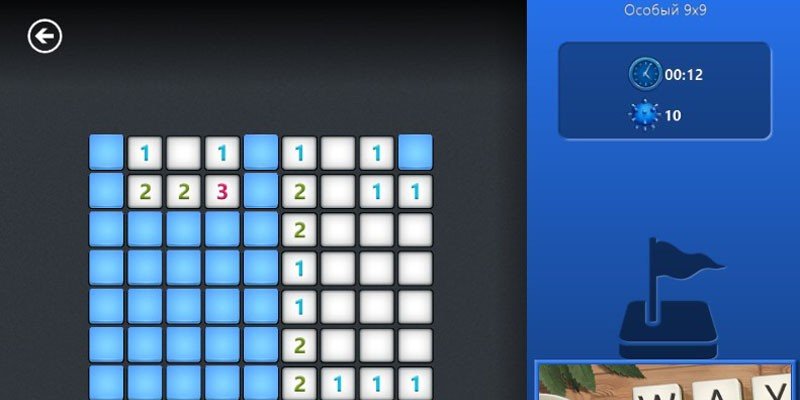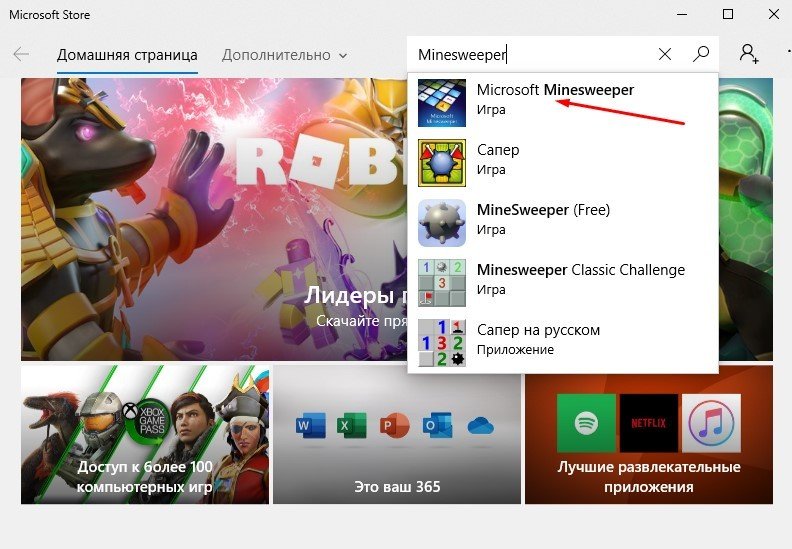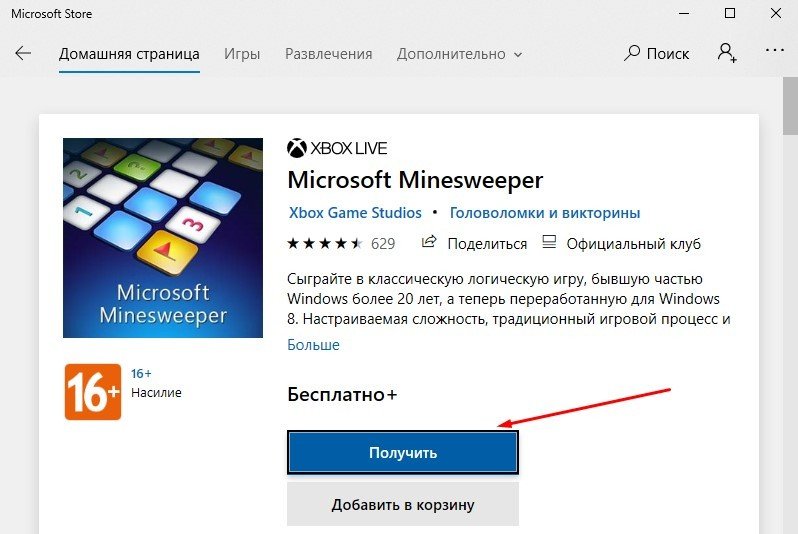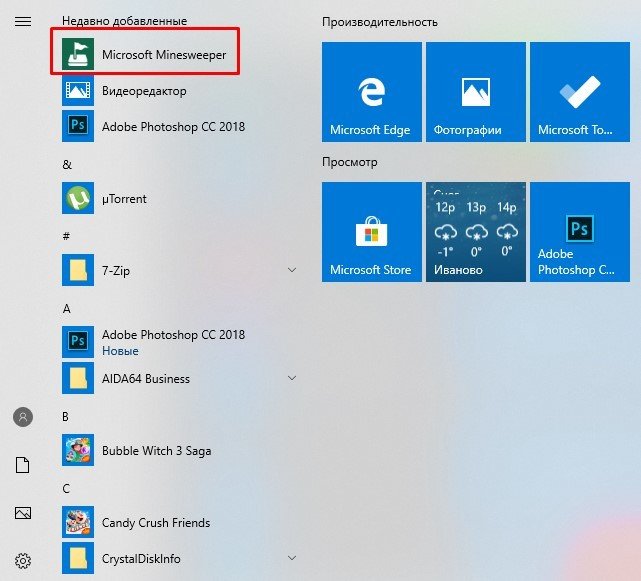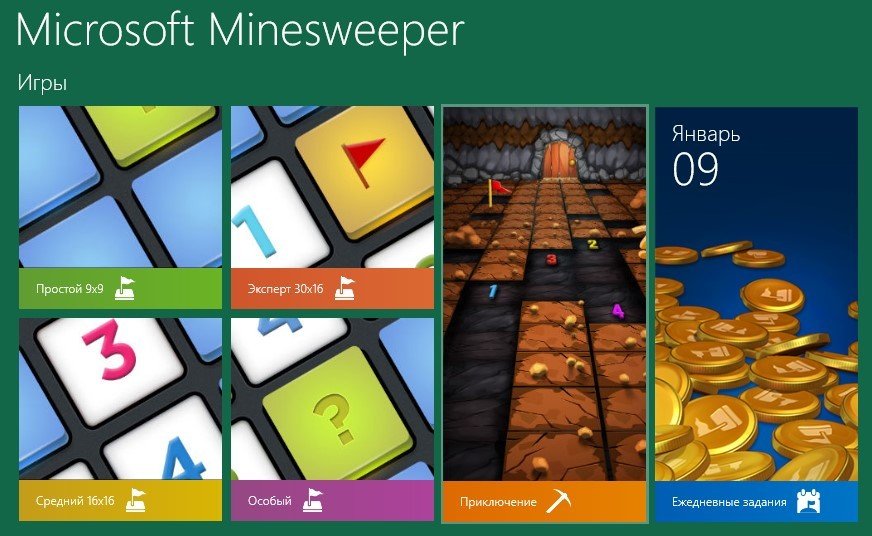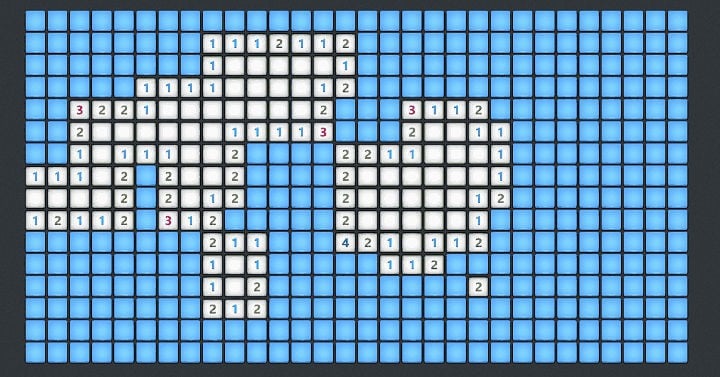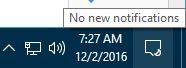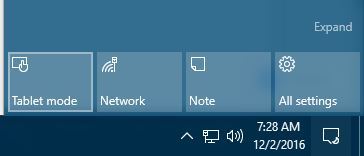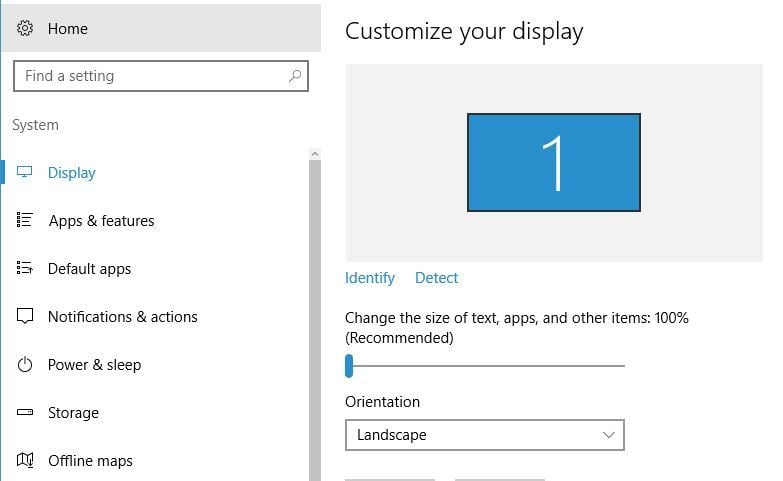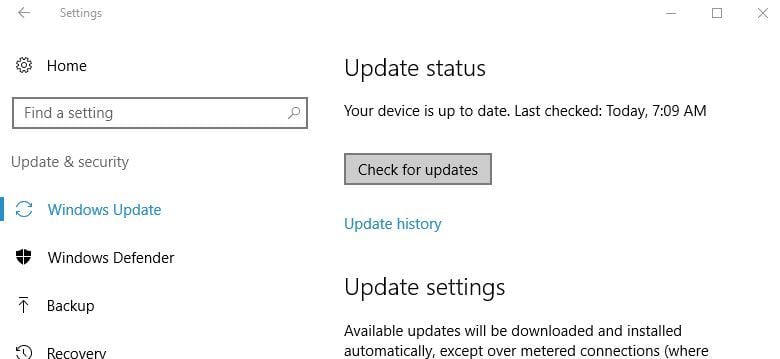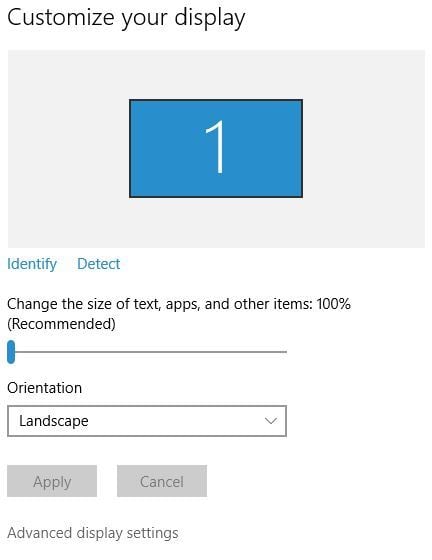- Как вернуть в Windows 10 классические игры из Windows 7
- Список классических игр из Windows 7
- Как установить классические (стандартные игры) в Windows 10
- Способы запуска классических игр в Windows 10
- Видео-инструкция
- Minesweeper windows 10 windowed
- Как можно играть в Minesweeper на Windows 10?
- Fix: Minesweeper not working on Windows 10
- Minesweeper not working on Windows 10, how to fix it?
- Fix – Minesweeper not working Windows 10
Как вернуть в Windows 10 классические игры из Windows 7
В данной статье показаны действия, с помощью которых можно вернуть в Windows 10 стандартные игры из Windows 7.
Начиная ещё с Windows 8, разработчики корпорации Майкрософт по каким-то не понятным причинам удалили классические игры из состава операционной системы поставлявшихся в комплекте с Windows 7.
Также они отсутствуют и в Windows 10, точнее сказать там присутствует встроенное приложение Microsoft Solitaire Collection (в котором содержатся пасьянсы: Паук, Косынка, Свободная ячейка и ещё парочка) с новым интерфейсом, которое не всем по вкусу.
Но если вам нужны именно классические игры, то благодаря сторонним разработчикам создан набор таких игр, который включает в себя оригинальные файлы из Windows 7 и представляет из себя удобный инсталлятор (установщик).
Список классических игр из Windows 7
В состав установщика входит 11 игр, которые можно установить на компьютер с операционной системой Windows 10, Windows 8.1, или Windows 8.
Вы можете установить все, или по отдельности следующие игры:
- Chess Titans (Шахматы)
- Mahjong Titans (Маджонг)
- Purble Place (Детская развивающая игра)
- Internet Backgammon (Интернет-Нарды)
- Internet Spades (Интернет-Пики)
- Internet Checkers (Интернет-Шашки)
- Solitaire (Косынка)
- SpiderSolitaire (Паук)
- Minesweeper (Сапер)
- FreeCell (Солитер)
- Hearts (Червы)
Как установить классические (стандартные игры) в Windows 10
Скачайте zip-архив c инсталлятором по ссылке, которая находится ниже. Размер архива 146,68 МБ.
Извлеките файлы из архива, откройте папку и запустите установку дважды кликнув по файлу Windows 7 Games for Windows 10 and 8.exe
Установщик Windows 7 Games for Windows 10 and 8 по умолчанию выберет язык операционной системы (в данном случае русский язык), но можно в выпадающем списке выбрать нужный вам язык, сделав это нажмите кнопку OK.
В первом окне мастера установки нажмите кнопку Далее
В следующем окне выберите нужные вам игры. По умолчанию, активированы все пункты, это значит что на компьютер будут установлены все 11 игр.
Если вы хотите установить только некоторые игры из этого списка, то снимите флажки напротив тех игр, устанавливать которые вы не желаете. Сделав выбор, нажмите кнопку Установить
Далее сразу начнется установка игр, установщик не предоставляет выбор папки для установки игр и по умолчанию устанавливает файлы игр в папку по следующему пути:
В завершающем окне мастера установки сбросьте флажок в чекбоксе Discover Winaero Tweaker to tune up Windows 10/8.1/8 и нажмите кнопку Готово
Теперь классические игры установлены и можно играть в старые игры на компьютере с операционной системой Windows 10, Windows 8.1, или Windows 8.
Способы запуска классических игр в Windows 10
Чтобы запустить какую-либо игру, откройте меню «Пуск», в списке программ найдите папку Games, откройте её и вы увидите стандартные игры из Windows 7. Выберите нужную и кликните по ней для запуска.
Также при необходимости можно закрепить любую игру на начальном экране:
Или на панели задач.
Кроме того в набор включён и обозреватель игр, в котором можно не только посмотреть краткое описание, рейтинг и системные требования каждой установленной и совместимой с Windows 7 игры, но и запустить любую из установленных игр.
Также, чтобы открыть окно обозревателя игр, в адресной строке проводника Windows или диалоговом окне Выполнить введите:
Вы также можете создать ярлык на рабочем столе для запуска любой игры. Для этого в меню «Пуск», в папке Games, нажмите правой кнопкой мыши на любой игре и в контекстном меню выберите Дополнительно > Перейти к расположению файла
Откроется папка с ярлыками всех установленных игр. Скопируйте ярлык нужной игры на рабочий стол.
Папку с ярлыками всех установленных игр, можно открыть скопировав и вставив в адресную строку проводника Windows или в диалоговое окно Выполнить следующий путь:
С помощью таких не сложных действий можно вернуть привычные классические игры на ваш компьютер.
Видео-инструкция
Также, можно посмотреть наш видео-ролик в котором показано как вернуть в Windows 10 классические (стандартные) игры из Windows 7. Не забудьте подписаться на YouTube-канал WinNOTE!
Возможно вас также заинтересуют старые добрые советские игры из серии Электроника, такие как Ну, погоди! (Электроника ИМ-02) и ей подобные, то в статье Эмулятор игр «Электроника» для Windows, можно их скачать.
Minesweeper windows 10 windowed
Сапер — одна из самых популярных игр, чтобы убить время, многие выросли играя в нее на наших компьютерах с Windows XP. Игра была предустановлена в Windows, но с момента появления Windows 8 все изменилось. Игра уже не была предустановлена в Windows 8, 8.1 и даже в самой последней версии Windows 10, однако, поклонники могут по-прежнему играть в ее современную версию, также разработанную Microsoft.
В этом руководстве мы покажем вам, как это сделать, поэтому давайте не будем ждать и начнем.
Как можно играть в Minesweeper на Windows 10?
Откройте Microsoft Store на вашем компьютере и введите название игры «Minesweeper» в поле поиска.
Выберите из предложенных вариантов «Microsoft Minesweeper» и нажмите кнопку «Получить», чтобы установить игру на свой компьютер.
После загрузки игры на компьютер перейдите в меню «Пуск» и запустите игру. Установленный «Сапер» будет первым в списке.
Выберите один из перечисленных режимов. Сапер даст вам возможность, чтобы пройти учебное пособие, а после его завершения вы сможете начать играть в эту классическую игру.
На этом наше руководство закончено, новый интерфейс игры и дополнительные режимы позволяют еще с большим интересом насладиться игровым процессов во всеми любимую игру.
Fix: Minesweeper not working on Windows 10
Minesweeper is a popular game that was present in previous versions of Windows. Microsoft decided to change its policy on games, and now Minesweeper isn’t available by default on Windows 10. This is why users tend to download Minesweeper games from Windows Store, but according to them, Minesweeper app isn’t working for them on Windows 10.
Minesweeper not working on Windows 10, how to fix it?
Fix – Minesweeper not working Windows 10
Solution 1 – Use Tablet mode
Users reported that Minesweeper isn’t working properly on their Windows 10 PC. Apparently, certain buttons and elements aren’t visible on the screen, and that can prevent you from playing the game. Apparently, there’s a workaround that allows you to play the game without any problems, and this workaround involves turning on Tablet mode. To do that on Windows 10, follow these steps:
- Open the Action Center. To do that, click the little notification icon in the bottom right corner or simply press Windows Key + A.
- When Action Center opens, select Tablet Mode. If Tablet Mode icon isn’t visible, click the Expand button to reveal all options and select Tablet Mode.
Tablet Mode is a special mode in Windows 10 that changes your work surface a bit and optimizes it for touchscreen devices. By turning on Tablet Mode, all Universal Apps should start working without any problems. Unfortunately, this is just a workaround, and you’ll have to repeat this process every time you want to start Minesweeper.
Solution 2 – Reinstall the application
If your Minesweeper application isn’t working properly, you should be able to fix it by reinstalling it. Simply uninstall the Minesweeper application and install the game again. After that, start the game and check if everything is working properly. Few users reported that reinstallation fixed the problem, so you might want to try that.
Solution 3 – Zoom in and move to the right
Users reported that Minesweeper isn’t working properly on their Windows 10 PC. According to them, they can’t leave the level once they complete it. Apparently, the right side of the screen isn’t visible and that makes the level impossible to finish. This is a big problem, but there’s one workaround available. To fix the problem, you just need to zoom in and use the right arrow to move to the right. After doing that, the right side of the screen will become visible and you’ll be able to finish the level. We have to mention that this is just a workaround, so you’ll have to repeat it every time this issue appears.
Solution 4 – Change the text size
Just like the previous versions of Windows, Windows 10 allows you to change the size of text in order to make it more readable on large monitors. Few users reported that you can fix the problem with Minesweeper on Windows 10 simply by changing the text size. To do that, do the following:
- Open the Settings app. You can do that quickly by pressing Windows Key + I.
- When Settings app opens, go to System > Display.
- You’ll see Change the size of text, apps and other items. Move the slider a bit to the right to set the size to 150%. By default it should be 100%, but to fix this problem you need to set it to 150% or some other value higher than 100%. Keep in mind that you might have to restart your PC in order for changes to be applied to certain apps.
Several users reported that they were able to fix the problem simply by moving the slider to the left and setting the size to 100%. Few have to mention that this is just a workaround, and if changing the text size fixes the problem with Minesweeper, you’ll have to change the size of the text every time you want to run the game.
Solution 5 – Install the latest Windows 10 updates
Windows 10 isn’t a perfect operating system, and there are few bugs. Apparently, Minesweeper game is affected by those bugs, and in order to fix it you need to update your Windows to the latest version. Windows 10 will usually install the latest updates for your system automatically, but sometimes you need to check for updates manually. To do that, follow these steps:
- Open the Settings app.
- Go to Update & security section.
- Click the Check for updates button and wait while Windows 10 checks if there are any updates available. If there are, Windows 10 will download them in the background and install them later.
Few users reported that downloading the latest update for Windows 10 fixed the problem for them, so be sure to try that.
Solution 6 – Make the game window smaller
According to users, you can fix the problem with Minesweeper simply by resizing the game window. If certain parts of the screen aren’t visible in the game, you just need to make the game window smaller and the hidden parts will appear. Few users reported that resizing the game window fixes the problem, but it also makes the game harder to play, so keep that in mind. This is just a simple workaround, but it might work for some users, so be sure to try it out.
Solution 7 – Increase the screen resolution
If Minesweeper isn’t working properly on your Windows 10 PC, you might be able to fix that simply by changing your resolution. Few users reported that the issue with Minesweeper was completely resolved after increasing screen resolution,. To change your resolution, do the following:
- Open the Settings app and go to System section.
- In Display section click on Advanced display settings.
- You’ll see resolution menu available. Now you just need to select the desired resolution and check if that fixes the problem.
If you’re using the maximum available resolution, you might want to try switching to a smaller one. We have to mention that this is just a workaround, so if changing the resolution fixes the problem, you’ll have to repeat this solution every time you want to start the game.
Solution 8 – Install VLC app
This is a peculiar solution, but it works according to few users. Apparently you can fix the problem with Minesweeper on Windows 10 simply by installing VLC app. We’re not sure how this solution works, but you might want to try this solution and see if it works for you.
Solution 9 – Update the Minesweeper app
If Minesweeper app isn’t working on Windows 10, you need to check if you have the latest updates installed. It’s possible that the version you’re using is buggy, and to fix that it’s advised to update the app. The newer version will probably fix most of the problems, so be sure to update Minesweeper as soon as you can.
Minesweeper was one of the most popular games on Windows, and if you have problems with Minesweeper on Windows 10, be sure to try some of our solutions.