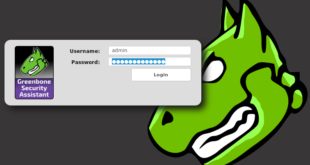- Ethical hacking and penetration testing
- InfoSec, IT, Kali Linux, BlackArch
- How to install normal Firefox in Kali Linux
- Installing Firefox from Ubuntuzilla: Mozilla Software Installer
- dpkg-divert: error: ‘diversion of /usr/bin/firefox to /usr/bin/firefox.ubuntu by firefox-mozilla-build’ clashes with ‘local diversion of /usr/bin/firefox to /usr/bin/firefox-esr’
- Alternative way to install Firefox
- How to Update Firefox on Kali Linux
- HackWare.ru
- Этичный хакинг и тестирование на проникновение, информационная безопасность
- Как установить настоящий Firefox в Kali Linux
- Установка Firefox из Ubuntuzilla: Mozilla Software Installer
- dpkg-divert: ошибка: «отклонение /usr/bin/firefox в /usr/bin/firefox.ubuntu из-за firefox-mozilla-build» расходится с «отклонение /usr/bin/firefox в /usr/bin/firefox.real из-за firefox-esr»
- Альтернативный вариант установки Firefox
- Обновление Firefox в Kali Linux
- How to install Firefox in Kali Linux
- Introduction
- Close IceWeasel
- Install Firefox in Kali Linux
- Conclusion
- Check Also
- Install, setup, configure and run OpenVAS on Kali Linux
- How to install VirtualBox Guest Additions in Kali Linux (Kali Rolling / Kali Linux 2016.2 / Kali 2017)
- 65 comments
- Install Firefox Browser on Kali Linux in 3 steps
Ethical hacking and penetration testing
InfoSec, IT, Kali Linux, BlackArch
How to install normal Firefox in Kali Linux
Kali Linux has Firefox ESR installed. The letters ESR mean Extended Support Release. If to reduce to the dry rest, then in fact Firefox ESR is a usual Firefox which loses new functions and is less often updated, though it receives security updates. From time to time, the version of Firefox ESR is updated to the current one, and then again “freezes” in its development. And that’s all – there are no other differences.
Nevertheless, some programs require the latest version of the usual Firefox in which there are all modern features. This article is dedicated to this issue – you can install a regular version of Firefox on Kali Linux without removing the default version Firefox ESR.
That is, to install normal Firefox or not – you decide. If you are not sure whether you need it, then you do not need it – use Firefox ESR.
Normal Firefox can be installed in two ways:
- add a new repository to the application sources, import the corresponding keys and install an executable file from this repository. The advantages of this method are: automatic update of Firefox along with other packages in the system
- download Firefox executable files directly and place them in the right folder. The advantages of this method: no need to add new repositories and keys. Disadvantage: you need to update the web browser manually.
I’ll show you how to install Firefox in both of these ways, and you choose for yourself the one that you like best.
Installing Firefox from Ubuntuzilla: Mozilla Software Installer
As you might guess, this repository belongs to Ubuntu. The maitainers of Kali Linux strongly recommend not to add third-party repositories to the Kali Linux system, since this will almost certainly lead to problems.
This case is not an exception, if you simply add a web browser repository and just try to install it, an error will occur (it is described just below).
Therefore, in order for everything to go fine, you need to do this:
dpkg-divert: error: ‘diversion of /usr/bin/firefox to /usr/bin/firefox.ubuntu by firefox-mozilla-build’ clashes with ‘local diversion of /usr/bin/firefox to /usr/bin/firefox-esr’
If you encountered an error while trying to install Firefox:

So to fix it you need to run the commands:
Alternative way to install Firefox
This method affects the system less, just download and unpack the Firefox executable files.
To install the latest version of standard Firefox on Kali Linux, run the following commands:
To check the version:
In the information about Firefox ESR (Menu → Help → About Firefox):
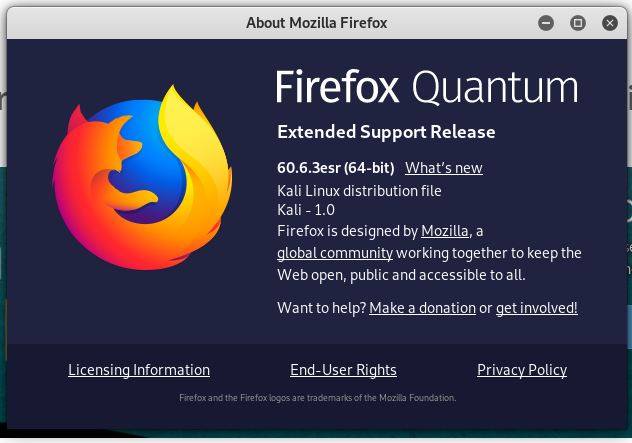
In the usual Firefox information:
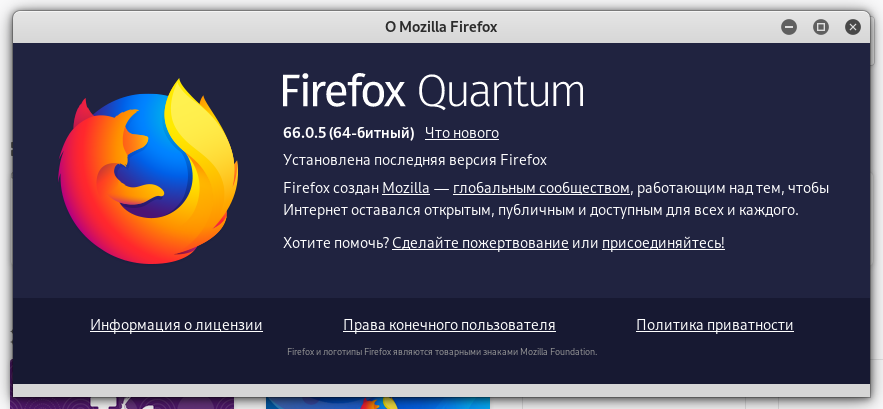
To create a shortcut on the desktop, create and open a text file:
Copy the following into it:
Save and close the file.
Click the shortcut with the right mouse button and select “Allow Launching” there.

After that, Firefox can be launched by double clicking on this shortcut.
How to Update Firefox on Kali Linux
The program installed in this way will have the latest version at the time of the execution of commands, but over time new versions will be released. In order not to install them manually, you can create a script:
Make it executable and move it to the directory in the PATH variable:
From time to time, run the file as follows:
A version check will be made and if a newer version is released, it will be downloaded and installed.
Источник
HackWare.ru
Этичный хакинг и тестирование на проникновение, информационная безопасность
Как установить настоящий Firefox в Kali Linux
В Kali Linux установлен Firefox ESR. Буквы ESR означают Extended Support Release — то есть выпуск с расширенной поддержкой. Если свести к сухому остатку, то по сути Firefox ESR — это обычный Firefox который недополучает новые функции и реже обновляется, хотя по мере необходимости получает обновления безопасности. Время от времени версия Firefox ESR обновляется до текущей актуальной, а затем опять «замирает» в своём развитии. И всё — других отличий нет.
Тем не менее некоторые программы требуют последнюю версию обычного Firefox в которой присутствуют все современные функции. Эта статья посвящена данному вопросу — вы можете установить обычную версию Firefox в Kali Linux при этом не удаляя версию Firefox ESR, которая установлена по умолчанию.
То есть устанавливать обычный Firefox или нет — решать вам. Если вы не уверены, что он вам нужен, то значит он вам не нужен — пользуйтесь версией Firefox ESR.
Обычный Firefox можно установить двумя способами:
- добавить в источники приложений новый репозиторий, импортировать соответствующие ключи и установить исполнимый файл из этого репозитория. Преимущества данного способа: автоматическое обновление Firefox вместе с другими пакетами в системе
- скачать исполнимые файлы Firefox напрямую и поместить их в нужную папку. Преимущества данного способа: не нужно добавлять новые репозитории и ключи. Недостаток: нужно обновлять веб браузер вручную.
Я покажу как выполнить установку Firefox обоими этими способами и вы сами для себя выберите тот, который вам больше нравится.
Установка Firefox из Ubuntuzilla: Mozilla Software Installer
Как можно догадаться, этот репозиторий относится к Ubuntu. Авторы Kali Linux настоятельно рекомендуют не добавлять сторонние репозитории в систему Kali Linux, поскольку это почти наверняка приведёт к проблемам.
Данный случай не является исключением, если просто добавить репозиторий веб-браузера и просто попытаться его установить, то возникнет ошибка (она описана чуть ниже).
Поэтому чтобы всё прошло нормально, нужно сделать так:
dpkg-divert: ошибка: «отклонение /usr/bin/firefox в /usr/bin/firefox.ubuntu из-за firefox-mozilla-build» расходится с «отклонение /usr/bin/firefox в /usr/bin/firefox.real из-за firefox-esr»
Если при попытке установить Firefox вы столкнулись с ошибкой:
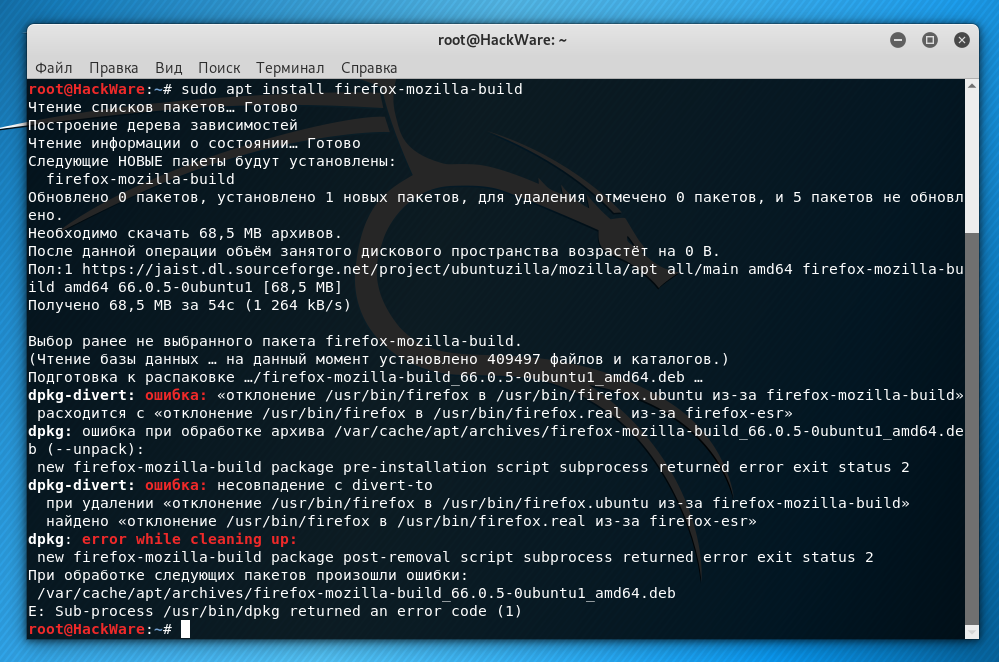
То для её исправления нужно выполнить команды:
Альтернативный вариант установки Firefox
Этот способ меньше затрагивает систему, достаточно скачать и распаковать в нужное место исполнимые файлы Firefox.
Для установки самой последней версии обычного Firefox в Kali Linux выполните команды:
Для проверки версии:
В информации о Firefox ESR (Меню → Help → About Firefox):

В информации об обычном Firefox:
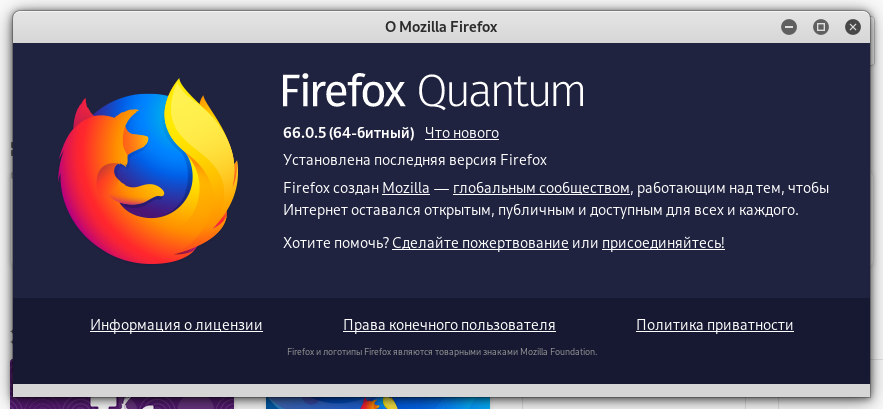
Для создания ярлыка на рабочем столе создайте и откройте текстовый файл:
Скопируйте в него следующее:
Сохраните и закройте файл.
Кликните по ярлыку правой кнопкой мыши и выберите там «Allow Launching».
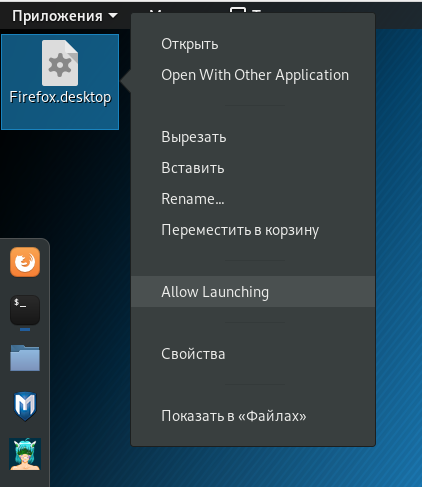
После этого Firefox можно будет запускать двойным кликом по этому ярлыку.
Обновление Firefox в Kali Linux
Установленная описанным образом программу будет иметь последнюю версию на момент выполнения команд, но со временем будут выходить новые версии. Чтобы не устанавливать их вручную, вы можете создать скрипт:
Скопируйте в него:
Сделайте исполнимым и переместите в нужное место:
Время от времени запускайте файл следующим образом:
Будет сделана проверка версий и если вышла более новая, то она будет скачана и установлена.
Источник
How to install Firefox in Kali Linux
Introduction
This is a small and quick guide on How to install Firefox in Kali Linux.
Mozilla Firefox is a free and open-source web browser developed for Windows, OS X, and Linux, with a mobile version for Android, by the Mozilla Foundation and its subsidiary, the Mozilla Corporation. Firefox uses the Gecko layout engine to render web pages, which implements current and anticipated web standards.
As of July 2013, Firefox has between 16% and 21% of worldwide usage, making it the third most popular web browser, according to different sources. According to Mozilla, Firefox counts over 450 million users around the world. The browser has had particular success in Indonesia, Germany, and Poland, where it is the most popular browser with 57%, 45% and 44% of the market share, respectively. Source: Wikipedia
IceWeasel is the default browser in Kali Linux which is really Firefox with a different name and logo. Debian guru’s didn’t like Mozilla’s license agreement and decided to use IceWeasel instead of Firefox. Personally, I can’t see much differences but if you’re one of those people who MUST use Firefox this guide will help you to replace IceWeasel with Firefox.
Note: This is copy paste guide to achieve that. So yeah, this is the best way to go about..
Close IceWeasel
If you have IceWeasel running, how are you going to remove it? So copy these instructions into Leafpad and close IceWeasel. Maybe you could bookmark this site to come back and check? Upto you really.
Install Firefox in Kali Linux
Copy paste these commands in your Terminal.
Conclusion
Now find Firefox logo and fire it up. Hope this small guide helps someone out there.. Thanks for reading. Please share and RT.
Check Also
Install, setup, configure and run OpenVAS on Kali Linux
Vulnerability scanning is a crucial phase of a penetration test and having an updated vulnerability …
How to install VirtualBox Guest Additions in Kali Linux (Kali Rolling / Kali Linux 2016.2 / Kali 2017)
Since Kali Linux 2016 came out (also known as Kali Rolling), it seems that Official …
65 comments
returns a error when adding the key server, any ideas?
Show me the error message please.
Did you manage to remove IceWeasel first? (you need to close IceWeasel before you remove it).
Also you might have to fix Kali Keys. Followings are for Kali Keys
gpg –keyserver pgpkeys.mit.edu –recv-key ED444FF07D8D0BF6
gpg -a –export ED444FF07D8D0BF6 | sudo apt-key add —
or
apt-key update
Then apt-get update and retry.
Edit 20/01/2014 – Since making the comment above, I’ve had an issue “WARNING: The following packages cannot be authenticated!” and managed to fix it.
Commands that just worked for me October 2016
How to install Firefox-Mozilla on Kali Linux 2.0
Open up a terminal ALT + CTRL + T
step 1. apt-get remove iceweasel
step 3. apt-key adv –recv-keys –keyserver keyserver.ubuntu.com C1289A29
step 4. apt-get update
step 5. apt-get install firefox-mozilla-build
# apt-get remove iceweasel
# apt-key adv –recv-keys –keyserver keyserver.ubuntu.com C1289A29
Executing: /tmp/tmp.ujp7XhhmwD/gpg.1.sh –recv-keys
–keyserver
keyserver.ubuntu.com
C1289A29
gpg: requesting key C1289A29 from hkp server keyserver.ubuntu.com
gpg: key C1289A29: “Daniel Folkinshteyn (Ubuntuzilla signing key) ” not changed
gpg: key C1289A29: “Daniel Folkinshteyn (Ubuntuzilla signing key) ” not changed
gpg: Total number processed: 2
gpg: unchanged: 2
# apt-get install firefox-mozilla-build
Reading package lists… Done
Building dependency tree
Reading state information… Done
The following NEW packages will be installed:
firefox-mozilla-build
0 upgraded, 1 newly installed, 0 to remove and 0 not upgraded.
Need to get 56.5 MB of archives.
After this operation, 0 B of additional disk space will be used.
Get:1 http://heanet.dl.sourceforge.net/project/ubuntuzilla/mozilla/apt all/main amd64 firefox-mozilla-build amd64 49.0.2-0ubuntu1 [56.5 MB]
Fetched 56.5 MB in 41s (1,359 kB/s)
Selecting previously unselected package firefox-mozilla-build.
(Reading database … 298219 files and directories currently installed.)
Preparing to unpack …/firefox-mozilla-build_49.0.2-0ubuntu1_amd64.deb …
Adding ‘diversion of /usr/bin/firefox to /usr/bin/firefox.ubuntu by firefox-mozilla-build’
Unpacking firefox-mozilla-build (49.0.2-0ubuntu1) …
Processing triggers for gnome-menus (3.13.3-6) …
Processing triggers for desktop-file-utils (0.22-1) …
Processing triggers for mime-support (3.59) …
Setting up firefox-mozilla-build (49.0.2-0ubuntu1) …
Now wait 3-5 minutes and type mozilla in the terminal
Источник
Install Firefox Browser on Kali Linux in 3 steps
by AAT Team · Updated June 5, 2021
Hello friends, after installing Kali Linux on your desktop for learning ethical hacking skills, you soon realized that you also need the Mozilla Firefox browser. Firefox is most popular among cybersecurity professionals and pen testers. It provides flexibility to professionals in terms of performing security assessment and also a lot of plugins available that directly increase the productivity of any security guy. Most of the Linux distribution have pre-installed Firefox, but if not installed you can use the below steps to install it very easily. Click Here if you want to know Top 25 Linux commands you should know for Beginners.
Below I am listing simple steps to install the Firefox browser on Kali Linux in just 3 steps. These steps are equally applicable for other Linux-based operating systems.
Click Here for Examples of Kali Linux Hydra Tools
Run «sudo apt-get update» command before starting installation of Firefox. This command will update the Kali system and helps to prevent unwanted errors while installing Firefox. This command is recommended as and when you are installing some new programs on system.
Step 1:
Browse the directory by using «cd Downloads». I assume your default directory of downloading all files from the Internet is Downloads. If your default is some other directory, cd to that specific directory.
Step 2:
Download setup files by using the below link:
Step 3:
Extract downloaded file by using tar command. Linux tar command is used to extract zipped directory of Firefox installer.
Navigate to the extracted folder by using the «cd» command and or enter firefox on the terminal. Another option is you can just browse the folder and double-click on the Firefox icon.
This will open Firefox browser on your system.
Источник