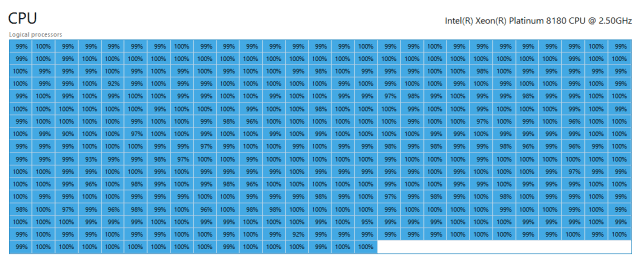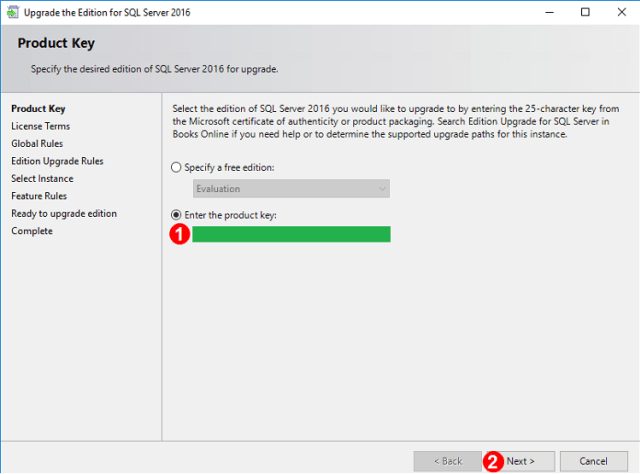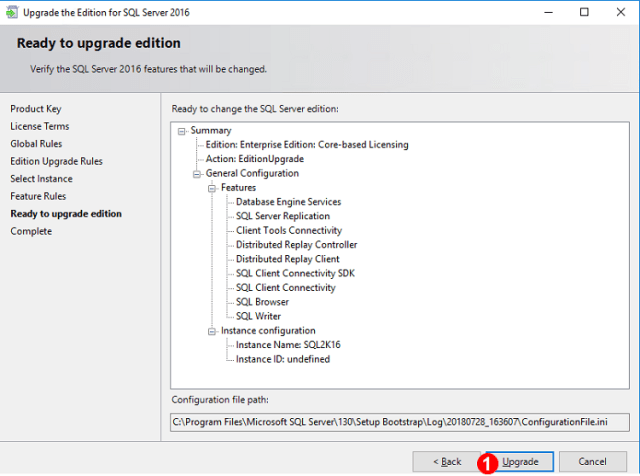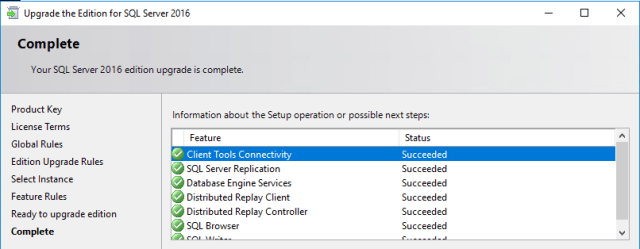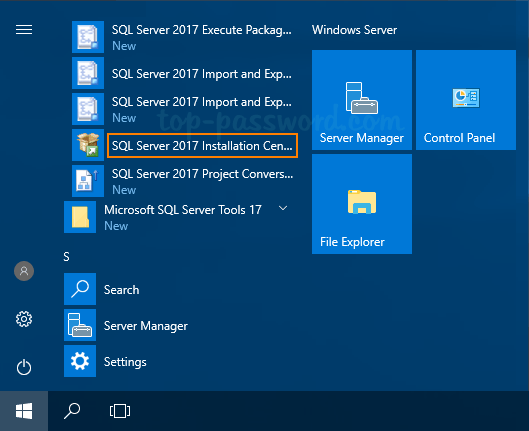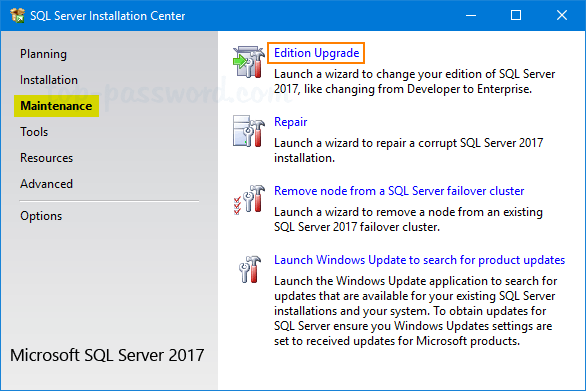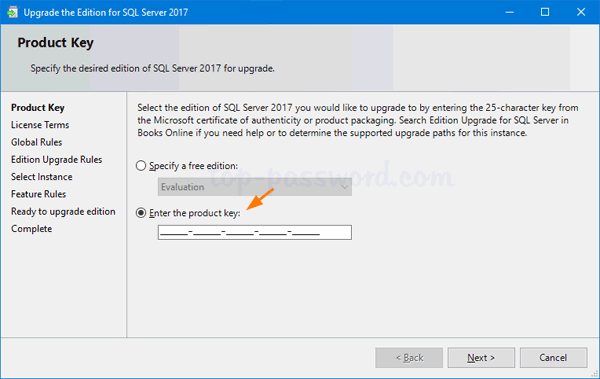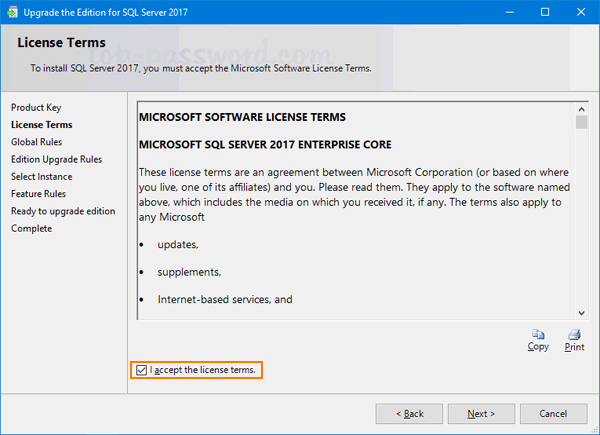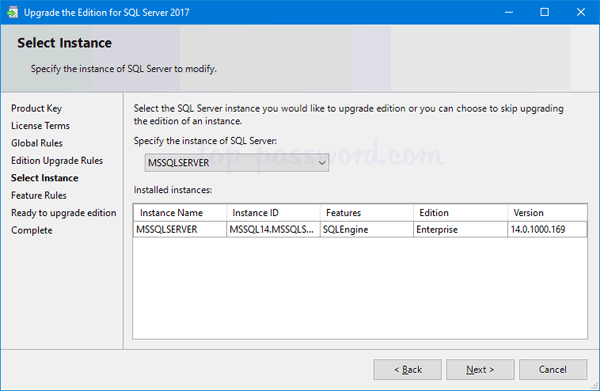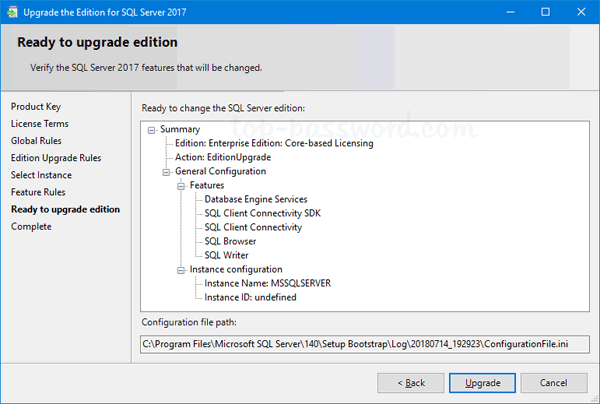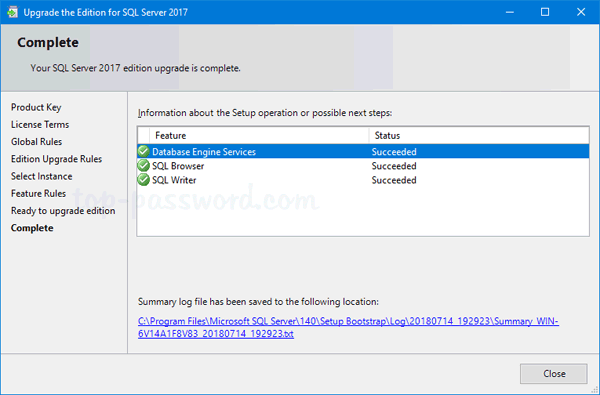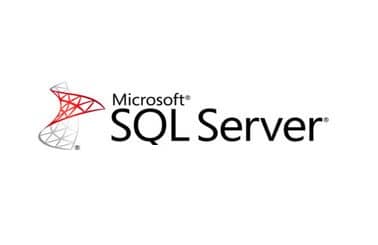Установка и запуск MS SQL 2017 tra Linux
MS SQL на Astra Linux
С выходом Microsoft SQL Server 2017 для платформы Linux появился интерес запустить и проверить работу этого продукта на Astra Linux.
MS SQL 2017 поддерживается на операционных системах RHEL 7.3, 7.4, SLES 12 SP2, Ubuntu 16.04. Проверено – работает на всех трех дистрибутивах.
На других операционных системах установка возможна, но не поддерживается Microsoft.
Изучив технические требования к продукту (https://docs.microsoft.com/ru-ru/sql/linux/sql-server-linux-setup?view=sql-server-linux-2017) и руководства по установке, стало понятно, что сервис MS SQL Server 2017 рассчитан на работу под управлением systemd.
Astra Linux Special Edition текущих версий (до 1.5 включительно) работает с базовым сервисом init, поэтому попытка установки MS SQL 2017 была неуспешной.
Astra Linux Common Edition версий 1.11 и 2.11 (релиз «Орёл») работают под управлением systemd, поэтому они были использованы в экспериментах.
За основу была принята документация по установке на операционную систему Ubuntu 16.04. Эксперименты начали проводиться с дистрибутивом Astra Linux Common Edition v. 1.11.15 релиз «Орёл». Во время проведения экспериментов вышла новая версия – 2.11.3 – и эксперименты продолжились на этой версии.
Для проверки возможности функционирования MSQ SQL Server 2017 на Astra Linux Common Edition были использованы виртуальные машины под управлением VMware Workstation в такой конфигурации:
Таблица 1. Конфигурация виртуальных машин для MS SQL на Astra Linux.
| Параметр | Значение |
| ЦПУ | 2 |
| ОЗУ | 4 ГБ |
| Жесткий диск | SCSI, 20ГБ |
| Сеть | 1 сетевая карта, NAT |
| Конфигурация ОС | Один дисковый раздел, EXT4 |
| Набор ПО: | Базовые средства |
| Рабочий стол Fly | |
| Средства работы в Интернет |
Было предпринято несколько попыток установить MS SQL 2017 на Astra Linux. В этом обзоре будет рассмотрен выверенный вариант установки в последовательности, которая приводит к успешной установке и запуску сервера MS SQL 2017. Из-за форматирования печатного текста некоторые однострочные команды перетекают на две или три строки в приведенных участках кода.
echo «en_US.UTF-8 UTF-8» > /etc/locale.gen
Для некоторых утилит потребовалась английско-американская локализация рабочей среды, поэтому был установлен пакет locales, а системной переменной LANG было присвоено следующее значение: LANG=en_US.UTF-8
Для установки некоторых пакетов, не входящих в состав операционной системы Astra Linux, был добавлен репозиторий Debian, совместимой версии Stretch:
В версии Astra Linux Common Edition 1.11.15 понадобилось установить пакет ca-certificates перед загрузкой сертификата от Microsoft:
А в версии Astra Linux Common Edition 2.11.3 можно сразу загрузить сертификат от Microsoft:
wget —no-check-certificate -qO- https://packages.microsoft.com/config/ubuntu/16.04/prod.list > /etc/apt/sources.list.d/prod.list
#Update repository list
После этого можно подключать репозиторий Microsoft для SQL-сервера и дополнительных инструментов:
apt-get install unixodbc
apt-get install msodbcsql
apt-get install mssql-tools
apt-get install unixodbc-dev
Предварительно стоит установить несколько пакетов и библиотек, которые будут нужны SQL-серверу:
apt-get install libsss-nss-idmap0
apt-get install hostname
apt-get install libcurl3
apt-get install gdb
apt-get install libunwind8
Также выяснилось, что инструменты тоже лучше установить до самого сервера:
По ходу установки три из них попросили принять лицензионное соглашение.
echo ‘export PATH=»$PATH:/opt/mssql-tools/bin»‘ >>
Для удобства последующего использования стоит добавить каталог с инструментами в переменную пути:
Чтобы операционная система не стала получать обновления от Debian, в этом месте уже можно отключить репозиторий Debian:
apt-get download mssql-server
Теперь можно закачать текущий вариант SQL-сервера:
Такие предварительные действия приходится делать потому, что у пакета mssql-server есть жесткая зависимость от версии пакета openssl, который должен быть версии не больше 1.1.0, а в Astra Linux версия 1.1.0f. Поэтому mssql-server лучше установить вручную с отключенной проверкой зависимости от openssl:
После завершения установки сервера его необходимо первоначально настроить, ответив на несколько вопросов:
systemctl start mssql-server
Затем необходимо проверить состояния сервиса mssql-server и, если он не запущен, то запустить его самостоятельно:
Также желательно убедиться, что SQL-сервер будет принимать сетевые запросы по стандартному порту TCP 1433:
sqlcmd -S localhost -U SA -Q ‘select @@VERSION’
В конце стоит запустить утилиту командной строки, подключиться к SQL-серверу и выполнить несколько простых SQL-команд, чтобы убедиться, что все заработало.
Подготовил Павел Гарбар.
# По всем вопросам подготовки специалистов обращайтесь к менеджерам учебного центра
Калининой Лиле, Карповой Елене, Смирновой Светлане, Богдановой Ирине, Литвиновой Елене тел. 8 (812) 718-6184 (многоканальный).
# По вопросам заказа тестов в центре тестирования Pearson VUE просьба обращаться к администратору центра тестирования
Ольге Золиной тел. 8 (812) 326-78-30.
Источник
How to Change SQL Server License or Product Key?
Yesterday, I was doing SQL Server Database stress and benchmarking testing on the client side. When I started ramping-up more and more workload on the server, I found the SQL Server was using only 20 CPUs. When I checked the box to know how many CPU the box got, it surprised me because it got 224 logical cores.
I started wondering why SQL Server is using the just 20 logical CPUs; then I found that we were using enterprise edition with “Server+CAL” licensing model. So, I updated the SQL Server Edition from “Server+CAL” to “CORE” model. Once the product key got updated successfully, SQL Server was able to use all the core of the box. Here is how the CPU utilization looks on the server.
The steps to update the product key is very simple. These are the same steps which are required to upgrade the edition of SQL Server. While changing the product key, there is no “real” edition upgrade.
Change SQL Server License key
- Open the SQL Server installation media and run the setup.exe. OR If you have SQL already installed, then you can also launch “Installation Center” by going to Start->Programs ->Microsoft SQL Server 2016->Configuration Tools-> SQL Server Installation Center[(64-bit)].
- Click on Maintenance tab from left side pane. You can see multiple options in the right side pane. Select first option Edition Upgrade as shown in below image and click Next.
- Once you click on the Edition upgrade button, next window will come to enter the License Key or product Key of SQL Server Instance. Enter your Product Key and hit next.
- Accept License Term and Condition and Click on Next button to proceed.
- Select the SQL Server Instance for which you are going to change license key if you have multiple instances and Click on Next button.
- Now, It checks all rules for edition upgrade. If all the rules show as passed, you are good to go ahead. If you are getting any warning or error, verify and try to fix it before going with the next step.
- You are all ready to upgrade the edition. Click on the Upgrade button
- Once License gets updated successfully, you will see all green check in the below image.
So, you have completed the product or license upgrade successfully. I hope you find it useful.
Источник
Password Recovery
Do you want to change SQL Server license key on production server? How to upgrade your SQL Server evaluation edition to the Standard or Enterprise edition? In this tutorial we’ll walk you through the steps to change product key for any existing SQL Server 2017 / 2016 / 2014 installation, without having to reinstall.
How to Change Product Key for SQL Server Instance?
- Click the Start button, and then navigate to the “SQL Server [version]” folder. Expand it and you can launch the SQL Server Installation Center.
Another way of opening SQL Server Installation Center is to run setup.exe from SQL Server installation media.
Under the Maintenance tab, click on Edition Upgrade as shown below.
Enter the new product key and click Next.
Accept the license term and click Next to proceed.
Select the existing SQL Server instance for which you are going to change product key.
After checking all rules for edition upgrade, review the summary information and click Upgrade to begin the upgrading process.
The upgrade process will be done in a minute or two.
Now you’ve successfully changed the product key for the SQL Server instance running on your machine.
Источник
Microsoft SQL Server License Key for All Version (100% working)
In this post, we want to share the SQL Server license key of all versions. Before we get started, if you face a problem activating Microsoft Visual Studio for Product Key, please go through the following article: Visual Studio Product Key Collection.
Introduction
Microsoft SQL Server is a relational database management system developed by Microsoft. As a database server, it is a software product with the primary function of storing and retrieving data as requested by other software applications—which may run either on the same computer or on another computer across a network (including the Internet).
Microsoft makes SQL Server available at least a dozen different editions, with different feature sets and targeting different audiences for workloads ranging from small single-machine applications to large Internet-facing applications.
Editions
Mainly, SQL Server is available in three types of the edition, which is Mainstream Edition, Specialized Editon, and Discontinued edition. We discuss Mainstream Edition in very short:
Enterprise
SQL Server Enterprise Edition includes both the core database engine and add-on services, with a range of tools for creating and managing a SQL Server cluster. It can manage databases as large as 524 petabytes and address 12 terabytes of memory and supports 640 logical processors (CPU cores).
Standard
SQL Server Standard edition includes the core database engine, along with the stand-alone services. It differs from Enterprise edition in that it supports fewer active instances (number of nodes in a cluster) and does not include some high-availability functions such as hot-add memory (allowing the memory to be added while the server is still running), and parallel indexes.
SQL Server Web Edition is a low-TCO option for Web hosting.
Business Intelligence
Introduced in SQL Server 2012 and focusing on Self Service and Corporate Business Intelligence. It includes the Standard Edition capabilities and Business Intelligence tools: PowerPivot, Power View, the BI Semantic Model, Master Data Services, Data Quality Services, and xVelocity in-memory analytics.
Workgroup
SQL Server Workgroup Edition includes the core database functionality but does not include the additional services. Note that this edition has been retired in SQL Server 2012.
Express
SQL Server Express Edition is a scaled-down, free edition of SQL Server, which includes the core database engine. While there are no limitations on the number of databases or users supported, it is limited to using one processor, 1 GB memory, and 10 GB database files (4 GB database files prior to SQL Server Express 2008 R2). It is intended as a replacement for MSDE. Two additional editions provide a superset of features not in the original Express Edition. The first is SQL Server Express with Tools, which includes SQL Server Management Studio Basic. SQL Server Express with Advanced Services adds full-text search capability and reporting services.
List of SQL Server License Key
| Product | SQL Server License Key |
| Enterprise Edition: TDKQD-PKV44-PJT4N-TCJG2-3YJ6B | |
Microsoft SQL Server 2016Enterprise Edition: MDCJV-3YX8N-WG89M-KV443-G8249 Enterprise Core Edition: TBR8B-BXC4Y-298NV-PYTBY-G3BCP Standard Edition: B9GQY-GBG4J-282NY-QRG4X-KQBCR Web Edition: BXJTY-X3GNH-WHTHG-8V3XK-T8243 Microsoft SQL Server 2014Web Edition: J9MBB-R8PMP-R8WTW-8JJRD-C6GGW Standard Edition: P7FRV-Y6X6Y-Y8C6Q-TB4QR-DMTTK Developer Edition: 82YJF-9RP6B-YQV9M-VXQFR-YJBGX Enterprise Edition: 27HMJ-GH7P9-X2TTB-WPHQC-RG79R Enterprise Core Edition: TJYBJ-8YGH6-QK2JJ-M9DFB-D7M9D Business Intelligence Edition: GJPF4-7PTW4-BB9JH-BVP6M-WFTMJ Microsoft SQL Server 2012 R2 | Developer Edition: YQWTX-G8T4R-QW4XX-BVH62-GP68Y |
Microsoft SQL Server 2012Enterprise Core Edition: FH666-Y346V-7XFQ3-V69JM-RHW28 Business Intelligence Edition: HRV7T-DVTM4-V6XG8-P36T4-MRYT6 Developer Edition: YQWTX-G8T4R-QW4XX-BVH62-GP68Y Enterprise Server/CAL Edition: 748RB-X4T6B-MRM7V-RTVFF-CHC8H Standard Edition: YFC4R-BRRWB-TVP9Y-6WJQ9-MCJQ7 Web Edition: FB3W8-YRXDP-G8F8F-C46KG-Q998F Microsoft SQL Server 2008 R2Developer Edition (32-bit): MC46H-JQR3C-2JRHY-XYRKY-QWPVM Developer Edition (64-bit): FTMGC-B2J97-PJ4QG-V84YB-MTXX8 Data Center Edition (32-bit): PTTFM-X467G-P7RH2-3Q6CG-4DMYB Data Center Edition (64-bit): DDT3B-8W62X-P9JD6-8MX7M-HWK38 Enterprise Edition (32-bit): R88PF-GMCFT-KM2KR-4R7GB-43K4B Enterprise Edition (64-bit): GYF3T-H2V88-GRPPH-HWRJP-QRTYB Standard Version (32-bit): CXTFT-74V4Y-9D48T-2DMFW-TX7CY Standard Edition (64-bit): B68Q6-KK2R7-89WGB-6Q9KR-QHFDW Working Group Edition: XQ4CB-VK9P3-4WYYH-4HQX3-K2R6Q WEB Edition: FP4P7-YKG22-WGRVK-MKGMX-V9MTM Microsoft SQL Server 2008Developer Edition: PTTFM-X467G-P7RH2-3Q6CG-4DMYB Enterprise Edition: JD8Y6-HQG69-P9H84-XDTPG-34MBB Источник |