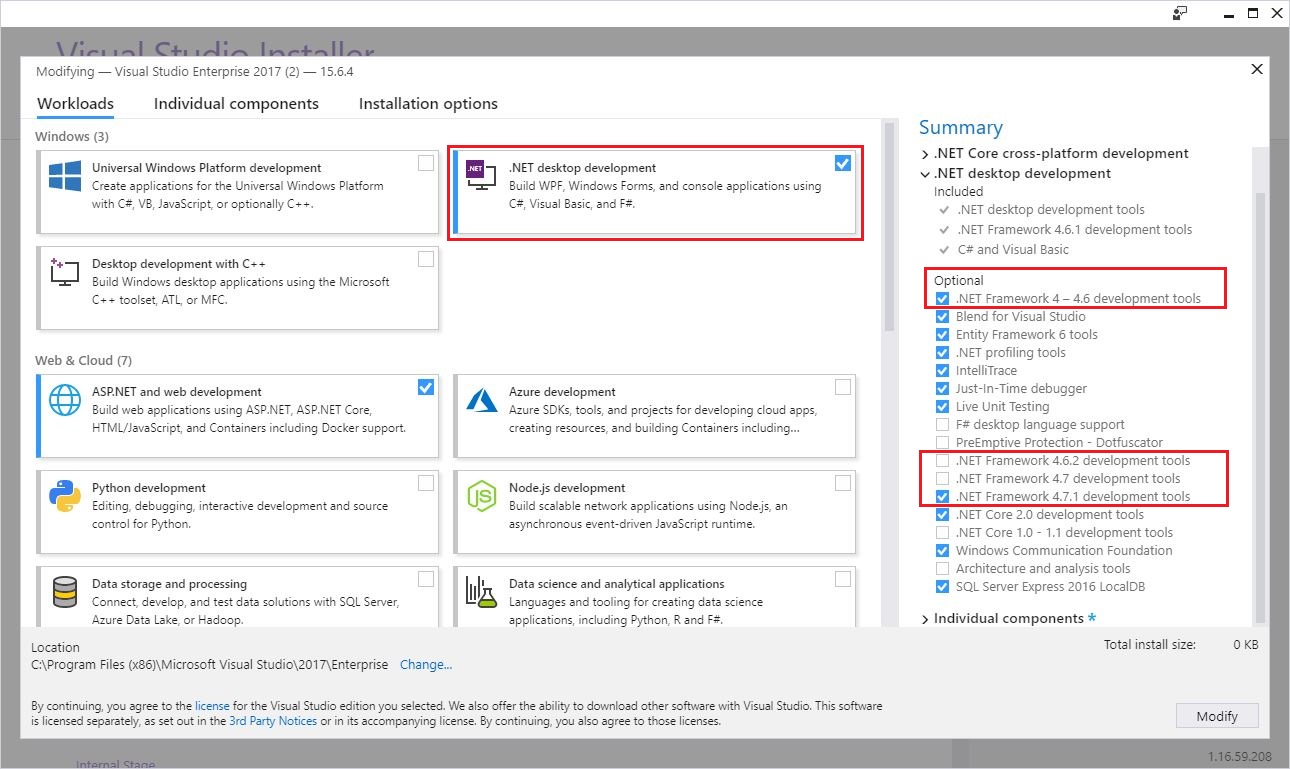- Application Development
- Application Management
- WPF Application Resource, Content, and Data Files
- Windows and Dialog Boxes
- Navigation
- Hosting
- Build and Deploy
- Deploying the .NET Framework and Applications
- Key Deployment Resources
- Features That Simplify Deployment
- Packaging and Distributing .NET Framework Applications
- Packaging
- Distribution
- Installation Location
- Установка .NET Framework для разработчиков Install the .NET Framework for developers
- Варианты установки Installation choices
- Установка .NET Framework Developer Pack или Microsoft .NET Framework Targeting Pack To install the .NET Framework Developer Pack or Targeting Pack
- Установка и загрузка распространяемого пакета .NET Framework To install or download the .NET Framework redistributable
- Установка языковых пакетов To install language packs
- Следующие шаги Next steps
Application Development
Windows Presentation Foundation (WPF) is a presentation framework that can be used to develop the following types of applications:
Standalone Applications (traditional style Windows applications built as executable assemblies that are installed to and run from the client computer).
XAML browser applications (XBAPs) (applications composed of navigation pages that are built as executable assemblies and hosted by Web browsers such as Microsoft Internet Explorer or Mozilla Firefox).
Custom Control Libraries (non-executable assemblies containing reusable controls).
Class Libraries (non-executable assemblies that contain reusable classes).
Using WPF types in a Windows service is strongly discouraged. If you attempt to use these features in a Windows service, they may not work as expected.
To build this set of applications, WPF implements a host of services. This topic provides an overview of these services and where to find more information.
Application Management
Executable WPF applications commonly require a core set of functionality that includes the following:
Creating and managing common application infrastructure (including creating an entry point method and a Windows message loop to receive system and input messages).
Tracking and interacting with the lifetime of an application.
Retrieving and processing command-line parameters.
Sharing application-scope properties and UI resources.
Detecting and processing unhandled exceptions.
Returning exit codes.
Managing windows in standalone applications.
Tracking navigation in XAML browser applications (XBAPs), and standalone applications with navigation windows and frames.
These capabilities are implemented by the Application class, which you add to your applications using an application definition.
WPF Application Resource, Content, and Data Files
WPF extends the core support in the Microsoft .NET Framework for embedded resources with support for three kinds of non-executable data files: resource, content, and data. For more information, see WPF Application Resource, Content, and Data Files.
A key component of the support for WPF non-executable data files is the ability to identify and load them using a unique URI. For more information, see Pack URIs in WPF.
Windows and Dialog Boxes
Users interact with WPF standalone applications through windows. The purpose of a window is to host application content and expose application functionality that usually allows users to interact with the content. In WPF, windows are encapsulated by the Window class, which supports:
Creating and showing windows.
Establishing owner/owned window relationships.
Configuring window appearance (for example, size, location, icons, title bar text, border).
Tracking and interacting with the lifetime of a window.
For more information, see WPF Windows Overview.
Window supports the ability to create a special type of window known as a dialog box. Both modal and modeless types of dialog boxes can be created.
For convenience, and the benefits of reusability and a consistent user experience across applications, WPF exposes three of the common Windows dialog boxes: OpenFileDialog, SaveFileDialog, and PrintDialog.
A message box is a special type of dialog box for showing important textual information to users, and for asking simple Yes/No/OK/Cancel questions. You use the MessageBox class to create and show message boxes.
Navigation
WPF supports Web-style navigation using pages (Page) and hyperlinks (Hyperlink). Navigation can be implemented in a variety of ways that include the following:
Standalone pages that are hosted in a Web browser.
Pages compiled into an XBAP that is hosted in a Web browser.
Pages compiled into a standalone application and hosted by a navigation window (NavigationWindow).
Pages that are hosted by a frame (Frame), which may be hosted in a standalone page, or a page compiled into either an XBAP or a standalone application.
To facilitate navigation, WPF implements the following:
NavigationService, the shared navigation engine for processing navigation requests that is used by Frame, NavigationWindow, and XBAPs to support intra-application navigation.
Navigation methods to initiate navigation.
Navigation events to track and interact with navigation lifetime.
Remembering back and forward navigation using a journal, which can also be inspected and manipulated.
WPF also supports a special type of navigation known as structured navigation. Structured navigation can be used to call one or more pages that return data in a structured and predictable way that is consistent with calling functions. This capability depends on the PageFunction class, which is described further in Structured Navigation Overview. PageFunction also serves to simplify the creation of complex navigation topologies, which are described in Navigation Topologies Overview.
Hosting
XBAPs can be hosted in Microsoft Internet Explorer or Firefox. Each hosting model has its own set of considerations and constraints that are covered in Hosting.
Build and Deploy
Although simple WPF applications can be built from a command prompt using command-line compilers, WPF integrates with Visual Studio to provide additional support that simplified the development and build process. For more information, see Building a WPF Application.
Depending on the type of application you build, there are one or more deployment options to choose from. For more information, see Deploying a WPF Application.
Deploying the .NET Framework and Applications
This article helps you get started deploying the .NET Framework with your application. Most of the information is intended for developers, OEMs, and enterprise administrators. Users who want to install the .NET Framework on their computers should read Installing the .NET Framework.
Key Deployment Resources
Use the following links to other MSDN topics for specific information about deploying and servicing the .NET Framework.
Setup and deployment
General installer and deployment information:
Deploying the .NET Framework with a client application (for developers):
Using InstallShield in a setup and deployment project
Deploying the .NET Framework (for OEMs and administrators):
Servicing
For general information, see the .NET Framework blog.
Features That Simplify Deployment
The .NET Framework provides a number of basic features that make it easier to deploy your applications:
This feature provides application isolation and eliminates DLL conflicts. By default, components do not affect other applications.
Private components by default.
By default, components are deployed to the application directory and are visible only to the containing application.
Controlled code sharing.
Code sharing requires you to explicitly make code available for sharing instead of being the default behavior.
Multiple versions of a component or application can coexist, you can choose which versions to use, and the common language runtime enforces versioning policy.
XCOPY deployment and replication.
Self-described and self-contained components and applications can be deployed without registry entries or dependencies.
Administrators can use hosts, such as ASP.NET, to update program DLLs, even on remote computers.
Integration with the Windows Installer.
Advertisement, publishing, repair, and install-on-demand are all available when deploying your application.
This feature provides easy software distribution, including using Active Directory.
Downloading and caching.
Incremental downloads keep downloads smaller, and components can be isolated for use only by the application for low-impact deployment.
Partially trusted code.
Identity is based on the code instead of the user, and no certificate dialog boxes appear.
Packaging and Distributing .NET Framework Applications
Some of the packaging and deployment information for the .NET Framework is described in other sections of the documentation. Those sections provide information about the self-describing units called assemblies, which require no registry entries, strong-named assemblies, which ensure name uniqueness and prevent name spoofing, and assembly versioning, which addresses many of the problems associated with DLL conflicts. The following sections provide information about packaging and distributing .NET Framework applications.
Packaging
The .NET Framework provides the following options for packaging applications:
As a single assembly or as a collection of assemblies.
With this option, you simply use the .dll or .exe files as they were built.
As cabinet (CAB) files.
With this option, you compress files into .cab files to make distribution or download less time consuming.
As a Windows Installer package or in other installer formats.
With this option, you create .msi files for use with the Windows Installer, or you package your application for use with some other installer.
Distribution
The .NET Framework provides the following options for distributing applications:
Use XCOPY or FTP.
Because common language runtime applications are self-describing and require no registry entries, you can use XCOPY or FTP to simply copy the application to an appropriate directory. The application can then be run from that directory.
Use code download.
If you are distributing your application over the Internet or through a corporate intranet, you can simply download the code to a computer and run the application there.
Use an installer program such as Windows Installer 2.0.
Windows Installer 2.0 can install, repair, or remove .NET Framework assemblies in the global assembly cache and in private directories.
Installation Location
To determine where to deploy your application’s assemblies so they can be found by the runtime, see How the Runtime Locates Assemblies.
Security considerations can also affect how you deploy your application. Security permissions are granted to managed code according to where the code is located. Deploying an application or component to a location where it receives little trust, such as the Internet, limits what the application or component can do. For more information about deployment and security considerations, see Code Access Security Basics.
Установка .NET Framework для разработчиков Install the .NET Framework for developers
Платформа .NET является неотъемлемой частью многих приложений, выполняющихся в операционной системе Windows, и предоставляет общие функциональные возможности для выполнения этих приложений. .NET is an integral part of many apps running on Windows and provides common functionality for those apps to run. С точки зрения разработчиков платформа .NET предоставляет полную и согласованную модель программирования для разработки приложений с великолепным пользовательским интерфейсом и простым и безопасным обменом данными. For developers, the .NET Framework provides a comprehensive and consistent programming model for building apps that have visually stunning user experiences and seamless and secure communication.
Этот раздел предназначен для разработчиков, которые хотят установить .NET Framework в собственной системе, или для тех, кто хочет установить платформу вместе со своими приложениями. This topic is intended for developers who either want to install the .NET Framework on their own system or who want to install it with their applications. Сведения об установке .NET Framework приводятся в специальных разделах об установке .NET Framework в определенных операционных системах, например в разделе Установка платформы .NET Framework в Windows 10 и Windows Server 2016. For users interested in installing the .NET Framework, see the individual topics that discuss installing the .NET Framework on specific operating systems, such as Install the .NET Framework on Windows 10 and Windows Server 2016.
В этой статье содержатся ссылки для установки всех версий платформы .NET Framework с .NET Framework 4.5 до .NET Framework 4.8 на компьютере. This article provides links for installing all versions of the .NET Framework from .NET Framework 4.5 to .NET Framework 4.8 on your computer. Разработчики могут использовать эти ссылки для загрузки и распространения .NET Framework вместе со своими приложениями. If you’re a developer, you can also use these links to download and redistribute the .NET Framework with your apps. Подробные сведения о развертывании версии .NET Framework в приложении см. в статье Руководство по развертыванию .NET Framework для разработчиков. For information on deploying a version of the .NET Framework with your app, see .NET Framework deployment guide for developers.
В системе может быть только одна версия 4.х, так как все версии .NET Framework, начиная с версии .NET Framework 4, — это локальные обновления. All .NET Framework versions since .NET Framework 4 are in-place updates, so only a single 4.x version can be present on a system. Кроме того, некоторые версии платформы .NET Framework устанавливаются автоматически в некоторые версии операционной системы Windows. In addition, particular versions of .NET Framework are pre-installed on some versions of the Windows operating system. Это означает следующее: This means that:
- Если на компьютере установлена более поздняя версия 4.x, вы не сможете установить предыдущую версию 4.x. If there’s a later 4.x version installed on the machine already, you can’t install a previous 4.x version.
- Если в операционной системе предустановлена определенная версия .NET Framework, вы не сможете установить предыдущую версию 4.x на том же компьютере. If the OS comes pre-installed with a particular .NET Framework version, you can’t install a previous 4.x version on the same machine.
- При установке более поздней версии не нужно удалять предыдущую версию. If you install a later version, you don’t have to first uninstall the previous version.
Дополнительные сведения о версиях .NET Framework и проверке установленных на компьютере версий см. в разделах Версии и зависимости или Практическое руководство. Определение установленных версий платформы .NET Framework. For more information about versions of the .NET Framework and how to determine which versions are installed on a computer, see Versions and Dependencies and How to: Determine Which .NET Framework Versions Are Installed.
В следующей таблице вы найдете полезные ссылки, а далее в документе — другую нужную информацию. Use the following table for quick links, or read further for details. Чтобы просмотреть требования к системе для .NET Framework перед установкой, ознакомьтесь с разделом Требования к системе. To view the system requirements for the .NET Framework before installation, see System Requirements. Справочные сведения по устранению неполадок см. в разделе Устранение неполадок. For help with troubleshooting, see Troubleshooting.
| Версия платформы .NET Framework .NET Framework version | Установщик (пакет разработчика и среда выполнения) Installer (Developer Pack and Runtime) | Поддержка платформ Platform support |
|---|---|---|
| 4.8 4.8 | .NET Framework 4.8 .NET Framework 4.8 | Входит в состав: Included in: Обновления Windows 10 за май 2019 г. Windows 10 May 2019 Update Можно установить в: You can install on: Обновление Windows 10 за октябрь 2018 г. Windows 10 October 2018 Update (полный список см. в разделе Требования к системе) (for a full list, see system requirements) |
| 4.7.2 4.7.2 | .NET Framework 4.7.2 .NET Framework 4.7.2 | Входит в состав: Included in: Обновление Windows 10 за октябрь 2018 г. Windows 10 October 2018 Update Можно установить в: You can install on: Windows 10 Fall Creators Update Windows 10 Fall Creators Update (полный список см. в разделе Требования к системе) (for a full list, see system requirements) |
| 4.7.1 4.7.1 | .NET Framework 4.7.1 .NET Framework 4.7.1 | Входит в состав: Included in: Windows 10 Fall Creators Update Windows 10 Fall Creators Update Можно установить в: You can install on: Обновление Windows 10 Creators Update Windows 10 Creators Update |
| 4.7 4.7 | .NET Framework 4.7 .NET Framework 4.7 | Входит в состав: Included in: Обновление Windows 10 Creators Update Windows 10 Creators Update Можно установить в: You can install on: Юбилейное обновление Windows 10 Anniversary Update Windows 10 Anniversary Update |
| 4.6.2 4.6.2 | .NET Framework 4.6.2 .NET Framework 4.6.2 | Входит в состав: Included in: Юбилейное обновление Windows 10 Anniversary Update Windows 10 Anniversary Update Можно установить в: You can install on: Ноябрьское обновление Windows 10 Windows 10 November Update |
| 4.6.1 4.6.1 | .NET Framework 4.6.1 .NET Framework 4.6.1 | Входит в состав: Included in: Можно установить в: You can install on: Windows 10 Windows 10 |
| 4.6 4.6 | .NET Framework 4.6 .NET Framework 4.6 | Входит в состав: Included in: Можно установить в: You can install on: Windows 8.1 и более ранней версии Windows 8.1 and earlier |
| 4.5.2 4.5.2 | .NET Framework 4.5.2 .NET Framework 4.5.2 | Можно установить в: You can install on: Windows 8.1 и более ранней версии Windows 8.1 and earlier |
| 4.5.1 4.5.1 | .NET Framework 4.5.1 .NET Framework 4.5.1 | Входит в состав: Included in: Windows 8.1 Windows 8.1 Можно установить в: You can install on: Windows 8 и более ранние версии Windows 8 and earlier |
| 4.5 4.5 | .NET Framework 4.5 .NET Framework 4.5 | Входит в состав: Included in: Windows 8 Windows 8 Можно установить в: You can install on: Windows 7 и более ранние версии Windows 7 and earlier |
Можно установить Developer Pack (если он доступен) для конкретной версии платформы .NET Framework на всех поддерживаемых платформах. You can install the Developer Pack for a specific version of the .NET Framework, if one is available, on all supported platforms.
Веб- или автономный установщик можно установить в следующих ОС: You can install the Web or Offline installer on:
Windows 8.1 и более ранней версии Windows 8.1 and earlier
Windows Server 2012 R2 и более ранней версии Windows Server 2012 R2 and earlier
Полный список см. в разделе Требования к системе. For a full list, see System Requirements.
Общие сведения о платформе .NET Framework для пользователей и разработчиков см. в разделе Начало работы. For a general introduction to the .NET Framework for both users and developers, see Getting Started. Сведения о развертывании .NET Framework с приложением см. в руководстве по развертыванию. For information about deploying the .NET Framework with your app, see the deployment guide. Информацию об архитектуре и основных функциях .NET Framework см. в обзоре. To read about the architecture and key features of the .NET Framework, see the overview.
Варианты установки Installation choices
Установите пакет разработчика для нескольких платформ, который позволяет осуществлять разработку в последней версии .NET Framework в Visual Studio или других средах разработки, или загрузите распространяемый пакет .NET Framework для распространения с приложением или элементом управления. Install a developer targeting pack to develop against the most recent version of the .NET Framework in Visual Studio or another development environment, or download the .NET Framework redistributable for distribution with your app or control.
Установка .NET Framework Developer Pack или Microsoft .NET Framework Targeting Pack To install the .NET Framework Developer Pack or Targeting Pack
Пакет выбора целевой платформы Targeting Pack позволяет нацелить приложение на конкретную версию платформы .NET Framework при разработке в Visual Studio и некоторых других средах. A targeting pack lets your app target a specific version of the .NET Framework when developing in Visual Studio and some other development environments. Пакет разработчика Developer Pack включает в себя определенную версию .NET Framework и подходящий пакет SDK вместе с соответствующим пакетом Targeting Pack. A developer pack includes a specific version of the .NET Framework and its accompanying SDK along with its corresponding targeting pack.
Пакет разработчика для NET Framework 4.5.1 или 4.5.2, пакет выбора целевой платформы для .NET Framework 4.6 и пакет разработчика для .NET Framework 4.6.1, 4.6.2, 4.7, 4.7.1, 4.7.2 или 4.8 включают в себя базовые сборки, языковые пакеты и файлы IntelliSense для определенной версии .NET Framework, которые можно использовать в интегрированной среде разработки, такой как Visual Studio. The developer pack for .NET Framework 4.5.1 or 4.5.2, the targeting pack for .NET Framework 4.6, and the developer pack for .NET Framework 4.6.1, 4.6.2, 4.7, 4.7.1, 4.7.2, or 4.8 provides a particular .NET Framework’s version of the reference assemblies, language packs, and IntelliSense files for use in an integrated development environment such as Visual Studio. Если вы используете Visual Studio, пакет разработчика или пакет выбора целевой платформы также добавляет установленную версию .NET Framework в набор доступных для выбора платформ при создании проекта. If you are using Visual Studio, the developer pack or targeting pack also adds the installed version of the .NET Framework to the target choices when you create a new project. Выберите один из следующих вариантов. Choose one of the following:
- .NET Framework 4.8 .NET Framework 4.8
- .NET Framework 4.7.2 .NET Framework 4.7.2
- .NET Framework 4.7.1 .NET Framework 4.7.1
- .NET Framework 4.7 .NET Framework 4.7
- .NET Framework 4.6.2 .NET Framework 4.6.2
- .NET Framework 4.6.1 .NET Framework 4.6.1
- .NET Framework 4.6 .NET Framework 4.6
- .NET Framework 4.5.2 для установки версии 4.5.2 в Windows 8.1 или более ранних версиях, Visual Studio 2013, Visual Studio 2012 и других интегрированных средах разработки. .NET Framework 4.5.2 to install version 4.5.2 on Windows 8.1 or earlier, Visual Studio 2013, Visual Studio 2012, or other IDEs.
- .NET Framework 4.5.1 для установки версии 4.5.1 в Visual Studio 2012 и других интегрированных средах разработки. .NET Framework 4.5.1 to install version 4.5.1 on Visual Studio 2012 or other IDEs.
На странице загрузки пакета разработчика нажмите кнопку Загрузка. From the developer pack download page, choose Download. Затем щелкните Выполнить или Сохранить и выполните предложенные инструкции. Next choose Run or Save, and follow the instructions when prompted. Вы также можете установить пакет разработчика или пакет выбора целевой платформы для конкретной версии .NET Framework, выбрав его из списка дополнительных компонентов в рабочей нагрузке Разработка классических приложений .NET в Visual Studio Installer, как показано на рисунке ниже. You can also install the developer pack or targeting pack for a specific version of the .NET Framework by selecting it from the optional components in the .NET desktop development workload in the Visual Studio Installer, as the following figure shows.
При нацеливании на конкретную версию платформы .NET Framework ваше приложение создается с помощью базовых сборок, включенных в данную версию пакета разработчика. When you target a particular version of the .NET Framework, your application is built by using the reference assemblies that are included with that version’s developer pack. Во время выполнения сборки разрешаются из глобального кэша сборок, а базовые сборки не используются. At runtime, assemblies are resolved from the Global Assembly Cache, and the reference assemblies are not used.
При сборке приложения из Visual Studio или с помощью MSBuild из командной строки система MSBuild может отображать ошибку MSB3644 «Справочная сборка для инфраструктуры «версия-платформы» не найдена». When building an application from Visual Studio or using MSBuild from the command line, MSBuild may display error MSB3644, «The reference assemblies for framework «framework-version» were not found.» Чтобы устранить эту ошибку, скачайте пакет разработчика или пакет выбора целевой платформы для данной версии .NET Framework. To address the error, download the developer pack or the targeting pack for that version of the .NET Framework.
Установка и загрузка распространяемого пакета .NET Framework To install or download the .NET Framework redistributable
Установщики скачивают компоненты платформы .NET Framework для приложения или элемента управления, ориентированного на эти версии .NET Framework. Installers download the .NET Framework components for an app or control that targets those versions of the .NET Framework. Эти компоненты необходимо установить на все компьютеры, где выполняется это приложение или элемент управления. These components must be installed on each computer where the app or control runs. Оба установщика являются распространяемыми, поэтому их можно включить в программу установки для приложения. These installers are redistributable, so you can include them in the setup program for your app.
Страница загрузки представлена на нескольких языках, но большинство загрузок предоставляются только на английском языке. The download page is provided in several languages, but most of the downloads are provided in English only. Для поддержки дополнительных языков необходимо установить языковой пакет. For additional language support, you must install a language pack.
Предусмотрено два типа распространяемых установщиков: Two types of redistributable installers are available:
Веб-установщик (начальный веб-загрузчик) загружает из Интернета все необходимые компоненты и языковой пакет, соответствующий операционной системе компьютера. Web installer (web bootstrapper) downloads the required components and the language pack that matches the operating system of the installation computer from the web. Этот пакет намного меньше, чем автономный установщик, однако для установки требуется постоянное подключение к Интернету. This package is much smaller than the offline installer but requires a consistent Internet connection. Для поддержки дополнительных языков можно скачать и установить автономные языковые пакеты. You can download the standalone language packs to install additional language support.
Автономный установщик (автономный распространяемый пакет) содержит все необходимые компоненты для установки платформы .NET Framework, но не содержит языковые пакеты. Offline installer (standalone redistributable) contains all the required components for installing the .NET Framework but doesn’t contain language packs. Этот загружаемый файл больше файла веб-установщика. This download is larger than the web installer. Автономный установщик не требует подключения к Интернету. The offline installer doesn’t require an Internet connection. После запуска автономного установщика можно скачать и установить автономные языковые пакеты. After you run the offline installer, you can download the standalone language packs to install language support. При отсутствии постоянного подключения к Интернету воспользуйтесь автономным установщиком. Use the offline installer if you can’t rely on having a consistent Internet connection.
Автономный установщик и веб-установщик предназначены для компьютеров x86 и x64 (см. раздел Требования к системе), но не поддерживают компьютеры на основе Itanium. Both web and offline installers are designed for x86-based and x64-based computers (see system requirements), but do not support Itanium-based computers.
Откройте страницу загрузки требуемой версии платформы .NET Framework: Open the download page for the .NET Framework version you want to install:
Выберите язык страницы загрузки. Select the language for the download page. Этот параметр не загружает локализованные ресурсы платформы .NET Framework; он влияет только на текст, отображаемый на странице загрузки. This option does not download the localized resources of the .NET Framework; it only affects the text displayed on the download page.
Выберите Загрузить. Choose Download.
При появлении соответствующего запроса выберите загрузку, соответствующую архитектуре системы, затем нажмите Далее. If prompted, select the download that matches your system architecture, and then choose Next.
При появлении запроса на скачивание выполните одно из следующих действий. When the download prompt appears do ONE of the following:
Если требуется установить платформу .NET Framework на компьютер, выберите Выполнить и следуйте инструкциям на экране. If you want to install the .NET Framework on your computer, choose Run, and then follow the prompts on your screen.
Если требуется загрузить платформу .NET Framework для распространения, выберите Сохранить и следуйте инструкциям на экране. If you want to download the .NET Framework for redistribution, choose Save, and then follow the prompts on your screen.
Если требуется загрузить ресурсы для дополнительных языков, следуйте инструкциям по установке языковых пакетов в следующем разделе. If you want to download resources for additional languages, follow the instructions in the next section to install one or more language packs.
При возникновении неполадок во время установки см. раздел Устранение неполадок. If you encounter any problems during the installation, see Troubleshooting.
Примечания по установке Installation notes:
.NET Framework 4.5 и более поздние версии заменяют .NET Framework 4.0 .NET Framework 4.5 and later versions replace .NET Framework 4.0. При установке этих версий в системе, где установлена версия .NET Framework 4, сборки заменяются. When you install these versions on a system that has .NET Framework 4 installed, the assemblies are replaced.
При удалении .NET Framework 4.5 или более поздней версии автоматически удаляются все существовавшие ранее файлы .NET Framework 4. Uninstalling .NET Framework 4.5 or later versions also removes pre-existing .NET Framework 4 files. Если вам нужно вернуться к .NET Framework 4, ее придется полностью переустановить со всеми обновлениями. If you want to go back to .NET Framework 4, you must reinstall it and any updates to it. Ознакомьтесь со статьей Installing the .NET Framework (Установка платформы .NET Framework). See Installing the .NET Framework 4.
Для установки .NET Framework 4.5 и более поздних версий требуются права администратора. You must have administrative credentials to install .NET Framework 4.5 or later versions.
Распространяемый пакет платформы .NET Framework 4.5 был обновлен 9 октября 2012 г., чтобы устранить проблему, связанную с неправильной отметкой времени в цифровом сертификате, которая вызывала преждевременное истечение срока действия цифровой подписи в файлах, создаваемых и подписываемых Microsoft. The .NET Framework 4.5 redistributable was updated on October 9, 2012 to correct an issue related to an improper timestamp on a digital certificate, which caused the digital signature on files produced and signed by Microsoft to expire prematurely. Если вы ранее установили распространяемый пакет платформы .NET Framework 4.5 от 16 августа 2012 г., рекомендуем обновить установленную копию до последнего распространяемого пакета, который доступен на странице скачивания .NET Framework. If you previously installed the .NET Framework 4.5 redistributable package dated August 16, 2012, we recommend that you update your copy with the latest redistributable from the .NET Framework download page. Дополнительные сведения об этой проблеме см. в статье Советы по безопасности (Microsoft) (2749655). For more information about this issue, see Microsoft Security Advisory 2749655.
Установка языковых пакетов To install language packs
Языковые пакеты — это исполняемые файлы, содержащие локализованные ресурсы (например, переведенные тексты сообщений об ошибках и пользовательского интерфейса) для поддерживаемых языков. Language packs are executable files that contain the localized resources (such as translated error messages and UI text) for supported languages. Если языковой пакет не установлен, сообщения об ошибках платформы .NET Framework и другой текст отображаются на английском. If you don’t install a language pack, .NET Framework error messages and other text are displayed in English. Обратите внимание, что веб-установщик автоматически устанавливает языковой пакет, который соответствует операционной системе, но можно загрузить на компьютер дополнительные языковые пакеты. Note that the web installer automatically installs the language pack that matches your operating system, but you can download additional language packs to your computer. Автономные установщики не содержат языковых пакетов. The offline installers don’t include any language packs.
Языковые пакеты не содержат компоненты платформы .NET Framework, необходимые для запуска приложения, поэтому перед установкой языкового пакета необходимо запустить веб-установщик или автономный установщик. The language packs don’t contain the .NET Framework components that are required to run an app, so you must run the web or offline installer before you install a language pack. Если вы уже установили языковой пакет, удалите его, установите .NET Framework и переустановите языковой пакет. If you have already installed a language pack, uninstall it, install the .NET Framework, and then reinstall the language pack.
Откройте страницу загрузки языковых пакетов для установленной версии платформы .NET Framework: Open the language pack download page for the .NET Framework version you’ve installed:
Выберите требуемый язык в списке и подождите несколько секунд, чтобы страница перезагрузилась на этом языке. In the language list, choose the language you want to download, and wait a few seconds for the page to reload in that language.
Выберите Загрузить. Choose Download.
В приведенной ниже таблице перечислены поддерживаемые языки. The following table lists the supported languages.
| Язык Language | culture Culture |
|---|---|
| Арабский Arabic | ar ar |
| Чешский Czech | cs cs |
| Датский Danish | da da |
| Голландский Dutch | nl nl |
| Финский Finnish | fi fi |
| Английский (США) English (USA) | en-US en-US |
| Французский French | fr fr |
| Немецкий German | de de |
| Греческий Greek | el el |
| Иврит Hebrew | he he |
| Венгерский Hungarian | hu hu |
| Итальянский Italian | it it |
| Японский Japanese | ja ja |
| Корейский Korean | ko ko |
| Норвежский Norwegian | Нет no |
| Польский Polish | pl pl |
| Португальский (Бразилия) Portuguese (Brazil) | pt-BR pt-BR |
| Португальский (Португалия) Portuguese (Portugal) | pt-PT pt-PT |
| Русский Russian | ru ru |
| Китайский, упрощенное письмо Simplified Chinese | zh-CHS zh-CHS |
| Испанский Spanish | es es |
| Шведский Swedish | sv sv |
| Китайский (традиционный) Traditional Chinese | zh-CHT zh-CHT |
| Турецкий Turkish | tr tr |
Следующие шаги Next steps
Если у вас отсутствует опыт работы с .NET Framework, см. обзор, содержащий вводные сведения о ключевых понятиях и компонентах. If you’re new to the .NET Framework, see the overview for an introduction to key concepts and components.
Сведения о новых функциях и улучшениях в .NET Framework 4.5 и более поздних версиях см. в разделе Новые возможности. For new features and improvements in the .NET Framework 4.5 and all later versions, see What’s New.
Подробные сведения о развертывании .NET Framework в приложении см. в разделе Руководство по развертыванию для разработчиков. For detailed information about deploying the .NET Framework with your app, see Deployment Guide for Developers.
Изменения, влияющие на развертывание .NET Framework с вашим приложением, см. в разделе Сокращение количества перезапусков системы во время установки .NET Framework 4.5. For changes that affect the deployment of the .NET Framework with your app, see Reducing System Restarts During .NET Framework 4.5 Installations.
Сведения о переносе приложения с платформы .NET Framework 4 на .NET Framework 4.5 или в более позднюю версию см. в руководстве по миграции. For information about migrating your app from the .NET Framework 4 to .NET Framework 4.5 or later versions, see the migration guide.
Библиотека справочников .NET Framework Reference Source включает исходный код .NET Framework. See .NET Framework Reference Source to browse through .NET Framework source code online. Справочник по исходному коду также доступен на сайте Github. The reference source is also available on GitHub. Вы можете скачать справочник для автономной работы и пошагово просматривать исходный код (включая исправления и обновления) во время отладки. You can download the reference source for offline viewing and step through the sources (including patches and updates) during debugging. Дополнительные сведения см. в записи блога Новый облик .NET Reference Source. For more information, see the blog entry A new look for .NET Reference Source.