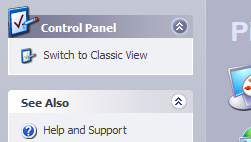How to Recover the Volume or Sound Icon to Your Windows Taskbar
Not too complicated but depends on which version you are using
Don’t you hate it when need to adjust the volume on your computer only to find that the icon is missing from your taskbar? Here’s a quick tip that I thought I would write since it happens to me all the time! The process for getting back your volume icon is not very complicated, so here it goes! It does, however, differ depending on what operating system you’re running. In this article, I’ll mention Windows XP and Windows 7/8.
Windows XP Volume Icon
First, click on Start and then Control Panel to get to the computer settings:
Next, click on the Sounds and Audio Devices icon in the Control Panel. If you don’t see the icon, you may be in Category View. Switch to Classic View by clicking the first option at the top left.
Personally, I like Classic View better since it’s easier to get to what you want quickly. Once you open the dialog, you should already be on the Volume tab.
You’ll notice the “Place volume icon in the taskbar” option is either checked or unchecked. If it’s already checked and the icon is not showing up, you need to uncheck the box, and then click Apply. Re-check the box and then click Apply again. Now your icon should appear in the taskbar.
Windows 7/8 Volume Icon
In Windows 7 and Windows 8, the taskbar got a huge revamp and so the process is completely different. Also, in Windows 7/8, taskbar icons can now be combined. This is to basically save space and make your taskbar look less cluttered. It’s nice, but your volume icon may actually just be in the grouped icons rather than it’s own icon on the taskbar, so make sure to check that first. You can always drag the icon out back onto the main section of the taskbar.
If you go to the Control Panel and click on Sounds in Windows 7/8, you won’t see any checkbox for adding the icon to the taskbar, but instead all the audio inputs and outputs on your system.
This actually makes sense because the taskbar icon should be controlled by the taskbar settings. In Windows 7/8, to hide or view the volume icon, you need to customize the taskbar. To do that, you simply right-click anywhere on the taskbar and choose Properties.
Now, you need to click on the Customize button under Notification area.
In the Notification Area Icons dialog box, there are two things you have to check. First, make sure the volume icon behavior is set to Show icon and notifications.
Then, towards the bottom of the screen, go ahead and click on Turn system icons on or off.
Make sure the volume icon is set to On.
That’s it! Sometimes this happens a lot, especially after you restart your computer or log off. If the sound icon keeps disappearing over and over again, you need to update the driver for your sound card. You can do this by going to the computer manufacturers web site and downloading it from there, i.e. Dell support, etc. Any questions, post a comment. Enjoy!
Founder of Online Tech Tips and managing editor. He began blogging in 2007 and quit his job in 2010 to blog full-time. He has over 15 years of industry experience in IT and holds several technical certifications. Read Aseem’s Full Bio
Sounds missing from Sound icon on taskbar
Replies (14)
* Please try a lower page number.
* Please enter only numbers.
* Please try a lower page number.
* Please enter only numbers.
1 person found this reply helpful
Was this reply helpful?
Sorry this didn’t help.
Great! Thanks for your feedback.
How satisfied are you with this reply?
Thanks for your feedback, it helps us improve the site.
How satisfied are you with this reply?
Thanks for your feedback.
«Start open Settings > Personalization > Taskbar. Here click on the Turn system icon on or off link. Ensure sound toggle is ON. «
VOLUME TOGGLE IS ON BUT NO SOUND TOGGLE
«Also go to Start go to Settings, then go to System — Sound.
On the right, select the required device in the drop down list Choose your output device.»
OUTPUT DEVICE SELECTED
NO SOUND FROM SPEAKERS
DID CLEAN REINSTALL OF WINDOWS 10
DON’T KNOW WHAT ELSE TO DO
1 person found this reply helpful
Was this reply helpful?
Sorry this didn’t help.
Great! Thanks for your feedback.
How satisfied are you with this reply?
Thanks for your feedback, it helps us improve the site.
How satisfied are you with this reply?
Thanks for your feedback.
Was this reply helpful?
Sorry this didn’t help.
Great! Thanks for your feedback.
How satisfied are you with this reply?
Thanks for your feedback, it helps us improve the site.
How satisfied are you with this reply?
Thanks for your feedback.
The following is what I get, all four show when opened.
Was this reply helpful?
Sorry this didn’t help.
Great! Thanks for your feedback.
How satisfied are you with this reply?
Thanks for your feedback, it helps us improve the site.
How satisfied are you with this reply?
Thanks for your feedback.
Was this reply helpful?
Sorry this didn’t help.
Great! Thanks for your feedback.
How satisfied are you with this reply?
Thanks for your feedback, it helps us improve the site.
How satisfied are you with this reply?
Thanks for your feedback.
Your speakers are default then.
HEADSET HAS BEEN DEFAULT BUT CHECKED SPEAKERS AND HAD NO SOUND FROM VIDEO
Definitely not muted in volume controls? CORRECT
Headphones are unplugged? YES
Was this reply helpful?
Sorry this didn’t help.
Great! Thanks for your feedback.
How satisfied are you with this reply?
Thanks for your feedback, it helps us improve the site.
How satisfied are you with this reply?
Thanks for your feedback.
My name is Andre Da Costa; an Independent Consultant, Windows Insider MVP and Windows & Devices for IT MVP. I’m here to help you with your problem.
Try twirling the male of the heaphone jack in the female end of the audio jack then check if you can play audio.
Click Start > Settings > Privacy > Microphone
Toggle on Allow apps to access your microphone
First, run the Playing audio troubleshoot — open Start > Settings > Update & security > Troubleshoot
Scroll down, select Playing audio
Click Run the troubleshooter
When complete, restart your computer then check if audio is working again.
Press Windows key + X
Click Device Manager
Click the machine name at the top
Click Action menu
Click Scan for hardware changes
See if the sound controllers appear at the bottom.
If not, click the View menu then click
Show hidden devices
Expand Sound, video and game controllers
Right click your audio adapter
Click Properties
Click the Driver tab
Is there an option rollback?
If so, click it.
Also, check to make sure the audio driver is fully updated. This is often the problem when you upgrade to a new version of Windows 10. Sometimes reinstalling the latest available driver from the manufacturers website helps.
Right click the volume icon in the taskbar then click Open Sound Settings
Click Sound control panel under ‘Related settings’
Select the Playback tab
Right click your Speakers
Click Set as Default Device if it isn’t already
Select your speakers
Click Properties
Click the Levels tab
Use the slider to adjust level
1. Play a youtube video with the soundcard speaker jack unplugged and let it play through the laptop’s inbuilt speakers.
2. While it is playing, plug in the audio jack and see if it starts playing.
control panel -> hardware and sound -> devices and printers -> properties on my BT speaker -> hardware tab -> audio/video remote control HID properties -> general tab: «change settings» -> Power management tab: un-check the box that says «allow the computer to switch off this device to save power»
Right click the volume icon in the taskbar then click Open Sound Settings
Click Sound control panel under ‘Related settings’
Select Communications tab
Choose Do nothing
If there is an ‘Enhancements’ tab, click on it then check the box to ‘Disable all enhancements’.
Press Windows key + R
Type: services.msc
Hit Enter
Scroll down to Windows Audio
Double click it then change Startup type to ‘Automatic’
Click Start
No Sound output and No Sound icon in the Device manager
*Original Title: Realtek Audio Gets Wiped Out on Window 8.1 Startup
I have a ASUS Z87-PRO motherboard running Windows 8.1.
8 GB RAM, 128 GB SSD, 500 GB Western Digital Hard Drive
The motherboard contains the audio hardware (no soundcard).
Something happened to my windows configuration.
When i restart the machiine, the Volume icon in the task bar has an X across it, ie, there is no audio output device.
When i look into the Device Manager under the Sound icon, there is only the Bluetooth icon. The Reattek sound icon is not present.
When I attempt to download the audio software/driver from the motherboard DVD and it doesnt install. ie the device manager doesnt show the Realtek sound icon. The same happens when i try to install the software directly from the ASUS website or the Realtek websites.
What is odd is when i leave the computer on for a period of time and come back to it, magically, the sound icon shows up and i have sound. However, when i restart the computer, it disappears again. Then eventually it shows up.
The BIOS is properly set and ASUS has stated that it is a microsoft windows issue and suggested that i format the disc and start over.
I did reinstall windows 8.1 but not a complete erase. I opted to keep my personal files.
However, it did not solve the issue.
I believe the issue is within the registry but i do not know enough to solve the issue.
Does anybody have any ideas to solve this problem without formating the hard drive.
Sound icon missing from taskbar
After upgrading to Windows 10. Sometimes, when the PC starts, the sound icon is missing from the taskbar. The only way to adjust the sound is to go through settings and search «system volume». Is there a way to ensure the icon appears every time the PC is powered? There is no problem with the sound only the adjustment icon.
The PC is home built with ASUS M3A32-MVP motherboard & SoundMAX is disabled by Windows 10.
Replies (7)
Provide us with the below information to help you better.
Which build is currently running on your computer?
As an initial step I would suggest you to install all the pending updates and restart your computer, check if it fixes the issue.
Make sure Volume button display is enabled in taskbar.
- Open settings window
- Click on personalization, on left pane select task bar.
- On right pane click on ‘select what icons appear on the taskbar’.
- Toggle volume icon to make volume icon appear on task bar.
Get back to us with the status of the issue for further assistance.
4 people found this reply helpful
Was this reply helpful?
Sorry this didn’t help.
Great! Thanks for your feedback.
How satisfied are you with this reply?
Thanks for your feedback, it helps us improve the site.
How satisfied are you with this reply?
Thanks for your feedback.
As far as I can see all updates have been done.
Windows 10, Version 1670.
I had previously already checked volume icon which is on.
Most confusing is the problem does not happen every time.
It may not be connected but I am also looking into a problem with SLEEP failing to wake up. This problem is still being investigated in another thread.
Was this reply helpful?
Sorry this didn’t help.
Great! Thanks for your feedback.
How satisfied are you with this reply?
Thanks for your feedback, it helps us improve the site.
How satisfied are you with this reply?
Thanks for your feedback.
Further to the problem:
The sound icon has worked for a day or two until today and now failed.
Checked «Personalization» to see what icons appear on the taskbar. I see it is set to ON but Greyed out along with the Power icon.
Don’t know if that helps.
Was this reply helpful?
Sorry this didn’t help.
Great! Thanks for your feedback.
How satisfied are you with this reply?
Thanks for your feedback, it helps us improve the site.
How satisfied are you with this reply?
Thanks for your feedback.
Now even more of a mystery!
No sound icon today so checked «Personalization»and found Sound on.
Toggled off/on and no change but noticed a blank space where the icon should be. This blank space comes and goes as on/off cycled. Clicked on the blank space to find the sound control, which works.
The problem now is why does the icon picture not appear, only the space?
I have also noticed some other progs showing the wrong icon (e.g. Adobe reader shows as IrfanView icon on task bar). I have also noticed multiple entries (22) for «Xperia Companion Agent» under Select which icons appear on the task bar. Is this connected to the problem?
At this rate I’ll be going back to my last Windows 7 Image if the problems can’t be solved. Very frustrating.