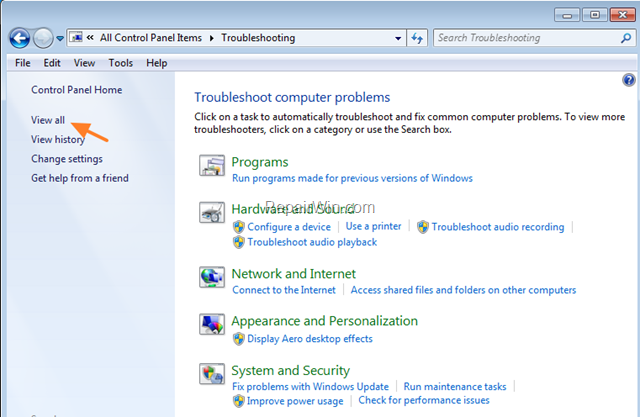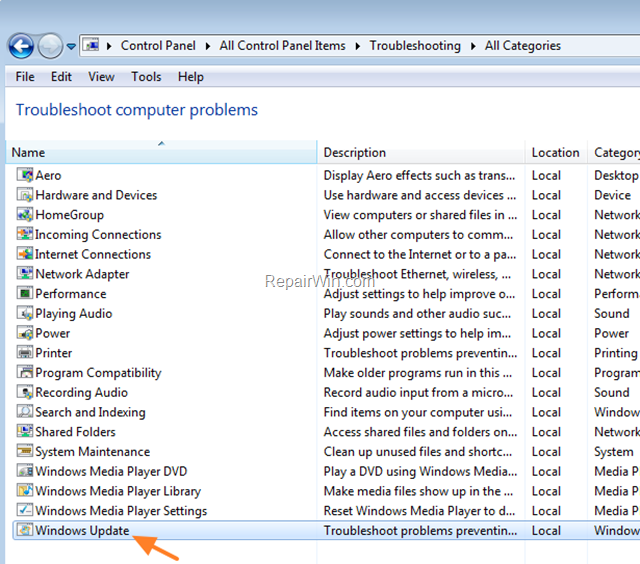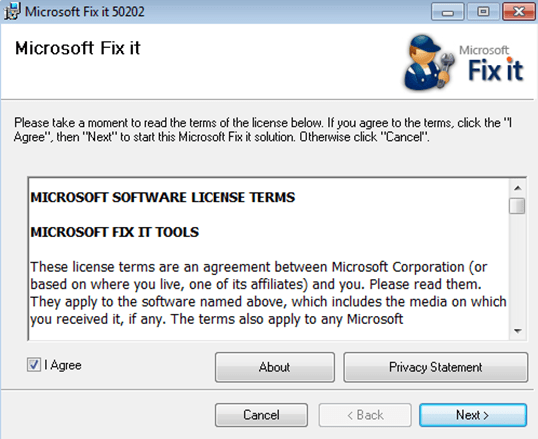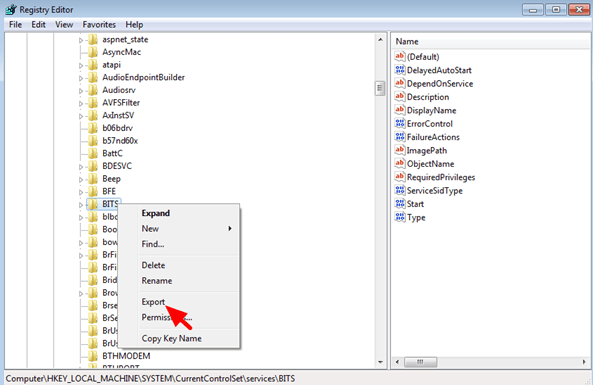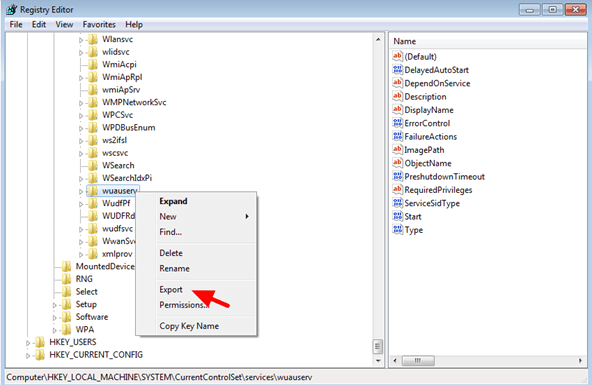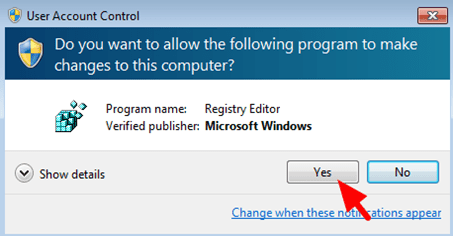FIX: Windows Update service missing (not listed) in services.
On some Windows 8, 7 or Vista computers the Windows Update service may be missing from services (services.msc) due to a virus attack. When this happens the following error appears on your screen when you try to check for updates : «Windows update cannot currently check for updates, because the service is not running. You may need to restart your computer’.
This tutorial contains detailed instructions on how to restore Windows Update service in it’s original state.
How to solve the Windows Update service missing problem.
Important: In order to fix the Windows Update Service missing problem, first make sure that your computer is clean from viruses or other malicious programs. If you don’t know how to do that, then follow the steps in this guide: How To Scan Your Computer for Viruses & Other Malicious Programs
Method 1. Run the Windows Update Troubleshooter. *
1. Navigate to Windows Control Panel, set the ‘View By’ to Small icons and open Troubleshooting.
2. In Troubleshooting options, click View all.
3. Open the Windows Update.
4. Click Next to troubleshoot Windows update problems.
5. When the troubleshooting process is complete, close the troubleshooter and restart your PC.
6. Check for updates. *
* Note : If you ‘re using Windows Vista, run this tool also: BITS Repair Tool for Vista.
Method 2: Use Microsoft FixIt 50202 to repair Windows Update service. *
* Notes:
1. Because this method no longer works, move on to the next method.
2. This method applies only to Windows 7 OS.
1. Download & save MicrosoftFixit50202 tool on your computer.
2. Run the MicrosoftFixit50202 tool.
3. Accept the license agreement and then press Next.
4. Follow the instructions on screen.
Method 3. Restore invalid/missing registry keys from a working system.
Requirement: Another working computer with the same Windows Edition.
On the working computer, perform the following actions:
1. Open Registry Editor: To do that:
- Simultaneously press “Windows” + “R” keys to open the RUN window.
- In “RUN” window “Open” box, type: regedit
- Press Enter
2. At the left pane, press the “+” sign and navigate to this subfolder:
3. Right-click on BITS subfolder and select Export.
4. Give a name for the exported file (e.g. ‘BITS‘) and save it to the desktop.
5. Then navigate to this subfolder:
6. Right-click on wuauserv subfolder and select Export.
7. Give a name for the exported file (e.g. ‘wuauserv‘) and save it to the desktop.
8. Close registry editor
9. Copy the exported registry files to a USB flash drive.
On the computer that Windows Update service or BITS Service is missing (not listed).
1. Plug the USB flash drive with the exported reg files to an empty USB port.
2. Double click at the exported BITS registry file (e.g. «BITS.reg) and allow to add its information to registry. *
3. Double click at the exported wuauserv registry file (e.g.»wuauserv‘.reg «) and allow to add its information to registry. *
* Note: If you have problems during import, then start Windows in Safe Mode and then import the key(s).
4. Restart the computer.
5. Check if Windows Update is working.
Method 4. Download & Import the Required Registration files.
If you don’t own another working computer, to get the required registration files, then you can download them from the links below (according your OS) and then to import them to the registry. To accomplish this task:
Step-1. Download the Registration files.
Windows 7
Windows 8
Windows 10
Step-2. Import the Registration Files
1. Open Registry Editor: To do that:
- Simultaneously press “Windows” + “R” keys to open the RUN window.
- In “RUN” window “Open” box, type: regedit
- Press Enter
2. From main menu choose File > Import
3. Select the BITSWin.reg file and click Open. (If the import is successful, then click OK to the dialog box that appears. *
4. By using File > Import again, open the WindowsUpdateWin.reg file.
* Note: If the import is unsuccessful, then boot Windows in Safe mode and then import the registration files.
5. Restart your computer.
Step-3. Start the Windows Update & BITS service.
1. After restart, navigate to Services panel. To do that:
- Simultaneously press “Windows” + “R” keys to open the RUN window.
- In “RUN” window “Open” box, type: services.msc
- Press Enter
2. Right click at BITS service select Properties.
3. Ensure that the Startup type is set to «Automatic (Delayed Start)» and press the Start button to start the service (if it is not started). Click OK.
4. Then right click at Windows Update service and choose Properties.
5. Ensure that the Startup type is set to «Automatic (Delayed Start)» and press the Start button to start the service (if it is not started). Click OK.
6. Try to check for updates again.
That’s all folks! Did it work for you?
Please leave a comment in the comment section below or even better: like and share this blog post in the social networks to help spread the word about this solution.
Stop Windows Update service
This post explains how to stop Windows update service from command line(CMD). Make sure that you open elevated administrator command prompt to execute this command.
How to stop Windows update service
Do the following
- Open elevated command prompt
- Run the below command.
Update service restarts automatically
It’s observed that just stopping the service does not work in some cases and it restarts automatically. In such cases one can disable the service completely by running below command.
Note that these commands to stop or disable service should be run from elevated administrator command prompt. Other wise you will get the following error.
How to start windows update
Neat tip. However, it seems W7 is automatically restarting the Windows Update service every now and then. I’ve changed status to “Manual” under services.msc but the behavior remains. No fun at all.
Hi Carl
FYI everytime you go into windows update it will start the service even though it is set to manual so if you need to look in windows update then stop the service again afterwards.
Run CMD as Admin and “sc config wuauserv start= disabled” will work on Win7Ulti
Please help me to stop the windows update, it is a disaster every time after windows update, totally stupid program, may be next time I should go for apple.
you gott the error because you have’nt run cmd as administrator
Apple is more stupid than the windows.
I cannot get windows update to stop, finish, or go away! How do I get this to stop so I can get back on the computer? It’s a brand new computer, and useless at this point!
Set to disabled and reboot!
Wow thank you for putting this line up here. I needed to restart my windows update and this did the trick
Yes – agreed thanks much appreciated! On a very slow connection so bandwidth is at a premium. This made things much more pleasant.
#Persistent
interval = 600 ; execution interval in seconds
Menu, Tray, Add ; divider line
Menu, Tray, Add, Execute Now, StopService
Menu, Tray, Default, Execute Now
timer_param := -1000 * interval
StopService:
Run %comspec% /c “sc query wuauserv | find “1 STOPPED” & if errorlevel 1 sc stop wuauserv”, , Hide
time = %A_Now%
time += %interval%, seconds
FormatTime, time_string, %time%, Time
Menu, Tray, Tip, Stop Windows Update Service`nNext Execution at %time_string%
SetTimer, StopService, %timer_param%
return
Hi! even thou i star cmd as admin i still get the “error 5 access denied. can someone help me?
go to start menu —> type “cmd” in the search box, wait till cmd shows in the results list, right click on “cmd” and select “run as administrator”
You need to run it from elevated command prompt.
otherwise, check your UAC and if it’s off, turn it on in your account settings.
This information is for those who wish to completely disable Windows 10 automatic updates. It is very simple and requires no real expertise.
1. Bring up your task manager.
2. Select the “Services” tab.
3. Scroll down the lefthand side until you see “wuauserv”. (In the description column to the right, you’ll see “Windows Update”.)
4. Right click on “wuauserv”.
5. In the dropdown box that appears, click on “stop”.
This stops all automatic updates from taking over your computer. In order to get future updates, you will have to follow the same steps, but click on “start” to restart it. I prefer simply to go to Microsoft’s website to find the updates, if I want them at all, which I don’t. I’ve struggled with Microsoft’s updates for years, from Windows 7, Windows 8, Windows 8.1, and now Windows 10. All of them have rendered my computer(s) less functional than they were prior to the updates.
I use a separate security program in conjunction with Windows firewall and find that there is absolutely no need to upload their security updates.
hi, I am having endless problems with my surface pro3, running win10pro. the overwhelming majority of my time spent on this device is occupied by trying to update and keep in functioning without sending me endless notifications. I am an aspiring Linux user, which so far as I can tell, is superior in every way, however, I am concerned if the security is dependable…? I was wondering what the security program is that you referenced? and would be eager to hear any other suggestions/tips/opinions?
I tried this and got a message that access is denied.
Same problem on my PC. Svchost.exe takes continuously almost 100% processor time.
Stopped wuauserv in the way described above and the processor is free. However after a restart it is running again. Same after stopping it via the command: net stop wuauserv.
Anybody knows how I can stop this wuauserv forever.
You need to disable the service using sc command. Added these commands in the post.
Hi all, a tip for all of those having issues with Windows update, if you go to services.msc and stop the service in the second tab you can select a user to run the service with afterwards.
So you only need to put a valid user and then change the password of that user and voila! it wont ever be able to run again since it will be trying to run with an invalid user… 🙂
I wind up stopping and disabling this service every day or two, yet somehow Windows keeps turning it back to Automatic and running it! (on an older laptop which has to stay at XP)
Just want to say Thank YOU! I got nearly crazy (even more than normal) because my laptop was making so much noise while windows was checking updates for hours. Tried to close it through task manager to no avail but this tip worked as a charm.
I had no problems at all that was until windows installed updates and I could not get into windows anymore. Thanks no thanks. So now I am going to try to see if I can download the updates one by one or so. Thanks again. Love the sound of silence
Surely it would be much easier to use computer management services scroll down to windows update and apply the above directly with the advantage that you can see what you are actually doing.
Thanks for the tip. CPU had been running crazy trying to keep up with the update service. The CPU temp has dropped from 43 degrees Celcius to 35 degrees.
Omg! Thanks you! I was stuck in windows update hell!
Thanks for the info. I made a .bat file to stop, and one to start with this info. Just run as administrator and it works 🙂
I hope the above stop up dates work as my computer is all bet useless
from cmd run
sc queryex wuauserv
take pidnum from result and replace xxx in
taskkill /PID xxx/F and run
This is a good short term (few days) fix but on Windows 10 home edition, update restarts itself after a few days. There is a regedit out there but it doesn’t work for Home edition. The WUSH tool also only works for a few days.
Would be great if there were a way to program this “sc config wuauserv start= disabled” command to re-run itself every 2 days. Does anyone know how to do this?
Just put the command in a batch file, then schedule a task launching it with highest priviledge “when the computer starts”. (^v^)
i am running cmd as administrator but also the following cmd net stop wuauserv is saying invalid what to do then
Erm… I disabled the command using the command prompt (admin), but the file Windows10Upgrade keeps appearing. Help me please!
I can’t stop windows 10 update using service stopping, when I connect to wifi ,service is auto enable how can I stop permanently
Is there any command just to show the windows update is on or off ?
How can I disable windows updates for all the computers on the network?
Unfortunately, Windows 10 Home does not allow users to turn off automatic updates. To do that, you would have to upgrade to the Pro version. Otherwise, you’re looking at a lot of punishing hours spent rolling back updates you didn’t want… I had this issue with an error related to a registry conflict that prioritizes RuntimeBroker and found that this was the case during my research into the cause for the ongoing rollbacks.
I have no access to stop and disable the services. Can anyone tell me what to do in this case?
Hello, I am searching across the internet to find a solution to fix the svchost.exe disk usage, and almost every one of them suggests to disable or turn manual the Windows Update Service. I already did that, but the svchost.exe thing keeps consuming my disk.
If you know how to fix this, please tell me.
Can always services >Windows update
right click, properties, Revoery, and change to no action for all 3… see if that may help.
Thanks, had to get around an invasive group policy to repair bitlocker bde protectors, this was the trick I needed to disable updates so my bitlocker tables could be repaired.
Brent, New Zealand