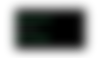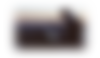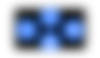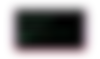- Загрузите NordVPN для Linux
- Получите NordVPN для всех ваших устройств
- Быстрая загрузка и просмотр страниц
- Работайте в сети на максимальной скорости
- Простая установка
- Подключайтесь мгновенно
- Пользуйтесь без хлопот
- Абсолютная безопасность для вашего компьютера Linux
- Преимущества сложного шифрования
- Безопасность в любое время
- Блокировка вредоносных ПО
- Дополнительные функции, которые вам понравятся
- Автодополнение
- Протоколы TCP/UDP
- До 6 устройств
- Подключите NordVPN для Linux за 4 простых шага
- 1. Получите установочный пакет NordVPN .deb
- 2. Установите репозиторий NordVPN
- 3. Обновите список пакета apt-get
- 4. Установите NordVPN
- Вопросы и ответы
- Как настроить VPN в Linux?
- Installing NordVPN on Debian, Ubuntu, Raspberry Pi, Elementary OS & Linux Mint
- Downloading the VPN app
- Settings
- Installing NordVPN on Debian, Ubuntu, Raspberry Pi, Elementary OS & Linux Mint
- Downloading the VPN app
- Settings
Загрузите NordVPN для Linux
Работайте в Linux в полной безопасности и на максимальной скорости с самым быстрым на планете VPN для Linux
Безопасный VPN-клиент для aarch64, armv5, armv7, i386 и x86_64. Минимальная версия ядра: 3.7.0 для aarch64 и 3.2.0 для других архитектур
Просто переключайтесь между протоколами шифрования
Установите пакет .rpm и работайте в своем любимом дистрибутиве Linux
Получите NordVPN для всех ваших устройств
Быстрая загрузка и просмотр страниц
Работайте в сети на максимальной скорости
Наш быстрый протокол NordLynx был впервые разработан для Linux. Безопасное использование Интернета, потоковая передача или игры без снижения скорости.
Простая установка
Нет ничего проще, чем начать работу с NordVPN для Linux. Установите приложение, введите свои данные для входа, выберите сервер — вот и все!
Подключайтесь мгновенно
Скройте свою идентификацию в интернете в кратчайшие сроки — просто введите команду nordvpn connect, и специальный алгоритм свяжет вас с лучшим сервером, доступным на данный момент.
Пользуйтесь без хлопот
Никакой отвлекающей графики, только мощь ваших команд. Подключение к серверам, список стран или переключение протоколов — все выполняется в командной строке.
Абсолютная безопасность для вашего компьютера Linux
Преимущества сложного шифрования
NordVPN защищает ваши конфиденциальные данные с помощью шифрования следующего поколения, поэтому все, что вы делаете в Интернете, остается безопасным и конфиденциальным.
Безопасность в любое время
Если ваше VPN-соединение разрывается, инструмент Kill Switch блокирует интернет-доступ вашего компьютера за пределами зашифрованного туннеля VPN.
Блокировка вредоносных ПО
Функция CyberSec защищает вас от вредоносного ПО и других кибер-угроз.
Дополнительные функции, которые вам понравятся
Автодополнение
Виджеты автоматического дополнения, которые делают работу с VPN еще проще, предлагая дополненные варианты по мере набора команды.
Протоколы TCP/UDP
Простое переключение между интернет-протоколами в зависимости от ваших требований к скорости подключения (UDP) и к уровню безопасности (TCP).
До 6 устройств
Подключите до 6 устройств одновременно с помощью одного аккаунта NordVPN. Работает на платформах Linux, Windows, macOS, iOS и Android.
Подключите NordVPN для Linux за 4 простых шага
1. Получите установочный пакет NordVPN .deb
Загрузите файл здесь или в верхней части страницы.
2. Установите репозиторий NordVPN
Откройте терминал и выполните следующую команду: sudo apt-get install nordvpn-release_1.0.0_all.deb
3. Обновите список пакета apt-get
Введите команду: sudo apt-get update
4. Установите NordVPN
Почти все! Введите последнюю команду для установки NordVPN: sudo apt-get install nordvpn
Нужна помощь? В Центре поддержки есть дополнительная информация и пошаговые инструкции по настройке NordVPN в Debian.
Вопросы и ответы
Как настроить VPN в Linux?
1. Нажмите на большую синюю Скачать кнопку вверху и загрузите установщик (nordvpn-release_1.0.0_all.deb).
2. Откройте терминал и выполните следующую команду:
sudo dpkg -i /pathToFile/nordvpn-release_1.0.0_all.deb
3. Замените /pathToFile/ местоположением загруженной программы установки NordVPN (например, если она находится в папке Downloads (Загрузки), команда будет выглядеть так:
sudo dpkg -i
4. Введите пароль суперпользователя и дождитесь окончания установки.
5. Обновите список пакета:
sudo apt update (or sudo apt-get update)
sudo apt upgrade (or sudo apt-get upgrade)
6. Установите приложение NordVPN:
sudo apt install nordvpn (or sudo apt-get install nordvpn)
7. Выполните вход в свой аккаунт NordVPN:
nordvpn login
8. Подключитесь к серверу NordVPN:
nordvpn connect
Источник
Installing NordVPN on Debian, Ubuntu, Raspberry Pi, Elementary OS & Linux Mint
The NordVPN native application is the recommended option for connecting to NordVPN servers on your Linux device. We designed it with your experience in mind, giving easy access to features such as CyberSec, auto-connect, and automated Kill Switch.
This tutorial explains how to download and install the NordVPN app, log in, and connect to our servers. You can also find an explanation of various settings.
Downloading the VPN app
1. Download the NordVPN Linux client by opening the terminal, writing the command below, and following any on-screen instructions:
sh Note: If you do not have a curl package, evidenced by the fact that the above does not work, you can alternatively use this command:
sh https://downloads.nordcdn.com/apps/linux/install.sh)
Additionally, if you receive the following issue: Whoops! Permission denied accessing /run/nordvpn/nordvpnd.sock, all you need to do is write the following command: sudo usermod -aG nordvpn $USER and then reboot your device.
2. Log in to your NordVPN account:
nordvpn login
3. Connect to a NordVPN server:
nordvpn connect
Settings
To access the NordVPN client settings, type the nordvpn command in Terminal.
Here is the list of available commands:
nordvpn login — Log in.
nordvpn connect or nordvpn c — Connect to VPN. To connect to specific servers, use nordvpn connect (eg. nordvpn connect uk715)
nordvpn disconnect or nordvpn d — Disconnect from VPN.
nordvpn connect US -g double_vpn — Connect to a Double VPN server where the first hop is a specific country
nordvpn connect P2P — connect to a P2P server.
nordvpn connect The_Americas — connect to servers located in the Americas.
nordvpn connect Dedicated_IP — connect to a Dedicated IP server.
nordvpn set or nordvpn s — Set a configuration option.
Possible options:
nordvpn set cybersec on or off — Enable or disable CyberSec
nordvpn set killswitch on or off — Enable or disable Kill Switch
nordvpn set autoconnect on or off — Enable or disable auto-connect. You can set a specific server for automatic connection using nordvpn set autoconnect on country_code+server_number. Example: nordvpn set autoconnect on us2435.
nordvpn set notify on or off — Enable or disable notifications
nordvpn set dns 1.1.1.1 1.0.0.1 — Set custom DNS (you can set up a single DNS or two like shown in this command).
nordvpn set protocol udp or tcp — Switch between UDP and TCP protocols
nordvpn set obfuscate on or off — Enable or disable Obfuscated Servers.
nordvpn set technology — Set connection technology (OpenVPN or NordLynx)
nordvpn whitelist add port 22 — Add a rule to whitelist a specified incoming port. You can also whitelist multiple ports — just separate their numbers with a space.
nordvpn whitelist remove port 22 — Remove the rule to whitelist a specified port.
nordvpn whitelist add subnet 192.168.0.0/16 — Add a rule to whitelist a specified subnet.
nordvpn whitelist remove subnet 192.168.0.0/16 — Remove the rule to whitelist a specified subnet.
nordvpn account — See account information
nordvpn register — Register a new user account
nordvpn rate — Rate your last connection quality (1-5)
nordvpn settings — See the current settings.
nordvpn status — See the connection status.
nordvpn countries — See the country list.
nordvpn cities— See the city list. E.g.: nordvpn cities united_states
nordvpn groups — See a list of available server groups.
nordvpn logout — Log out.
nordvpn help or nordvpn h — See the list of available commands or help for a specific command.
You can get an extensive explanation of all commands by using the man nordvpn command in Terminal.
Tip: Your VPN connection safety depends on your account password too. Don’t forget to use a strong password on your account, as it will help you to avoid credential stuffing attacks and will keep your connections safe and uninterrupted.
As generating and remembering strong and secure passwords is not an easy task, we recommend downloading our free password manager — NordPass. It generates secure passwords for you and stores them safely, letting you avoid time-wasting password resets in the future.
Источник
Installing NordVPN on Debian, Ubuntu, Raspberry Pi, Elementary OS & Linux Mint
The NordVPN native application is the recommended option for connecting to NordVPN servers on your Linux device. We designed it with your experience in mind, giving easy access to features such as CyberSec, auto-connect, and automated Kill Switch.
This tutorial explains how to download and install the NordVPN app, log in, and connect to our servers. You can also find an explanation of various settings.
Downloading the VPN app
1. Download the NordVPN Linux client by opening the terminal, writing the command below, and following any on-screen instructions:
sh Note: If you do not have a curl package, evidenced by the fact that the above does not work, you can alternatively use this command:
sh https://downloads.nordcdn.com/apps/linux/install.sh)
Additionally, if you receive the following issue: Whoops! Permission denied accessing /run/nordvpn/nordvpnd.sock, all you need to do is write the following command: sudo usermod -aG nordvpn $USER and then reboot your device.
2. Log in to your NordVPN account:
nordvpn login
3. Connect to a NordVPN server:
nordvpn connect
Settings
To access the NordVPN client settings, type the nordvpn command in Terminal.
Here is the list of available commands:
nordvpn login — Log in.
nordvpn connect or nordvpn c — Connect to VPN. To connect to specific servers, use nordvpn connect (eg. nordvpn connect uk715)
nordvpn disconnect or nordvpn d — Disconnect from VPN.
nordvpn connect US -g double_vpn — Connect to a Double VPN server where the first hop is a specific country
nordvpn connect P2P — connect to a P2P server.
nordvpn connect The_Americas — connect to servers located in the Americas.
nordvpn connect Dedicated_IP — connect to a Dedicated IP server.
nordvpn set or nordvpn s — Set a configuration option.
Possible options:
nordvpn set cybersec on or off — Enable or disable CyberSec
nordvpn set killswitch on or off — Enable or disable Kill Switch
nordvpn set autoconnect on or off — Enable or disable auto-connect. You can set a specific server for automatic connection using nordvpn set autoconnect on country_code+server_number. Example: nordvpn set autoconnect on us2435.
nordvpn set notify on or off — Enable or disable notifications
nordvpn set dns 1.1.1.1 1.0.0.1 — Set custom DNS (you can set up a single DNS or two like shown in this command).
nordvpn set protocol udp or tcp — Switch between UDP and TCP protocols
nordvpn set obfuscate on or off — Enable or disable Obfuscated Servers.
nordvpn set technology — Set connection technology (OpenVPN or NordLynx)
nordvpn whitelist add port 22 — Add a rule to whitelist a specified incoming port. You can also whitelist multiple ports — just separate their numbers with a space.
nordvpn whitelist remove port 22 — Remove the rule to whitelist a specified port.
nordvpn whitelist add subnet 192.168.0.0/16 — Add a rule to whitelist a specified subnet.
nordvpn whitelist remove subnet 192.168.0.0/16 — Remove the rule to whitelist a specified subnet.
nordvpn account — See account information
nordvpn register — Register a new user account
nordvpn rate — Rate your last connection quality (1-5)
nordvpn settings — See the current settings.
nordvpn status — See the connection status.
nordvpn countries — See the country list.
nordvpn cities— See the city list. E.g.: nordvpn cities united_states
nordvpn groups — See a list of available server groups.
nordvpn logout — Log out.
nordvpn help or nordvpn h — See the list of available commands or help for a specific command.
You can get an extensive explanation of all commands by using the man nordvpn command in Terminal.
Tip: Your VPN connection safety depends on your account password too. Don’t forget to use a strong password on your account, as it will help you to avoid credential stuffing attacks and will keep your connections safe and uninterrupted.
As generating and remembering strong and secure passwords is not an easy task, we recommend downloading our free password manager — NordPass. It generates secure passwords for you and stores them safely, letting you avoid time-wasting password resets in the future.
Источник