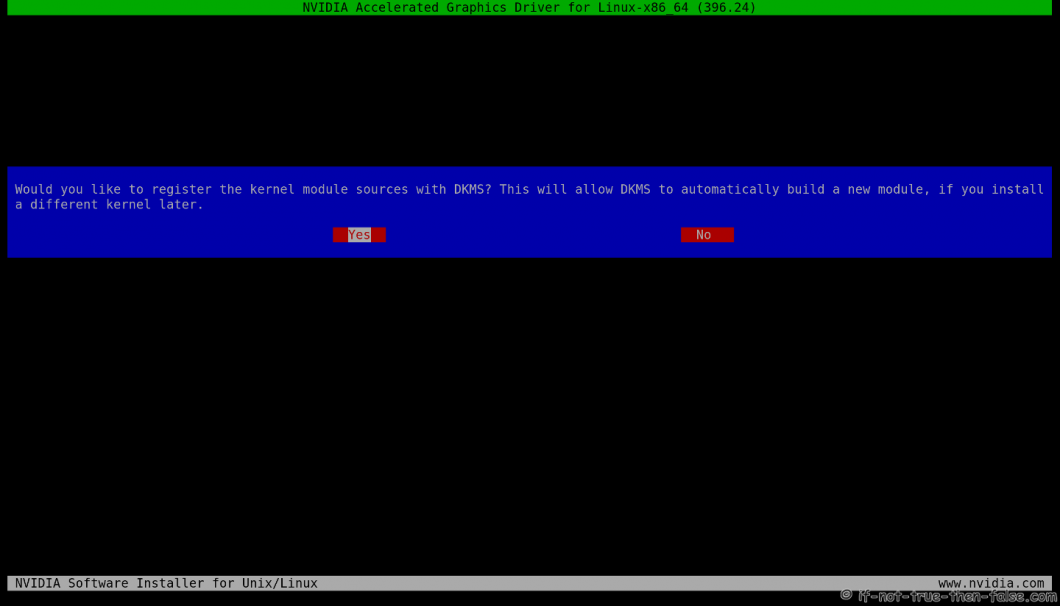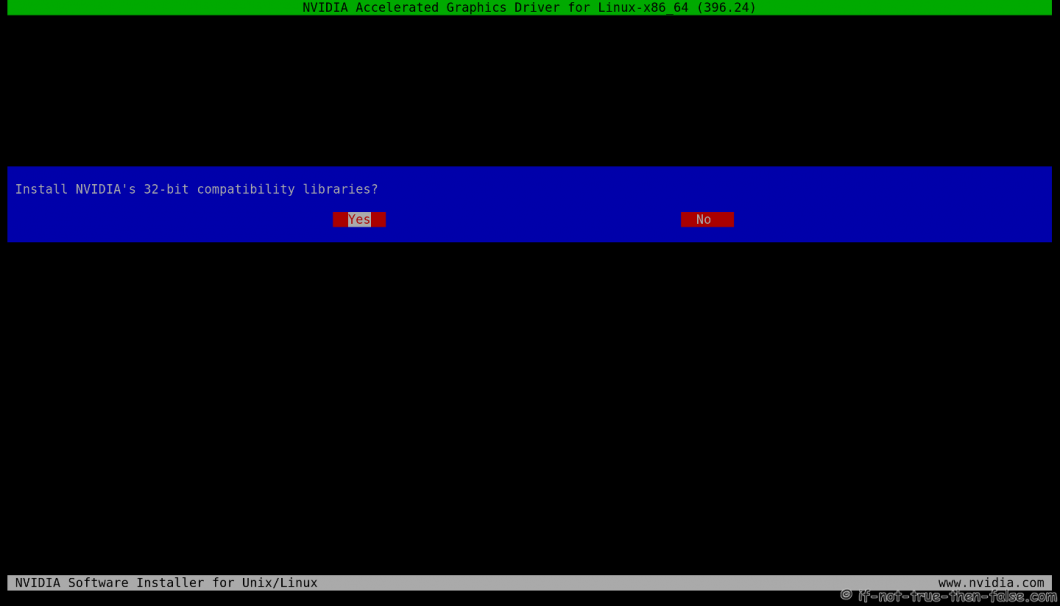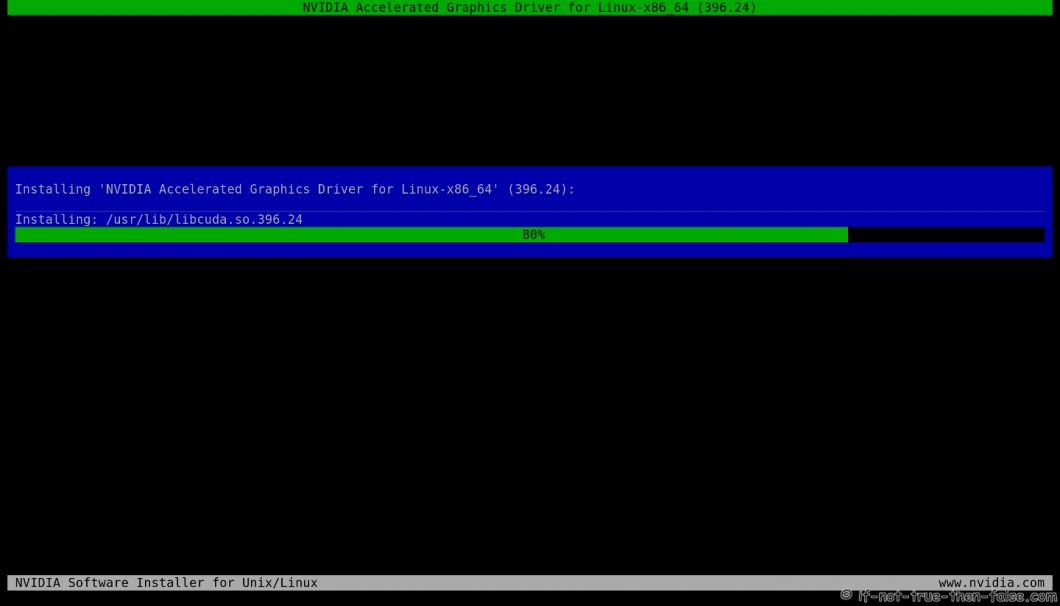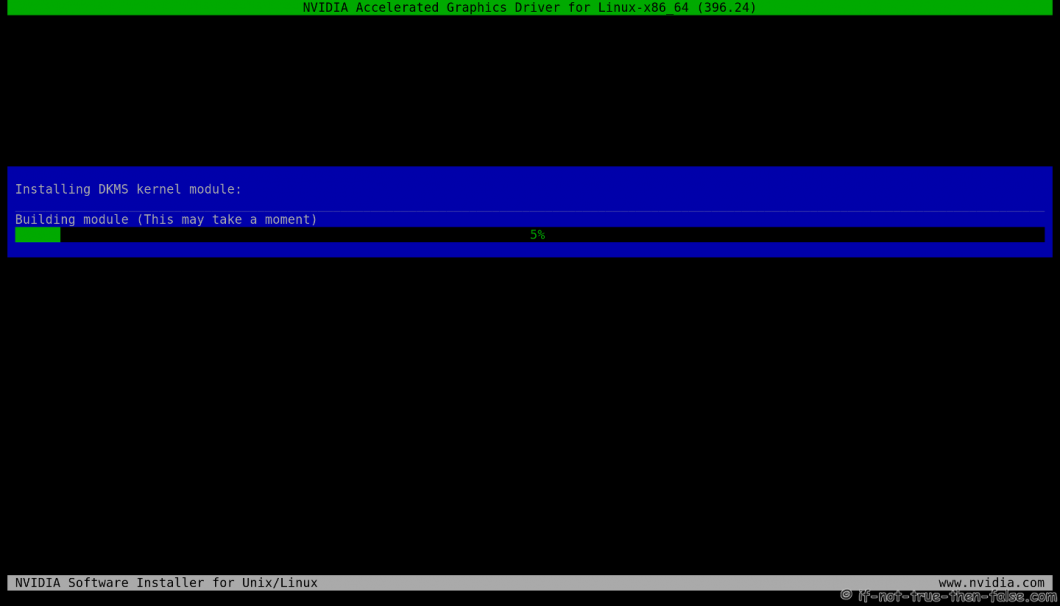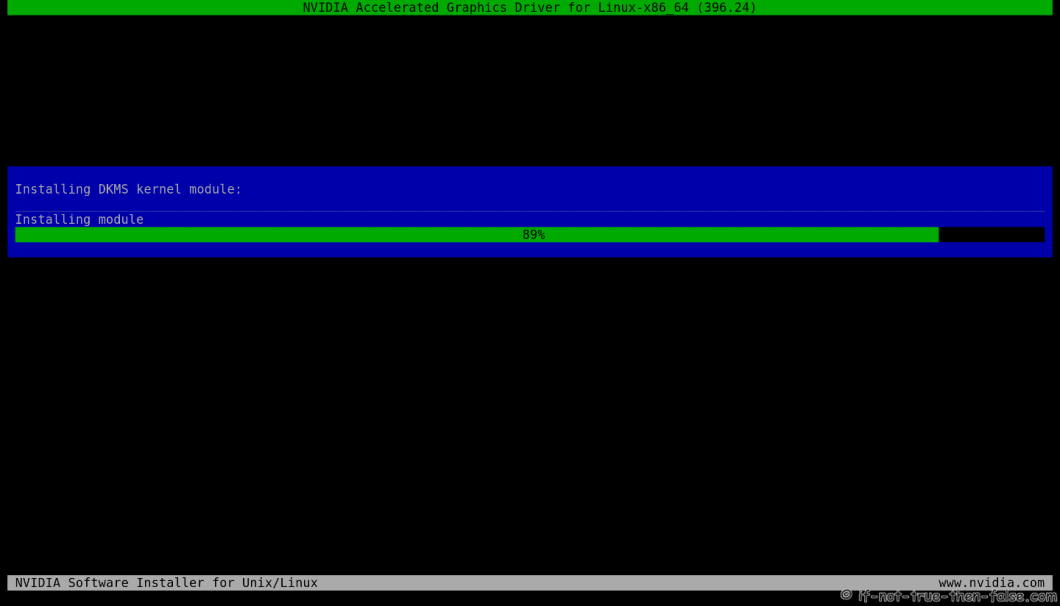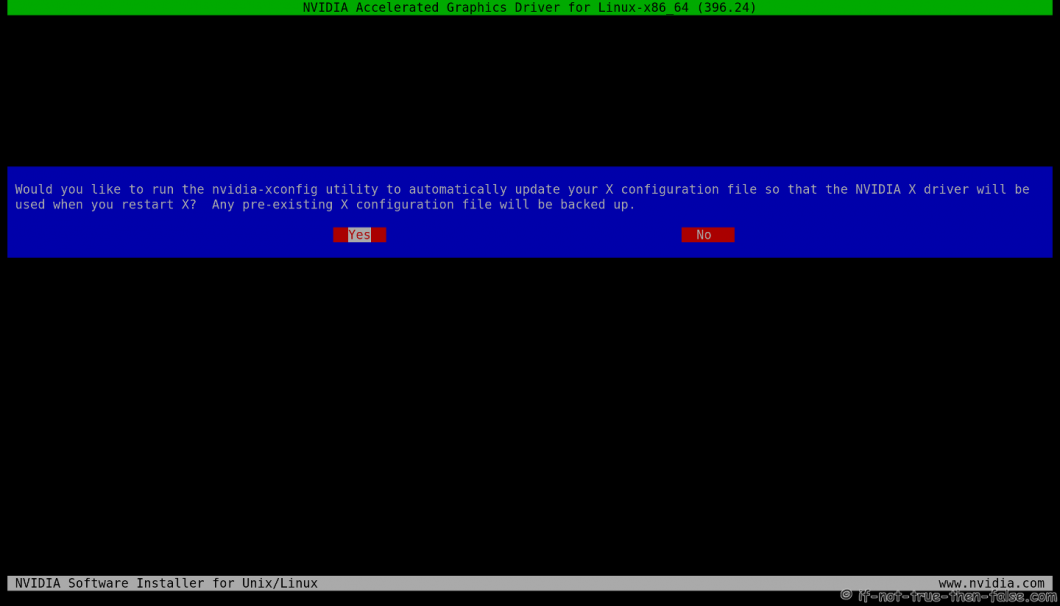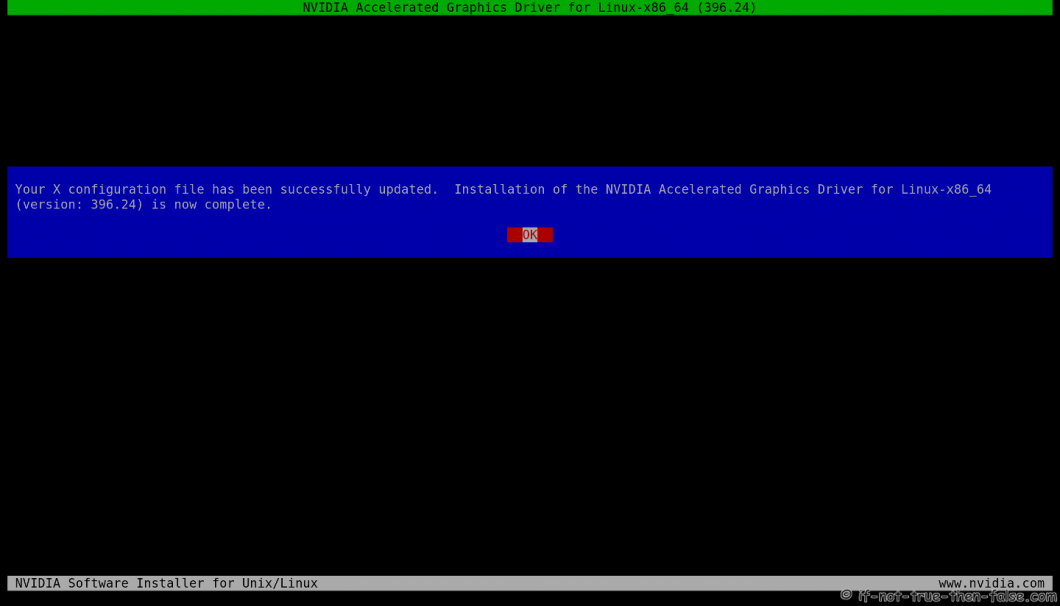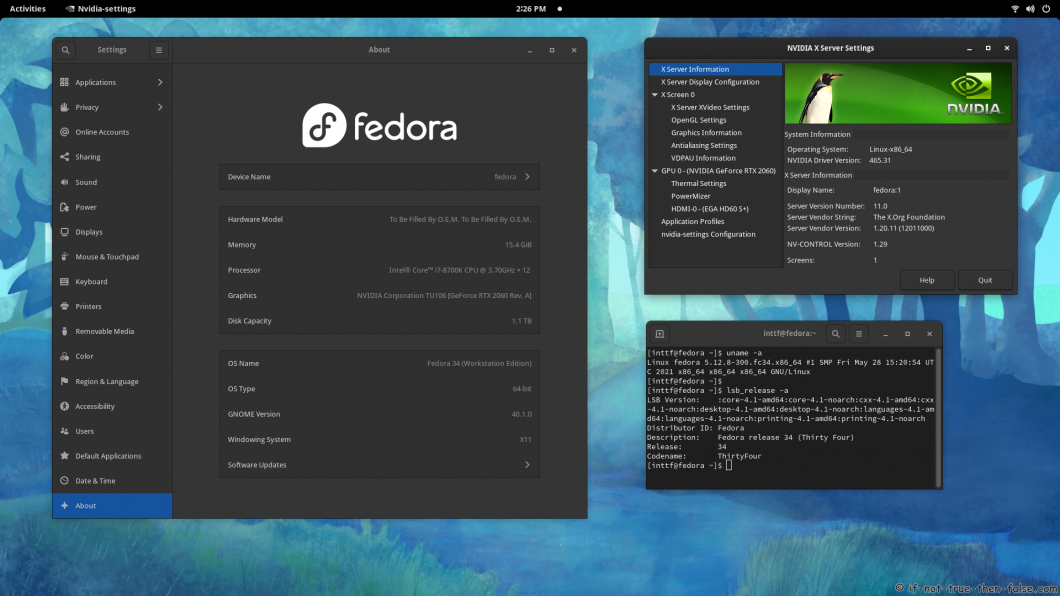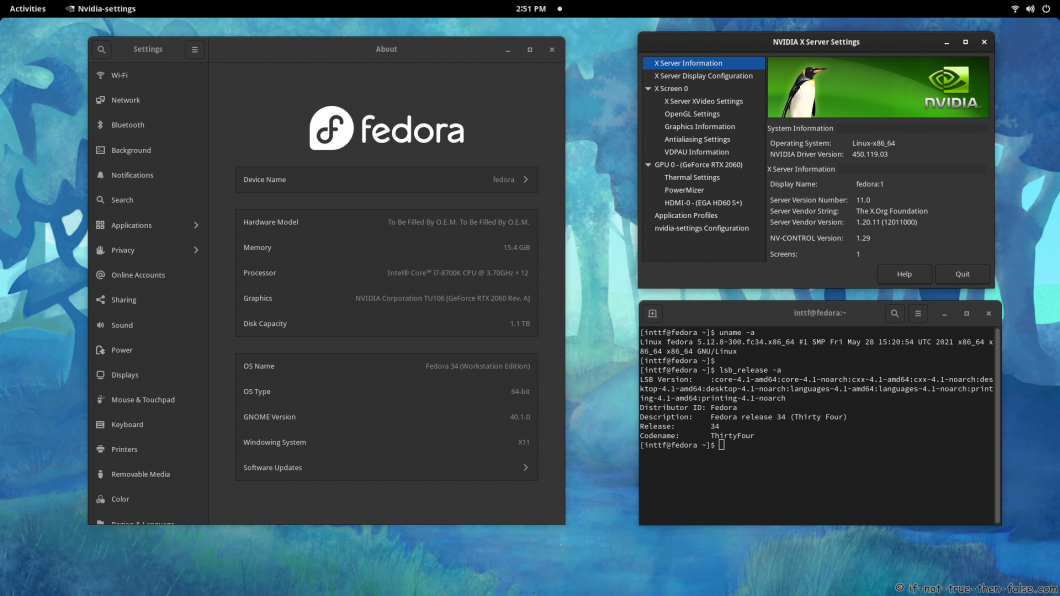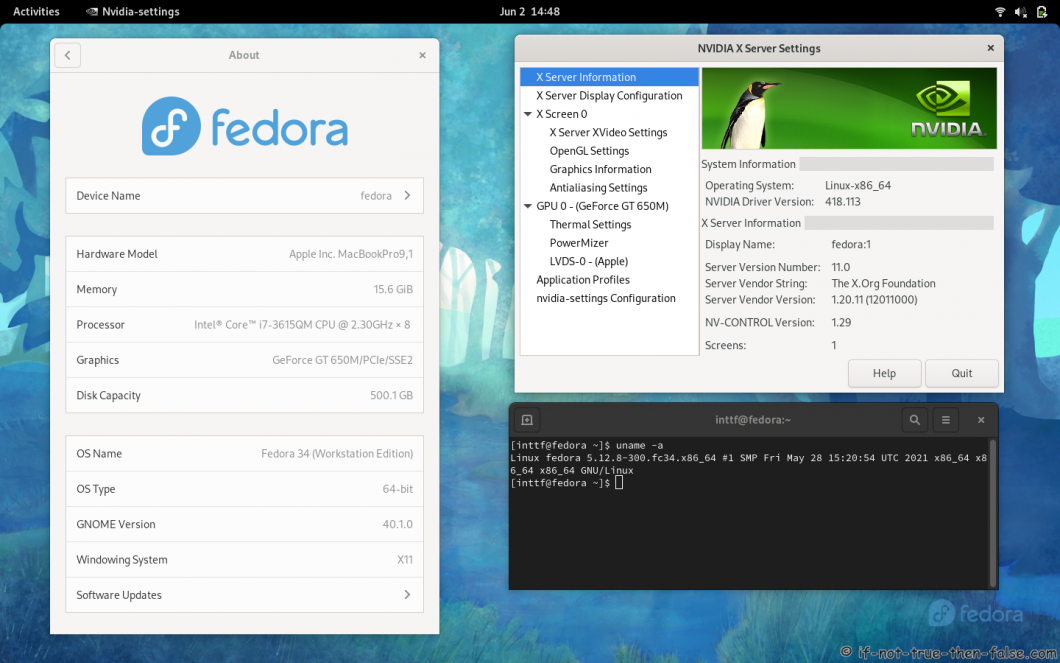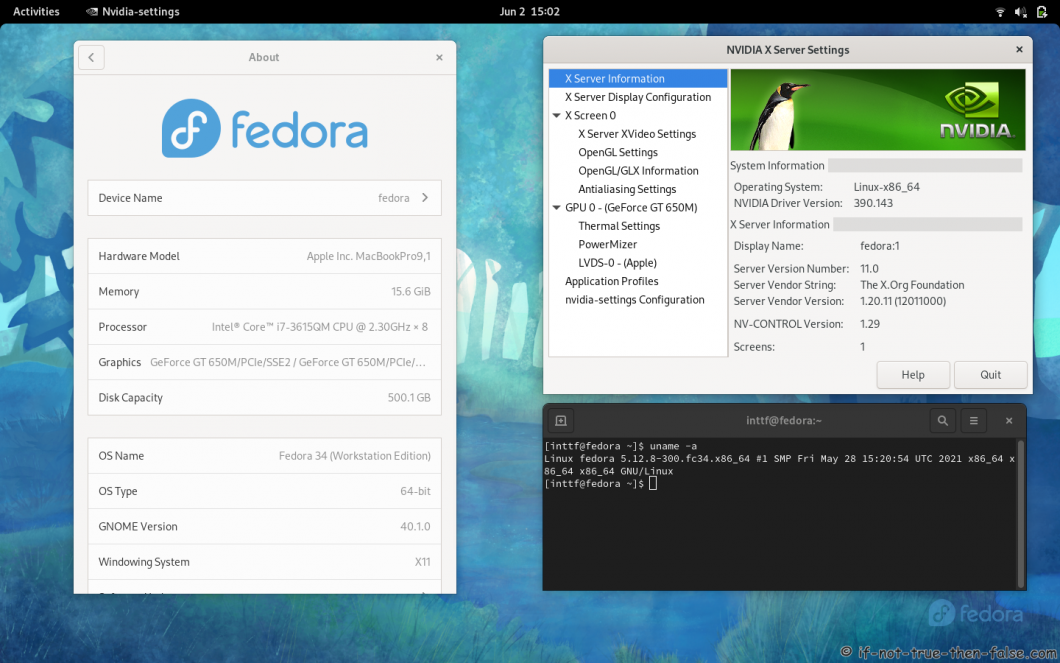- NVIDIA 470.63.01 + Xwayland on Fedora 34 and Gnome 40.2
- Table of Contents
- 8. Enable Xwayland with NVIDIA 470.63.01 proprietary drivers on Fedora 34 GNOME 40.2 desktop
- 8.1 Change root user
- 8.2 Edit /etc/default/grub
- 8.3 Update grub2 conf
- 8.4 Update /usr/lib/udev/rules.d/61-gdm.rules
- 8.5 Generate initramfs
- 8.6 Enable kms-modifiers through gsettings (as normal user)
- 8.7 Reboot
- Fedora 34/33/32 NVIDIA Drivers Install Guide
- Table of Contents
- 1. Before NVIDIA drivers installation
- 1.1 Check is your NVIDIA card supported
- 1.2 NVIDIA Optimus Technology
- 1.3 Disable UEFI Secure Boot or Check Howto Sign NVIDIA Kernel Module
- 2. Install NVIDIA proprietary drivers on Fedora 33/32/31/30/29 and disable the nouveau driver
- 2.1 Download NVIDIA Installer Package
- Tested versions with 5.13+ / 5.12+ / 5.11+ / 5.10+ / 5.9+ kernels:
- 2.2 Make NVIDIA installer executable
- 2.3 Change root user
- 2.4 Make sure that you system is up-to-date and you are running latest kernel
- 2.5 Install needed dependencies
- 2.6 Disable nouveau
- 2.6.1 Create or edit /etc/modprobe.d/blacklist.conf
- 2.6.2 Edit /etc/default/grub
- 2.6.3 Update grub2 conf
- 2.6.4 Remove xorg-x11-drv-nouveau
- 2.6.5 Generate initramfs
- 2.7 Reboot to runlevel 3
- 2.8 Install NVIDIA proprietary drivers for GeForce 6/7 & GeForce 8/9/200/300 & GeForce 400/500/600/700/800/900/10/20 series cards
- 2.8.1 Log in as root user
- 2.8.2 Run NVIDIA Binary
- 2.8.3 NVIDIA Installer Register the Kernel Source Modules with DKMS
- 2.8.4 NVIDIA Installer 32-bit Compatibility Libraries
- 2.8.5 NVIDIA Installer Installing Drivers and Building kernel module
- 2.8.6 NVIDIA Installer Automatic Xorg Config and Backup
- 2.8.7 NVIDIA Drivers Installation Complete
- 2.9 All Is Done and Then Reboot Back to Runlevel 5
- 2.10 VDPAU/VAAPI support
- 3. Some Screenshots Using Different Cards and Drivers
- 3.1 NVIDIA 465.31 drivers on Fedora 34 Gnome 40 with Kernel 5.12.8
- 3.2 VIDIA 460.80 drivers on Fedora 34 Gnome 40 with Kernel 5.12.8
- 3.3 NVIDIA 450.119.03 drivers on Fedora 34 Gnome 40 with Kernel 5.12.8
- 3.4 NVIDIA 435.21 drivers on Fedora 34 Gnome 40 with Kernel 5.12.8
- 3.5 NVIDIA 418.113 drivers on Fedora 34 Gnome 40 with Kernel 5.12.8
- 3.6 NVIDIA 390.143 drivers on Fedora 34 Gnome 40 with Kernel 5.12.8
- 3.6 NVIDIA 340.108 drivers on Fedora 34 Gnome 40 with Kernel 5.12.8
- NVIDIA
- About this Howto
- Determining your card model
- Installing the drivers
- Current GeForce/Quadro/Tesla
- Legacy GeForce 400/500
- Legacy GeForce 8/9/200/300
- Legacy GeForce 6/7
- Legacy GeForce 5 (FX series)
- Legacy GeForce 2 through GeForce 4
- Special notes
- Optimus
- Silverblue
- Switching between nouveau/nvidia
- Graphic console
- Suspend
- Vulkan
- Wayland
- NVENC/NVDEC
- Latest/Beta driver
- nvidia-xconfig
- x86_64 (64bit) users
- PAE (Physical Address Extension) kernel users
- VDPAU/VAAPI
- Akmods
- Nouveau compatibility
- Secure Boot
- Rawhide
- Uninstall the NVIDIA driver
- Recover from NVIDIA installer
- Bug Report
NVIDIA 470.63.01 + Xwayland on Fedora 34 and Gnome 40.2
Table of Contents
This is guide, howto enable NVIDIA accelerated 3D rendering and Xwayland on on Fedora 34 with NVIDIA 470.63.01 proprietary drivers on GNOME 40.2. Tested with latest NVIDIA drivers, I assume here that you have installed NVIDIA drivers using this guide. This might work normally with any other installation methods too, but it’s not tested.
Note: Do this using fully updated system and latest kernel, also NVIDIA 470.63.01 drivers installed. Check also NVIDIA’s own guide for this OpenGL and Vulkan on Xwayland.
Check video version of guide:
Before you start you will at least following packages installed:
- Xwayland >= 21.1.1.901
- libxcb >= 1.13
- egl-wayland >= 1.1.7
Check your packages using following command:
If some missing, then install all using following command:
8. Enable Xwayland with NVIDIA 470.63.01 proprietary drivers on Fedora 34 GNOME 40.2 desktop
8.1 Change root user
8.2 Edit /etc/default/grub
Append ‘nvidia-drm.modeset=1’ to end of ‘GRUB_CMDLINE_LINUX=”…”‘.
8.3 Update grub2 conf
Fedora 34
Fedora 33/32/31/30
8.4 Update /usr/lib/udev/rules.d/61-gdm.rules
Comment line which starts with DRIVER==”nvidia”:
8.5 Generate initramfs
8.6 Enable kms-modifiers through gsettings (as normal user)
8.7 Reboot
When you system boot you should be able to select GNOME Wayland session, login using it and open terminal and type:
Источник
Fedora 34/33/32 NVIDIA Drivers Install Guide
This is guide, howto install NVIDIA proprietary drivers (manually using .run files) on Fedora 34/33/32/31/30 and disable Nouveau driver. This guide works with GeForce 8/9/200/300/400/500/600/700/800/900/10/20/30 series cards.
- GeForce RTX 30 series cards works with 470.xx, 465.xx and 460.xx NVIDIA drivers, (RTX 3090, RTX 3080 and RTX 3070)
- GeForce RTX 20 series cards works with 470.xx, 465.xx, 460.xx and 450.xx NVIDIA drivers (RTX 2080 Ti, RTX 2080, RTX 2070 Ti, RTX 2070, RTX 2060)
- GeForce GT/GTX 600/700/800/900/10 series cards works with 470.xx, 465.xx, 460.xx, 450.xx and 390.xx NVIDIA drivers (GTX 1080 Ti, GTX 1080, GTX 1070, GTX 1060, GTX 1660 …)
- GeForce GT/GTX 400/500 series cards works with 390.xx NVIDIA drivers
- GeForce GT 8/9/200/300 series cards works with 340.xx NVIDIA drivers
Check video version of guide, Fedora 34 (improved version) and Fedora 33, both works with Fedora 34 and Fedora 33:
I got following question in Youtube:
It’s good question and I decided to add my answer here as well:
Actually nothing, but with manual installation you can control NVIDIA drivers versions as you wish.
You can easily install / change / test / run:
- NVIDIA New Feature Branch (NFB) drivers
- NVIDIA Long Lived Branch (LLB) drivers
- NVIDIA Short Lived Branch (SLB) drivers
- NVIDIA LEGACY drivers
- NVIDIA BETA drivers
- Install NVIDIA drivers with custom patches
- Just stay in some particular NVIDIA version
This is totally different guide than my earlier guides, like Fedora 20 NVIDIA driver install. This guide uses NVIDIA drivers directly from NVIDIA site and dkms to help on kernel updates. I decided go back to old school (and bit ugly) method and install NVIDIA drivers “manually”. I have tested this guide with 340.xx (patched), 390.xx (patched), 418.xx (patched), 435.xx (patched), 450.xx, 460.xx, 465.xx, 470.xx drivers/cards.
With DKMS, you can just update your kernel and your NVIDIA drivers are compiled automatically. If you want to upgrade NVIDIA drivers, then you have to download new installer package from NVIDIA site.
Table of Contents
Let me know, if you have some problems?
Or if you succeed, you could post output of following commands:
Backup first important files before you start installation. And this is of course at your own risk, because graphic cards, components and monitors are different and some combinations might cause totally unexpected results.
1. Before NVIDIA drivers installation
1.1 Check is your NVIDIA card supported
If you see multiple VGA controllers, then check next step and sometimes you might see example Intel VGA controller which have nothing to do with Optimus, normally you can go to BIOS and simply disable it.
1.2 NVIDIA Optimus Technology
If your lspci |grep -E “VGA|3D” output looks like following:
Or you know that your computer have NVIDIA Optimus Technology, and it is impossible to turn Intel Graphics / NVIDIA Optimus off in the BIOS then this guide might not work for you and it’s not tested. You should read this NVIDIA Optimus page first and maybe check Bumblebee Project or NVIDIA XRun Project.
1.3 Disable UEFI Secure Boot or Check Howto Sign NVIDIA Kernel Module
If you have UEFI Secure Boot enabled, then you have to disable Secure Boot or sign your NVIDIA kernel module.
2. Install NVIDIA proprietary drivers on Fedora 33/32/31/30/29 and disable the nouveau driver
2.1 Download NVIDIA Installer Package
Go to http://www.nvidia.com/Download/Find.aspx?lang=en-us and find latest version of installer package. When you use browser this is normally downloaded /home/ /Downloads/NVIDIA-Linux-xxxx.run location.
Tested versions with 5.13+ / 5.12+ / 5.11+ / 5.10+ / 5.9+ kernels:
| Fedora 34 | Fedora 33 | Fedora 32 | Fedora 31/30 |
|---|---|---|---|
| 470.74 (September 20, 2021) | 470.74 (September 20, 2021) | 470.74 (September 20, 2021) | 470.74 (September 20, 2021) |
| 465.31 (May 18, 2021) | 465.31 (May 18, 2021) | 465.31 (May 18, 2021) | 465.31 (May 18, 2021) |
| 460.91.03 (July 20, 2021) | 460.91.03 (July 20, 2021) | 460.91.03 (July 20, 2021) | 460.91.03 (July 20, 2021) |
| 450.119.03 (April 19, 2021) | 450.119.03 (April 19, 2021) | 450.119.03 (April 19, 2021) | 450.119.03 (April 19, 2021) |
| 435.21 (August 29, 2019) | 435.21 (August 29, 2019) | 435.21 (August 29, 2019) | 435.21 (August 29, 2019) |
| 418.113 (November 5, 2019) | 418.113 (November 5, 2019) | 418.113 (November 5, 2019) | 418.113 (November 5, 2019) |
| 390.144 (July 20, 2021) | 390.144 (July 20, 2021) | 390.144 (July 20, 2021) | 390.144 (July 20, 2021) |
| 340.108 (December 23, 2019) | 340.108 (December 23, 2019) | 340.108 (December 23, 2019) | 340.108 (December 23, 2019) |
Note 418.113 and 435.21 users: These are not official NVIDIA LEGACY drivers, but there is example GeForce GTX 1650 Mobile card which is not supported by older or newer drivers. (Download inttf NVIDIA patcher and patch NVIDIA-Linux-x86_64-418.113 and NVIDIA-Linux-x86_64-435.21 for Kernel 5.13+ / 5.12+ / 5.11+ / 5.10+)
Note Older Fedora users: If you have any problems with GDM (black screen). You can easily switch Display Manager example to LXDM, LightDM, SDDM or KDM.
2.2 Make NVIDIA installer executable
2.3 Change root user
2.4 Make sure that you system is up-to-date and you are running latest kernel
After update reboot your system and boot using latest kernel:
2.5 Install needed dependencies
2.6 Disable nouveau
2.6.1 Create or edit /etc/modprobe.d/blacklist.conf
Append ‘blacklist nouveau’
2.6.2 Edit /etc/default/grub
Append ‘rd.driver.blacklist=nouveau’ to end of ‘GRUB_CMDLINE_LINUX=”…”‘.
2.6.3 Update grub2 conf
Fedora 34
Fedora 33/32/31/30
2.6.4 Remove xorg-x11-drv-nouveau
2.6.5 Generate initramfs
2.7 Reboot to runlevel 3
Note: You don’t have Desktop/GUI on runlevel 3. Make sure that you have some access to end of guide. (Open it on mobile browser, Print it, use lynx/links/w3m, save it to text file).
OR alternatively you can change the runlevel on GRUB2 adding one additional parameter. Quick guide howto change runlevel on GRUB2. If you use this method, then don’t set multi-user.target and don’t set graphical.target on step 2.9 (just reboot).
2.8 Install NVIDIA proprietary drivers for GeForce 6/7 & GeForce 8/9/200/300 & GeForce 400/500/600/700/800/900/10/20 series cards
2.8.1 Log in as root user
Or alternatively change root user (you shouldn’t have nouveau and xorg loaded)
2.8.2 Run NVIDIA Binary
Following command executes driver install routine. Use full file name command if you have multiple binaries on same directory.
2.8.3 NVIDIA Installer Register the Kernel Source Modules with DKMS
2.8.4 NVIDIA Installer 32-bit Compatibility Libraries
2.8.5 NVIDIA Installer Installing Drivers and Building kernel module
Note: If you get libglvnd error, then abort installation and try this. Also “Install and overwrite existing files” works, but fixing this error is more clean way to install NVIDIA Drivers.
2.8.6 NVIDIA Installer Automatic Xorg Config and Backup
2.8.7 NVIDIA Drivers Installation Complete
2.9 All Is Done and Then Reboot Back to Runlevel 5
2.10 VDPAU/VAAPI support
To enable video acceleration support for your player (Note: you need Geforce 8 or later).
3. Some Screenshots Using Different Cards and Drivers
3.1 NVIDIA 465.31 drivers on Fedora 34 Gnome 40 with Kernel 5.12.8
3.2 VIDIA 460.80 drivers on Fedora 34 Gnome 40 with Kernel 5.12.8
3.3 NVIDIA 450.119.03 drivers on Fedora 34 Gnome 40 with Kernel 5.12.8
3.4 NVIDIA 435.21 drivers on Fedora 34 Gnome 40 with Kernel 5.12.8
3.5 NVIDIA 418.113 drivers on Fedora 34 Gnome 40 with Kernel 5.12.8
3.6 NVIDIA 390.143 drivers on Fedora 34 Gnome 40 with Kernel 5.12.8
3.6 NVIDIA 340.108 drivers on Fedora 34 Gnome 40 with Kernel 5.12.8
Let me know, if you have problems?
Or if you succeed, you could post output of following commands:
Источник
NVIDIA
About this Howto
This howto will help you install the correct NVIDIA driver on Fedora for your graphics card as well as troubleshoot common driver problems.
The prerequisite is to have followed the Configuration page to have at least the RPM Fusion nonfree section available.
Determining your card model
NVIDIA has several driver series, each of which has different hardware support. To determine which driver you need to install, you’ll first need to find your graphics card model.
If you don’t know it, open a Terminal (Applications > System Tools > Terminal) and type:
You can also check the supported chips section and see which series is recommended for you card, then install the appropriate driver series. Please remember that you need additional steps for optimus.
You are probably in the Optimus case if your NVIDIA card is found with the next command:
Installing the drivers
Please remember that once the driver is installed, there is no need to configure xorg.conf by default unless you are using an Optimus device. Changes will take effect after a full reboot on the newest kernel.

Current GeForce/Quadro/Tesla
Supported on current stable Xorg server release.
This driver is suitable for any GPU found in 2012 and later.

Once the module is built, «modinfo -F version nvidia» should outputs the version of the driver such as 440.64 and not modinfo: ERROR: Module nvidia not found.
Legacy GeForce 400/500
Supported on current stable Xorg server release.
This driver is suitable for any NVIDIA Fermi GPU found between 2010 and 2012

Legacy GeForce 8/9/200/300
Supported on current stable Xorg server release. EOL by NVIDIA at the end of 2019. Still available on «best effort basis» (newer kernel may break, will be discontinued at anytime if not actively maintained)



Legacy GeForce 6/7
Supported up to Fedora 27 — EOL, no more nvidia updates
Legacy GeForce 5 (FX series)
Supported up to Fedora 20 — EOL, no more nvidia updates
Legacy GeForce 2 through GeForce 4
Supported up to Fedora 14 — EOL, no more nvidia updates
Special notes
Optimus
With Fedora 25 and later, Optimus devices are supported automatically by default. Please see the dedicated Optimus Howto.
Silverblue
Silverblue is supported with the NVIDIA driver using akmod-nvidia starting with f30. (only the current NVIDIA driver is tested). Please follow the Configuration page first.
Switching between nouveau/nvidia
With recent drivers as packaged with RPM Fusion, it is possible to switch easily between nouveau and nvidia while keeping the nvidia driver installed. When you are about to select the kernel at the grub menu step. You can edit the kernel entry, find the linux boot command line and manually remove the following options «rd.driver.blacklist=nouveau modprobe.blacklist=nouveau nvidia-drm.modeset=1». This will allow you to boot using the nouveau driver instead of the nvidia binary driver. At this time, there is no way to make the switch at runtime.
The driver support CUDA when installing the xorg-x11-drv-nvidia-cuda subpackage. Please have a look on the dedicated CUDA Howto
KMS stands for «Kernel Mode Setting» which is the opposite of «Userland Mode Setting». This feature allows to set the screen resolution on the kernel side once (at boot), instead of after login from the display manager. This feature has early support in the main NVIDIA driver, but is not enabled by default yet as it may crash. To enable, use:
Please have a look at the Wayland section if using it (specially for gnome users).
Graphic console
For long time, NVIDIA driver team have advertised «against» using a graphical console (vga parameters or else) over the default text console on non-EFI mode (bios). That’s because some drivers bad interaction with the vesafb driver. This problem is now solved as it seems. (See also https://forums.developer.nvidia.com/t/unusable-linux-text-console-with-nvidia-drm-modeset-1-or-if-nvidia-persistenced-is-loaded).
If using a legacy bios, you can improve the vesafb driver using this parameter: (along the appropriate vga=id, use vga=ask for the first time).
Suspend
NVIDIA has provided some experimental scripts to enable clean resume on suspend to RAM or suspend to disk (hibernate) that might be specially needed in some environment. Theses scripts will prevent artefacts on resume by moving the full content of the graphic memory into either host RAM (or disk). Packaging is currently (as of 2021-08-23) in in-between state and will be improved as discussed in https://bugzilla.rpmfusion.org/show_bug.cgi?id=6066
Vulkan
The main package support Vulkan, but you need to install the vulkan libraries if requested.
Wayland
Gnome with Wayland and NVIDIA doesn’t work by default at this point.
With Fedora 29, mutter has support for NVIDIA eglstream but it’s disabled at runtime by a udev rules. You need to comment the «DRIVER==nvidia» line in /usr/lib/udev/rules.d/61-gdm.rules. You will also have to comment «WaylandEnable=false» in /etc/gdm/custom.conf
NVENC/NVDEC
RPM Fusion support ffmpeg compiled with NVENC/NVDEC with Fedora 25 and later. You need to have a recent NVIDIA card (see the support matrix), and install the cuda sub-package.
Please have a look on the ffmpeg HWAccel introduction to the feature
Latest/Beta driver
You can install the latest drivers from Rawhide using the following command:
Or if you want to grab it from the latest fedora stable release:
nvidia-xconfig
This tool is only meant to be used as a sample to create a xorg.conf files. But don’t use this directly as the generated xorg.conf is known to broke with many default Fedora/RHEL Xorg server options. Instead, you should probably start with :
x86_64 (64bit) users
If you wish to have 3D acceleration in 32bit packages such as Wine, be sure to install the appropriate 32bit version of the xorg-x11-drv-nvidia-libs package for your driver variant. For example, if you installed kmod-nvidia then you will require xorg-x11-drv-nvidia-libs.i686. With Current Fedora (not EL), this is handled automatically by RPM (Boolean dependencies).
PAE (Physical Address Extension) kernel users
If you are on a 32bit (i686) system and have the kernel-PAE installed to access more RAM, please install kernel-PAE-devel. Please note that this step is not required for any 64bit (x64_64) users.
VDPAU/VAAPI
In order to enable video acceleration support for your player and if your NVIDIA card is recent enough (Geforce 8 and later is needed). You can install theses packages:
With the native vdpau backend from a NVIDIA card, the output is similar to this:
Here is an example of an accurate output of vainfo, when the bridge to the VAAPI is correctly installed.
Akmods
An akmod is a type of package similar to dkms. As you start your computer, the akmod system will check if there are any missing kmods and if so, rebuild a new kmod for you. Akmods have more overhead than regular kmod packages as they require a few development tools such as gcc and automake in order to be able to build new kmods locally.
Nouveau compatibility
As nouveau is enabled by default starting with Fedora 11, you may experience problem which is caused by the nouveau kernel module being present in the initrd image. Once the driver is installed and after the reboot, this command should not output anything:
Secure Boot
Secure Boot currently blocks the kernel from loading the NVIDIA driver. It must be disabled before booting the OS.
Rawhide
Rawhide kernels are built with debug enabled GPL-only symbols which kernel is incompatible with the NVIDIA binary-only driver. You need to use the Rawhide nodebug repository.
Please remind that Xorg server version is also to take into consideration. In the case of incompatibilities with the xorg-server, you might need to downgrade to the previous fedora release:
Uninstall the NVIDIA driver
Recover from NVIDIA installer
The NVIDIA binary driver installer overwrite some configuration and libraries. If you want to recover to a clean state, either to use nouveau or the packaged driver, use:
Bug Report
If you still cannot make the driver to work, you can either report a problem to NVIDIA or to RPM Fusion packager team. Please read: If you have a problem, PLEASE read this first
Basically, you need to generate an archive and attach it to bugzilla or any paste service.
Howto/NVIDIA (последним исправлял пользователь NicolasChauvet 2021-10-08 14:31:39)
Источник