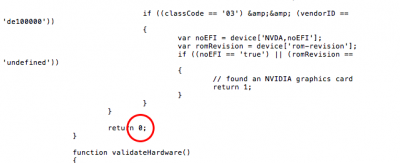- Download Install & Configure Nvidia Web Driver for Mac
- How to enable Nvidia Web Driver
- Clover Bootloader
- Chameleon Bootloader
- Troubleshooting
- NVIDIA Quadro/GeForce Graphics Driver 346.03.15f16 for macOS El Capitan
- Description
- Free Download
- CUDA Application Support:
- Installation Note:
- New in Release 346.03.15f16:
- Release Notes Archive:
- Compatible GeForce 600 Series:
- Compatible GeForce 200 Series:
- Compatible GeForce 100 Series:
- Compatible GeForce 8 Series:
- Compatible Quadro Series:
- Compatible Quadro FX Series:
- MINIMUM SYSTEM REQUIREMENTS:
- To download and install the drivers, follow the steps below:
- Installation Note:
- About Graphics Drivers:
- NVIDIA Releases Alternate Graphics Drivers for macOS Sierra 10.12.6 (378.05.05.25)
- tonymacx86
- Solving NVIDIA Driver Install & Loading Problems
- slim.jim
Download Install & Configure Nvidia Web Driver for Mac
Nvidia Mac driver is an additional macOS driver provided by Nvidia itself instead of Apple. Apple packs macOS with its own GPU Kexts, but when Nvidia web driver is installed, Apple’s native GPU Kexts becomes inactive.
Nvidia web-driver is required to make Maxwell, and latest Graphics cards work in macOS
Here are some nVidia GeForce Graphics cards which needs Webdriver to function properly in macOS
- GTX 750
- GTX 780
- GTX 950
- GTX 970
- GeForce GTX 980
- GTX 1070
- GTX 1080 GTX TITAN
- Titan X
You can download nVidia Web-driver from this page or Install with Automatic Nvidia web driver Installer.
How to enable Nvidia Web Driver
Clover Bootloader
- Mount EFI Partition / If you have installed legacy Clover look into /EFI folder for config.plist
- Open /Volumes/EFI/EFI/CLOVER/config.plist with text edit, Xcode, or Plist Editor Pro
- Edit Config.plist to resemble the changes below this works for Sierra 10.12.3 or above versions
However, for older system nvda_drv=1 is required still web driver installer inject nvda_drv=1 to NVRAM
Chameleon Bootloader
- Open /Extra/org.chameleon.Boot.plist with text edit, Xcode, or Plist Editor Pro.
- Edit Config.plist to resemble the changes below.
This is enough to get nVidia web-driver working in macOS.
Troubleshooting
Monitor goes to sleep at the end of the boot sequence when using iMac15,1 or iMac17,1 or MacPro 6,1 system definition
Fix: modify the AppleGraphicsDevicePolicy.kext as pointed out by PikeRAlpha here. We have two options, using Clover’s built-in kext patching (preferred) or manually editing the kext. Using Clover to patch the kext on the fly is preferred because it does not get overwritten after each OS X update. If you do it manually, you will have to make the edits after each update.
Method 1: The easy method
Install these two kext Lilu.kext and WhateverGreen.kext into your Library/Extensions folder.
NOTE: This method does not work with macOS Sierra 10.12, please use method 1 or 2 above.
Источник
NVIDIA Quadro/GeForce Graphics Driver 346.03.15f16 for macOS El Capitan
Description
Free Download
CUDA Application Support:
— In order to run macOS Applications that leverage the CUDA architecture of certain NVIDIA graphics cards, users will need to download and install the NVIDIA CUDA 9.2 Driver 396.148 for macOS.
Installation Note:
— Because of improvements in macOS security, the Security & Privacy Preferences may open during the installation process. If it does, click “Allow” in order for the NVIDIA Graphics Driver to load, then return to the Installer and click “Restart”.
New in Release 346.03.15f16:
— Graphics driver updated for Mac OS X El Capitan 10.11.6 (15G22010)
— Contains performance improvements and bug fixes for a wide range of applications.
— Includes NVIDIA Driver Manager preference pane.
— Includes BETA support for iMac and MacBook Pro systems with NVIDIA graphics
Release Notes Archive:
— This driver update is for Mac Pro 5,1 (2010), Mac Pro 4,1 (2009) and Mac Pro 3,1 (2008) users.
BETA support is for iMac 14,2 / 14,3 (2013), iMac 13,1 / 13,2 (2012) and MacBook Pro 11,3 (2013), MacBook Pro 10,1 (2012), and MacBook Pro 9,1 (2012) users.
Compatible GeForce 600 Series:
— GeForce GTX 680
Compatible GeForce 200 Series:
— GeForce GTX 285
Compatible GeForce 100 Series:
Compatible GeForce 8 Series:
— GeForce 8800 GT
Compatible Quadro Series:
— Quadro K5000 for Mac, Quadro 4000 for Mac
Compatible Quadro FX Series:
— Quadro FX 4800, Quadro FX 5600
MINIMUM SYSTEM REQUIREMENTS:
— Model identifier should be Mac Pro 5,1 (2010), Mac Pro 4,1 (2009) or Mac Pro 3,1 (2008)
— Mac OS X v10.11.6 (15G22010)
To download and install the drivers, follow the steps below:
STEP 1: Make sure your Mac OS X software version is v10.11.6 (15G22010). It is important that you check this first before you install the 346.03.15f16 Driver. Click on the Apple icon (upper left corner of the screen) and select About This Mac. Click the More Info button to see the exact build version number (15G22010) in the Software field.
STEP 2: If your macOS software version has not been updated, in the About This Mac window, click on the Software Update button
STEP 3: Continue to install software updates until your system OS is reported to be v10.11.6 (15G22010)
STEP 4: Review the NVIDIA Software License.
STEP 5: Download the Driver File
STEP 6: Install. After downloading the driver package, it should automatically launch the installer. If it does not, double-click on the driver package from your download target location. It will guide you through the installation process. Click Continue after you read the License Agreement and then click Agree
STEP 7: Click Install on the Standard Installer screen. You will be required to enter an Administrator password to continue
STEP 8: Click Continue Installation on the Warning screen: The Warning screen lets you know that you will need to restart your system once the installation process is complete.
STEP 9: Click Restart on the Installation Completed Successfully screen.
Installation Note:
— Because of improvements in macOS security, the Security & Privacy Preferences may open during the installation process. If it does, click «Allow» in order for the NVIDIA Graphics Driver to load, then return to the Installer.
— Currently, the only NVIDIA graphics card that supports ECC functionality is the NVIDIA Quadro K5000 for Mac. Enabling ECC requires a portion of the graphics card’s usable memory size and bandwidth. In the Graphics/Displays section of your System Information, you may notice the “VRAM (Total)” amount of your NVIDIA Quadro K5000 drops from 4096 MB to 3584 MB when ECC is enabled. This is normal.
About Graphics Drivers:
While installing the graphics driver allows the system to properly recognize the chipset and the card manufacturer, updating the video driver can bring about various changes.
It can improve the overall graphics experience and performance in either games or various engineering software applications, include support for newly developed technologies, add compatibility with newer GPU chipsets, or resolve different problems that might have been encountered.
When it comes to applying this release, the installation steps should be a breeze, as each manufacturer tries to make them as easy as possible so that each user can update the GPU on their own and with minimum risks (however, check to see if this download supports your graphics chipset).
Therefore, get the package (extract it if necessary), run the setup, follow the on-screen instructions for a complete and successful installation, and make sure you reboot the system so that the changes take effect.
That being said, download the driver, apply it on your system, and enjoy your newly updated graphics card. Moreover, check with our website as often as possible in order to stay up to speed with the latest releases.
It is highly recommended to always use the most recent driver version available.
Try to set a system restore point before installing a device driver. This will help if you installed an incorrect or mismatched driver. Problems can arise when your hardware device is too old or not supported any longer.
Источник
NVIDIA Releases Alternate Graphics Drivers for macOS Sierra 10.12.6 (378.05.05.25)
tonymacx86
Administrator
NVIDIA has released alternate graphics drivers for macOS Sierra 10.12.6. These are separate from the drivers Apple ships as standard, and should be considered experimental. These drivers have been known to solve OpenCL issues with certain applications, as well as providing better native GPU power management for certain devices.
NOTE: These drivers are currently the only method to get full acceleration for GeForce GTX 1050, 1050 Ti, 1060, 1070, 1080, 1080 Ti, TITAN Pascal, and TITAN Xp ‘Pascal’ graphics cards and NVIDIA GeForce GTX 750, 750 Ti, 950, 960, 970, 980, 980 Ti, and TITAN X ‘Maxwell’ graphics cards. There are no current Macs with these cards, so support is absent natively in macOS.
If you’ve installed the drivers before, you may get a notification to update to the new drivers from the built in System Preferences pane.
NVIDIA Alternate Graphics Drivers for macOS 10.12.6 (16G29)
https://images.nvidia.com/mac/pkg/378/WebDriver-378.05.05.25f01.pkg
How to Install the Web Drivers:
In order to use the alternate drivers on a CustoMac, you must first install the driver package.
As of macOS Sierra, nvda_drv=1 in config.plist under Boot > Arguments is no longer working to initiate drivers. Clover has been updated with a new System Parameter setting called NvidiaWeb.
There’s a new method for enabling the NVIDIA Web Drivers in the latest versions of Clover. It can be turned on and off by editing /Volumes/EFI/EFI/CLOVER/config.plist to add SystemParameters/NvidiaWeb. This takes the place of nvda_drv=1 boot flag, which will not work in macOS Sierra.
1. Mount EFI Partition
2. Open /Volumes/EFI/EFI/CLOVER/config.plist with text edit, Xcode, or Plist Editor Pro
3. Edit as shown below:
4. Remove Boot/Arguments/nvda_drv=1 if necessary
5. Save and reboot
Источник
Solving NVIDIA Driver Install & Loading Problems
slim.jim
Moderator
—————————-
As of the 10.10.5 driver there are no longer the checks in the distribution file for system profile and if the hardware is installed. It only checks for the OS X build number. This makes problems 1 and 3 obsolete.
—————————-
This is a guide to help solve issues when trying to install the NVIDIA web drivers for the first time. There are various reasons why they won’t install due to checks in the package file. This also covers a few issues where the drivers won’t load after an OS update or the boot results in a black screen.
CUDA is not the same as the Web Driver — CUDA and the Web Driver are not the same thing and have very different functions. CUDA is a graphics library to enable computation or rendering in certain software using the GPU. Installing CUDA will not make a Maxwell or Pascal card work, you must install the Web Driver to make it work. CUDA can be installed and used on ANY mac with an NVIDIA GPU even if the Web Drivers are not installed.
Problem 1: Computer not supported error during install
This is caused by the system definition not being MacPro3,1/4,1/5,1.
Fix: Edit the «Distribution» file within the package using the Flat Package Editor.
- Download the Flat Package Editor (FPE) from Apple: https://developer.apple.com/downloads/index.action
- Login and search for «Auxiliary Tools»
- Download the «Late July 2012» dmg
- Mount the dmg and right click Package Maker to show the package contents
- Browse to /Contents/Resources and copy the FPE to your Applications or Utilities folder
- Open the NVIDIA Web Driver package using the Flat Package Editor
- Drag the Distribution file to your desktop
- Open the Distribution file using TextEdit
- Scroll down to the line: var system_models = [«MacPro3,1», «MacPro4,1», «MacPro5,1»];
- Add your system ID.
- Make sure that you don’t use smart quotes which look like italicized quotation marks.
- Save the Distribution file
- Go back to FPE and delete the Distribution file from that window
- Drag the edited Distribution file to the FPE window and save the package, command+S
- Run the package and you shouldn’t get the error.
Problem 2: This version OS X is not supported during install
This is caused by having the wrong driver for your installed build of OS X.
Fix: Find out your build number and then get the right driver.
- Open up About This Mac
- Click where it says 10.10.2 or 10.10.1, etc.
- This will display your build number
- Download the right driver for your build:
High Sierra Drivers — 10.13.x
- 10.13.3 (17D2047) — 387.10.10.10.25.157
- 10.13.3 (17D47) — 387.10.10.10.25.156
- 10.13.2 (17C2205) — 378.10.10.10.25.106
- 10.13.2 (17C2120) — 378.10.10.10.25.105
- 10.13.2 (17C205) — 378.10.10.10.25.104
- 10.13.2 (17C89) — 378.10.10.10.25.103
- 10.13.2 (17C88) — 378.10.10.10.25.102
- 10.13.1 (17B1003) — 378.10.10.10.20.109
- 10.13.1 (17B1002) — 378.10.10.10.20.108
- 10.13.1 (17B48) — 378.10.10.10.20.107
- 10.13.0 (17A405) — 378.10.10.10.15.121
- 10.13.0 (17A405) — 378.10.10.10.15.120
- 10.13.0 (17A405) — 378.10.10.15.117
- 10.13.0 (17A365) — 378.10.10.15.114
- 10.12.6 (16G1212) — 378.05.05.25f06
- 10.12.6 (16G1114) — 378.05.05.25f04
- 10.12.6 (16G1036) — 378.05.05.25f03
- 10.12.6 (16G29) — 378.05.05.25f01
- 10.12.5 (16F73) — 378.05.05.15f01
- 10.12.4 (16E195) — 378.05.05.05f01
- 10.12.4 (16E195) — 367.15.10.45f01
- 10.12.3 (16D32) — 367.15.10.35f01
- 10.12.2 (16C68) — 367.15.10.25f02
- 10.12.2 (16C67) — 367.15.10.25f01
- 10.12.1 (16B2657) — 367.15.10.15f03
- 10.12.1 (16B2555) — 367.15.10.15f01
- 10.12.0 (16A323) — 367.15.10.05f01
- 10.11.6 (15G19009) — 346.03.15f12
- 10.11.6 (15G18013) — 346.03.15f11
- 10.11.6 (15G17023) — 346.03.15f10
- 10.11.6 (15G1611) — 346.03.15f09
- 10.11.6 (15G1510) — 346.03.15f08
- 10.11.6 (15G1421) — 346.03.15f07
- 10.11.6 (15G1217) — 346.03.15f06
- 10.11.6 (15G1212) — 346.03.15f05
- 10.11.6 (15G1004) — 346.03.15f03
- 10.11.6 (15G31) — 346.03.15f01 or 346.03.15f02
- 10.11.5 (15F34) — 346.03.10f01 or 346.03.10f02
- 10.11.4 (15E65) — 346.03.06f01
- 10.11.3 (15D21) — 346.03.05f01 or 346.03.05f02
- 10.11.2 (15C50) — 346.03.04f01
- 10.11.1 (15B42) — 346.03.03f01 or 346.03.03f02
- 10.11.0 (15A284) — 346.03.02f01 or 346.03.02f02
- 10.10.5 (14F2511) — 346.02.03f14
- 10.10.5 (14F2411) — 346.02.03f13
- 10.10.5 (14F2315) — 346.02.03f12
- 10.10.5 (14F2315) — 346.02.03f12
- 10.10.5 (14F2109) — 346.02.03f11
- 10.10.5 (14F2009) — 346.02.03f10
- 10.10.5 (14F1912) — 346.02.03f09
- 10.10.5 (14F1909) — 346.02.03f08
- 10.10.5 (14F1808) — 346.02.03f07
- 10.10.5 (14F1713) — 346.02.03f06
- 10.10.5 (15F1605) — 346.02.03f05
- 10.10.5 (14F1509) — 346.02.03f04
- 10.10.5 (14F1505) — 346.02.03f03
- 10.10.5 (14F1021) — 346.02.03f02
- 10.10.5 (14F27) — 346.02.03f01
- 10.10.4 (14E46) — 346.01.03f01 or 346.02.02f03
- 10.10.3 (14D136) — 346.01.02f02 or 346.01.02f03 or 346.0102f04
- 10.10.3 (14D131) — 346.01.02f01
- 10.10.2 (14C1514) — 346.01.01f01 or 343.02.02f04
- 10.10.2 (14C1510) — 343.02.02f03
- 10.10.2 (14C109) — 343.02.02f01 or 343.02.02f02
- 10.10.1 (14B25) — 343.02.01f01
- 10.10.0 (14A389) — 343.01.01f03
Problem 3: Install the web drivers without the NVIDIA GPU installed
Sometimes the system won’t boot when the GPU is installed but there aren’t any drivers so you have to use the integrated graphics. The problem is the drivers won’t install when there isn’t a NVIDIA GPU installed.
Fix: Modify the package to remove the GPU hardware check
- Obtain the Flat Package Editor (FPE) as described in Problem 1 fix steps 1-5
- Open the driver package using FPE
- Drag the Distribution file from FPE to your desktop
- Open the Distribution file using TextEdit
- Find this line and change the 0 to a 1
- Save the Distribution file
- In the FPE window, delete the Distribution file inside the package
- Drag the modified Distribution file from the desktop to the FPE window
- Save the package
- Launch the package and it should let you install the driver without the GPU installed
—————————-
Problem 4: Black screen when using iMac15,1 or iMac17,1 or MacPro 6,1 system definition
Fix: modify the AppleGraphicsDevicePolicy.kext as pointed out by PikeRAlpha here. We have two options, using Clover’s built in kext patching (preferred) or manually editing the kext. Using Clover to patch the kext on the fly is preferred because it does not get over written after each OS X update. If you do it manually you will have to make the edits after each update.
Method 1: The easy method
Use KextBeast to install these two kext Lilu.kext and NvidiaGraphicsFixup.kext into your Library/Extensions folder.
Use Shilohh’s AGDPfix found here: http://www.tonymacx86.com/threads/b. -imac-15-or-imac-17-system-definition.183113/
Method 3:
NOTE: This method does not work with macOS Sierra 10.12.0 — 10.12.3, please use method 1 or 2 above. It does work for 10.12.4.
- Open your Clover config.plist using text edit and scroll till you see KernelAndKextPatches
- In that section you will want to add the following:
Method 4:
- Open Terminal
- Enter this command (it is one line)
Problem 5: Updated OS X and new drivers aren’t available yet
Fix: modify the NVDAStartup.kext to force the older drivers to load.
(EDITED FOR MACOS 10.11+)
- Open up terminal and enter the following command:
—————————-
Problem 6: You select Nvidia Web Drivers in the menu bar or the Nvidia Driver Manager preference pane but when you restart OS X Default Graphics Driver is checked.
This is caused when your board does not have native NVRAM support such as Gigabyte 100 series boards.
Fix: setup emulated NVRAM to store the nvda_drv=1 boot flag in boot-args.
Download the latest Clover installer pkg here, launch the installer and choose customize here:
Please let me know of any other errors you are encountering and I will update this post with solutions.
Источник