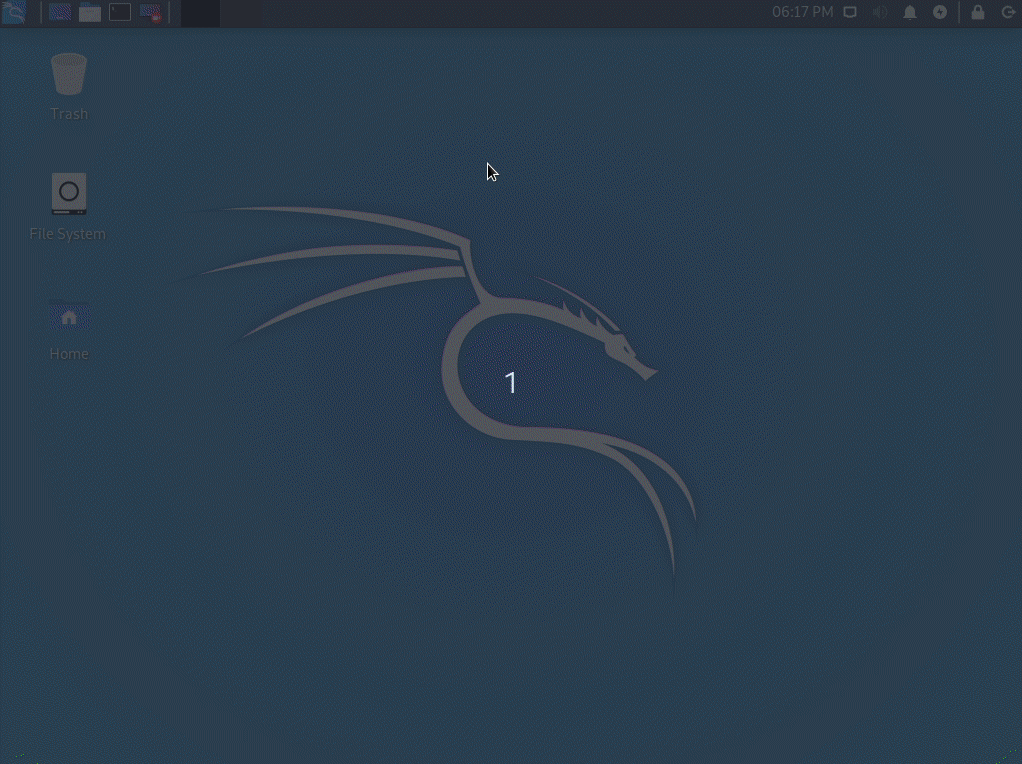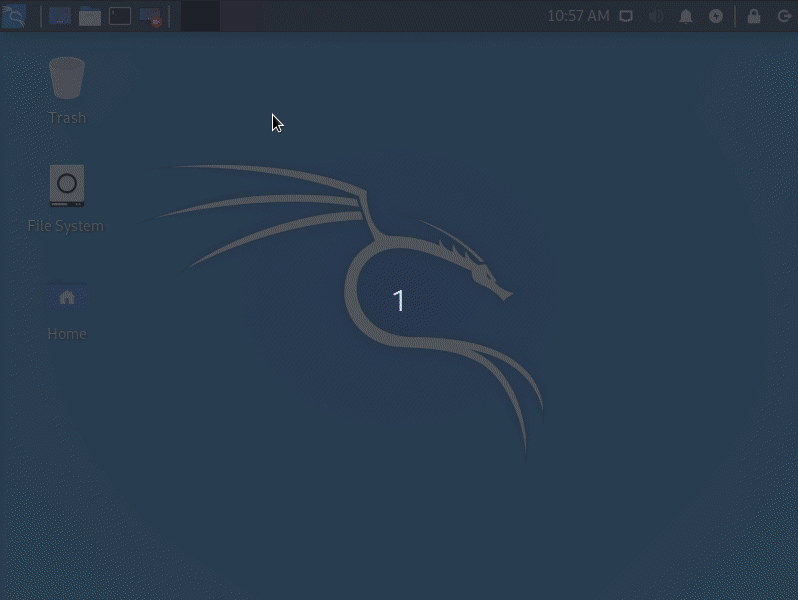- Обзор Kali Linux 2021.2
- Установка
- ▍ Обычное железо и Live boot
- ▍ Виртуальные машины
- ▍ Мобильные средства
- ▍ Контейнеры
- ▍ Облако
- Особенности и характеристики Kali 2021.2
- ▍Kaboxer
- ▍ Kali-Tweaks v1.0
- ▍ Bleeding-Edge
- ▍ Привилегированные порты
- ▍ Kali NetHunter
- ▍ Новые приложения
- ▍ Графика и рабочий экран
- ▍ Raspberry Pi
- ▍ Разное
- Category: Kali NetHunter
- Kali NetHunter App Store – Public Beta
- Kali NetHunter 3.0 Released
- NetHunter 1.2 – Lollipop & Nexus 6/9
- NetHunter 1.1 Released
- Bypassing Windows and OSX Logins with NetHunter & Kon-boot
- Kali Nexus NetHunter 1.0.2
- Customizing Kali Linux
- General Tips and Tricks
- Changing the theme to dark/light
- General script
- Transparent panel
- Change the menu icon
- Improve the taskbar with Plank
- Numerical workspace switcher
- Window animations using Compton
- Restore Kali’s default appearance
- Some customization examples
- Wallpaper
- Awesome terminal graphical tools
- gotop
- neofetch
- lolcat
- How have you customized Kali Linux?
Обзор Kali Linux 2021.2
В начале июня состоялся релиз дистрибутива для цифровой криминалистики и тестирования систем безопасности Kali Linux 2021.2. Эта операционная система является клоном Debian, используя репозиторий Testing с наиболее свежими пакетами. Новые iso образы становятся доступными для загрузки каждые три месяца, предыдущим релизом был 2021.1, а следующим будет 2021.3. Собственные наработки, созданные в рамках проекта, выложены на Гитлабе.
Kali Linux вобрал в себя солидный опыт разработки операционных систем для проверки возможностей несанкционированного доступа к ресурсам ИТ. Начало было положено в августе 2004-го с выходом WhiteHat Knoppix. Затем было несколько выпусков WHAX и BackTrack, под капотом SlackWare Live CD. С марта 2013 г․ под руководством Мати Ахарони и Девона Кернса из Offensive Security выходит Kali Linux v1.0, уже на базе Debian.
Установка
Kali Linux предоставляет множество вариантов для установки, начиная простой рабочей станцией и заканчивая мобильными и встроенными устройствами. Рабочим столом по-умолчанию является Xfce, однако можно выбрать и другие DE:
▍ Обычное железо и Live boot
Имеются iso образы и торренты для платформ:
- AMD64 ;
- Intel 386 ;
- ARM64 iso образ для чипов Apple M1 .
Все образы доступны в трех вариантах:
- weekly, самые свежие и в то же время нестабильные пакеты;
- installer, стандартный оффлайновый набор ПО;
- netinstaller, все пакеты скачиваются во время установки. Не доступен для установки с Live USB;
▍ Виртуальные машины
Можно скачать 64-битные образы и торренты для VMWare и Virtualbox . Для беглого ознакомления с возможностями Kali Linux это пожалуй самый оптимальный вариант. Образ для VMWare имеет размер в 2.6 GiB, для Virtualbox — чуть побольше, 3.8 GiB. Кроме того доступны образы VM для Vagrant.
На данный момент имеются образы для следующих устройств на чипах ARM:
- 1 (Original);
- 2, 3, 4 и 400 (32-бит);
- 2 (v1.2), 3, 4 и 400 (64-бит);
- Zero;
- Zero W.
❒ Pine64
▍ Мобильные средства
Проект Kali NetHunter — это первая платформа тестирование на проникновение с открытым исходным кодом для устройств под управлением ОС Android. В наборе имеется множество уникальных функций, недоступных на других аппаратных платформах. Специфика NetHunter состоит в том, что с его помощью можно осуществлять проверки безопасности и попытки проникновения на мобильных устройствах. Примеры использования могут включать в себя следующие сценарии:
- Точка доступа Mana Evil в один клик.
- BadUSB атака типа MITM через эмуляцию работы USB устройства. Подключив NetHunter к компьютеру жертвы, тот перенаправляет сетевой трафик через себя.
- Взлом Bluetooth;
Рис. 1 Kali NetHunter.
Кали NetHunter может быть установлен на эти мобильные устройства:
❒ Gemini PDA (Nougat 5.x)
❒ Nexus, все модели начиная с 5-й модели и заканчивая 10-й (Lollipop)
- OnePlus One (11);
- OnePlus 2 (Nougat 5.x);
- OnePlus 2 (Pie 9.0);
- OnePlus (AnyKernel Pie 9.0);
- OnePlus (AnyKernel 10);
- OnePlus (OxygenOS 10);
- OnePlus 7;
- OnePlus 7 Pro (OxygenOS 10);
- OnePlus Nord (11).
❒ Samsung
- Galaxy Tab S4 (LTE)(Oreo 8.0);
- Galaxy Tab S4 (WiFi)(Oreo 8.0).
❒ Sony XPeria Z1
- Davinci Miui (10);
- Xiaomi Mi A3 (LineageOS 18.1).
❒ ZTE
▍ Контейнеры
Есть сборки для Docker и LXC/LXD, установка производится штатными средствами контейнерного ПО.
Kali-docker образы доступны для платформ arm64 , armhf и amd64 .
▍ Облако
Образы Kali Cloud можно по-быстрому развернуть в инфраструктуре различных облачных провайдеров:
Особенности и характеристики Kali 2021.2
Главная особенность Kali Linux — наличие полноценной подборки специальных приложений для проверки взлома и проникновения. Их общее количество превышает 600 и они разнесены по следующим категориям:
- Сбор информации: nmap и его разновидности, goofile, p0f и пр․;
- Анализ уязвимости: cisco-torch, BED, DotDotPwn и пр․;
- Атаки на беспроводное соединение: Aircrack-ng, Kismet, Pyrit и пр․;
- Веб-приложения: Blind Elephant, hURL, Nikto, Paros, и пр․;
- Инструментарий эксплуатации: commix, routersploit, Social-Engineer Toolkit и пр․;
- Стресс-тесты: DHCPig, t50, Reaver и пр․;
- Аналитический инструментарий: ddrescue, pdf-parser, iPhone-Backup-Analyzer и пр․;
- Охота на пароль: Hashcat, THC-Hydra, John the Ripper, wordlists и пр․;
- Прослушивание и подделка: _hexinject, mitmproxy, Wireshark и пр․;
- Обратная разработка: apktool, javasnoop, Valgrind и пр․;
- Поддержание доступа: dns2tcp, HTTPTunnel, pwnat и пр․;
- Аппаратный взлом: Arduino, dex2jar, smali и пр․;
- Средства для отчетности: cherrytree, dos2unix, Metagoofil и пр.
Одно из новых впечатлений, еще на этапе установки ОС, это замена супер-пользователя root с паролем tor на kali / kali. Объективности ради надо заметить, что изменение произошло в предыдущем релизе Kali. Это не так просто, как кажется, так как многие серверные приложения крепко привязаны к привилегиям root-а. Некоторые операционные системы давно уже отказались от root, в частности Ubuntu Linux обесточила супер пользователя с незапамятных времен.
▍Kaboxer
Представлен Kaboxer 1.0, (от Kali Application Boxeri), с помощью которого громоздкие приложения можно упаковать в контейнер и далее интегрировать с ОС и штатным менеджером пакетов. Вся прелесть в том, что для пользователя всё прозрачно, программа скомпонованная таким образом устанавливается точно так же из aptitude install package-name . На данный момент с помощью Kaboxer распространяются лишь эти приложения:
- Covenant — клиент-серверная сетевая служба;
- Firefox Developer Edition — тяжелое графическое приложение для веб-разработчиков;
- Zenmap — приложение использует Python 2.
▍ Kali-Tweaks v1.0
Анонсирована утилита Kali-Tweaks в помощь пользователям дистрибутива для легкой и корректной настройки операционной системы под свои нужды. Это вполне согласуется с философией Kali Linux — полностью отдавать себе отчет в своих действиях. С помощью Kali-Tweaks можно задать конфигурацию для компонент:
Рис 2. Kali-Tweaks.
- мета-пакеты;
- сетевые репозитории, это позволяет добавить, или удалить установку новейших и экспериментальных пакетов из древа;
- командная строка и консоль, например выбрать между Bash и Zsh;
- виртуализация.
▍ Bleeding-Edge
Ветка репозитория Bleeding Edge существует с марта 2013 г. В дословном переводе это означает кровоточащий край, смысл термина в обозначении самого острого края (острие науки передовой край), отдаленной границы, там где опасно. Соответственно, пакеты из этой ветки никак нельзя назвать стабильными. В текущем выпуске Kali Linux полностью переработан бэкенд репозитория.
Рис. 3 В kali-tweaks можно подключить репозиторий bleeding-edge.
▍ Привилегированные порты
В Unix/Linux системах по умолчанию только root имеет доступ на открытие TCP/IP портов в интервале 1-1024, их еще называют привилегированными. Можно по-разному обходить это ограничение, например перенаправлять привилегированный порт на обычный.
Но этот способ плохо масштабируем и может привести к путанице. Благо, теперь не надо перебрасывать порты, так как обычный пользователь может запускать приложения, которые открывают сокет на привилегированных TCP/IP портах. Это стало возможным благодаря специальному патчу на ядро Linux, без него функционал не будет доступен.
▍ Kali NetHunter
В новой версии были такие обновления:
- поддержка Android 11;
- улучшение в работе Magisk root;
- повышена совместимость благодаря динамическим партициям;
- улучшения в модуле Bluetooth;
- включены патчи rtl88xxau для более старых версий ядра.
▍ Новые приложения
Вот список новинок текущего релиза:
- CloudBrute — Разузнать об инфраструктуре компании, найти файлы и приложения в облачной среде.
- Dirsearch — Обнаружить файлы и директории на веб-серверах.
- Feroxbuster — Простое, быстрое, рекурсивное обнаружение содержимого интернет ресурса.
- Ghidra — Платформа обратной разработки.
- Pacu — Платформа для эксплойтов AWS.
- Peirates — Проникновение в среду Kubernetes.
- Quark-Engine — Рейтинговая система оценки вредоносных программ для Android.
- VSCode a.k.a. Visual Studio Code Open Source, редактор кода с открытыми исходниками.
▍ Графика и рабочий экран
В терминале появилось возможность быстрого переключения по горячей клавише Ctrl+p между однострочным и двустрочным приглашением PS1.
Рис 4. Переключение режимов PS1 терминала Xfce.
Переработана панель быстрого запуска Xfce, из нее убрали экранный рекордер kazam, добавив текстовый редактор и веб-браузер. Появились новые обои рабочего стола и экрана входа в DE. Для приложений терминала Xfce и файлового менеджера Thunar появилась опция запуска с правами root.
Рис 5. Root терминал Xfce.
▍ Raspberry Pi
- kalipi-config — своего рода raspi-config на стероидах для облегчения начальной настройки Kali Linux на Raspberry Pi.
- kalipi-tft-config — для облегчения начальной настройки TFT дисплеев на Rapberry Pi.
- Заявлено повышение производительности на 1500%.
- Ядро Linux обновилось до версии 5.4.83.
- На Raspberry Pi 4 и Raspberry Pi 400 полноценно заработал Bluetooth.
- Время первой загрузки сократилось с 20 до 15 с.
▍ Разное
Помимо этого были и другие изменения и исправления в разных местах. Устранены дефекты в приложении терминала и pkexec. Помимо этого:
- Wireshark теперь могут запускать и непривилегированные пользователи;
- новый Win-Kex v2.10 теперь поддерживает многоэкранный режим;
- пакет Parallels Tools вышел из Technical Preview для устройств на чипах Apple M1.
Источник
Category: Kali NetHunter
NetHunter related news and updates for mobile pentesting devices running Kali Linux..
Kali NetHunter App Store – Public Beta
Kali NetHunter has been undergoing a ton of changes as of late. Now supporting over 50 devices and running on Android devices from KitKat (v4.4) to Pie (v9.0), its amazing the extra capabilities that have been introduced.
But, we don’t want to stop there. After a ton of work, we are really excited to introduce the Kali NetHunter App Store!
Kali NetHunter 3.0 Released
NetHunter has been actively developed for over a year now, and has undergone nothing short of a complete transformation since its last release. We’ve taken our time with v3.0, and the results are a complete overhaul of the NetHunter Android application, with a more polished interface and a fully functioning feature set.
Through the amazing NetHunter community work led by binkybear, fattire, and jmingov, we can now proudly look at NetHunter and confidently consider it to be a stable, commercial grade mobile penetration testing platform. And so, we are really excited with todays release of NetHunter 3.0 – let the games begin!
NetHunter 1.2 – Lollipop & Nexus 6/9
Kali NetHunter 1.2 Released!
Kali NetHunter 1.2 is fresh out, with a whole bunch of improvements, bug fixes….and yes, Android Lollipop support. This means that NetHunter now supports the Nexus6 and Nexus 9 devices too! This is awesome news to all those who have bought these new Nexus devices and have yearned to install the Kali NetHunter on them. What else is new with NetHunter? We’re excited to tell you all about it:
Lollipop Support for Nexus 5/6/7/9/10
We’ve added Lollipop support for almost all devices we support,
NetHunter 1.1 Released
With the opening shots of 2015 fired, we are happy to make some announcements in the NetHunter arena! One of the things that excite us the most about Kali Linux is how our Kali projects always end up being greater than the sum of their parts. This is most evident in our Kali NetHunter Project – the first open source Android based penetration testing platform for Nexus and OnePlus devices. Wait, OnePlus phones? Yes! Our new NetHunter v1.1 release brings with it some great news – and so we begin.
Bypassing Windows and OSX Logins with NetHunter & Kon-boot
The Kali Linux NetHunter platform has many hidden features which we still haven’t brought to light. One of them is the DriveDroid application and patch set, which have been implemented in NetHunter since v1.0.2. This tool allows us to have NetHunter emulate a bootable ISO or USB, using images of our choosing. That’s right, you can use NetHunter as a boot device which holds a library of bootable ISOs and images…And so we begin:
Kali Nexus NetHunter 1.0.2
It’s been a week since our release of the Kali Linux NetHunter, and the feedback is amazing. A NetHunter community has sprung up from nowhere, and the forums and github pages are really active. We’re completely stoked about this community response, and are eager to see it grow. After an intense week of community testing and a slew of bugfixes (including shellshock), we thought it would be a good opportunity to release a NetHunter update. Please welcome NetHunter 1.0.2 .
Источник
Customizing Kali Linux
By Daniel Ruiz de Alegría, art designer on the Kali Linux project
We added Xfce as the new default desktop environment in Kali Linux for the 2019.4 release. One of the key benefits of Xfce, in terms of customization, is that it is a fully modular desktop. You can use all kinds of programs to change its behavior and appearance.
While we think Kali looks impressive out of the box, we know users love to customize. In this post, I’ll show you some tricks to customize the new Xfce desktop and help you make your computer stand out.
General Tips and Tricks
We’ll start by providing a few general tips, then demonstrate some examples.
Changing the theme to dark/light
Changing Kali’s look isn’t overly complicated, but if you are switching the dark/light theme or want to install a new one, you need to know which settings will make the whole desktop look uniform. Those are the following:
- Appearance theme
- Icon theme
- Window Manager theme
- Terminal color scheme
- Text editor color scheme
General script
With these scripts you can quickly switch between Kali’s light/dark themes. The only thing you need to change manually is qterminal’s color scheme.
Light theme
xfconf-query -c xsettings -p /Net/IconThemeName -s Flat-Remix-Blue-Light
xfconf-query -c xsettings -p /Net/ThemeName -s Kali-Light
xfconf-query -c xfwm4 -p /general/theme -s Kali-Light
gsettings set org.xfce.mousepad.preferences.view color-scheme Kali-Light
Dark theme
xfconf-query -c xsettings -p /Net/IconThemeName -s Flat-Remix-Blue-Dark
xfconf-query -c xsettings -p /Net/ThemeName -s Kali-Dark
xfconf-query -c xfwm4 -p /general/theme -s Kali-Dark
gsettings set org.xfce.mousepad.preferences.view color-scheme Kali-Dark
Transparent panel
Xfce-panel settings allows you to modify each panel configuration separately (right-click over the panel → Panel → Panel preferences).
Once you’ve selected the one you want to modify, go to the Appearance tab, change the Background→Style setting to Solid color and use the color selector that will appear below. In case you want to adjust its opacity or make it completely transparent, move the slider located under the color box.
If you also want to remove the panel’s shadow, open the Window Manager Tweaks application, and, inside the Compositor section, disable the Show shadows under dock windows check-box. Alternatively, you can use the following command:
Change the menu icon
Right-click over the menu icon → Properties
The icon selector will show you all the icons already installed on your computer, but, if you want, you can use a custom image as well. Here are the ones I’ve used:
Improve the taskbar with Plank
Plank is a customizable dock.
Plank is meant to be the simplest dock on the planet. The goal is to provide just what a dock needs and absolutely nothing more.
You can install plank via apt:
The only tricky part is that you need to configure it to launch on login. To do so, open the Session and Startup application and add Plank to the autostart list.
As with Xfce-panel, you will need to disable dock shadows. Otherwise, it will draw a shadow line in the middle of your desktop.
Window Manager Tweaks → Compositor → disable Show shadows under dock windows
Tip: If you want to open Plank settings, press Ctrl + Right-click over it. You can change the theme and make it completely transparent.
Numerical workspace switcher
In many cases, the numerical workspace switcher looks better than the miniature view. To configure it, disable the Show miniature view inside the widget’s settings (right-click it → Preferences). Then, open the workspace settings and manually replace their names with numbers.
Tip: If you want to increase the button dimension, add some spaces to each side of the workspace name. You don’t need to do it with all of them, only with one, and the rest will use the same size.
Window animations using Compton
Xfce uses Xfwm4 as the default display compositor, which fulfills its function, still being lightweight enough. But, it lacks all the animations of the modern desktops, which makes it look outdated. Hopefully, as I mentioned before, Xfce is a modular desktop, thus you can replace it with a different display compositor, such as Compton.
It is crucial to disable Xfwm compositing before launching Compton (inside Window Manager Tweaks → Compositor), and you will need to add it to the autostart list as well. I also recommend disabling the Draw frame around selected window while cycling option. Alternatively, you can use the following command:
Restore Kali’s default appearance
If you want to undo all the visual changes that you’ve applied to your desktop, simply run:
/.config/xfce4/ && sudo reboot
Some customization examples
Bear in mind all customizations are based using Kali’s default settings as the start point. Therefore, it may be easier to follow these customizations after restoring desktop defaults.
- Theme: Kali-Dark
- Wallpaper: kali-rings
- Panel settings:
- Theme: Kali-Light
- Wallpaper: kali-small-logo
- Font Family: Quicksand Medium Bold
- Panel settings:
- Theme: Kali-Dark
- Wallpaper: kali-small-logo
- Desktop Icons:
- Icons orientation: Bottom Right Vertical
- Window Manager settings:
- Title alignment: Left
- Move window close/maximize/minimize buttons to the left side
These settings allow you to save some vertical space, as the title-bar and the panel will be joined when the window is maximized.
- Plank settings:
- Theme: Transparent
- Position: Left
- Alignment: Center
- Icon Size: 48
- Icon Zoom: Enabled
- Behaviour:
- Hide Dock: Enabled – Intellihide
- Panel settings:
- Theme: Kali-Dark
- Wallpaper: New wallpaper! included below
- Plank settings:
- Theme: Transparent
- Position: Bottom
- Alignment: End
- Icon Size: 64
- Icon Zoom: Disabled
- Behaviour:
- Hide Dock: Enabled – Intellihide
- Panel settings:
Wallpaper
You can also find more by doing either:
sudo apt install -y kali-community-wallpapers
sudo apt install -y kali-legacy-wallpapers
Awesome terminal graphical tools
I promise, I was only going to talk about desktop customizations. But after adding all the screenshots with the terminal windows, I needed to share the tools I was using.
To stylize the terminal a bit more, I like to hide the menu bar and increase the terminal’s transparency to 15%. You can find both settings inside the preferences window with right-click → Preferences, in the Appearance section.
There, you need to uncheck the Show the menu bar box and change the transparency values. For this, you will find two different values: the Application transparency will change the whole window opacity, and the Terminal transparency will only change the area of the terminal.
This is an interactive process viewer and process manager.
gotop
This terminal-based graphical activity monitor doesn’t appear in the screenshots, but many people asked me about it in other pictures I’ve posted, so I thought it would be great to add it.
sudo apt install -y golang
go get github.com/cjbassi/gotop
go run github.com/cjbassi/gotop
neofetch
This is the command line system information tool I use.
lolcat
Get rainbows and unicorns! This tool commonly appears used together with neofetch, adding a stunning rainbow effect to its output.
How have you customized Kali Linux?
It’s time for you to go forth and customize! If you use any of the tips in this post, we’d love to see the results. Share a screenshot and tag us on Twitter: Kali Linux or Offensive Security.
Daniel Ruiz de Alegría (DяA) is a computer geek passionate about anything related to technology, from software to hardware. He loves programming as well as designing, and believes that even the simplest projects deserve an awesome design. His role in Kali Linux is to ensure everything looks stunning. Visit his website, or connect with him on Twitter: @dani_ruiz24
Источник