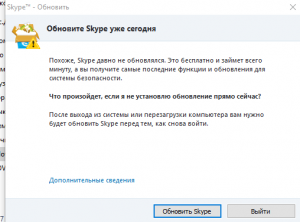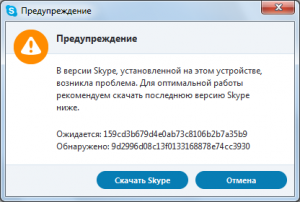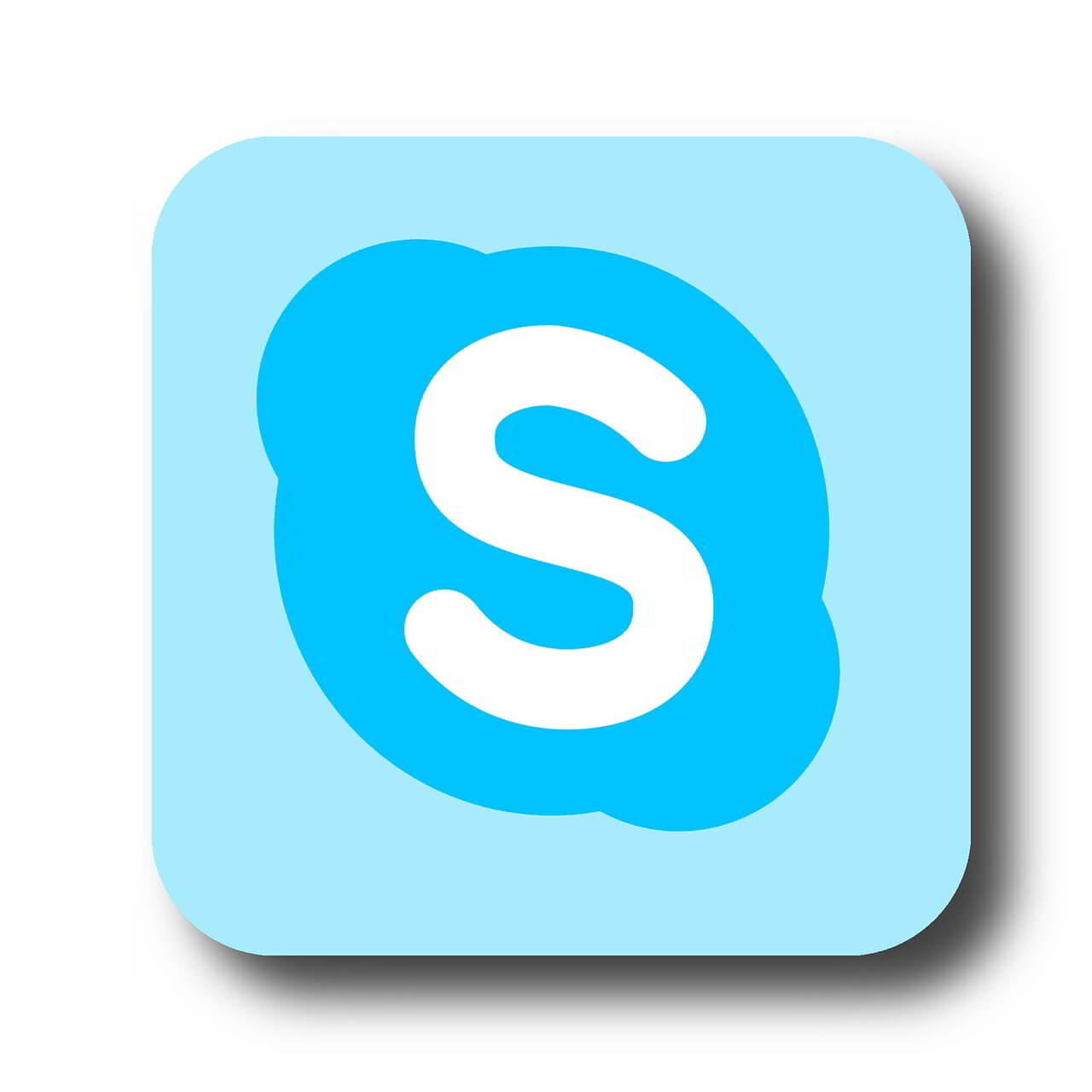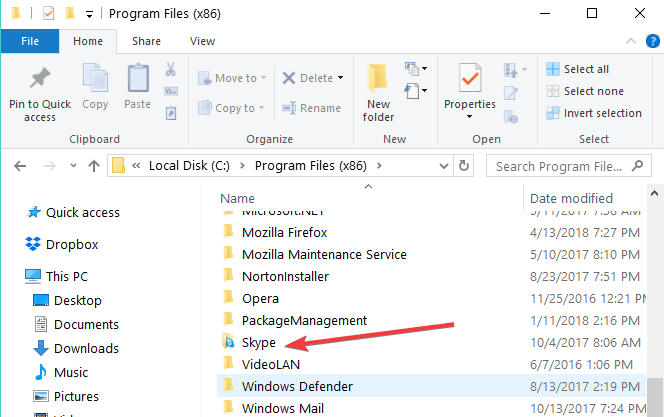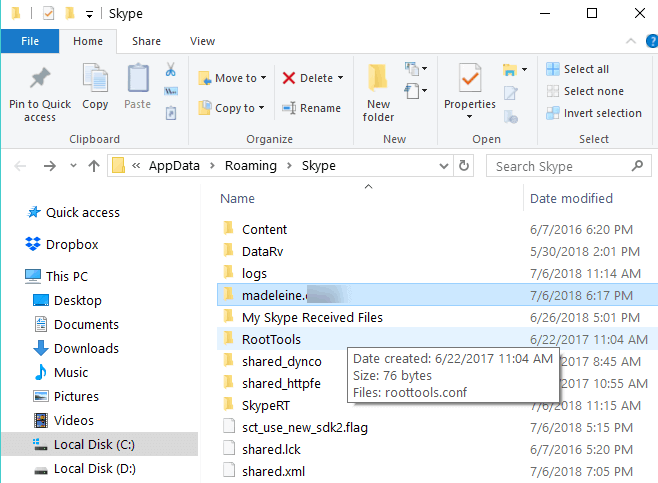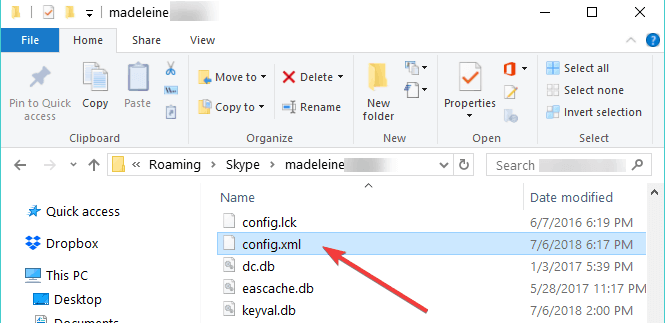- Все версии Skype
- Для компьютера
- Windows
- Mac OS
- Для Телефона
- Android
- 23 Comments
- Skype
- Screenshots
- Top Downloads
- Comments and User Reviews
- Join our mailing list
- Freeware
- Open Source
- Free to Play
- Trial
- How to keep using old Skype versions on Windows 10, 8, 7
- How to make old Skype version work in Windows 10, 8, 7
- 1. Create a backup copy of the old Skype .exe file
- 2. Use Skype’s config.xml file
Все версии Skype
На данной странице представлены все версии Скайп для компьютера (полноценные инсталляторы скаченные с официального сайта) и телефона, выпущенные за последние два года. Здесь же можно скачать старую версию Скайпа, которая поможет решить возможные проблемы связанные с новыми версиями. Прежде чем скачивать файлы, убедитесь что ваше устройство соответствует минимальным системным требованиям Skype.
Для компьютера
 Windows
Windows
| Версия | Тип версии Skype | Размер файла | Дата релиза |
|---|---|---|---|
| 8.67.0.99 | Новый Скайп | 71.1Мб | 30.12. 2020 |
| 8.65.0.78 | Новый Скайп | 71.8Мб | 09.10. 2020 |
| 8.63.0.76 | Новый Скайп | 67Мб | 30.07. 2020 |
| 8.61.0.87 | Новый Скайп | 68.5Мб | 09.06. 2020 |
| 8.58.0.98 | Новый Скайп | 66.8Мб | 31.03. 2020 |
| 8.57.0.116 | Новый Скайп | 66.6Мб | 14.02. 2020 |
| 8.56.0.103 | Новый Скайп | 66.3Мб | 24.01. 2020 |
| 8.55.0.141 | Новый Скайп | 66.6Мб | 13.12. 2019 |
| 8.55.0.135 | Новый Скайп | 66.6Мб | 10.12. 2019 |
| 8.54.0.91 | Новый Скайп | 65.8Мб | 12.11. 2019 |
| 8.54.0.85 | Новый Скайп | 65.8Мб | 31.10. 2019 |
| 8.53.0.85 | Новый Скайп | 65.7Мб | 03.10. 2019 |
| 8.52.0.138 | Новый Скайп | 65.4Мб | 12.09. 2019 |
| 8.51.0.92 | Новый Скайп | 65.4Мб | 23.08. 2019 |
| 8.51.0.86 | Новый Скайп | 65.4Мб | 15.08. 2019 |
| 8.51.0.72 | Новый Скайп | 65.4Мб | 08.08. 2019 |
| 8.50.0.38 | Новый Скайп | 60.3Мб | 18.07. 2019 |
| 8.49.0.49 | Новый Скайп | 59.7Мб | 02.07. 2019 |
| 8.48.0.51 | Новый Скайп | 60.5Мб | 20.06. 2019 |
| 8.47.0.59 | Новый Скайп | 60.5Мб | 05.06. 2019 |
| 8.46.0.60 | Новый Скайп | 60.5Мб | 24.05. 2019 |
| 8.44.0.40 | Новый Скайп | 59.3Мб | 25.04. 2019 |
| 8.44.0.40 | Новый Скайп | 59.3Мб | 25.04. 2019 |
| 8.43.0.56 | Новый Скайп | 59.3Мб | 16.04. 2019 |
| 8.42.0.60 | Новый Скайп | 59.2Мб | 26.03. 2019 |
| 8.41.0.54 | Новый Скайп | 60.9Мб | 07.03. 2019 |
 Mac OS
Mac OS
| Версия | Тип версии Skype | Размер файла | Дата релиза |
|---|---|---|---|
| 8.67.0.96 | Новый Скайп | 103.9Мб | 15.12.2020 |
| 8.65.0.78 | Новый Скайп | 104.7Мб | 09.10.2020 |
| 8.63.0.76 | Новый Скайп | 101.7Мб | 30.07.2020 |
| 8.57.0.116 | Новый Скайп | 99.6Мб | 14.02.2020 |
| 8.56.0.106 | Новый Скайп | 99.5Мб | 10.02.2020 |
| 8.56.0.103 | Новый Скайп | 99.4Мб | 24.01.2020 |
| 8.55.0.141 | Новый Скайп | 99.8Мб | 13.12.2019 |
| 8.55.0.135 | Новый Скайп | 99.8Мб | 10.12.2019 |
| 8.54.0.91 | Новый Скайп | 97.8Мб | 12.11.2019 |
| 8.54.0.85 | Новый Скайп | 97.8Мб | 31.10.2019 |
| 8.53.0.85 | Новый Скайп | 97.5Мб | 03.10.2019 |
| 8.52.0.145 | Новый Скайп | 97.3Мб | 20.09.2019 |
| 8.52.0.138 | Новый Скайп | 97.3Мб | 12.09.2019 |
| 8.51.0.92 | Новый Скайп | 97.2Мб | 23.08.2019 |
| 8.51.0.72 | Новый Скайп | 97.2Мб | 08.08.2019 |
| 8.50.0.38 | Новый Скайп | 92.5Мб | 18.07.2019 |
| 8.49.0.49 | Новый Скайп | 92.6Мб | 02.07.2019 |
| 8.48.0.51 | Новый Скайп | 93.3Мб | 20.06.2019 |
| 8.47.0.59 | Новый Скайп | 93.2Мб | 05.06.2019 |
| 8.46.0.60 | Новый Скайп | 93Мб | 24.05.2019 |
| 8.45.0.43 | Новый Скайп | 92.8Мб | 13.05.2019 |
| 8.44.0.40 | Новый Скайп | 91.8Мб | 25.04.2019 |
| 8.43.0.56 | Новый Скайп | 91.7Мб | 16.04.2019 |
| 8.41.0.64 | Новый Скайп | 91.6Мб | 26.03.2019 |
| 8.41.0.54 | Новый Скайп | 93.4Мб | 07.03.2019 |
Для Телефона
 Android
Android
| Версия | Размер файла | Дата релиза |
|---|---|---|
| 8.61.0.96 | 33.7Мб | 16.07.2020 |
| 8.59.0.77 | 33.7Мб | 20.04.2020 |
| 8.57.0.119 | 33.3Мб | 16.03.2020 |
| 8.57.0.116 | 33.3Мб | 05.03.2020 |
| 8.53.0.104 | 30.2Мб | 16.10.2019 |
| 8.53.0.86 | 30.1Мб | 09.10.2019 |
| 8.52.0.149 | 30.5Мб | 30.09.2019 |
| 8.52.0.142 | 30.5Мб | 21.09.2019 |
| 8.51.0.80 | 30.0Мб | 15.08.2019 |
| 8.50.0.43 | 29.9Мб | 24.07.2019 |
| 8.49.0.49 | 30.4Мб | 13.07.2019 |
| 8.48.0.51 | 30.5Мб | 28.06.2019 |
| 8.47.0.73 | 30.4Мб | 13.06.2019 |
| 8.47.0.71 | 30.4Мб | 13.06.2019 |
| 8.46.0.60 | 30.4Мб | 31.05.2019 |
| 8.45.0.43 | 30.3Мб | 15.05.2019 |
| 8.44.0.60 | 30.2Мб | 10.05.2019 |
| 8.44.0.40 | 30.2Мб | 05.05.2019 |
| 8.43.0.53 | 30.2Мб | 17.04.2019 |
| 8.42.0.60 | 30.1Мб | 28.03.2019 |
| 8.41.0.64 | 30.7Мб | 15.03.2019 |
| 8.40.0.86 | 30.7Мб | 07.03.2019 |
| 8.39.0.185 | 30.7Мб | 16.02.2019 |
| 8.37.0.98 | 30.3Мб | 22.01.2019 |
| 8.36.0.76 | 30.2Мб | 07.01.2019 |
23 Comments
Здравствуйте!
Хоьу вас поблагодарить за более старую и привыьную для меня версию скайпа.
Даже захотелось,написать вам. Без всяких прогулок по сайту, четко и понятно .
Ешё раз благодарю. Ина Б.
Спасибо за скайп старой версии. Новый скайп полная помойка, который косит под другие средства видеосвязи. Старый скайп — самый настоящий и привычнный. Спасибо сайту
Только они уже больше не работают.
Вопрос после установки старой версии скайпа для андроид и написании любого поста ,скайп закрывается.
большое вам спасибо за старые версии скайпа
поставил классический 7.41.0.101 Какая прелесть! Целый год мучился с новой версией. После установки нужно отказаться от обновления и будет Вам счастье.
а как отказаться?я поставила 7.41 загрузила ,всплывает что надо обновить до последней версии,а я не хочу,старая версия намного лучше!
Мне очень понравилось. Всё хорошо, отлично. Благодарю вас за старую версию. Вы лучшие!
ураааааа! старый скайп как я рад тебя видеть.
Спасибо за архив, поставил на Widows 7 версию 7.41.0.101 , заработала,
присылаемые обновления давно не работают на моём ноутбуке
Cтарый скайп мне очень нравится просто без всяких заморочек и работает просто интересно с человеком по говорить спокойно по общаться.
Не удается поставить новую версию скайпа. , А старую блокирует. После установки новой версии выдает ошибку. : версия не совместима с виндоувс. Что делать Мучаюсь целый день и не могу найти решение.
Новый скайп — ОТСТОЙ .
Эх, ну вот и пришла пора прощаться с когда то лучшим средством связи. Это действительно грустно. Если ктото знает как можно продолжить пользоваться нормальным скайпом пожалуйста напишите сюда об этом. Всем желаю удачи в поиске нового средства связи. Пока.
Удалось запустить версию 7.36.0.150. Она сперва ругается, но после нажатия «Отмена» все загрузилось и работает!
На сегодня рабочая версия 7.41.32.101 из старых. Вчера пришлось обновить скайп,так как прежняя версия работать не стала,а новая вообще работать отказалась,всё заглючило.Нашёл на форумах установил…работает…
Новая версия — мягко говоря не нужна….! Старая версия — лучше ! Проблема — перевернутое изображение видео !
Верните версию 7.41 ! Новая работает отвратительно! Не видно, КТО звонит, некуда нажать , чтобы ответить, только слышно звонок и ВСЁ!
Ребят подскажите рабочую старую версию 7… оч нужно выручите.
Я без обновления вообще не могу зайти в скайп(( Пишет,что моя версия больше не поддерживается,скачивайте последнюю версию скайпа. Как вы обходите обновление? Помогите,хочу свой старенький скайп
Старое всегда надёжней НОВОГО
Не устанавливается, требует обновление. Так что плохо!
Skype
Date released: 16 Feb 2021 (one month ago)
Date released: 30 Oct 2017 (3 years ago)
Date released: 04 Oct 2013 (8 years ago)
Screenshots
Top Downloads
Comments and User Reviews
Join our mailing list
Stay up to date with latest software releases, news, software discounts, deals and more.
Each software is released under license type that can be found on program pages as well as on search or category pages. Here are the most common license types:
Freeware
Freeware programs can be downloaded used free of charge and without any time limitations. Freeware products can be used free of charge for both personal and professional (commercial use).
Open Source
Open Source software is software with source code that anyone can inspect, modify or enhance. Programs released under this license can be used at no cost for both personal and commercial purposes. There are many different open source licenses but they all must comply with the Open Source Definition — in brief: the software can be freely used, modified and shared.
Free to Play
This license is commonly used for video games and it allows users to download and play the game for free. Basically, a product is offered Free to Play (Freemium) and the user can decide if he wants to pay the money (Premium) for additional features, services, virtual or physical goods that expand the functionality of the game. In some cases, ads may be show to the users.
Demo programs have a limited functionality for free, but charge for an advanced set of features or for the removal of advertisements from the program’s interfaces. In some cases, all the functionality is disabled until the license is purchased. Demos are usually not time-limited (like Trial software) but the functionality is limited.
Trial
Trial software allows the user to evaluate the software for a limited amount of time. After that trial period (usually 15 to 90 days) the user can decide whether to buy the software or not. Even though, most trial software products are only time-limited some also have feature limitations.
Usually commercial software or games are produced for sale or to serve a commercial purpose.
How to keep using old Skype versions on Windows 10, 8, 7
You might be content of using older versions of Skype in your Windows 7, Windows 8 or Windows 10 operating systems for several reasons.
The fact of the matter is that Microsoft won’t provide any support for older versions of this application.
But don’t worry and continue reading this guide to learn how to use older Skype versions even on Windows 8, Window 10 or Windows 7.
Normally, Windows won’t allow you to install a Skype version older than Skype 6.13.
It will mainly prevent you from signing in as you normally would. But users might not like the new versions of Skype because, for one thing, they will not allow you to block the advertisements in the application.
Also, the newer versions of Skype take up a huge part of your Windows 8, Windows 10 memory thus slowing down your computer.
How to make old Skype version work in Windows 10, 8, 7
1. Create a backup copy of the old Skype .exe file
- You will need to create a backup copy of the executable file you have for the older version of Skype.
Note: You can copy the backup on your USB stick or portable hard drive. - Go to the Windows store and install the latest version of Skype you have for Windows 8 or Windows 10 operating systems.
- Log into Skype as you normally do but be sure to check the box next to the “Automatic sign in” feature.
- Now close the Skype app.
- Go to your “C:/” partition in Windows and double click (left click) on the “Program Files” folder you have there.
- Now in the “Program Files” folder you should have the “Skype” app folder.
- In the “Skype” folder you will need to replace the executable file with the one you had from the older version of Skype you want to use.
- Double click (left click) on the executable file after you replaced it .
- After you run the executable you will be able to run the older version of Skype because you already saved your user account data with the new version.
2. Use Skype’s config.xml file
- Install Skype from the Windows store.
- After the installation is completed you will need to sign in again with your user account and password.
Note: Check again the box next to “Auto sign in when starting Skype” - Close the Skype version after you signed in.
- Open the Skype app again.
- Press and hold the button “Windows “ and the button “R”.
- Write in the “Run” window you opened the following line “%APPDATA%Skype“
- Go to your user account folder, open it and locate the “config.xml” folder with your account information.
- Now, run the older version of Skype by double clicking (left click) on the executable file.
- You will see that it will sign in automatically.
Note: it will ask you to update the Skype app but you can skip this pop up message and continue your work.
Speaking of using old Skype versions, you can download and install the classic Skype for Windows Desktop from Microsoft’s website.
There you have two ways on how to continue using your old Skype version. Use the comments section below to let us know if these methods worked for you or not.
UPDATE: It seems that using old Skype versions on Windows 10 is going to get more difficult. Microsoft already started pushing users to upgrade to the new Skype version.
Many users are also complaining about the constant reminders that there’s a new Skype version in town and they fear that the Redmond giant will force them to upgrade at some point:
Every time I log in to the old Skype now I get the screen asking me if I want to upgrade, I also get it when I log out. That didn’t happen for quite some time after I reinstalled the old version. I think MSN is going to force us to upgrade at some point soon. I dread that; they don’t seem able to make the new version work and don’t care.
So, what’s your take on this situation? Are you planning to install the new Skype version in the future?
RELATED STORIES TO CHECK OUT:
 Windows
Windows Mac OS
Mac OS Android
Android