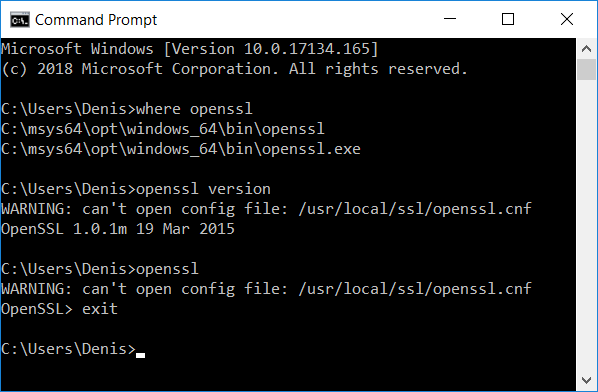Как установить OpenSSL на Windows 10?
Привет. Сегодня чисто кратенький пост о том, как я 3 дня трахался с установкой OpenSSL на Windows 10.
Зачем вообще кому-то надо устанавливать OpenSSL? Ну, очевидно, что чаще всего из-за того, что это зависимость для какого-либо другого продукта, который мы хотим заиспользовать. Это может быть MongoDB, или Apache, или Anaconda. В моём же случае мне потребовалась данная либа для https://github.com/pions/webrtc — A pure Golang implementation of the WebRTC Native API.
Вообще у парней на гитхабе есть инструкция, как это сделать. Но у меня нехера не вышло по ней, поэтому я решил написать свой гайд.
- Установите mingw-w64
- Установите pkg-config-lite
- Скомилируйте или скачайте скомпиленный mingw32-w64
- Установите переменную окружения PKG_CONFIG_PATH, на папку, которая будет содержать файл openssl.pc (в моём случае, это C:\msys64\opt\windows_64\lib64\pkgconfig).
Но, нихера не работало. Я получал целый букет ошибок, каждая из которых говорила ровным счётом ничего. Например, The code execution cannot proceed because ssleay32.dll was not found. Или ещё была ошибка Ordinal 4684 could not be located ssleay32.dll. А ещё — Entry Point Not Found. В общем, всё, как мы любим в Windows. Логов нихера нет, а тексты ошибок полностью бесполезные.
Ладно, перйдём к тому, как же я сам усатновил OpenSSL.
- Установил MSYS2. Сейчас установочный файл называется msys2-x86_64-20180531.exe
- Скачал pkg-config-lite, и добавил путь до файла pkg-config.exe в переменную окружения PATH. В моём случае, это папка C:\msys64\opt\windows_64\bin.
- В Шелле C:\msys64\msys2.exe запустил pacman -S mingw-w64-x86_64-openssl
- В Шелле C:\msys64\msys2.exe запустил pacman -S mingw-w64-x86_64-gcc
- В Шелле C:\msys64\msys2.exe запустил pacman -S openssl
- Установил переменную окружения PKG_CONFIG_PATH, на папку, которая содержит файл openssl.pc (в моём случае, это C:\msys64\opt\windows_64\lib64\pkgconfig).
- Добавил в переменную окружения PATH путь до C:\msys64\opt\windows_64\bin
- В файле C:\msys64\opt\windows_64\lib64\pkgconfig\openssl.pc посмотрел версию OpenSSL. В моём случае, это 1.0.1m
- Скачал OpenSSL версии 1.0.1m вот тут вот — https://indy.fulgan.com/SSL/. В моём случае, я скачал https://indy.fulgan.com/SSL/openssl-1.0.1m-x64_86-win64.zip
- Распаковал архив openssl-1.0.1m-x64_86-win64.zip в папку C:\msys64\opt\windows_64\bin\. В частности, теперь в этой папке у меня есть 3 новых файла — libeay32.dll, openssl.exe, ssleay32.dll.
После выполнения этих простых шагов, я получил рабочий OpenSSL, с которым легко залинковалась моя Go-программа. Всё выглядит примерно вот так вот:
Надеюсь, когда-нибудь мы с вами сможем устанавливать библиотеки также, как на Линуксах. Там это куда проще — sudo apt-get install libssl-dev.
Openssl dll windows 10
You need the latest OpenSSL dlls if you use Windows XP or older, or want to connect to an FTP server which uses SSL session re-use. This used to work fine, but Microsoft broke the used function (sChannel) with a recent security update. After the update, affected servers will return the following error when connecting:
OFFLINE3, error=0
Download links: 32-bit | 64-bit
The page indy.fulgan.com , from which these DLLs come, is current not available.
Instructions:
- Make sure to get the latest version:
For Total Commander 32-bit, get openssl-VERSION-i386-win32.zip, and
For Total Commander 64-bit, get openssl-VERSION-x64_86-win64.zip
For the combined version, download both. - Unzip the 32-bit dlls to the Total Commander or plugin directory. The 64-bit dlls go to the subdirectory named «64» (without the quotes).
To find the right location, please put the following command in the Total Commander command line (above buttons F5, F6) and press ENTER:
cd %commander_path%
Important note for users of Microsoft IIS FTPS server:
There is a bug in IIS with the TLS 1.2 protocol. If you cannot upload files, you either need to install this Microsoft hofix KB2888853 on the server, or use openssl 1.0.0t or older (limiting the connections to TLS 1.0).
Binaries
Some people have offered to provide OpenSSL binary distributions for selected operating systems. The condition to get a link here is that the link is stable and can provide continued support for OpenSSL for a while.
Note: many Linux distributions come with pre-compiled OpenSSL packages. Those are already well-known among the users of said distributions, and will therefore not be mentioned here. If you are such a user, we ask you to get in touch with your distributor first. This service is primarily for operating systems where there are no pre-compiled OpenSSL packages.
Important Disclaimer: The listing of these third party products does not imply any endorsement by the OpenSSL project, and these organizations are not affiliated in any way with OpenSSL other than by the reference to their independent web sites here. In particular any donations or payments to any of these organizations will not be known to, seen by, or in any way benefit the OpenSSL project.
Use these OpenSSL derived products at your own risk; these products have not been evaluated or tested by the OpenSSL project.
| Product | Description | URL |
|---|---|---|
| OpenSSL for Windows | Works with MSVC++, Builder 3/4/5, and MinGW. Comes in form of self-install executables. | https://slproweb.com/products/Win32OpenSSL.html |
| OpenSSL for Windows | Pre-compiled Win32/64 libraries without external dependencies to the Microsoft Visual Studio Runtime DLLs, except for the system provided msvcrt.dll. | https://indy.fulgan.com/SSL/ |
| OpenSSL for Windows | Reproducible 1.1.x builds with latest MinGW-w64/GCC, 64/32-bit, static/dynamic libs and executable. | https://github.com/curl/curl-for-win#binary-package-downloads |
| OpenSSL for Solaris | Versions for Solaris 2.5 — 11 SPARC and X86 | http://www.unixpackages.com/ |
| OpensSSL for Windows, Linux, OSX, Android | Pre-compiled packages at conan.io package manager: Windows x86/x86_64 (Visual Studio 10, 12, 14, 15) Linux x86/x86_64 (gcc 4.6, 4.8, 4.9, 5, 6, 7) OSx (Apple clang). Cross-building ready recipe: Linux ARM, Android. | https://www.conan.io https://bintray.com/conan-community/conan/OpenSSL%3Aconan |
| OpenSSL for Windows | Pre-compiled Win32/64 1.0.2, 1.1.0 and 1.1.1 libraries without external dependencies, primarily built for François Piette’s Internet Component Suite (ICS) for Embarcadero (Borland) Delphi and C++ development tools, but may be used for any Windows applications. The OpenSSL DLLs and EXE files are digitally code signed ‘Open Source Developer, François PIETTE’, so applications can self verify them for corruption. | http://wiki.overbyte.eu/wiki/index.php/ICS_Download |
| OpenSSL for Windows | Pre-compiled 64-bit (x64) and 32-bit (x86) 1.1.1 executables and libraries for Microsoft Windows Operating Systems with a dependency on the Microsoft Visual Studio 2015-2019 runtime. The distribution may be used standalone or integrated into any Windows application. The distribution’s EXE and DLL files are digitally signed ‘FireDaemon Technologies Limited’. | https://kb.firedaemon.com/support/solutions/articles/4000121705 |
Engines [ edit ]
Some third parties provide OpenSSL compatible engines. As for the binaries above the following disclaimer applies:
Important Disclaimer: The listing of these third party products does not imply any endorsement by the OpenSSL project, and these organizations are not affiliated in any way with OpenSSL other than by the reference to their independent web sites here. In particular any donations or payments to any of these organizations will not be known to, seen by, or in any way benefit the OpenSSL project.
Installing OpenSSL on Windows 10 and updating PATH
I recently discovered a convoluted way to build an iOS .ipa package without using a MacBook. It involves many steps, one of which is using OpenSSL for Windows. Instead of creating one huge blog post with all steps defined in detail, I decided to split them up in bite-size articles. This is one of them. Here I will teach you to do the following:
- Install OpenSSL
- Add OpenSSL to your PATH
Install OpenSSL
This step is a simple one. Simply choose the version that applies to your PC from here. As example, I chose the Win64 OpenSSL v1.1.1g MSI (not the light version) from the table:
Run the EXE or MSI with default settings till completion and that should take care of installing OpenSSL!
Add OpenSSL to your PATH
Why do we want to do this? First off, it’s not a necessity, it just makes it more convenient to use OpenSSL from the command line in the directory of your choice. After the initial install, the openssl.exe is only available from the directory where it resides, namely:
You could open a command prompt from here and perform the operations you want, but as I am using this to create a Certificate Signing Request (CSR) for a specific purpose, I like to create that from the directory where I’d like to keep that CSR. To do that, lets add it to our PATH, which we can find in the Environment Variables. Here we go:
- Hit the Windows button on your keyboard or click it in the task bar, then search for “Environment Variables”.
Скачать OpenSSL v.1.1.1i для Windows
OpenSSL 1.1.1i — криптографическая библиотека с кодом открытого типа «Open source». Она предназначена для работы с протоколами SSL и TLS, а также доступна для платформ Windows и Unix.
Основные возможности
- Поддержка практически всех алгоритмов хеширования, шифрования и электронной подписи.
- Реализация большинства криптографических стандартов.
- Работа с ключами (RSA, DH, DSA) и сертификатами.
- Поддержка сертификатов X.509.
- Формирование приватных ключей CRT и CSR.
- Тестирование соединений: SSL и TLS.
Удобство использования
Библиотеку используют все разработчики WEB-приложений, поскольку она отвечает за безопасность. При создании сайта обязательно необходимо создавать SSL-ключ (файл, позволяющий связать криптографический ключ с доменным именем или сервером). Библиотеку можно использовать для тестирования соединений SSL и TTL.
Специальных приложений для работы с библиотекой в графическом интерфейсе не существует. В этом случае приходится довольствоваться только консольным режимом, в котором требуется вводить команды.
Для новичка, на первый взгляд, покажется все очень сложным, но на самом деле это не так. Для работы с библиотекой в Интернете можно найти множество инструкций и видеоуроков, в которых детально объясняются основные аспекты ее использования.
«Изюминка» библиотеки заключается в открытом коде, в который можно вносить изменения, переписывать и удалять ненужные функции, т. е. создавать свой собственный модуль.
Разработчики рекомендуют скачивать ее с официального сайта. Однако не стоит забывать и о «GitHub» (хранилище, которое IT-специалисты используют для обмена программным кодом).
Достоинства
- Поддержка алгоритмов шифрования, хеширования.
- Работа с сертификатами и электронной подписью.
- Тестирование SSL/TTL-соединений.
- Гибкая настройка параметров создаваемых сертификатов.
- Поддержка CRT и CSR, а также сертификата X.509.
- Работа с ключами RSA, DH и DSA.
- Бесплатная версия.
- Открытый код (можно вносить свои коррективы в исходный программный код библиотеки).
- Высокая степень надежности.
- Реализация всех типов криптографических стандартов.
Недостатки
- Отсутствие графического интерфейса.
- Сложный синтаксис команд для новичков.
Библиотека является неотъемлемой частью каждого WEB-приложения и напрямую связана с его безопасностью. Благодаря открытому коду, ее можно изменить и доработать под свои предпочтения.