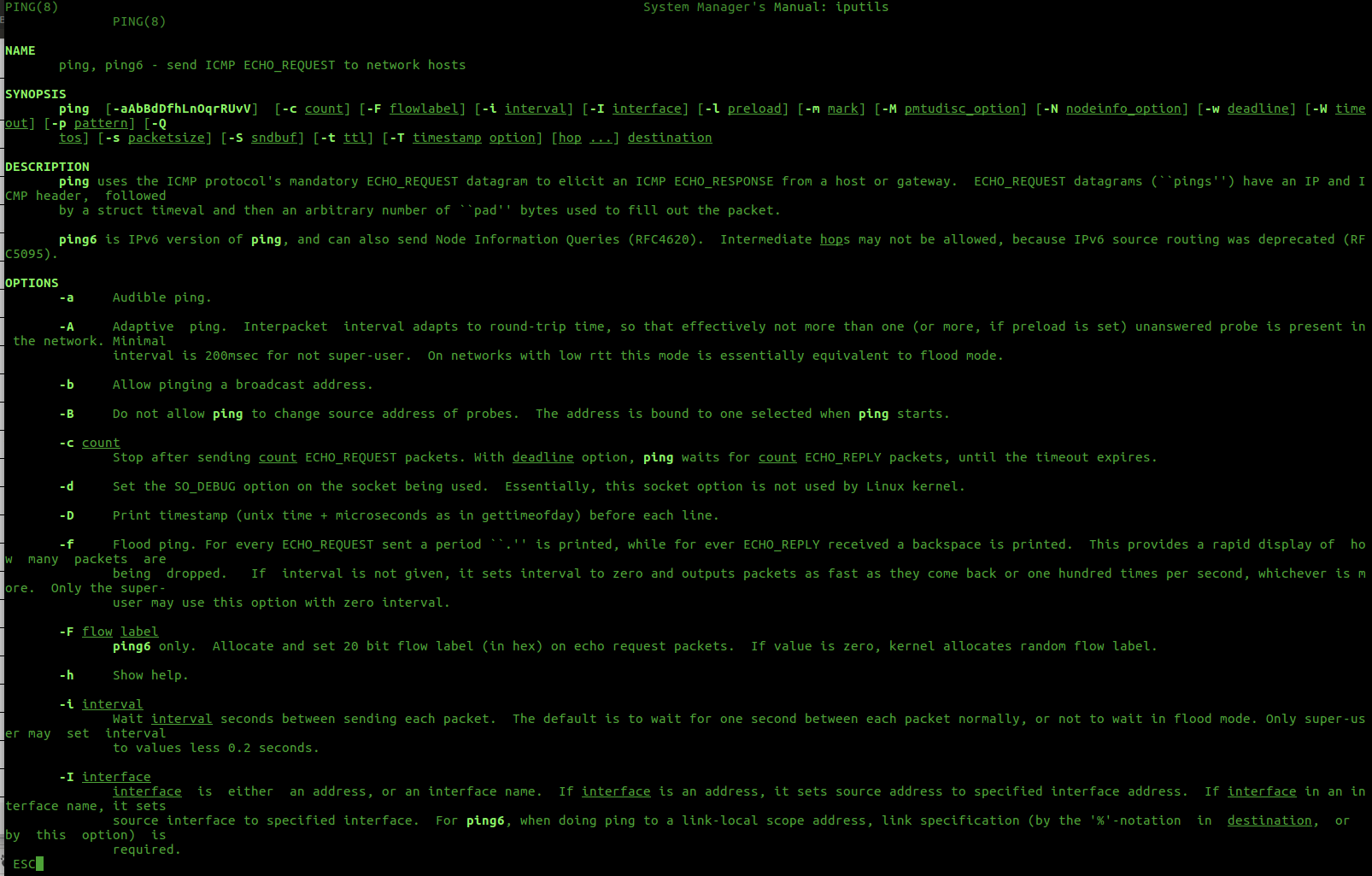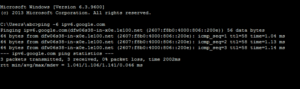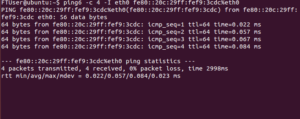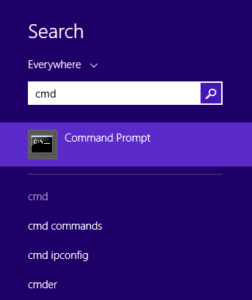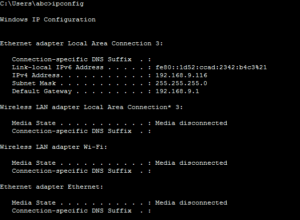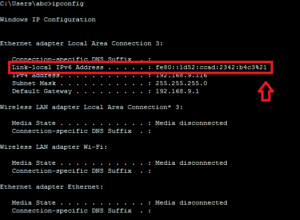- Как пинговать IPv6-адрес из командной строки Windows и Linux
- Пингование адресов IPV6
- Использование команды Ping
- Использование команды Ping6
- Как найти IPV6-адрес вашего ПК?
- На Windows :
- На Linux :
- Поиск маршрутов пакетов IPV6
- Traceroute6 в Linux
- tracert -6 в Windows
- How To Ping IPv6 In Linux, Windows, and MacOS?
- Ping IPv6 In Windows
- Ping IPv6 In Linux (Ubuntu, Debian, Mint, CentOS, RHEL)
- Ping IPv6 In MacOSX
- Ping IPv6 In Cisco (IOS)
- How to Ping IPv6 Address from Windows and Linux CLI
- Pinging to IPV6 Addresses
- Using Ping Command
- Using Ping6 Command
- How to find the IPV6 address of your PC?
- On Windows :
- On Linux :
- Discover Routes of IPV6 Packets
- Traceroute6 on Linux
- tracert -6 on Windows
Как пинговать IPv6-адрес из командной строки Windows и Linux
IPV6 означает «Internet Protocol Version 6», и он был введен для замены IPV4 из-за исчерпания адресов IPv4.
Из-за того, что IPV4 имеет ограниченное количество IP-адресов и с расширением Iot (Internet of Things), количество IP-адресов, которые могут быть использованы в IPV4, начали заканчиваться, а IPV6 был представлен как решение этой проблемы.
Существуют различные преимущества IPV6 по сравнению с IPV4, а некоторые из них:
- IPV6 предоставляет большой пул адресов, точнее теоретический максимум 2 ^ 128 адресов
- Автоматическая настройка: устройства IPv6 могут настраиваться самостоятельно при подключении к другим устройствам IPv6
- Улучшение механизмов аутентификации и конфиденциальности в IPV6
- Более эффективная маршрутизация из-за наличия уникальных IP-адресов
Пингование адресов IPV6
Чтобы проверить подключение IPV6 на вашем компьютере, вам необходимо иметь одно из следующих предварительных условий.
- Установка туннеля IPV6 на вашем компьютере
- Иметь родной транспорт IPV6 от вашего интернет-провайдера, чтобы использовать IPv6 через Интернет
- Включить сетевые передачи IPv6, такие как маршрутизаторы, чтобы использовать IPV6 внутри вашей локальной сети / WAN
Если вы настроили любой из этих методов, вы можете проверить подключение к адресам IPV6 с помощью команды «ping», как показано ниже.
Использование команды Ping
Команда Ping используется для проверки возможности подключения к определенному месту назначения по сети, и он широко используется между различными сторонами по всему миру для устранения неполадок в сети.
Команда ping работает, отправляя сообщение эхо-запроса протокола ICMP (ICMP) адресату и ожидая ответа.
Используя эту команду, мы можем получить информацию, такую как количество ответов, полученных от получателей, и время, необходимое для их возврата.
Команда Ping доступна из командной строки в Windows 7/8/10, Windows Vista, Windows XP и всех операционных системах Linux.
Вы можете выполнить следующие шаги, чтобы выполнить ping к адресам IPV6 с вашей машины Windows
Шаг 1. Откройте командную строку на компьютере Windows, как описано на одном из предыдущих шагов.
Шаг 2. Введите команду в командной строке, чтобы выполнить ping на адрес IPV6.
Команда: ping -6 [IPV6 address]
В целях тестирования вы можете просто использовать IPV6-адрес Google, который является адресом «ipv6.google.com»,
Как вы можете видеть, 3 пакета были переданы и 3 получены с потерей пакетов 0%, что означает, что подключение к IPV6-адресу Google выполнено успешно.
Использование команды Ping6
выполните следующие шаги, чтобы проверить подключение к IPv6-адресам с вашей Linux-машины, отправив запрос на этот адрес
Шаг 1. Откройте терминал, как описано на одном из предыдущих шагов
Шаг 2: введите команду ниже в терминале для отправки на IP-адрес
Команда: ping6 -c [Count] -I [Interface] [Destination Address / Hostname]
Здесь, с ключом -C, вы можете указать количество пакетов, которые вам нужно передать, и с помощью -I вы можете указать интерфейс.
В этом примере после назначения адреса IPV6 «% eth0» добавляется, поскольку он является локальным адресом связи, и машина имеет несколько интерфейсов (Wi-Fi / eth0), поэтому вам необходимо сообщить устройству интерфейс / ссылку хотите использовать этот локальный адрес.
Но это не требуется для других типов адресов.
Как найти IPV6-адрес вашего ПК?
Существует несколько способов найти IPV6-адрес вашего ПК, и в этой статье показаны самые простые способы найти его как на ОС Windows, так и на Linux (операционных системах)
На Windows :
Не все дистрибутивы Windows поддерживают протокол IPV6, поскольку развертывание протокола интернет-протокола версии 6 (IPv6) происходит только с середины 2000-х годов, и из-за этого Microsoft Windows поддерживает IPv6 только с Windows 2000.
Дистрибутивы Windows, поддерживающее IPV6:
- Windows Vista
- Windows Server 2008
- Windows XP c SP1 или более поздние
- Windows version 7/8/10
- Windows Server 2003 или выше
Используйте нижеприведенные шаги, чтобы найти IPV6-адрес вашего компьютера Windows.
Шаг 1. Перейдите в панель поиска Windows и найдите командную строку, набрав «cmd».
Там вы увидите подсказку командной строки, как показано ниже, и выберите ее
Шаг 2. В командной строке введите «ipconfig» и затем посмотрите все текущие значения конфигурации сети TCP / IP на вашем компьютере
Шаг 3: Там, где вы видите данные о соединении через Ethernet, вы сможете увидеть свой IPV6-адрес
На Linux :
Все современные дистрибутивы Linux с ядром выше, чем Kernal 2.2, поддерживают IPV6 и ниже некоторых примеров
Ниже приведены шаги, которые вы можете использовать, чтобы узнать IPv6-адрес вашей Linux-машины. В этом примере мы показали вам способ найти IPV6-адрес машины Ubuntu
Шаг 1. Перейдите в панель поиска машины Ubuntu, которая находится в верхнем левом углу
Шаг 2. Найдите слово «terminal», а затем вы увидите «Терминал» в результатах поиска. Выберите его
Шаг 3: Введите «ifconfig» в терминале, чтобы увидеть все сетевые конфигурации на вашей машине Linux.
Там, в конфигурациях eth0, вы сможете увидеть свой IPV6-адрес
Поиск маршрутов пакетов IPV6
Из всех инструментов диагностики сети, доступных для просмотра информации о маршруте, traceroute является самым популярным инструментом.
Traceroute отслеживает пакеты маршрутов, взятые из IP-сети, на пути к данному хосту.
Он использует поле времени IP-протокола для жизни (TTL) и пытается получить ответ ICMP TIME_EXCEEDED от каждого шлюза по пути к хосту.
Traceroute6 в Linux
Ниже приведена команда просмотра сведений о маршруте пакетов IPV6 на машине Linux. Он отображает маршруты, по которым прошли пакеты IPV6, и время, которое они прошли, чтобы пройти через них.
Команда: traceroute6 [IP-адрес IPV6]
tracert -6 в Windows
Подобно инструменту traceroute6, в машинах Windows команда tracert -6 может использоваться для отслеживания маршрутов пакетов IPV6. Он отслеживает путь к месту назначения, обнаруживая MTU по этому пути и использует порт порта UDP или некоторый случайный порт.
Источник
How To Ping IPv6 In Linux, Windows, and MacOS?
The ping is one of the most popular tools to diagnose network connectivity problems to the remote systems. Ping command is a network tool which can be used with a different type of networks and protocols. Today the internet and network infrastructure mainly use IPv4 as a network layer but the next generation IPv6 is increasing its popularity. The ping command can be used for both IPv4 and IPv6. In this tutorial, we will learn how to ping an IPv6 target system in different operating systems like Windows, Linux, and MacOS.
Ping IPv6 In Windows
The Windows ping command provides support for the IPv6 with IP address and hostname. We can provide the IPv6 address directly to the ping command. In order for the IPv6 ping command to work, the network configuration should support and enable the IPv6 configuration. From the given interface properties the Internet Protocol Version 6 should be enabled like below. But in most cases, this is enabled by default.
We can ping the provided IPv6 address with the regular ping command like below. In the following example, we will ping the Ipv6 address 2620:119:35::35 .
If we want to ping a domain name with its IPv6 address the ping command option -6 can be used to force to ping IPv6 address.
Ping IPv6 In Linux (Ubuntu, Debian, Mint, CentOS, RHEL)
The Linux operating system also provides the ping command in order to send ICMP or ping packets to the IPv6 targets. It is very same with the Windows ping command. Just provide the IPv6 address to the ping command without any extra option.
Alternatively, we can provide the hostname of the remote target system and ping by using the IPv6 protocol.
The Linux distributions also provide an alias for the ping command with the IPv6 option which is ping6 . It can be used as below.
Ping IPv6 In MacOSX
The MacOSX operating system for all its versions provides the ping6 command to ping IPv6 addresses.
Ping IPv6 In Cisco (IOS)
Cisco provides the ping command in exec mode in order to check connectivity to the IPv6 targets. The ping command requires ipv6 parameter and the IPv6 address of the target.
Источник
How to Ping IPv6 Address from Windows and Linux CLI
IPV6 stands for ‘Internet Protocol Version 6’ and this was introduced to replace IPV4 due to the exhaustion of IPv4 addresses. Due to IPV4 having limited number of IP addresses and with the expansion of Iot (Internet of Things) number of IP addresses that can be used in IPV4 have started to run out and IPV6 was introduced as a solution to this problem.
There are various benefits IPV6 has over IPV4 and some of them are;
- IPV6 provides a large pool of addresses, theoretical maximum of 2^128 addresses to be exact
- Auto Configuration: IPv6 devices can independently auto-configure themselves when connected with other IPv6 devices
- Better authentication and privacy mechanisms in IPV6
- More efficient routing due to having unique IP addresses
Pinging to IPV6 Addresses
In order to check the IPV6 connectivity from your machine, you need to have one of below prerequisites.
- Install IPV6 tunnel in your machine
- Have native IPV6 transport from your ISP to use IPv6 over the Internet
- Have IPv6 enabled networking gears such as routers, in order to use IPV6 inside your LAN/WAN
If you have any of these methods configured you can test the connectivity to IPV6 addresses using the ‘Ping’ command as below.
Using Ping Command
Ping command is used to check the connectivity to a given destination over the network and this is widely used between various parties all over the world for network troubleshooting purposes.
The ping command operates by sending Internet Control Message Protocol (ICMP) Echo Request messages to the destination and waiting for a response. By using this command we can get details such as the number of responses received from the destinations and the time it took for them to return.
The Ping command is available from within the Command Prompt in Windows 7/8/10, Windows Vista, Windows XP and all of the Linux operating systems.
You can follow below steps to ping to IPV6 addresses from your Windows machine
Step 1: Open the Command prompt of your Windows machine as described in one of the previous steps
Step 2: Type below command in Command Prompt to ping to an IPV6 address
Command : ping -6 [IPV6 address]
For testing purposes, you can simply use the IPV6 address of Google, which is ‘ipv6.google.com’
As you can see, 3 packets have been transmitted and 3 have received with 0% packet loss, which means the connectivity to the IPV6 address of Google is successful.
Using Ping6 Command
Use below steps to check the connectivity to IPV6 addresses from your Linux machine by pinging to that address
Step 1: Open the Terminal as described in one of the previous steps
Step 2: Type below command in Terminal to ping to an IPV6 address
Command : ping6 -c [Count] -I [Interface] [Destination Address/Hostname]
In here, with -C you can specify the number of packets you need to transfer and with -I you can specify the Interface.
In this example, after the destination IPV6 address ‘%eth0’ is added since it is a link-local address, and the machine has multiple interfaces (Wi-Fi/eth0), so you need to tell your device the interface/link you want to use with this link-local address. But this is not needed for other types of addresses.
How to find the IPV6 address of your PC?
There are several ways that you can find the IPV6 address of your PC and this article shows the easiest ways to find it out on both Windows and Linux OSs (Operating Systems)
On Windows :
Not all the Windows distributions support IPV6 because the deployment of Internet Protocol Version 6 (IPv6) has only been in progress since the mid-2000s and because of this Microsoft Windows has supported IPv6 only since Windows 2000.
Windows distributions that support IPV6 :
- Windows Vista
- Windows Server 2008
- Windows XP with SP1 or later
- Windows version 7/8/10
- Windows Server 2003 or above
Use the below steps to find the IPV6 address of your Windows machine.
Step 1: Go to Windows search bar and search for the Command prompt by typing ‘cmd’. There you will see the Command Prompt suggesting as below and select it
Step 2: In the Command Prompt type ‘ipconfig’ and it will then show all the current TCP/IP network configuration values in your machine
Step 3: In there under your ethernet connection details you will be able to see your IPV6 address
On Linux :
All the modern Linux distributions higher than Kernal 2.2 support IPV6 and below some of the examples
Below are the steps you can use to find out the IPV6 address of your Linux machine. In this example, we have shown you the way to find IPV6 address of an Ubuntu machine
Step 1: Go to the search bar of the Ubuntu machine that is located on the top left corner
Step 2: Search for the word ‘Terminal’ and then you will see Terminal in your search results. Select it
Step 3 : Type ‘ifconfig’ in the terminal to see all the network configurations in your Linux machine. There under eth0 configurations you will be able to see your IPV6 address
Discover Routes of IPV6 Packets
Out of all the network diagnostic tools that is available to view route information, traceroute is the most popular tool. Traceroute tracks the route packets taken from an IP network on their way to a given host. It utilizes the IP protocol’s time to live (TTL) field and attempts to elicit an ICMP TIME_EXCEEDED response from each gateway along the path to the host.
Traceroute6 on Linux
Below is the command to view the route details of IPV6 packets in a Linux machine. It displays the routes the IPV6 packets went through and the time they took to pass through them as well.
Command : traceroute6 [IPV6 IP Address]
tracert -6 on Windows
Similar to traceroute6 tool, in Windows machines tracert -6 command can be used to trace the routes of IPV6 packets. It traces path to destination discovering MTU along this path and uses UDP port port or some random port.
Command : tracert -6 [IPV6 IP Address]
Same as the above commands, there are more commands that can be used to analyze IPV6 packets. They differ from commands that are used to analyze IPV4 packets as the packet structure of IPV6 packets are different than the packet structure of IPV4 packets. Please leave your suggestions and comments. Thanks
Источник