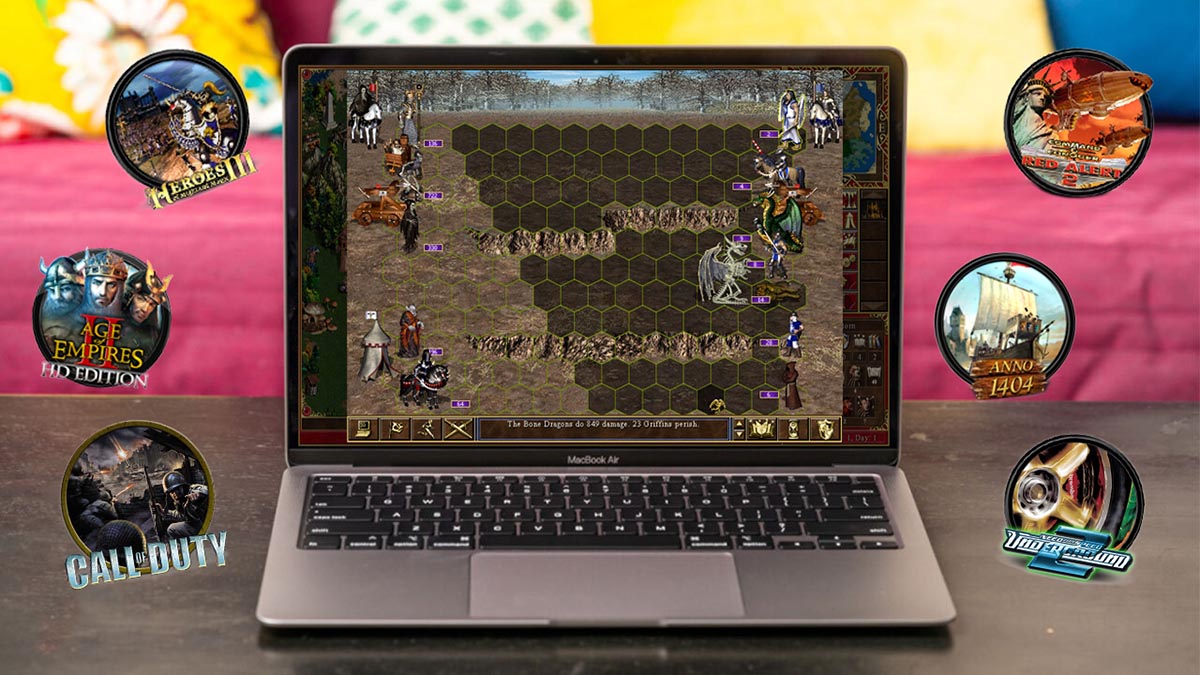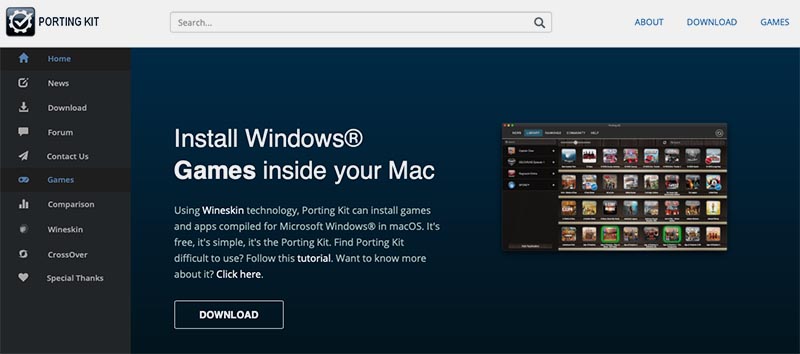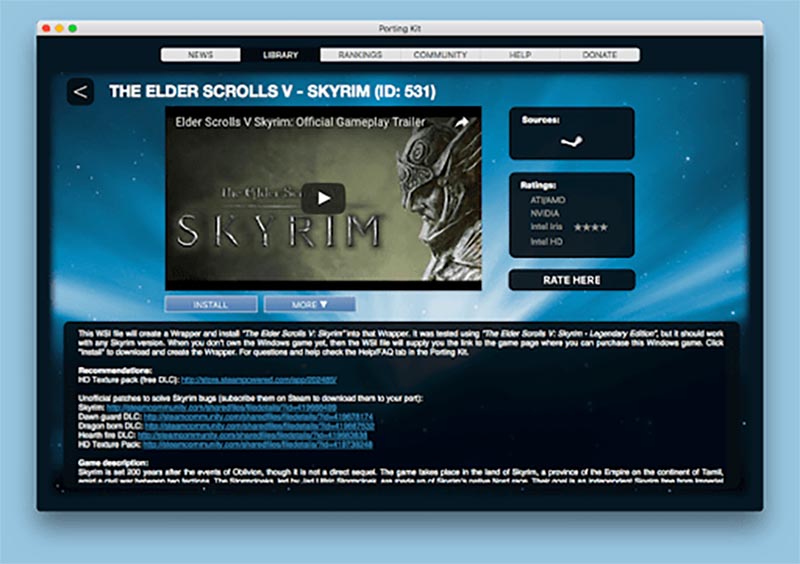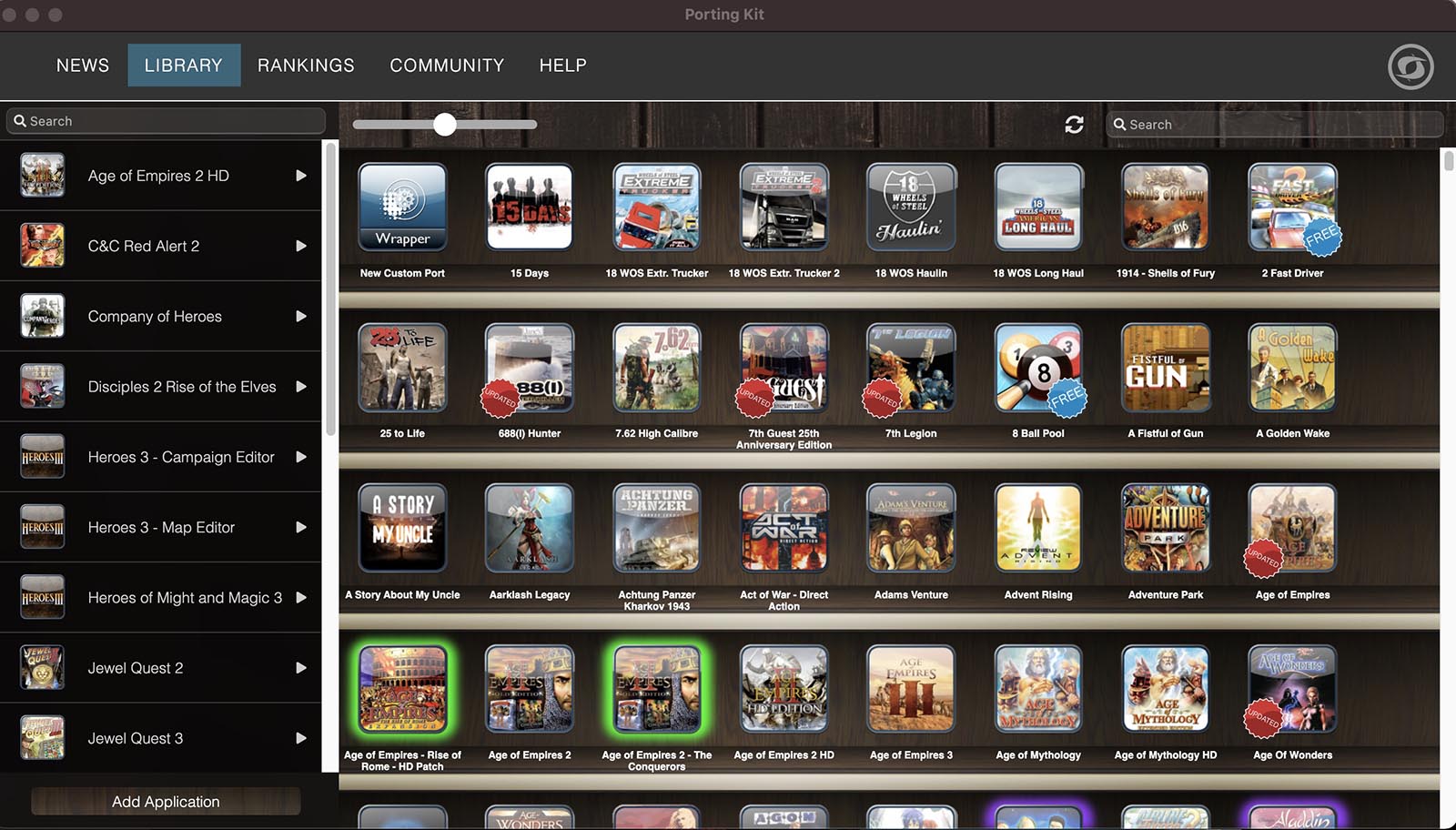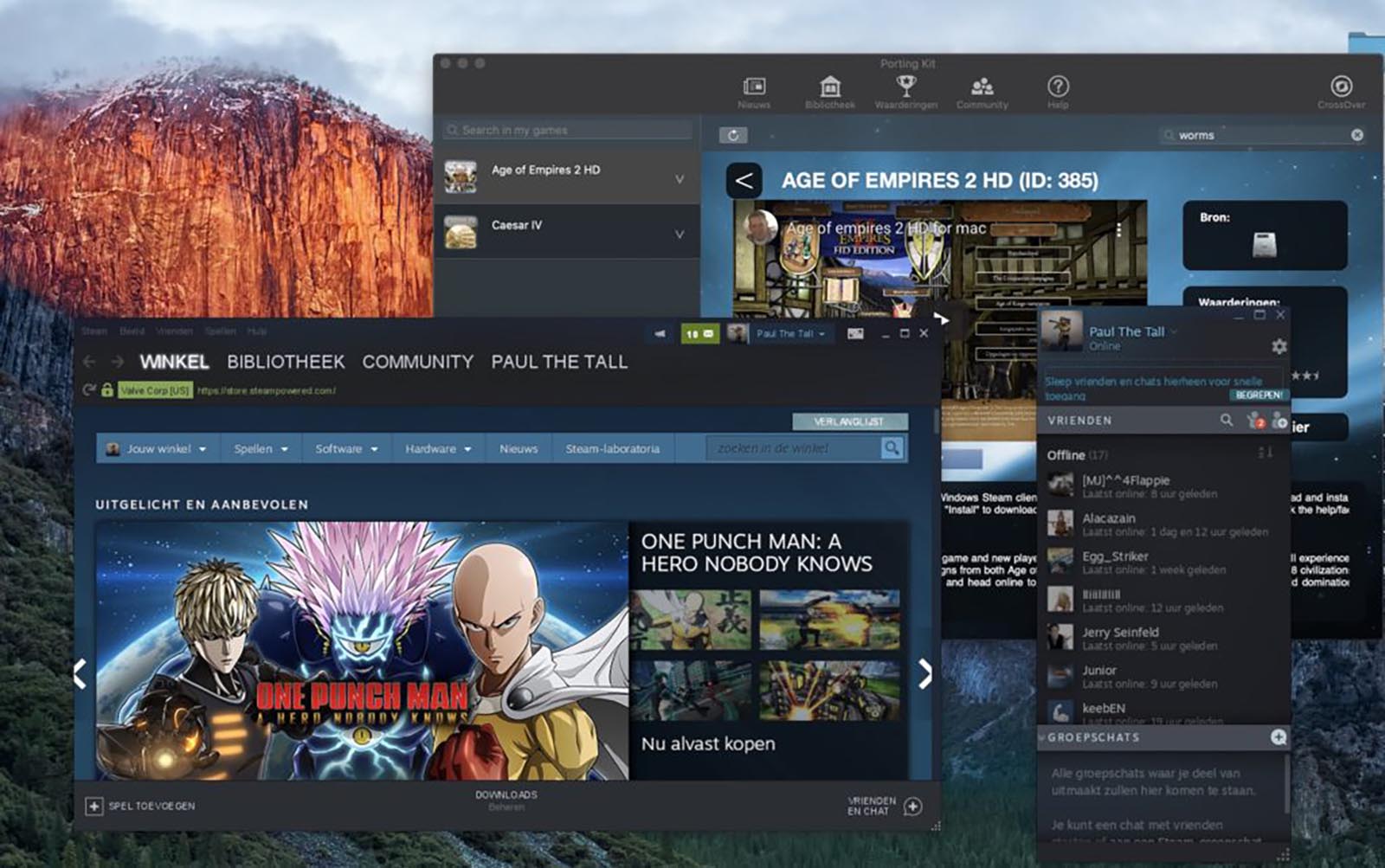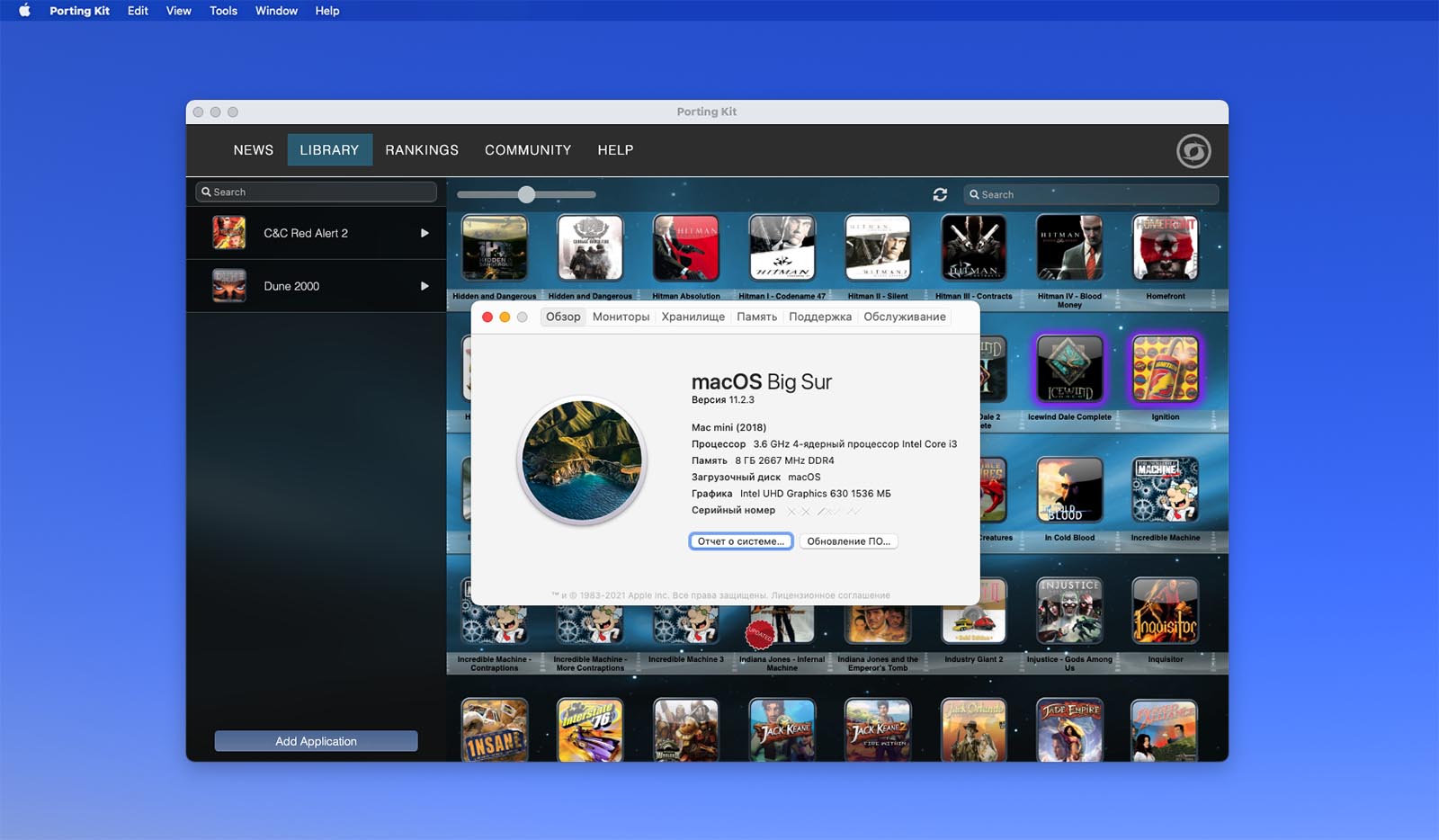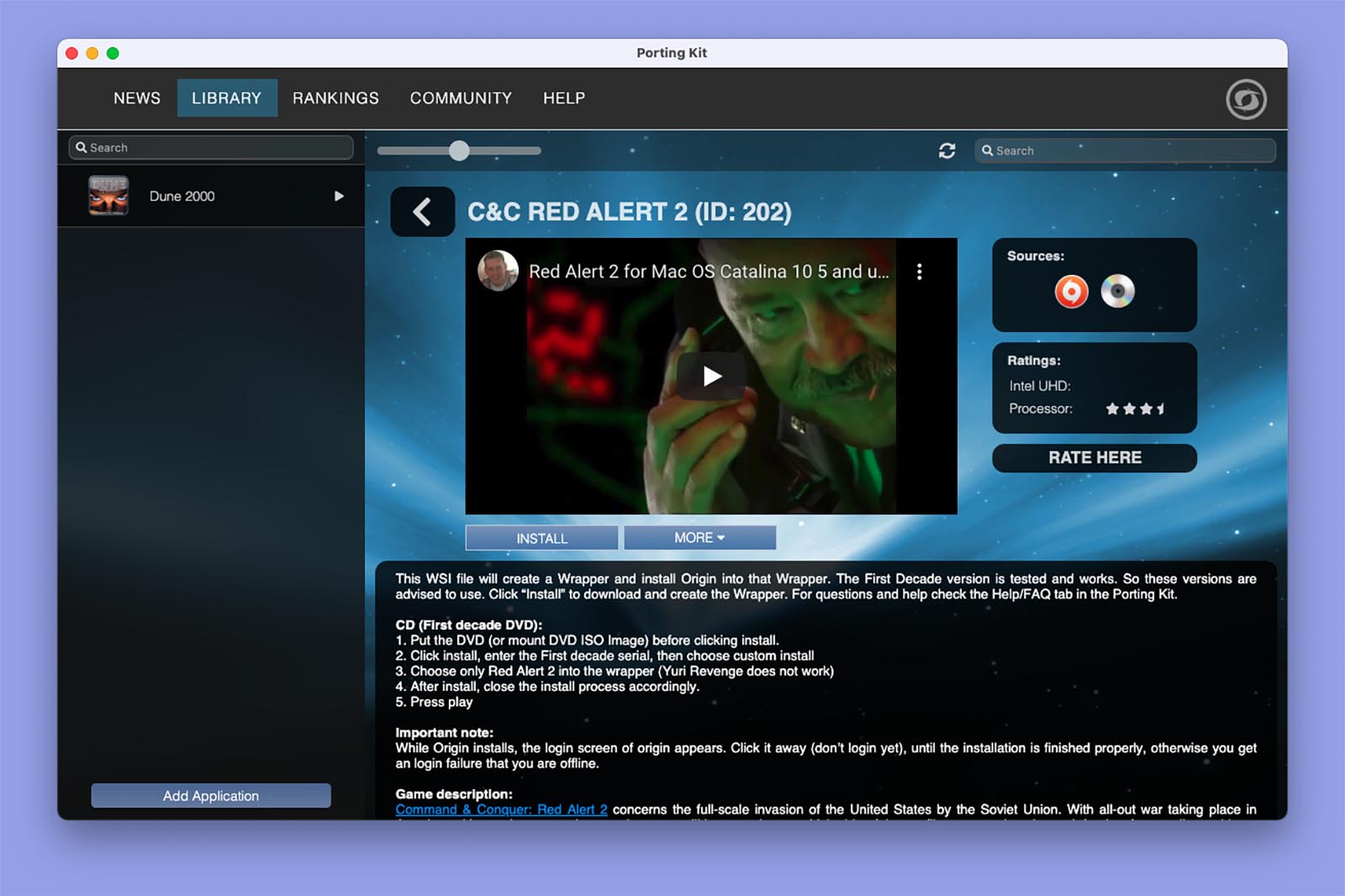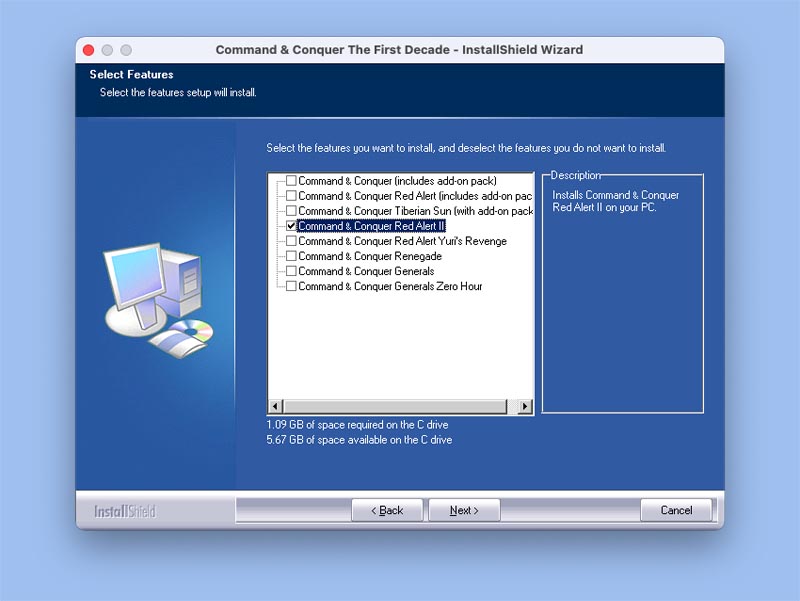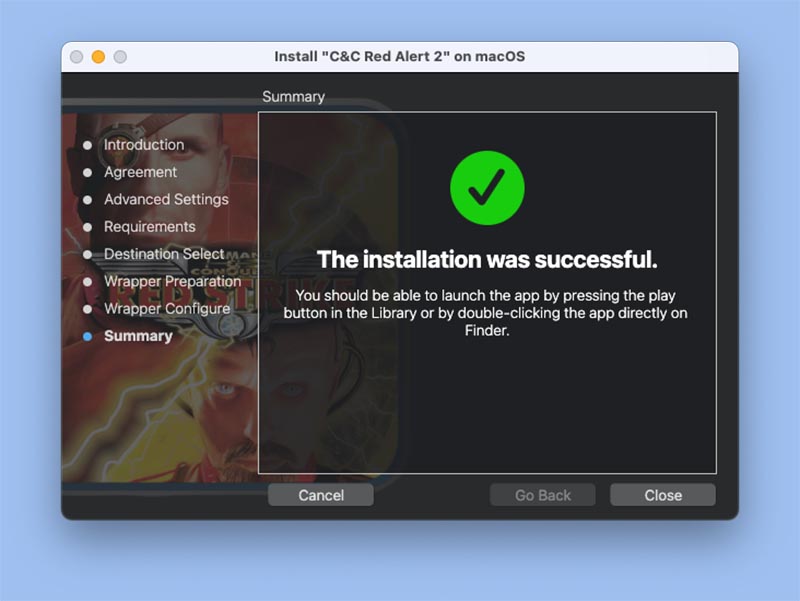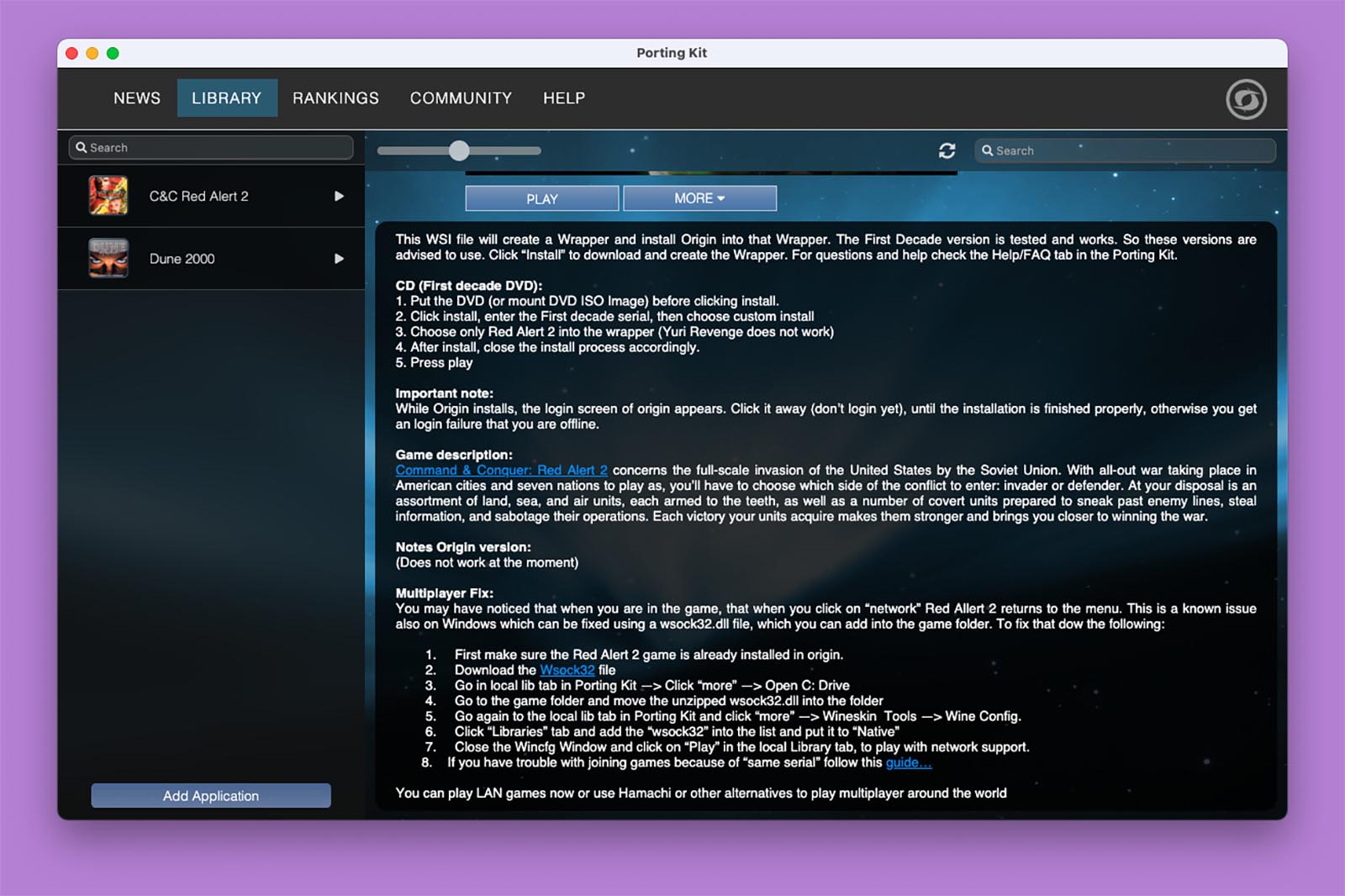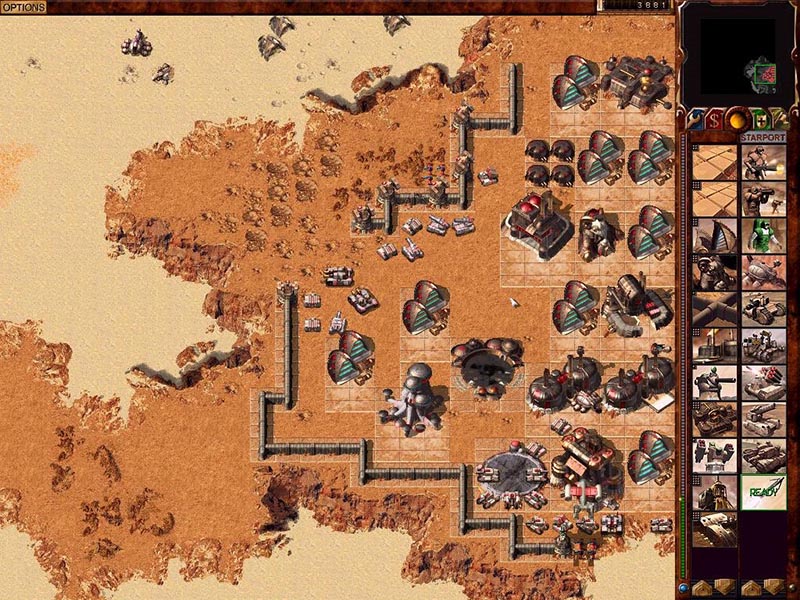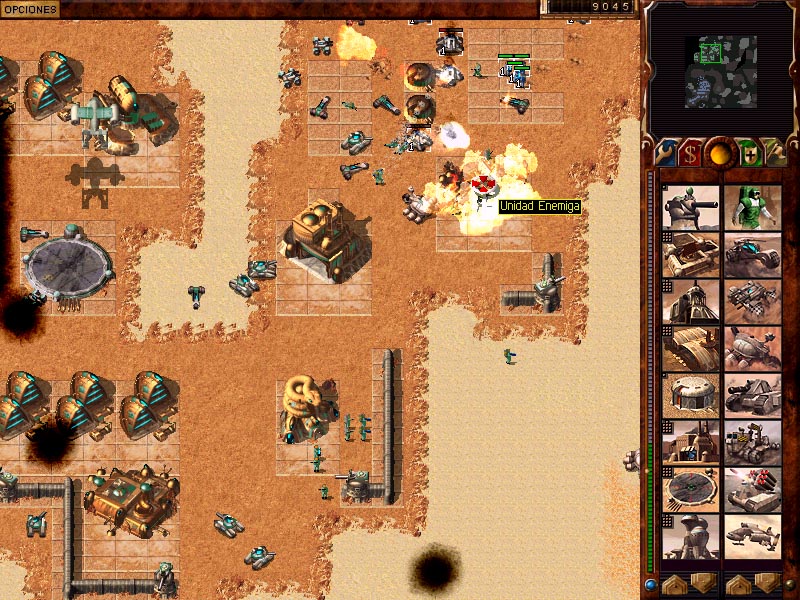Как играть в старые игры для Windows на Mac. Ностальгия 200%
Владельцы компьютеров Mac, к сожалению, лишены возможности играть в большинство топовых игр. Разработчики обходят macOS стороной, предпочитая создавать проекты для Windows или консолей.
Не спасает ситуацию скудный набор игр из Mac App Store или сторонних магазинов и “яблочный” сервис Apple Arcade. Первоначальная эйфория после получения сотни игр за 199 рублей развеивается, понимаешь, что для игры еще необходимо докупить аксессуары, да и годные игры вроде Fantasian встречаются в сервисе крайне редко.
В поисках игрушек на Mac набрел на довольно любопытный проект Porting Kit, который способен подарить часы или даже дни ностальгии игрокам со стажем или познакомить с олдскульный классикой молодых геймеров.
Что такое Porting Kit
Porting Kit – специальное приложение для портирования и запуска Windows игр на Mac без необходимости устанавливать вторую операционную систему на компьютере. Разработчики используют движок Wineskin с открытым исходным кодом. Это своего рода набор библиотек и файлов, необходимых для запуска Windows-приложений в UNIX-подобных операционных системах.
Вместо эмуляции и переноса логики Windows, как это происходит в виртуальных машинах, Wine трансформирует команды Windows API в понятные для другой ОС на лету. Из-за этого повышается скорость работы, а производительность не расходуется на эмуляцию.
Wine давно помогал пользователям macOS запускать Windows-совместимое ПО, но с отказом от поддержки 32-битной архитектуры в macOS Catalina разработчики утилиты начали испытывать трудности. Долгое время рабочего метода для новой ОС от Apple не существовало, а когда необходимые сборки на основе Wine появились, работали они с багами и глюками. Даже сейчас упаковать необходимое приложение в Wine для macOS Catalina или новее довольно сложно.
Именно эту проблему и решили разработчики Porting Kit. Они сделали упор именно на запуск старых игр и собрали все необходимые библиотеки для их полноценной и стабильной работы. Проект активно развивается, пару раз в месяц выходят обновления с улучшенной производительностью и исправлениям найденных ошибок. Лишь несколько старых 32-битных игр не получится запустить на версиях старше macOS Mojave.
Разработчики ведут работы по адаптации под Apple Silicon. Здесь, к сожалению, не все в их руках и зависит от создателей самого Wine. Однако, Porting Kit обещают сделать полностью совместимым с новыми компьютерами Apple, давая возможность запустить легендарные игры и на ARM-процессорах.
Какие игры работают с Porting Kit
Библиотека приложений Porting Kit уже насчитывает около 500 игр. Каждый геймер с игровым стажем 15+ обязательно найдет с десяток приложений и даже игровых серий, в которые залипал в детстве.
Вот перечень того, что зацепило лично меня:
► 18 стальных колес (целых 6 игр серии, из которых я знал всего две или три).
► Age of Empires, 9 игр вселенной от первой до третей частей с дополнениями и HD модификациями.
► Anno с доступными играми 1404, 1503, 1602, 1701 и 2070.
► Arma с первой версией, второй, модификацией Assault и Gold.
► Army Men серия из пяти игр.
► Assassin’s Creed от первой части до Revelations.
► Battlefield – первые пять частей.
► Brother in Arms все игры легендарной серии.
► Bully, в которую многие на момент выхода могли поиграть только на консолях.
► C&C с легендарными играми Red Alert, Red Alert 2 и Generals.
► Call of Duty – первые пять частей франшизы.
Такой “набор ностальгии” я собрал лишь из 1/5 части каталога. А еще там есть Company of Heroes, Cossacs, Crysis, Delta Force, Deus EX, Disciplies, Driver, Empire Earth, Fallout, Far Cry, Heroes of Might and Magic, Max Payne, NFS, Serious Sam, Star Wars JK, Tomb Rider, Quake и многое многое другое.
Набор игр очень солидный, есть крутые вещи для ностальгии, практически каждая игра в десятки раз лучше современных мобильных поделок и набора приложений из Apple Arcade.
Как установить и настроить Porting Kit
Для установки сервиса не нужно делать ничего сверхъестественного, просто переходим на официальный сайт и скачиваем установщик.
Программа для Mac является каталогом поддерживаемых игр с рейтингами и перечнем обновлений. Карточка каждого приложения содержит подробное описание процедуры установки, специальные требования и способы решения возможных проблем.
Возможно, что для работы потребуется определенная версия игры, набор дополнений или патч. В большинстве случаев будет даже работать мультиплеер, позволяя играть в локальной сети или через интернет.
Работает Porting Kit следующим образом:
▣ Сначала оболочка загружает нужный для запуска игры движок;
▣ Затем добавляются необходимые расширения для Wine;
▣ После этого загружаются необходимые для работы игр сервисы вроде Steam или Origin;
▣ Только после этого Porting Kit запускает привычный для Windows процесс установки;
▣ Завершается процедура упаковкой всего необходимого в привычное приложение для macOS.
Игра будет запускаться как отдельное самостоятельное приложение и не будет требовать каких-то дополнительных действий или настроек.
Как загрузить любую игру на Mac через Porting Kit
Для того, чтобы запустить любую игру при помощи данного сервиса, понадобится оригинальный диск или его образ в электронном формате. Некоторые игры могут быть приобретены или установлены при помощи платформы Origin.
Если же игра официально распространяется правообладателем бесплатно, то Porting Kit предоставит ссылку на скачивание установочного пакета.
Так вы сможете сдуть пыль со старых CD и установить игры при помощи внешнего “сидюшника”. Подойдут и образы игр, загруженные со всем известных сайтов. Делать так, разумеется, не нужно.
Внимание! Мы не поддерживаем пиратство и выступаем исключительно за использование лицензионного контента.
При поиске обращайте внимание только на оригинальные диски и образы, всевозможные “репаки”, сборки и фанатских дополнения могут не запуститься.
1. Запустите приложение Porting Kit.
2. Найдите интересующую игру в каталоге.
3. Ознакомьтесь с инструкцией по запуску игры.
4. Нажмите кнопку Install.
5. Следуйте указаниям установщика и в нужный момент укажите путь к диску или образу оригинальной игры.
6. Дождитесь окончания установки.
Теперь в Launchpad появится отдельная иконка для запуска установленной игры. Наслаждайтесь!
Если в процессе установки возникли ошибки или игра не запускается после инсталляции, внимательно изучите все советы для установки данного приложения в Porting Kit. Чаще всего там будут указаны проблемные моменты, а еще разработчики пишут, какой именно образ (издателя\версию) использовали для тестирования. Возможно, понадобится найти другой диск с игрой.
Там же можете найти инструкцию по запуску сетевой игры.
Я сразу же проверил свои любимые стратегии детства: Dune 2000 и Red Alert 2. Первое приложение доступно бесплатно и загружается прямо в Porting Kit, а для второго пришлось поискать подходящий образ. В описании авторы указали работоспособность на сборке First decade. Именно на таком диске у меня и получилось запустить “красную тревогу”.
В итоге на пару дней залип в любимых играх 20-летней давности. В дальнейшем планирую установить еще с десяток классных хитов детства и вам рекомендую!
Источник
Porting kit mac os catalina
Герои 3 на macOS Catalina
Выше уже писал «Олег Поляков» инструкцию по установке,
но я опишу инструкцию по установке Героев 3 более подробно.
Итак:
1. Заходим на сайт http://portingkit.com/download
2. Качаем — DOWNLOAD PORTING KIT (MACOS 10.8+)
3. Переносим скачанный файл Porting Kit.app в папку Application, там где все программы, иначе Porting Kit.app выдает ошибку при запуске.
4. Запускаем Porting Kit.app
(если опять выдает ошибку и не запускается, нужно отключить SIP) Перезагружаем mac с зажатыми клавишами Command+R
Далее Утилиты > Терминал > вводим в терминале — csrutil disable
и нажимаем Enter, перезагружаем Mac и снова запускаем Porting Kit
5. Перед тем как ковыряться в настройках Porting Kit качаем Heroes 3
ВАЖНО качаем героев одним установочным файлом с форматом .exe
Вот ссылка на 2 версии героев https://yadi.sk/d/xupECrMfVyIlJQ
HoMM 3 и HotA 3 с HD и мультиплеером для игры Онлайн.
6. В Porting Kit сверху открываем 2 вкладку Libary > New Custom Port> Название игры > next > I Agree > WS11WineCX19.0.1 > next > next > вибираем место где будет храниться игра (я поставил путь в программы) instal > далее указываем путь на скачанную игру и устанавливаем ее (далее далее и т.д)
После установки высветиться окно, нужно указать путь к «запускатору игры» HD_Launcher.exe
7. Далее запускаем игру, в HD_Launcher ставим настройки
Режим — (stretchable) 32 bit OpenGL by Verok
Исходный размер — исходя от вашего монитора
Стретч фильтр я поставил SmoothSaI x2 + Bilinear (между ними особо разницы не заметил)
Ставим галку — проверять обновления при запуске игры.
Запускаем игру, если открывается не на полный экран, нажимаем F4.
Можно так-же поменять иконку игры, в ссылке выше, есть две иконки (так же их можно найти в интернете с форматом .icns)
Заходим в Porting Kit > слева нажимаем на вашу игру Герои 3 > More > Wineskin Tools > launch Wineskin > advanced > Browse и указываем путь к иконке.
Вроде описал все, сам долго ковырялся в поиске нормальной сборки героев и чтоб поставить все правильно. Думаю сэкономил ваше время.
Источник
The Portingkit
Porting Kit Installation Guide
Thank you for using the free Porting Kit app to play your favorite games and apps! In order to use this software you have to need Mac OS 10.13.x and above. Yes, the software works also for Mac OS Catalina 15.4+ and Big Sur and Higher. Let’s get started.
Tutorials: Check this page… for videos about installing games and about what Porting Kit is/does.
Downloading the Software:
You can download the Porting Kit app from the portingkit.com website up here: http://portingkit.com/download
Installation
After downloading the software you have to unzip the app and move it to your apps/application folder. This last part is important because of permissions for updating the app.
When that’s done, you can launch the app!
How to use Porting Kit
When you have opened the Porting Kit. Then you will find a few tabs.
News: Simply the blog page of paulthetall.com .
Library: The main tab to use! Here you find the game ports database. Search the database for the game you want. When you cannot find it use part of the game name. When still not there, then the game is simply not ported yet. In that case request it on the request list in the forum/community tab. We always try to bring as much Windows games to the Mac, so you can play it without needing Windows.
Rankings: Here you find a list of; “Latest ports”, “Most popular ports” and “Highest rated ports”. This is especially handy to see when and which new games have been added.
Community: This links to the Porting Kit forums.
Help: Contains FAQ tab, Contact form and Donate tab.
The Game Database!
On the Library tab you will find all the game ports. Search the specific game port and if you cannot find it (always try to search with word parts as well), then you can try making a port yourself using the “New Custom Port” icon and choose an Engine to use. WS11WineCX19.0.1 is the most common one to use (not the 64bit one). An important not is that a custom port of your game is not always working. As mentioned earlier, you can do a request for it on the forums.
For games in the database we offer support. This means, if you run into trouble we will try to help you out. In that case use the forums or contact form to contact us. No assurances of course, because there may be many factors causing the trouble, like old/not powerful videocard, specific 3rd party software installed on the Mac, too less memory, too slow Mac, etc. But in the basis most of the stuff simply works.
Port Database View:
When you found your game in the database, left click on it to get into the Port Database View.
Important in this view to mention is the “source” in the right upper corner. Those sources are tested and available in Porting Kit.We work with 5 Different sources:
1. GOG.com
2. Steam
3. UPlay
4. CD
5. Origin (broken at the moment)
6. Other
To be able to play the game you need to own the specific source game. For Steam you need to own the Steam game, for GOG, you need the GOG installer files.
Before you install you first need to read the port description and notes mentioned . This is important, because sometimes it mentions that a powerful Mac is required and if you have a low-end Mac, than the game will not work of course. I will mention below the install instructions for the Steam, GOG.com and the Uplay installations.
Basic Portingkit Install Instructions GOG games:
1. Make sure you have downloaded/moved the Portingkit app into your Application/apps folder.
2. Always read the “notes” of the game description first for additional steps!
3. Download the “Gamename“offline backup setup” file(s) into your (root) download folder.
4. Go to the library server tab and select the game you want to install and click “Install”
5. Portingkit will create the wrapper and locate your setup file in your download folder
6. The installation of the game will start, run through the install wizard.
7. After installation, exit the installer (don’t run launch the game).
8. Porting kit will say it has finished successfully.
9. Go to your local library tab and select the game and click “play”!
10 Enjoy the game!
Install instructions Steam:
1. in Portingkit click install when the game is selected. This installs the Windows Steam client.
2. After install. Close the install wizard properly.
3. Click play to launch Steam. Login with your Steam account.
4. When you own the game already in Steam, click install in your game library. If not use the links
in the port description to get it cheap.
5. After download click play! Have fun!
Uplay install Install Instructions
1. in Portingkit click install when the game is selected. This installs the Windows Uplay client.
2. After install. Close the install wizard properly.
3. Click play to launch Uplay. Login with your Uplay account.
4. When you own the game already in Uplay, click install in your game library. If not use the links
in the port description to get it cheap.
5. After download click play! Have fun!
In the “more” button options you can find some extra port instruction video’s to see how the installation process functions.
Local installed apps!
Then you will find a column at the left where al your installed and locally added apps are located . Including an “Add application” button, where you can add apps manually to the Porting Kit. Also a slider is located on the right bottom where you can enlarge the icons in the game database or make them smaller. When you launch Porting Kit for the first time, that part is empty . When you installed some games it will shown on the left side.
Important to know is the difference between the local installed apps and the database (not installed apps). Database apps are the ones you can install. The local ones are the ones already installed and when you right click them you have different options: Like “play”, “remove”, “properties” and so on.
You can also change the view to the local port view when you left click on a specific local installed port. You will notice a “play” button to launch the game and a “more” button with extra options.
The “port view” is shown in the picture above. You will notice the “source” is the harddrive. You can rank the game with stars how well it runs for you. In the “more” button with the collapse triangle, you find more options where walk through quickly:
Show in finder: Shows the port/app in the finder.
Delete: Will delete the port.
Force close: not really necessary, but if the processes doesn’t close somehow you can force quit it. Same option can be found in the porting kit top bar menu by choosing “tools” —> “kill all wineskin processes”.
Properties: Gives you some extra options for the port to use for example the F1-f12 keys within the game or changing fonts, or paths or adjustment of the game name.
Configure joystick mappings (as what it says)
Open: C / Z: Important feature which opens the port and shows you the fake “C: drive” within the port where the installed game is located. If you need to find or replace files. Use that option.
Install Mod/patch: Little tool to install a MOD or patch in that specific game port.
Debug: Important feature, when a port is not working for you. We need a debug log to find out the problems you have. So when contacting us, please also supply a debug log so we can find out what’s going on.
Wineskin tools: Opens op the wineskin app with it functions to for example change settings in there. Or to install specific Winetricks, giving port details and more. In some situations we can sent you instructions to do some stuff in there to fix things.
Export to WSI2/WSI3: This option is for the advanced user who created it’s own port and wants to share the port to be added to Porting Kit. They can sent a WSI file to use so we can import it into Porting Kit.
Other Porting Kit options!
Well that are basic installation and usage options explained. But that’s not it. Porting Kit has also some preferences and extra options you can find in the top bar. menu.
In the main menu, the most important features you will find:
Preferences: You will find there preferences for path settings, screen capture options and the theme/layout GUI settings. It has some cool themes to choose from.
Tools: In that submenu you will find:
1. Kill all wineskin processes
2. Clear Porting Kit Caches (Use this to clear caches and fix problems. When you run into it.)
All extra cool features you can use in Porting Kit.
We hope to add loads of other cool stuff in the future, but that’s it for now. Porting Kit 4.0 makes great process, after that this user Manual will get a little update.
Enjoy Porting Kit. If you run into issues let us know using the contact form or the forums.
Love the work we do? Become a Patron… and get extra Tiers!
Источник