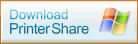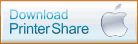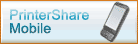Get PrinterShare ®
Available on Microsoft Windows™, Mac, and now on various Mobile platforms.
Please check out all printing and subscription options.
With PrinterShare ® you can print documents and photos on other people’s printers as easily as on the one connected to your machine. No special technical knowledge is required from both — printer owner and user. It just works!
With PrinterShare Mobile you can print directly from supported smart phones (iPhone, Android) to Nearby Wi-Fi printer or Remote one shared with our computer software. Our mobile solution automatically detects supported Wi-Fi printers, and provides easy way to find Remote ones. Printing is one click away!
Share printer
With PrinterShare ® you can share your printer in less than a minute and let other people connected to the Internet (your friends, relative and colleagues) print paper documents on it. You don’t need to know or deal with specifics of network sharing, complex settings and figuring out Windows access rights.
Our software automatically detects printers connected to your computer including local network printers. As long as you can print in it yourself, you can share the printer and let other people use it.
Copyright © 2006-2020 Printer Anywhere Inc.
All rights reserved.
Print it anytime, anywhere! FREE!
Frequently Asked Questions: Windows
Does PrinterShare support Linux?
No, unfortunately there is no support for Linux.
How do I cancel my Premium Subscription?
To cancel your Premium subscription you need to login to your PayPal account and cancel a recurring subscription to stop the automatic payment from your PayPal account. Here is PayPal’s help page covering the topic.
I would like to switch to a different PayPal account but keep my Premium Subscription. How do I do that?
- Firstly, cancel the recurring subscription from the PayPal account you’re using at the moment. Once the subscription is cancelled, the account will switch over to Basic mode and will not be Premium anymore, so it is better to do that at the end of the monthly cycle you’ve paid for.
- Next, once the account has reverted back to Basic status, you will need to log into your PrinterShare account from PrinterShare console, click Buy more in the upper right corner of the main PrinterShare screen which will take you to our web page.
- Click Subscribe and log in to the PayPal account you would like to use.
- Follow the prompts to finalize the transaction.
If you are changing to a different credit card but are keeping the same PayPal account, the procedure stays the same, but the Subscription will have to be purchased with the newly added credit card.
Why does PrinterShare display a print job with an error status in Incoming window?
In PrinterShare client, Incoming Documents window, select the job with Error status. It will display the error text in status bar at the bottom of the window. If the error is no url, then check your firewall, probably it is blocking PrinterShare. Otherwise, please send PrinterShare technical support the message text at support@printershare.com.
How can I remove print jobs from Incoming window?
You can only hide them using the filter. Printed documents are not kept on your computer for reprint and are deleted after they are printed. Records of completed print jobs are kept in Incoming screen only for the sake of reference.
Why do I get 407 proxy authentication required error?
Normally PrinterShare client picks up the proxy address from Internet Explorer settings. So, if IE can access Internet, then PrinterShare should be able to do that too. However, some specific proxy settings, such as login/password, are not supported. Make sure that the software has full access to the internet.
How do I know if my print job to a remote printer went through?
If there are no error messages of any kind PrinterShare guarantees the delivery of the print job to the computer hosting the shared printer and triggering local print job there. Normally it would «just work» but in case of local problems on the printing end (for instance no paper in the tray or no ink in the cartridge) it would be owner’s responsibility to fix them. Most probably the job will be placed in the queue and printed when the problem is solved.
Received print job is distorted. How can I correct this?
Try setting «Bitmap» instead of «Enhanced metafile» as transport format.
1. Open a document you would like to print and click File>Print.
2. Choose PrinterShare as your printer and click Print.
3. In the next dialogue window click Options tab and switch to Bitmap
PrinterShare for Windows
Softonic review
Share your printer over the Internet
Want to print a document with no printer? I’m not joking, now you can. All you need to do is install this tool and find a printer near you! Of course, it can also work the other way round, as PrinterShare allows not only to find available printers on the Internet, but also to share yours with other people.
PrinterShare is seamlessly integrated into any Windows application with printing capabilities, enabling you to search and choose the printer you want from the printing menu of any program. You’ll need to create an account to use the program, but it only takes a minute and you can do it during the installation process.
So, although I find it may be a good idea, I’m still wondering what’s the point of printing my document in a printer located a bunch of kilometers away from me, even in another country. Well, maybe I just found out another way of leaving nice surprise messages for that special someone.
Author’s review
With PrinterAnywhere you can print documents and photos on other people’s printers as easily as on the local one connected to your machine. No special technical knowledge is required from both — printer owner and user. It just works!
With our software you can print directly from your application such as Microsoft Word, Outlook, Photo Editor or any other program you work with to a printer connected to another computer next door or ten thousand miles away (anywhere!).
You can also share your printer in less than a minute and let other people connected to the Internet (your friends, relative and colleagues) print paper documents on it. You don’t need to know or deal with specifics of network sharing, complex settings and figuring out Windows access rights.
Our software automatically detects printers connected to your computer including local network printers. As long as you can print in it yourself, you can share the printer and let other people use it.
PrinterShare для Android
| Оценка: |
4.00 /5 голосов — 1 |
| Лицензия: | Бесплатная |
| Версия: | 11.9.5 | Сообщить о новой версии |
| Обновлено: | 15.06.2017 |
| ОС: | Android 1.x, 2.x, 3.x, 4.x, 5.x |
| Интерфейс: | Русский |
| Разработчик: | Mobile Dynamix |
| Категория: | Печать |
| Загрузок (сегодня/всего): | 2 / 2 795 | Статистика |
| Размер: | 2,22 Мб |
| СКАЧАТЬ | |
PrinterShare — очень удобное приложение для мобильных устройств на базе Android, которое позволяет печатать документы (DOC, XLS, PPT, TXT), PDF файлы, письма Gmail, документы из Google Drive, фотографии, контакты, календарь, sms/mms, списки звонков и веб страниц непосредственно с мобильного устройства.
- Печать документов (DOC, XLS, PPT, TXT), PDF файлов, писем Gmail, документов из Google Drive, фотографий, контактов, календаря, sms/mms, списков звонков и веб страниц.
- Печать тестовой страницы, позволяющая определить совместимость программы с принтером.
- Печать с некоторыми ограничениями на беспроводные (WiFi, Bluetooth) и подключенные по USB-OTG принтеры.
- Прямая печать на Wi-Fi и Bluetooth принтеры (без ПК) (PRO-версия).
- Печать на Windows (SMB/CIFS) или Mac принтеры, находящиеся в общем доступе.
- Печать без ограничений числа страниц на принтеры через интернет (PRO-версия, в бесплатной версии доступна печать 20 страниц).
- Печатать через Google Cloud Print (включая сохранение в формате PDF).
Minuum — минималистичная экранная клавиатура для Android-смартфонов и планшетов, которая.
Удобное Android-приложение для отправки на печать фотографий, веб-страниц и документов, и.
С помощью утилиты можно печатать документы форматов DOC, XLS, PPT, TXT, PDF, письма Gmail, файлы из Google.
Отзывы о программе PrinterShare
Александр про PrinterShare 11.3.0 для Android [28-02-2017]
печать идёт а на выходе чистая страница андроид 6ю0ю1
3 | 2 | Ответить
Удаленная печать. PrinterShare
Почему-то эту программу в Сети пропиарили как “Поимей на халяву чужую технику!” В смысле, ежели нет у кого своего принтера или в нем закончился тонер, бумага, чернила – подключайся к приятельскому через программу и печатай на здоровье сколько влезет! На самом деле все еще лучше.
Программа PrinterShare позволит вам легко открыть доступ других пользователей к собственному принтеру. Нужно для этого немного. Установить одну и ту же версию программы – что на стороне получателя-владельца принтера, что на стороне отправителей. Зарегистрироваться и получить имя – User ID, по которому принтер потом и найдется в Сети. Как оказалось, по этому ID находятся все принтеры, которые были расшарены нами с консоли PrinterShare. В том числе и виртуальные – всякие PDF-мейкеры и им подобные. При этом расшаренные принтеры распознаются системами желающих на них попечатать как локальные. И это значит, что становятся доступными из любого приложения через стандартную функцию печати без всякой дополнительной настройки!
Как все это происходит на деле. Захотел кто-то сделать на вашем принтере распечатку, скажем, прямо из окна приложения MS Office или графического редактора, он жмет на кнопку “Печать”, выбирает из списка доступных принтеров PrinterShare, после “Ок” выбирает один из физических – все, документ ушел на печать.
Не пугайтесь, это вовсе не значит, что ваш принтер будет печатать все подряд. Из отправленных задач формируется очередь, и вы вправе отклонить любую из них. Кроме этого пользователей ваших принтеров можно вносить в список, и каждому задавать индивидуальные настройки: то ли все задачи отклонять, то ли все печатать без вопросов, а если второе, то печатать после подтверждения или предварительно скачав задачу.
Теперь сами попечатаем на чужом принтере. Допустим, есть казенный принтер, и вы хотите его использовать из дому. Если принтер подключен к вашему рабочему компьютеру, тут все просто. Ставим программу на оба компьютера – дома и в офисе. На рабочем расшариваем принтеры. Логинимся дома с теми же параметрами – автоматически видим свои расшаренные принтеры.
Теперь вариант: офисный принтер физически подключен, скажем, к компьютеру главного бухгалтера, а не к вашей рабочей машине, но в локалке он в доступе. Устанавливаем этот сетевой принтер, с помощью инструмента PrinterShare “Найти принтер” находим его и делаем доступным для Сети. Заносим себя в список пользователей PrinterShare и, конечно же, в настройках выставляем “Печатать без вопросов”. На домашнем ищем эти принтеры в Сети (нужно запомнить свой ID) и заносим в Избранное. Печатаем из дому. Утром приходим на работу раньше главбуха и забираем напечатанное!
К чему бы еще приспособить эту чудо-технологию? Первое, что приходит на ум – вместо факса задействовать! Понятно, что не в каждом случае, поскольку всем не установишь PrinterShare. Но если офисы вашей конторы находятся в разных городах, если есть клиенты, которым постоянно нужно слать факсы (счета и прочее), почему бы не печатать их сразу на принтере? В отличие от пересылки по электронной почте с PrinterShare точно знаешь, что документы распечатаны, а не только получены. При этом на стороне принтера не нужны специальные программы для открытия документов перед печатью.
А безопасно ли все? Во-первых, сами оригиналы документов не передаются. Во-вторых, при передаче на принтер информация кодируется, и алгоритмы используются продвинутые. Во всяком случае, шпионы документы не просмотрят так же легко, как это могут сделать владельцы почтовых сервисов при пересылке по e-mail.
Саму программу можно даже не устанавливать на компьютер. Запускаем онлайновый сервис PrinterShare WebPrint. Выбираем файл для печати, ищем принтер (или выбираем из своих, если уже залогинились), задаем настройки печати – печатаем. Минус – печатать можно только картинки (JPG GIF, BMP, PNG). Однако кто вам мешает сделать скриншот документа и отправить на печать через WebPrint? Для тех, кто работает на Linux и Mac, этот сервис может быть тоже полезен – PrinterShare работает и на этих системах, но пока научился печатать только на Windows-принтерах.
Дальше – больше. Берем с офсайта мобильную версию PrinterShare и с ее помощью печатаем на удаленных принтерах. Алгоритмы использования программы те же. Хотите, к примеру, сразу видеть свои расшаренные принтеры, используйте ранее созданный аккаунт при входе в приложение на мобильном телефоне.
Напоследок каплю дегтя-предупреждения: пока программа в статусе “демо”, на принимающем принтере документы будут печататься с рекламной вставкой на титульной странице. Чтобы печатать без рекламы, либо смените тип подписки на Premium (за $20 в месяц), либо дублируйте титул. Всего-то лист бумаги нужно выкинуть.