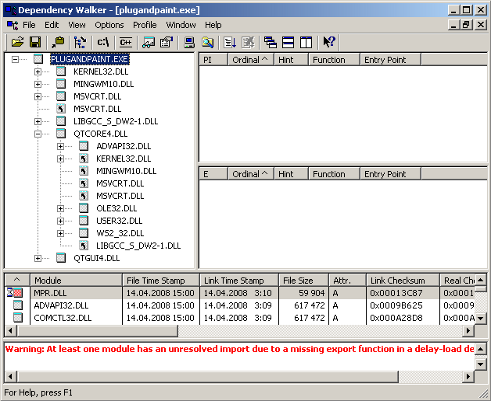- Qt 5.1 и корректный deployment в Windows
- QT Platform Plugin Windows — ошибка при установке Viber
- Qt Documentation
- Contents
- The Windows Deployment Tool
- Static Linking
- Linking the Application to the Static Version of Qt
- Shared Libraries
- Building Qt as a Shared Library
- Linking the Application to Qt as a Shared Library
- Creating the Application Package
- Manifest files
- Application Dependencies
- Additional Libraries
- Ensuring Plugins Are Found when Using Non-Relocatable Builds
Qt 5.1 и корректный deployment в Windows
Добрый день!
Для меня он вышел не очень добрым, 10 часов из жизни потрачено в поисках решения на простой вопрос, но в конечном счете я его нашел, и сейчас поделюсь с вами.
Итак, краткая предыстория.
Один мой заказчик попросил разработать kiosk-mode приложение на Qt. И для начала, сделать версию для POS-терминала с ОС Windows XP.
Ok, за неделю я что-то сверстал по приложенным макетам и попробовал отдать версию заказчику. Приложив Qt5Core.dll, Qt5Gui.dll, ну и прочие .dll используемых модулей Qt.
«Failed to load platform plugin „windows“» сказала японскаяфинская бензопила.
Ага, идем в гугл.
Во-первых, официальная документация:
qt-project.org/doc/qt-5.0/qtdoc/deployment-windows.html
Она не очень помогла, пошел читать форумы на qt-project.org. Вот предлагаемые решения:
1) скопировать /qtbase/plugins/platforms/qwindows.dll в папку приложения в каталог platforms или platform
попробовал, не работает
2) скопировать /qtbase/plugins/platforms/qwindows.dll в папку приложения в каталог plugins/platforms, plugins/platform
не работает
3) выставить переменную окружения QT_QPA_PLATFORM_PLUGIN_PATH, указать в ней путь до папки с qwindows.dll
заработало. Но: я не хочу модифицировать переменные среды при установке на компьютер пользователя. Во-первых, пользователь может удалить ее — а так как приложение падает при загрузке, проверить ее наличие я даже и не смогу без костылей. Во-вторых, пользователь может установить приложение с другой версией Qt — и привет, глюки и несовместимости.
4) решение из официальной документации. При инициализации приложения в функции main() добавить строчку вида:
qApp это наш QApplication. Не заработало.
5) использовать аргумент командной строки «-platformpluginpath \«путь_к_папке_с_qwindows.dll\»»
проверил. работает. Вуаля! Вот решение! (что оказалось неправдой)
Правим скрипт innosetup, вот так:
отдаем заказчику, радуемся.
Рано радуемся, не работает sqlite. подкладывание в plugins\sqldrivers, просто sqldrivers не помогло — не видит и не загружает, вот такой код:
выпадал с ошибкой. Ни переменной среды, ни аргумента командной строки для sql плагинов я не нашел.
Вернулся к официальной документации и подумал. А собственно почему статический метод мы вызываем из экземпляра?
А раз он статический, может его можно вызвать до создания экземпляра?
Вот такой код наконец работает:
Кстати, встречал еще вот такой способ задания пути:
но он работает некорректно, так как QCoreApplication::applicationDirPath() выдает warning, если экземпляр QApplication еще не создан.
И собственно секция «Files» в InnoSetup выглядит так:
Статья не претендует на всеобъемлющее исследование, но корректного работающего решения я не нашел и поэтому решил опубликовать свое.
Спасибо за внимание!
QT Platform Plugin Windows — ошибка при установке Viber
Уважаемые пользователи приложения Viber, если вы столкнетесь с данной ошибкой: «Application failed to start because it could not find or load the qt platform plugin Windows», ознакомьтесь с нашей статьей.
Для ее решения проблемы QT Platform Plugin Windows при запуске Viber, можно попробовать проделать следующее:
- Разработчики заявили что эта ошибка может возникать, если в пути установленного Viber есть кириллические символы. Установленную версию Viber в папку «C:UsersПользовательAppDataLocalViber», нужно перенести в любое место, например D:Viber. Попробуйте запустить программу оттуда, должно все заработать.
- Установите предыдущую версию Viber, в ней этого бага не наблюдается. Скачать старую версию Viber можно тут.
- Решение аналогично второму пункту, сразу можно скачать и установить Портативную версию Viber, версия будет не последняя, но рабочая.

Почему и из-за чего данная ошибка может появиться, пока не известно. Но разработчикам поступает много жалоб, и мы надеемся, что в ближайшее время баг будет устранен. Версия Viber для телефона, к сведению, работает без проблем.
Qt Documentation
Contents
This documentation describes deployment process for Windows. We refer to the Plug & Paint example application through out the document to demonstrate the deployment process.
The Windows Deployment Tool
The Windows deployment tool windeployqt is designed to automate the process of creating a deployable folder containing the Qt-related dependencies (libraries, QML imports, plugins, and translations) required to run the application from that folder. It creates a sandbox for Universal Windows Platform (UWP) or an installation tree for Windows desktop applications, which can be easily bundled into an installation package.
The tool can be found in QTDIR/bin/windeployqt . It needs to be run within the build environment in order to function correctly. When using Qt Installer, the script QTDIR/bin/qtenv2.bat should be used to set it up.
windeployqt takes an .exe file or a directory that contains an .exe file as an argument, and scans the executable for dependencies. If a directory is passed with the —qmldir argument, windeployqt uses the qmlimportscanner tool to scan QML files inside the directory for QML import dependencies. Identified dependencies are then copied to the executable’s directory.
In case Qt was built with the configure switch -relocatable turned off, windeployqt replaces the hardcoded local paths in Qt5Core.dll by relative ones.
For Windows desktop applications, the required runtime files for the compiler are also copied to the deployable folder by default (unless the option —no-compiler-runtime is specified). In the case of release builds using Microsoft Visual C++, these consist of the Visual C++ Redistributable Packages, which are intended for recursive installation by the application’s installer on the target machine. Otherwise, the shared libraries of the compiler runtime are used.
The application may require additional 3rd-party libraries (for example, database libraries), which are not taken into account by windeployqt.
Additional arguments are described in the tools’ help output:
Static Linking
To build static applications, build Qt statically by configuring Qt with -static :
If you later need to reconfigure and rebuild Qt from the same location, ensure that all traces of the previous configuration are removed by entering the build directory and running nmake distclean or mingw32-make distclean before running configure again.
Linking the Application to the Static Version of Qt
As an example, this section will build the Plug & Paint example statically.
Once Qt finishes building, build the Plug & Paint application. First we must go into the directory that contains the application:
Run qmake to create a new makefile for the application, and perform a clean build to create the statically linked executable:
You probably want to link against the release libraries, and you can specify this when invoking qmake . Now, provided that everything compiled and linked without any errors, we should have a plugandpaint.exe file that is ready for deployment. To check that the application has the required libraries, copy the executable to a machine that does not have Qt or any Qt applications installed, and run it on that machine.
Remember that if your application depends on compiler specific libraries, these must still be redistributed along with your application. You can check which libraries your application is linking against by using the depends tool. For more information, read the Application Dependencies section.
Since we cannot deploy plugins using the static linking approach, the application we have prepared is incomplete. It will run, but the functionality will be disabled due to the missing plugins. To deploy plugin-based applications we should use the shared library approach.
Shared Libraries
We have two challenges when deploying the Plug & Paint application using the shared libraries approach: The Qt runtime has to be correctly redistributed along with the application executable, and the plugins have to be installed in the correct location on the target system so that the application can find them.
Building Qt as a Shared Library
For this example, we assume that Qt is installed as a shared library, which is the default when installing Qt, in the C:\path\to\Qt directory.
Linking the Application to Qt as a Shared Library
After ensuring that Qt is built as a shared library, we can build the Plug & Paint application. First, we must go into the directory that contains the application:
Now run qmake to create a new makefile for the application, and do a clean build to create the dynamically linked executable:
This builds the core application, the following will build the plugins:
If everything compiled and linked without any errors, we will get a plugandpaint.exe executable and the pnp_basictools.dll and pnp_extrafilters.dll plugin files.
Creating the Application Package
To deploy the application, we must make sure that we copy the relevant Qt DLLs (corresponding to the Qt modules used in the application) and the Windows platform plugin, qwindows.dll , as well as the executable to the same directory tree in the release subdirectory.
In contrast to user plugins, Qt plugins must be put into subdirectories matching the plugin type. The correct location for the platform plugin is a subdirectory named platforms . Qt Plugins section has additional information about plugins and how Qt searches for them.
If dynamic OpenGL is used, you additionally need to include the libraries required for ANGLE and software rendering. For ANGLE, both libEGL.dll and libGLESv2.dll from Qt’s lib directory are required as well as the HLSL compiler from DirectX. The HLSL compiler library, d3dcompiler_XX.dll, where XX is the version number that ANGLE (libGLESv2) was linked against.
If Qt was configured to link against ICU or OpenSSL, the respective DLL’s need to be added to the release folder, too.
Note: Qt WebEngine applications have additional requirements that are listed in Deploying Qt WebEngine Applications.
Remember that if your application depends on compiler specific libraries, these must be redistributed along with your application. You can check which libraries your application is linking against by using the depends tool. For more information, see the Application Dependencies section.
We’ll cover the plugins shortly, but first we’ll check that the application will work in a deployed environment: Either copy the executable and the Qt DLLs to a machine that doesn’t have Qt or any Qt applications installed, or if you want to test on the build machine, ensure that the machine doesn’t have Qt in its environment.
If the application starts without any problems, then we have successfully made a dynamically linked version of the Plug & Paint application. But the application’s functionality will still be missing since we have not yet deployed the associated plugins.
Plugins work differently to normal DLLs, so we can’t just copy them into the same directory as our application’s executable as we did with the Qt DLLs. When looking for plugins, the application searches in a plugins subdirectory inside the directory of the application executable.
So to make the plugins available to our application, we have to create the plugins subdirectory and copy over the relevant DLLs:
An archive distributing all the Qt DLLs and application specific plugins required to run the Plug & Paint application, would have to include the following files:
| Component | File Name | |
|---|---|---|
| The executable | plugandpaint.exe | |
| The Basic Tools plugin | plugins\pnp_basictools.dll | |
| The ExtraFilters plugin | plugins\pnp_extrafilters.dll | |
| The Qt Windows platform plugin | platforms\qwindows.dll | |
| The Qt Windows Vista style plugin | styles\qwindowsvistastyle.dll | |
| The Qt Core module | Qt5Core.dll | |
| The Qt GUI module | Qt5Gui.dll | |
| The Qt Widgets module | Qt5Widgets.dll | |
Other plugins might be required depending on the features the application uses ( iconengines , imageformats ).
In addition, the archive must contain the following compiler specific libraries (assuming Visual Studio 14.0 (2015) or 15.0 (2017) or 16.0 (2019)):
| Component | File Name | |
|---|---|---|
| The C run-time | vccorlib140.dll , vcruntime140.dll | |
| The C++ run-time | msvcp140.dll | |
If dynamic OpenGL was used, then the archive must additionally contain:
| Component | File Name | |
|---|---|---|
| ANGLE libraries | libEGL.dll, libGLESv2.dll | |
| HLSL compiler library for ANGLE | d3dcompiler_XX.dll | |
| OpenGL Software renderer library | opengl32sw.dll | |
Finally, if Qt was configured to use ICU, the archive must contain:
| File Name | ||
|---|---|---|
| icudtXX.dll | icuinXX.dll | icuucXX.dll |
To verify that the application now can be successfully deployed, you can extract this archive on a machine without Qt and without any compiler installed, and try to run it.
An alternative to putting the plugins in the plugins subdirectory is to add a custom search path when you start your application using QCoreApplication::addLibraryPath() or QCoreApplication::setLibraryPaths().
One benefit of using plugins is that they can easily be made available to a whole family of applications.
It’s often most convenient to add the path in the application’s main() function, right after the QApplication object is created. Once the path is added, the application will search it for plugins, in addition to looking in the plugins subdirectory in the application’s own directory. Any number of additional paths can be added.
Manifest files
When deploying an application compiled with Visual Studio, there are some additional steps to be taken.
First, we need to copy the manifest file created when linking the application. This manifest file contains information about the application’s dependencies on side-by-side assemblies, such as the runtime libraries.
The manifest file needs to be copied into the same folder as the application executable. You do not need to copy the manifest files for shared libraries (DLLs), since they are not used.
If the shared library has dependencies that are different from the application using it, the manifest file needs to be embedded into the DLL binary. Since Qt 4.1.3, the following CONFIG options are available for embedding manifests:
Both options are enabled by default. To remove embed_manifest_exe , add
to your .pro file.
You can find more information about manifest files and side-by-side assemblies at the MSDN website.
The correct way to include the runtime libraries with your application is to ensure that they are installed on the end-user’s system.
To install the runtime libraries on the end-user’s system, you need to include the appropriate Visual C++ Redistributable Package (VCRedist) executable with your application and ensure that it is executed when the user installs your application.
They are named vcredist_x64.exe (64-bit) or vcredist_x86.exe (32-bit) and can be found in the folder /VC/redist/ .
Alternatively, they can be downloaded from the web, for example vcredist_x64.exe for Visual Studio 2015.
Note: The application you ship must be compiled with exactly the same compiler version against the same C runtime version. This prevents deploying errors caused by different versions of the C runtime libraries.
Application Dependencies
Additional Libraries
Depending on configuration, compiler specific libraries must be redistributed along with your application.
For example, if Qt is built using ANGLE, its shared libraries and the HLSL compiler from DirectX to be shipped as well.
You can check which libraries your application is linking against by using the Dependency Walker tool. All you need to do is to run it like this:
This will provide a list of the libraries that your application depends on and other information.
When looking at the release build of the Plug & Paint executable ( plugandpaint.exe ) with the depends tool, the tool lists the following immediate dependencies to non-system libraries:
| Qt | VC++ 14.0 (2015) | MinGW |
|---|---|---|
|
|
|
When looking at the plugin DLLs the exact same dependencies are listed.
From Qt version 5.2 onwards, the officially supported version for OpenSSL is 1.0.0 or later. Versions >= 0.9.7 and qwindows.dll . This file must be located within a specific subdirectory (by default, platforms ) under your distribution directory. Alternatively, it is possible to adjust the search path Qt uses to find its plugins, as described below.
Your application may also depend on one or more Qt plugins, such as the print support plugin, the JPEG image format plugin or a SQL driver plugin. Be sure to distribute any Qt plugins that you need with your application. Similar to the platform plugin, each type of plugin must be located within a specific subdirectory (such as printsupport , imageformats or sqldrivers ) within your distribution directory.
As of Qt 5.14, the libraries are relocatable unless Qt was built with the configure switch -relocatable turned off. The search paths for Qt plugins are relative to the location of the QtCore library and no further steps are required to ensure plugins are found after installing the application on the target machine.
Ensuring Plugins Are Found when Using Non-Relocatable Builds
For non-relocatable builds, additional steps must be taken to ensure plugins are found after the application has been installed on the target machine.
In this case, the search path for Qt plugins is hard-coded into the QtCore library. By default, the plugins subdirectory of the Qt installation is the first plugin search path. However, pre-determined paths like the default one have certain disadvantages. For example, they may not exist on the target machine. For that reason, you need to examine various alternatives to make sure that the Qt plugins are found:
- Using qt.conf . This approach is the recommended if you have executables in different places sharing the same plugins.
- Using QApplication::addLibraryPath() or QApplication::setLibraryPaths(). This approach is recommended if you only have one executable that will use the plugin.
- Using a third party installation utility to change the hard-coded paths in the QtCore library.
If you add a custom path using QApplication::addLibraryPath it could look like this:
Then QCoreApplication::libraryPaths() would return something like this:
- C:/customPath/plugins
- C:/Qt/%VERSION%/plugins
- E:/myApplication/directory
The executable will look for the plugins in these directories and the same order as the QStringList returned by QCoreApplication::libraryPaths(). The newly added path is prepended to the QCoreApplication::libraryPaths() which means that it will be searched through first. However, if you use QCoreApplication::setLibraryPaths(), you will be able to determine which paths and in which order they will be searched.
The How to Create Qt Plugins document outlines the issues you need to pay attention to when building and deploying plugins for Qt applications.
В© 2021 The Qt Company Ltd. Documentation contributions included herein are the copyrights of their respective owners. The documentation provided herein is licensed under the terms of the GNU Free Documentation License version 1.3 as published by the Free Software Foundation. Qt and respective logos are trademarks of The Qt Company Ltd. in Finland and/or other countries worldwide. All other trademarks are property of their respective owners.