- Полезные утилиты. Читаем книги на Windows Mobile коммуникаторе
- Форматы
- Конвертирование
- Где взять книги?
- Description of Windows Mobile Device Center
- Introduction
- More information
- Frequently asked questions
- Device will not connect
- Device is disconnected when syncing large files
- Windows Mobile
- Contents
- [edit] PocketPC
- [edit] History
- [edit] Features
- [edit] Smartphones
- [edit] Windows CE
- [edit] For more information
Полезные утилиты. Читаем книги на Windows Mobile коммуникаторе
Учитывая дороговизну электронных книг, основанных на технологии «электронных чернил» или e-ink, основными гаджетами для работы с текстами для нас остаются коммуникаторы и КПК. Исторически сложилось так, что подавляющее большинство устройств, снабженных дисплеем от 2,8 дюймов и удобных для чтения, работают под управлением ОС Windows Mobile, поэтому в обзоре мы рассмотрим различные аспекты чтения электронной литературы именно с позиции пользователя такого гаджета.
Форматы
Наиболее распространенным в странах СНГ форматом электронных книг в последние годы стал FictionBook. Последняя версия спецификации данного формата получила индекс 2.1, а электронные книги в нем можно узнать по расширению .fb2. Формат FictionBook основан на языке разметки XML, который является де-факто стандартом обмена структурированной текстовой информацией в сети Интернет. Электронные книги формата FB2 можно найти в любой сетевой библиотеке. Обычно в этом формате выкладывают художественную литературу, поскольку для описания научных и технических текстов формат пока не годится. Подробнее о нем можно прочитать на сайте проекта.
Если основным вашим чтением являются различные научные статьи, технические или исторические документы, значит, именно для вас был придуман формат «Дежа Вю» (обычно пишется как DjVu). Расширение файлов в этом формате – ‘.djvu’ или ‘.djv’. DjVu-файл включает в себя графическую и текстовую части, и при его просмотре пользователь всегда видит исходное форматирование текста, изображения, таблицы и т.п. Получается, что при чтении DjVu-файла вы будете видеть отсканированный исходный документ. Особенность алгоритма JB2, который используется в DjVu, состоит в том, что он ищет на страницах документа повторяющиеся символы и сохраняет их в графическом представлении только однажды. Это позволяет уменьшать объем файла в 4-10 раз по сравнению со стандартными графическими форматами. Текстовая часть документа накладывается «поверх» графической. Она предназначена для того, чтобы содержимое файла можно было легко копировать в текстовый редактор для последующей обработки. Наличие «текстового слоя» в DjVu-файле не является обязательным, а потому, если вы его не обнаружите, то вам придется воспользоваться сторонней программой для оптического распознавания. Подробности об алгоритмах, используемых форматом, можно узнать на официальном англоязычном сайте .
Конвертирование
Несмотря на широкое проникновение форматов электронной литературы, описанных в предыдущем разделе, иногда возникает необходимость чтения текстов в «обыкновенных» компьютерных форматах – PDF, DOC, RTF, HTML и тому подобных. При этом существует два варианта решения такой задачи: можно загрузить файл в исходном формате, благо, «читалки» для всех подобных документов под Windows Mobile имеются в большом количестве, а можно конвертировать необходимый файл в один из мобильных книжных форматов. Минусом выборе первого решения может стать то, что тексты в «десктопных» форматах не предназначены для чтения на мобильных устройствах – они, во-первых, зачастую получаются очень «тяжелыми» в плане объема, а во-вторых, содержат форматирование, которое сбивается на небольшом экране коммуникатора.
Для конвертирования различных файлов в формат FictionBook предназначено приложение Any2FB. Эта программа работает с файлами в формате TXT, HTML, DOC, RTF и WRI. Файлы могут быть расположены на локальном компьютере или выложены в Интернете. В процессе преобразования текстов сохраняется вся разметка и иллюстрации, так что вы можете быть уверены, что ничего не потеряется. Аскетический интерфейс приложения достаточно прост – необходимо выбрать файл для преобразования, при необходимости подкорректировать настройки (например, заменять дефис на тире) и нажать на кнопку Import. Возможна также работа в командной строке. А тем, кто разбирается в программировании, может пригодиться исходный код на Delphi, распространяемый вместе с приложением.
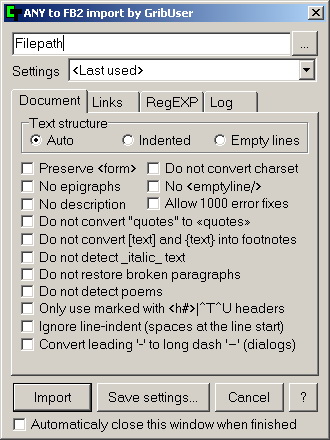
Возможно и обратное преобразование. С помощью приложения с логичным названием FB2Any, написанного тем же автором, что и предыдущая программа, вы сможете конвертировать электронные книги FictionBook в форматы TXT, RTF, RB и iSilo для последующего чтения на экране десктопа или с другими целями. Это приложение по сути является набором утилит, список которых появится в меню Пуск=>Программы=>FB2 To Any. Графический интерфейс практически не предусмотрен, и после запуска вам просто предложат выбрать исходный файл и папку для записи преобразованного документа.
Самым легким способом преобразования отсканированных документов в DjVu-файлы является онлайн-сервис Any2DjVu. Загрузив на сайт документ в одном из поддерживаемых графических форматов (TIFF, JPEG или PNG) или в формате PDF, на выходе вы сможете получить изрядно «похудевший» DjVu-документ. Единственной проблемой этого сервиса является отсутствие поддержки русского языка, так что распознавание с его помощью невозможно.
Если же вам обязательно необходимо наличие русскоязычного текстового слоя в DjVu-файле, в этом поможет русская версия приложения DjVu Solo 3.1. Она обладает большими по сравнению с онлайн-сервисом возможностями по редактированию и обработке файлов, а также, что самое важное, поддерживает русский язык и отлично распознает кириллические тексты.
Где взять книги?
На бескрайних просторах сети Интернет немало различных библиотек, распространяющих электронные книги. Обзор наиболее значительных ресурсов такой направленности стал бы отдельной статьей, поэтому я попробую кратко рассказать о нескольких наиболее популярных.
Description of Windows Mobile Device Center
This article describes the new application that replaces ActiveSync in Windows Vista.
Applies to: В Windows
Original KB number: В 931937
The content in this article is for Windows Mobile Device Center which is no longer supported. The corresponding downloads have been removed from the Microsoft Download Center. Here are some additional references for Windows 10 environments.
To access your phone on your PCs, you can use Your Phone application on your system. For more information review Your Phone app help & learning — Microsoft Support and Your Phone updates — Windows Insider Program | Microsoft Docs.
To learn more about mobile device management on Windows 10 review Mobile device management — Windows Client Management | Microsoft Docs.
For more information on configuring Windows 10 mobile devices review Configure Windows 10 Mobile devices — Configure Windows | Microsoft Docs.
Introduction
Microsoft Windows Mobile Device Center replaces ActiveSync for Windows Vista.
Windows Mobile Device Center offers device management and data synchronization between a Windows Mobile-based device and a computer.
For Windows XP or earlier operating systems, you must use Microsoft ActiveSync.
More information
Download and install Windows Mobile Device Center 6.1 if you run Windows Vista on your computer and you want to sync content between your mobile phone and your computer. Windows Mobile Device Center is compatible only with Windows Vista.
If you run Windows XP or an earlier version of Windows, you have to download Microsoft ActiveSync.
You can use Windows Mobile Device Center 6.1 only with phones that run Windows Mobile 2003 or a later version. ActiveSync and Windows Mobile Device Center do not work with Windows Embedded CE 4.2 or 5.0, Pocket PC 2002, or Smartphone 2002 devices.
To determine which Windows Mobile operating system you’re using if your phone doesn’t have a touch screen, click Start, click Settings, and then click About.
If your phone has a touch screen, tap Start, tap the System tab, and then tap About. To sync content to any of these devices, you must use a USB or serial cable, your computer’s Internet connection, and File Explorer.
Windows Mobile Device Center includes the following features:
Windows Mobile Device Center has a new, simplified partnership wizard and has improved partnership management.
The photo management feature helps you detect new photos on a Windows Mobile-based device. Then, this feature helps you tag the photos and import the photos to the Windows Vista Photo Gallery.
You can use Microsoft Windows Media Player to synchronize music files and to shuffle music files on a Windows Mobile-based device.
A new device browsing experience lets you quickly browse files and folders. Additionally, you can open documents that are on a Windows Mobile-based device directly from a computer.
You must use Microsoft Outlook 2002, Outlook 2003, or Office Outlook 2007 to sync your email, contacts, tasks, and notes from your computer.
Enhanced user interface
Windows Mobile Device Center has a simple user interface that helps you quickly access important tasks and configure a Windows Mobile-based device.
Frequently asked questions
Q1: How do I start Windows Mobile Device Manager?
A1: First, make sure that your device is connected to the computer. A splash screen will be displayed when Windows Mobile Device Center detects your phone and starts. You must use a USB cable to connect your phone to your computer the first time that you use Windows Mobile Device Center to sync.
Q2: Can I install Windows Mobile Device Manager on Windows XP?
A2: No, you have to use ActiveSync with Windows XP or earlier Windows operating systems.
Q3: How do I sync my Windows Mobile phone with Windows Device Manager on Windows Vista?
A3: Follow these steps to set your phone’s sync settings your phone with Windows Vista:
- Plug your device into your computer by using the USB cable or cradle. The Windows Mobile Device Center Home screen appears on your computer.
- On your computer, click Mobile Device Settings.
- Click Change content sync settings.
- Select the check box next to each information type that you want to synchronize, and then click Next.
- To synchronize with an Exchange Server, enter server information that was provided by a network administrator, and then click Next. Otherwise, click Skip.
- Enter the Device name, and then clear the check box if you do not want a shortcut for WMDC created on your desktop.
Q4: Does Windows Mobile Device Manager work with phones that don’t run Windows Mobile?
Device will not connect
The driver installation may not have completed successfully. If you think this may be the case, follow these steps:
- Keep your Mobile device connected to the computer.
- From the desktop, click Start, and then type devmgmt.msc in the Search programs and files box.
- In the Device Manager window, look under the Network adapters node for Microsoft Windows Mobile Remote Adapter. If this is not present, go to step 5. Otherwise, right-click Microsoft Windows Mobile Remote Adapter, and then select Uninstall.
- Look under the Mobile Devices node for Microsoft USB Sync. If this is not present, go to step 6. Otherwise, right-click Microsoft USB Sync, and select Uninstall.
- Disconnect and then reconnect your device. Your device driver will be reinstalled, and Windows Mobile Device Center will be launched.For more information about connectivity-related problems, see the ActiveSync USB connection troubleshooting guide.
Device is disconnected when syncing large files
If you have problems syncing music, pictures, or other large files in which the connection suddenly closes, there may be an issue with a serial driver that is installed on the device. Unless you are using a VPN server or a firewall that is blocking your large files from synchronization, you may try switching your device into RNDIS mode to fix your large file sync problem. If your device has a USB to PC option, you might use this workaround:
On the device, go to Settings and then Connections. Look for a USB to PC option.
To enable RNDIS USB, select the Enable advanced network functionality check box in the USB to PC options, and then tap OK.
If this option is already selected, do not clear this selection or this workaround will not work.
Warm-boot the device. To do this, hold down the power button and then press the reset button, or remove the battery.
Turn on the device.
When the device is restarted, dock the device and try again.
RNDIS takes a little while to connect. Please be patient and wait for the device to connect.
If, after you follow the previous steps, you cannot connect at all, just switch back to serial USB to sync.
Windows Mobile
Windows Mobile is the latest name for the Microsoft Windows operating system targeted at Mobile Devices. Previously this OS was called PocketPC and some implementations may still call their version with this name. It is a particular implementation of a more generic operating system from Microsoft called Windows CE (also known as WinCE) and in fact it is built on top the a version of Windows CE.
Contents
[edit] PocketPC
The PocketPC (PPC) platform is a hardware and software configuration that includes Windows Mobile OS as firmware in the machine. There are various versions of this OS depending on what extra applications are included. Most of these devices include a copy of Microsoft Reader which can be used to read LIT eBooks. If a copy is not built in a version can be freely downloaded from the Microsoft web site to install on the device. Unfortunately the latest version (6.0) of Windows Mobile does not support this reader.
[edit] History
- PocketPC 2000 was the first release of this OS. It is built on version 3.0 of WinCE and was available on 3 different cpu configurations. Screens were always portrait mode with 240 x 320 pixel resolution. A touch screen was required and must the the primary support user input method.
- PocketPC 2002 was also built on version 3.0 of WinCE but simplified the hardware by only supporting ARM compatible CPU’s. The Microsoft Reader version 2.4 is the last version to support this platform.
- Windows Mobile 2003 was built on version 4.2 of WinCE which added .net support. It released with version 2.2.1 of Microsoft Reader but can be updated to the latest version.
- Windows Mobile 2003 SE (Second Edition) added landscape mode support and offered additional screen resolutions of 240 x 240 and 640 x480 in some hardware configurations.
- Windows Mobile 5.0 is built on WinCE version 5.0. Microsoft Reader 2.4.1 was shipped on this platform.
- Windows Mobile 6.0 is built also on WinCE version 5.0 and will not support the Microsoft Reader.
- Windows Mobile 7.0 is built on WinCE 6.0
- Windows 8 has an RT version that supports ARM but integrates regular Windows 8 features. The Windows phone OS is also a variant of Windows 8.
[edit] Features
A key feature of Windows Mobile is the ability to share PIM (Personal Information Management) data between a PC running Windows and the PDA. This is done via ActiveSync on Windows XP and earlier and via WMDC, Windows Mobile Device Center on PCs running Vista. PIM data includes an Address Book (contacts), Personal Calendar, ToDo list, and Notes. These are sync’d to Outlook on a PC. ActiveSync or WMDC can also be used to manage multimedia contact via Windows Media Player.
Windows Mobile includes applications to work with some Microsoft Office files although the native formats for the WM versions generally have less features. These include Pocket Word and Pocket Excel.
[edit] Smartphones
Smartphone is a generic term that is used to identify cell phones that have additional capability in the underlying OS to perform tasks that are not particularly cell-phone related. Microsoft used the term to apply to its version of the PocketPC OS that could be used on a device that does not have a touch screen. Touch Screen versions of cell phones may be called smartphones but they do not use the special Smartphone version of Windows Mobile, but use the regular version. The latest name for the Smartphone version is Windows phone 7, however, even this has recently been superseded with Windows 8 RT version.
Originally the term was applied to PocketPC 2000 and 2002 devices but in the Windows Mobile version it was more precisely defined to identify a specific version of the OS that did not depend on a touch screen and generally had a smaller screen with only 176×220 pixel resolution.
There is a new device called the REDFLY that is designed to overcome the small display and phone size by providing an external display and keyboard/touchpad mouse.
Lately the term PocketPC has fallen out of favor on smart phone and had been replaced with Windows Mobile Professional Edition and is used increasingly on devices with or without touch screens. All of the WinCE based versions are now obsolete with the introduction of the Windows 8 RT version called Windows phone.
[edit] Windows CE
As mentioned previously Windows CE is the underlying OS of all PocketPC and Windows Mobile devices. However, it is also used as an OS on some Palmtop and other specialized portable devices. These devices may or may not include a keyboard and may have various screen sizes, screen resolutions, and screen orientations. In some cases Windows CE is used as an embedded OS which means that it may be completely hidden underneath the device user interface and not available for the user to use directly. It is known to be used in some automotive systems, some GPS devices, and many other implementations. It was used in the Bookeen Cybook Gen1 eBook reader.
As an OS it can run general purpose programs including eBook reading programs but not necessarily all of them. As a rule of thumb a WinCE compatible program is likely to run on a Window Mobile device but the reverse is not true. Window Mobile programs will often require OS components that are not typically available on Windows CE devices. However, Windows Mobile application support can be improved by adding so called fake dlls. In particular the Microsoft Reader will not work on some implementations of Windows CE.
The major versions of WinCE include
- WinCE 1.0 — First release, used on a few Palmtop devices.
- WinCE 2.0 — First commercially successful version used on Palmtop units
- WinCE 2.11 — Last version 2 product, widely used.
- WinCE 3.0 — Stable version used on Pocket PC 2000 and 2002 PDAs, and Handheld PC 2000 Palmtop units
- WinCE 4.0, 4.1 — Used in various embedded devices like DoTel 300 PDA or Sigmarion 3 palmtop, never used in Windows Mobile platform release
- WinCE 4.2 — Windows Mobile 2003, 2003SE. (CE.NET)
- WinCE 5.0 — Windows Mobile 5.0, 6.0 (CE 5.0)
- WinCE 6.0 — Windows Mobile 7.0 (unconfirmed), Zune HD
Beginning with version 2.0 Windows CE could be custom configured so it is difficult to identify a set of features that are available on a particular version. In general there is a core version and a professional version. The Pro version includes applications like the Internet Explorer CE web browser, Media Player and Microsoft Document viewers as well as others. Support for syncing ActiveSync PIM databases may not be supported in some core implementations but most will allow access to the device memory via a PC’s a USB connection. Supported features depend on what OS components the manufacturer decided to ship with the device.
[edit] For more information
See eBook software for programs that will work on this platform.




