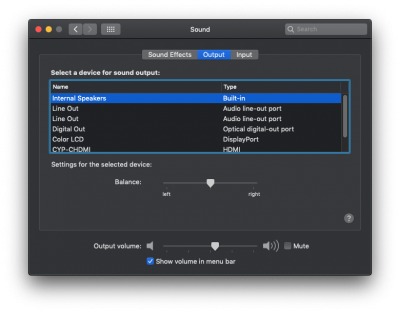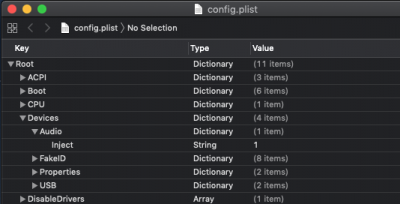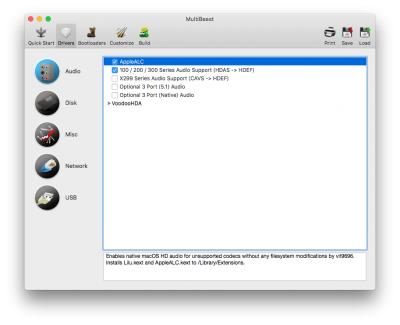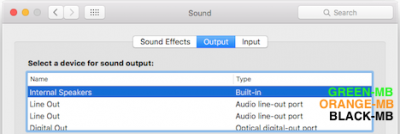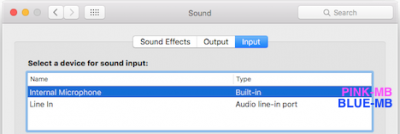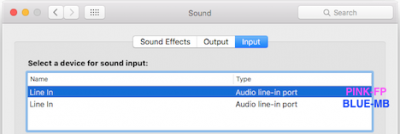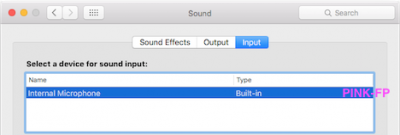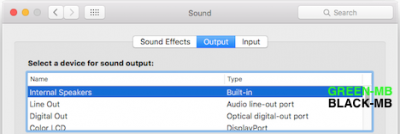- Настройка звука на хакинтоше
- § Введение
- § Codec Commander
- Настройка
- Установка кекста
- § Завод карт Creative
- § Метод AppleALC
- Шаг 1. Получение оригинального AppleHDA
- AppleHDA ALC883 10.12 Sierra [Guide]
- xzmaster
- ALC892 audio doesn’t work — macOS Catalina 10.15.3
- legatimatteo
- adrieno
- KRITHVII
- ElPop
- KRITHVII
- josephpoon0506
- Attachments
- josephpoon0506
- UtterDisbelief
- AppleHDA Realtek Audio [Guide]
- toleda
Настройка звука
на хакинтоше
§ Введение
Настройка звука на хакинтоше может занять даже больше времени, чем, собственно, сама установка macOS.
Эта статья содержит несколько инструкций, которые не являются панацеей от всех проблем, но могут помочь так же, как помогли мне.
§ Codec Commander
- компьютер перешел в режим сна и затем вышел из него;
- компьютер начал переходить в режим сна, но спустя небольшой промежуток времени (около 5-20 секунд) была нажата какая-либо клавиша и переход в сон отменился (задержка сна на полминуты — это особенность macOS).
В обоих случаях может показаться, что звук есть, но на самом деле его нет или он очень тихий. Для решения этой проблемы, собственно, и нужен Codec Commander.
Настройка
Последняя версия Codec Commander доступна на bitbucket.org. Но не все так просто: без предварительной настройки под ваш кодек кекст может не заработать. Подробное руководство по настройке Codec Commander находится на GitHub. Однако новичку будет очень сложно в нем разобраться. Самый простой способ — найти уже настроенный кекст под кодек своей системы. Я нашел Codec Commander для ALC1150 на tonymackx86.com.
Установка кекста
Устанавливать Codec Commander надо в системную папку. Рекомендую сделать это через Kext Utility.
§ Завод карт Creative
Для настройки звуковых карт Creative на хакинтоше энтузиасты разработали кекст kXAudioDriver, он заводит на хакинтоше следующие карты:
- Creative Live!
- Audigy 1/2
- Audigy RX
- EMU E-DSP
Скачивание и обсуждение кекста доступно на форуме insanelymac.com.
§ Метод AppleALC
AppleALC — кекст, который значительно упрощает настройку звука на хакинтоше. Он позволяет включить поддержку встроенного звукового оборудования компьютера без внесения модификаций в систему и динамически загружает все требуемые изменения в AppleHDA и другие кексты.
AppleALC может помочь, если после других методов завода встроенного звука наблюдаются проблемы.
Поддерживает ли ваш кодек AppleALC можно узнать на wiki-странице проекта. Там же есть и подробное руководство по его установке.
Перед установкой AppleALC требуется отменить все манипуляции с настройкой звука, вернув в систему оригинальный, не затронутый вмешательствами кекст AppleHDA, а также удалить некоторые строки, внесенные в файл конфигурации Clover, которые мог произвести, например, MultiBeast.
Шаг 1. Получение оригинального AppleHDA
На загрузочной флешке, созданной UniBeast, помимо значка «Установка macOS High Sierra» есть множество скрытых системных файлов. Для того чтобы добраться до стандартных кекстов системы, необходимо сделать их видимыми.
С помощью сочетания ⌘ + Shift + . (точка) можно отображать скрытые файлы в macOS и таким же способом их скрывать.
Источник
AppleHDA ALC883 10.12 Sierra [Guide]
xzmaster
Realtek ALC 883 Desktop
Supports macOS/OS X 10.12 Sierra
I made this method on the motherboard (ga-g31m-es2l)
After much searching and not finding this guide to sierra, I decided to try to make it work and now I will teach to those who have the same problem.
This issue resolves audio and microphone.
At first I installed Voodoo but the quality is very poor and the microphone loses all its quality so I decided to do with the APPLEHDA.
So let’s go to the steps.
Step 1: Download the folder with the tools and kext you need (Guide ALC883 Sierra).
Step 2: Go to /system/library/extensions and search for AppleHDA.kext (this is native AppleHDA for your machine) copy for you desktop and keep in there.
Step 3: Open the Guide ALC883 Sierra and go to Tools and run the AppleHDA Patcher in the upbar click on HDAEnabler.kext and generate you file remember you Layout ID (usually is 7 for ga-g31m-es2l), then drag your native AppleHDA into the screen and select desktop realtek ALC883 and AppleHDA Patch.
After that a folder in the desktop was created with the name mirone audio, with EasyKextPro in the tools folder install the kext HDAEnabler, CodecCommander and AppleHDA in S / L / E.
Step 4
(http://imgur.com/QJB6kQR)
Restart your computer and if audio and microphone is working well this is the end.
If your micropone is not working follow these steps below.
Step 1:Go to Guide ALC883 Sierra and open MIC PROBLEM you gonna see 4 kexts.
Step 2: Open the EasyKextPro and install all these 4 kexts in S / L / E.
(It is important to remember that you should install these 4 kext over those that have been installed beforehand).
Restart your computer and verify your microphone now is working well.
If anyone have problems contact me, or just asking below.
Источник
ALC892 audio doesn’t work — macOS Catalina 10.15.3
legatimatteo
Hi, I tried to install Mac OS on my computer, but audio doesn’t work.
mobo : z390 MSI Tomahawk (Realtek alc892)
Clover Version: 5103
Kext Installed:
— AppleALC 1.4.6
— Intel Mausi
— Lilu
— USBInjectAll
— VirtualSMC
In audio settings there are no devices found
adrieno
Really interesting by a solution too !
Have a GB Z170M with Realtek ALC892.
Last version of AppleALC, Lilu installed.
Already tried a lot of solution : Change HDAS to HDEF / Tried to copy AppleALC/Lilu in L/E and reset kernel cache / AppleHDA kext / Voodoo .
Maybe does I miss something too !
Thanks
KRITHVII
ElPop
I Update and clean install to Catalina 10.15.3 and the Realtek ALC887 dosen’t work.
Is not posible use the kext in /Libary/Extensions, Mac OS request a valid digital signature on each (AppleALC.kext, Lilu.kext, etc)
Any idea how make a valid signature on the kext’s ?
KRITHVII
@ElPop copy Apple ALC kext and lilu to efi partition , clover — kext — other. Restart. Audio should work OOTB. if not install VOODO HDA kext.
josephpoon0506
i just upgraded my macOS PC from 10.14.6 to 10.15.3. Audio device is missing.
Mobo: Asrock H97M-itx
Clover ver: 5104
ALC892 doesn’t work under 10.15.3
i have already installed the latest Lilu.kext and AppleALC.kext in /L/E. but still not working.
Attachments
josephpoon0506
Hi, I tried to install Mac OS on my computer, but audio doesn’t work.
mobo : z390 MSI Tomahawk (Realtek alc892)
Clover Version: 5103
Kext Installed:
— AppleALC 1.4.6
— Intel Mausi
— Lilu
— USBInjectAll
— VirtualSMC
In audio settings there are no devices found
UtterDisbelief
Moderator
As @KRITHVII says, for Catalina put AppleALC.kext along with Lilu.kext (and Whatevergreen.kext if you are using it) in: EFI/CLOVER/kexts/Other
Remember to remove from L/E and rebuild your kextcaches and reboot.
Источник
AppleHDA Realtek Audio [Guide]
toleda
Moderator

AppleHDA Realtek Audio _v2 [Guide]
Desktop/Realtek ALC codecs: 885, 887, 888, 889, 892, 898, 1150, 1200 and 1220 on board audio with layouts 1, 2 or 3 and NUC/BRIX codecs: 269/layout 10 and 283/layout 1 only.
Supports all macOS/OS X versions: 10.14, 10.13, 10.12, 10.11, 10.10 and 10.9.
10.14/System Preferences/Sound/Output/Internal Speakers > Motherboard green audio port
Enables macOS Realtek ALC on board audio for Intel desktop/workstation motherboards.
Notes/AppleHDA.kext:
- macOS does not natively support Intel:
- B360/H310/H370/Q370/Z390 Coffee Lake audio (no HDEF)
- Z370/200 Series/X299 Kaby Lake audio (no macOS support, no HDEF)
- 300/200/100 Series desktop motherboard audio (no HDEF)
- X299/X99 workstation motherboard audio (no HDEF)
- X79 workstation motherboard audio (no HDEF)
- Legacy motherboards (4, 5, X58/no HDEF)
- Fixes, see IX. Unsupported/Non-working AppleHDA Realtek Audio, below.
- macOS natively supportsIntel:
- 9/8/7/6 Series desktop motherboard audio (with HDEF)
Change Log
v2.1: 11/29/2018 — MultiBeast 11/Mojave released
v2.0: 10/27/2018 — Mojave support, cloverALC deprecated
New install, see I. Before You Install Audio, below
Installation: see II. AppleHDA Realtek Audio Methods, below
Support: see IV. Problem Reporting, below
I. Before You Install Audio — Verify HDEF, identify codec, set Audio ID, disable SIP, mount EFI
- Mojave update from previous macOS; new install, skip
- See X. Uninstall AppleHDA Realtek Audio (below)
- Native AppleHDA.kext, only available from macOS installer
- Verify HDEF, see Notes/AppleHDA.kext (above)
- Identify codec (motherboard specs web page, manual, etc.)
- Set Audio (new install only, no config.plist edit required for upgrade to Mojave)
- Select layout
- If Desktop (887/889/892/898/1150/1220), skip this step
- See Supported codecs · acidanthera/AppleALC Wiki
- Set layout
- Xcode/edit: config.plist/Devices/Audio/Inject/layout
- Example: Desktop/layout = 1 (recommended)
- If 3 port motherboard audio, 2 In/1 Out:
- 5.1 support, repurpose to 3 Out: Desktop/layout = 2
- native, 2 In/1 Out: Desktop/layout = 3
- Select layout
II. AppleHDA Realtek Audio Methods — A or B
A. acidanthera/AppleALC —AppleALC
Downloads
- AppleALC
- Lilu
- Install Downloads/AppleALC.kext and Lilu.kext to Library/Extensions with KextBeast
- Confirm layout, see I. Before You Install Audio (above)
- If applicable, see IX. Unsupported/Non-working AppleHDA Realtek Audio(below):
- 300/200/100 Seriesmotherboards (HDAS > HDEF)
- 300-Coffee Lake/200-Kaby Lake/100-Skylake
- X299 motherboards (CAVS > HDEF)
- X99 motherboards (ALZA > HDEF)
- Legacy motherboards (AZAL > HDEF)
- 300/200/100 Seriesmotherboards (HDAS > HDEF)
- Optional (Public Beta)
- Add config.plist/Boot/Arguments/ -lilubeta -alcbeta
- Restart
B. MultiBeast (MultiBeast 10.4/Audio does not support Mojave)
Download/MultiBeast 11.x — Mojave
- Supports AppleALC method, above
- Confirm layout, see I. Before You Install Audio (above)
- MultiBeast > Drivers > Audio √ AppleALC
- If applicable,
- Skylake/Kaby Lake/Coffee Lake motherboards: √ 100 / 200 / 300 Series Audio Support (HDAS > HDEF)
- X299 motherboards: √ X299 Series Audio Support (CAVS > HDEF)
- 3 port motherboard audio (2 In/1 Out > 3 Out): √ Optional 3 port (5.1) Audio
- 3 port motherboard audio (2 In/1 Out, native): √ Optional 3 port (native) Audio
- Example, AppleALC + 100/200/300 Series motherboard:
- Build/Install/Restart
- If applicable,
- Success, restart
- If not, see X. Problem Reporting (below)
III. Tools — Mount EFI, IOReg, restore AppleHDA, KextBeast, Xcode, MaciASL
- Community Software/EFI Mounter v3
- IORegistryExplorer_v2.1.zip (select View Raw, double click)
- Restore native AppleHDA [Guide].pdf
- KextBeast
- Xcode on the Mac App Store
- RehabMan/OS-X-MaciASL
- 885/887/889/892/898/1150/1200/1220 codec and layout 1/2/3, Desktop support only:
- Post: No Audio Devices — AppleHDA Realtek Audio/Post #1/Problem Reporting
- All other codecs and layouts:
- Post: AppleALC — dynamic AppleHDA patching
- macOS (10.10 and newer, SIP)
- 10.11 and newer (install/edit native and non native kexts and rebuild cache)
- CLOVER/config.plist/
- BooterConfig/0x28
- CsrActiveConfig/0x3 or 0x67
- CLOVER/config.plist/
- 10.10 (install/edit native and non native kexts)
- Clover/config.plist/
- Boot/Arguments/kext-dev-mode=1
- Clover/config.plist/
- 10.11 and newer (install/edit native and non native kexts and rebuild cache)
- Intel Motherboards
- Desktop
- 300 Series — Z390, Z370, B360, H310, H370, Q370 . (see VII. Unsupported . below)
- 200 Series — Z270, H270, B250 . (see VII. Unsupported . below)
- 100 Series — Z170, H170, B150 . (see VII. Unsupported . below)
- 9 Series — Z97, H97, B95
- 8 Series — Z87, H87, B85, H81 .
- 7 Series — Z77, H77, B75 .
- 6 Series — Z68, P67, H67, H61 .
- Workstation
- X299 (see VII. Unsupported . below)
- X99 (see VII. Unsupported . below)
- X79
- Desktop
- Native AppleHDA (See III. Tools/3.Restore native AppleHDA [Guide].pdf)
- Audio ALC/Codec and Injection, confirm:
- Supported Codecs, see VI. Realtek Codecs and Applications (below)
- Supported Audio IDs, see VII. Audio IDs (below)
- Working Audio ID Injection, VIII. Layout Injection (below)
- ALC885/0x10ec0885/Desktop/1/All
- ALC889A/same as ALC885
- ALC887/0x10ec0887_v003002/Desktop/1 or 2 or 3/All
- Legacy: ALC887/0x10ec0887_v002002Desktop/1 or 2/All
- Intel 4/5 Series motherboards
- ALC888B/same as ALC887
- Legacy: ALC887/0x10ec0887_v002002Desktop/1 or 2/All
- ALC888/0x10ec0888_v003002/Desktop/1 or 2 or 3/All
- Legacy: ALC888/0x10ec0888_v002002Desktop/1 or 2/All
- Intel 4/5 Series motherboards
- ALC888S/same as ALC888
- Legacy: ALC888/0x10ec0888_v002002Desktop/1 or 2/All
- ALC889/0x10ec0889/Desktop/1 or 2/All
- ALC892/0x10ec0892/Desktop/1 or 2 or 3/All
- ALC898/0x10ec0899/Desktop/1 or 2 or 3/All
- ALC1150/0x10ec0900/Desktop/1 or 2/All
- ALC1220
- 1220A/0x10ec1168/Desktop/1 or 2/All
- 1220/0x10ec11220/Desktop/1 or 2/All
- Audio ID/Layout: 1(motherboard with 5 or 6 audio ports)
- Stereo (2 inputs, 3/4 outputs), 5.1 analog surround (3 outputs) and 5.1 digital surround (optical)
- Motherboard: Pink, Blue, Green, Orange, Black and SPDIF
- Front Panel: Pink & Green
- Stereo (2 inputs, 3/4 outputs), 5.1 analog surround (3 outputs) and 5.1 digital surround (optical)
- Audio ID/Layout: 2(motherboard with 3 audio ports, repurposes inputs/0 to outputs/3)
- Stereo (1 input, 4 outputs), 5.1 analog surround (3 outputs) and 5.1 digital surround (optical)
- Motherboard: Green, Pink (> Orange), Blue (> Black) and SPDIF
- Front Panel: Pink & Green
- Stereo (1 input, 4 outputs), 5.1 analog surround (3 outputs) and 5.1 digital surround (optical)
- Audio ID/Layout: 3 (motherboard with 3 audio ports, native inputs and outputs)
- Stereo (3 inputs, 2 outputs) and 5.1 digital surround (optical)
- Motherboard: Pink, Blue, Green and SPDIF (No Orange support)
- Front Panel: Pink & Green (same as Audio ID: 1, above)
- Stereo (3 inputs, 2 outputs) and 5.1 digital surround (optical)
- Other, see XI. More Information/2. Customization guide (below)
- Layout = Audio ID
- Mount EFI Partition: Community Software/EFI Mounter v3
- Xcode/edit: EFI/CLOVER/config.plist/Devices/Audio/Inject/Layout
- Z370/200 Series/X299(Kaby Lake audio) HD Audio Controller device_id (Select one method, 10.12 and newer)
- Clover: Download/config-audio_cloverALC+.plist.zip
- Xcode/copy: config-audio_cloverALC+.plist/KernelAndKextPatches/KextsToPatch/Item 15/10.12-Kaby_Audio_Controller
- Xcode/paste: to config.plist/KernelAndKextPatches/KextsToPatch
- Other methods:
- Quick Fix: 200/Z370/X299/ Series Kaby Lake Audio/Post #1
- No Audio Devices — X299 / 200 Series / 300 Series Patcher
- Clover: Download/config-audio_cloverALC+.plist.zip
- 300/200/100 SeriesIntel High Definition Audio
- Rename dsdt/HDAS to HDEF
- Clover: Download/config-audio_cloverALC+.plist.zip
- Xcode/copy: config-audio_cloverALC+.plist/ACPI/DSDT/Patches/Item 0/100-200-300-Series-Rename HDAS to HDEF
- Xcode/paste: to config.plist/ACPI/DSDT/Patches/
- Restart
- Clover: Download/config-audio_cloverALC+.plist.zip
- Rename dsdt/HDAS to HDEF
- X299 Intel High Definition Audio (credit BJY1991)
- Rename dsdt/CAVS to HDEF
- Clover: Download/config-audio_cloverALC+.plist.zip
- Xcode/copy: config-audio_cloverALC+/ACPI/DSDT/Patches/Item 1/X299-Rename CAVS to HDEF
- Xcode/paste: to config.plist/ACPI/DSDT/Patches/
- Clover: Download/config-audio_cloverALC+.plist.zip
- Restart
- Rename dsdt/CAVS to HDEF
- X99Intel High Definition Audio (credit bOLEMO)
- Rename dsdt/ALZA to HDEF
- Clover: Download/config-audio_cloverALC+.plist.zip
- Xcode/copy: config-audio_cloverALC+.plist/ACPI/DSDT/Patches/Item 2/X99-Rename ALZA to HDEF
- Xcode/paste: to config.plist/ACPI/DSDT/Patches/
- Restart
- Rename dsdt/ALZA to HDEF
- Legacy motherboards (AZAL > HDEF)
- Rename dsdt/AZAL to HDEF
- Clover: Download/config-audio_cloverALC+.plist.zip
- Xcode/copy: config-audio_cloverALC+.plist/ACPI/DSDT/Patches/Item 3/Legacy/Azalia — Rename AZAL to HDEF
- Xcode/paste: to config.plist/ACPI/DSDT/Patches/
- Restart
- Rename dsdt/AZAL to HDEF
- cloverALC, remove:
- S/L/E/AppleHDA.kext/Contents/Resources/layout1.zml.zlib, layout2.zml.zlib, layout3.zml.zlib, Platforms.zml.zlib
- or install native AppleHDA.kext with a kext installer (see III. Tools/KextBeast)
- config.plist/. /KextsToPatch/AppleHDA (3x)
- EFI/CLOVER/kexts/10.xx or other/realtekALC.kext
- S/L/E/AppleHDA.kext/Contents/Resources/layout1.zml.zlib, layout2.zml.zlib, layout3.zml.zlib, Platforms.zml.zlib
- MultiBeast 9/10, remove:
- S/L/E/AppleHDA.kext/Contents/Resources/layout1.zml.zlib, layout2.zml.zlib, layout3.zml.zlib, Platforms.zml.zlib
- or install native AppleHDA.kext with a kext installer (see III. Tools/KextBeast)
- config.plist/. /KextsToPatch/AppleHDA (3x)
- /L/E/realtekALC.kext
- S/L/E/AppleHDA.kext/Contents/Resources/layout1.zml.zlib, layout2.zml.zlib, layout3.zml.zlib, Platforms.zml.zlib
- Customization.pdf
- Manual speaker and headphone selection, Substitute SPDIF-2 Wire Output
- Surround Sound.pdf
- Players, analog, optical
Change Log
v1.3: 9/17/2018: X99/X299/Kaby Lake/Coffee Lake Audio Controller detection, see II. AppleHDA Realtek Audio Methods/1. cloverALC
v1.2: 4/24/2018: Coffee Lake audio support
v1.1: 2/28/18 — cloverALC supports 300/200/X299/X99 audio controller and macOS bundle-id, IX. Unsupported/Non-working AppleHDA Realtek Audio supports 300/200/X299/X99 audio controller and dsdt/audio device rename.
v1.0: 10/14/17 — cloverALC, AppleALC and MultiBeast support macOS, 10.8 to current. realtekALC, pikeralphaALC and AppleHDA8series, NUC.BRIX methods deprecated.
v3.3: 7/29/17 — X299 Audio Support, see Unsupported/Non-working/Non native . /2. X299
v3.2: 5/10/17 — 200 Series/Kaby Lake Audio Support, see below (temporary)
v3.1: 3/6/17 — ALC1220 Beta, see I. AppleHDA Realtek Scripts/4. cloverALC/Beta .
v3: 8/17/16 — Initial 10.12/Sierra Support/cloverALC, see II. Realtek ALC AppleHDA Scripts
v2.5 — 4/8/16 — x99/AppleHDA.kext/10.11 support, see 2. X99/Intel High Definition Audio
v2.4 -1/25/16 — Uninstall Realtek ALC AppleHDA added
v2.3 — 1/18/16 — Audio/ALC Injection verification (Tools 3.)
v2.2 — 12/14/15 — audio_pikeralpha-110 (Clover version of Piker Alpha/AppleHDA8Series.sh)
v2.1 — 11/28/15 — MultiBeast 8, 100 Series/Skylake support (see Unsupported/Non-working Realtek ALC AppleHDA/1. 100 Series, below) and X99 update (see Unsupported/Non-working Realtek ALC AppleHDA/2. X99, below)
v2.0 — 7/10/2015: El Capitan/10.11.x Update, initial Public Beta support with audio_cloverALC-110 and audio_realtekALC-110 (v2.0 released)
v1.5 — 1/8/2015: audio_cloverALC-100/audio_realtekALC-100 (v1.0.4) release; 887/888 legacy detection, ALC1150 patch fix, Clover/Legacy support, bug fixes
v1.4 — 12/26/2014: Realtek ALC AppleHDA Guides updated, see More Information, below
v1.3 — 11/29/2014: MultiBeast 7.1/Optional HDAEnabler (kext) -> Audio ID: 1 and 2 added
v1.2 — 11/29/2014: BRIX/ALC269, BRIX Pro/ALC283 and NUC/ALC283 Support, see Note 5.
v1.1 — 11/15/2014: x99 audio — Deprecated — 11/28/15
v1.0 — 10/15/2014: Yosemite/10.10.x, Mavericks/10.9.x and Mountain Lion/10.8.x
II. AppleHDA Realtek Audio Methods — Required: a. native AppleHDA.kext, b. EFI mounted
- Tool
- Same technique as cloverALC
- Enter Password
- MultiBeast/Drivers >Audio >Realtek ALCxxx:
- Select Codec √ (see VI. Realtek Codecs, below)
- Default, installs codec specific files into S/L/E/AppleHDA.kext/ and /L/E
- ALC885/889a
- ALC887/888b Legacy v100202 — Intel 4/5 Series motherboards
- ALC887/888b Current v100302
- ALC888 Legacy v100202 — Intel 4/5 Series motherboards
- ALC888
- ALC889
- ALC892
- ALC898
- ALC1150
- ALC1220
- ALC1120A (ASUS ROG STRIX Only)
- As appropriate √ (see VII. Audio IDs, below)
- USER: Default, sets config.plist/Devices/Audio/Inject/1 (Audio ID: 1)
- Optional 3 Port (5.1) Audio, sets config.plist/Devices/Audio/Inject/2 (Audio ID: 2)
- Optional HD 3000/HD 4000 HDMI Audio, sets config.plist/Devices/Audio/Inject/3 (Audio ID: 3)
- 100 / 200 / 300 Series Audio, sets config.plist/ACPI/DSDT/Patches/Rename HDAS to HDEF (note: disables HDMI audio, use ssdt, see VIII. Audio ID Injection, below)
- 300 Series /X299 Audio Device ID Patch, (MultiBeast 1.2 and newer) sets config.plist/KernelAndKextPatches/KextsToPatch for Kaby Lake audio controller (disables Skylake audio controller, must be removed when macOS natively supports Kaby Lake audio controller)
- MultiBeast/Build/Install
- Success, restart
- If not, see X. Problem Reporting (below)
I. AppleHDA Realtek Scripts
- Download script (select one script, Download/View Raw)
- audio_realtekALC.command.zip
- patch kext in place
- edits AppleHDA.kext binaries and adds files
- run script after Software Update
- Chameleon, Clover, Osmosis, others
- audio_pikeralphaALC.command.zip
- patch kernel cache
- native AppleHDA.kext (signed)
- installs AppleHDAxxx.kext (ex., L/E/AppleHDA892.kext)
- Not supported: ALC269, ALC283, ALC1220
- Clover only
- audio_realtekALC.command.zip
- Double Click Downloads/audio_. . .ALC-1×0. . .command
- Enter Password
- Answer questions (y/n)
- Restart
II. Additional AppleHDA Realtek Methods
- Piker-Alpha/AppleHDA8series Script —AppleHDA8Series.sh
- Download script (see README)
- Piker-Alpha/AppleHDA8Series.sh(10.10 working, 10.11/10.12 fix, see below)
- patch alias
- no edits to any native AppleHDA.kext file
- installs AppleHDAxxx.kext (ex., S/L/E/AppleHDA892.kext)
- Chameleon, Clover, Osmosis, Revoboot, others
- Piker-Alpha/AppleHDA8Series.sh(10.10 working, 10.11/10.12 fix, see below)
- Terminal (Select one method)
- Clover/ALC audio
- $ ./AppleHDA8Series.s
- ALC audio:
- $ ./AppleHDA8Series.sh -b AppleHDA
- ALC audio and HD4600 HDMI audio:
- $ ./AppleHDA8Series.sh -b AppleHDA -b AppleHDAController
- Clover/ALC audio
- Enter Password
- . choose desired codec: (1-7)
- . layout-id (y/n)
- Answer questions (y/n)
- 10.11 fix, see Credit/lisai9093 (below)
- Restart
- Not supported: ALC269, ALC283, ALC1220
- Chameleon, Clover, Osmosis, others
III. Tools
- DPCIManager
- Audio/ALC Injection: audio_codecdetect.command.zip (select View Raw, double click)
- MaciASL
V. Requirements
- macOS (10.10 and newer, SIP)
- 10.10 and newer/Boot flags
- Clover/config.plist/
- Boot/Arguments/kext-dev-mode=1
- Clover/config.plist/
- 10.10 and newer/Boot flags
- Intel Motherboards
- Desktop
- 5 Series — P55, H55 . (see VII. Unsupported . below)
- Workstation
- X58
- Desktop
VIII. Audio ID Injection — Clover, dsdt, ssdt, kext; audio_ALCInjection
- HDEF/Clover/config.plist/Devices/Audio/Inject/Audio_ID
- HDEF/ssdt/layout-id = Audio_ID, see ssdt_hdef
- Desktop/IORegistryExplorer/Search: HDEF, use with_ioreg:hdef
- 100/220 Series/IORegistryExplorer/Search: HDAS, use 100-hdas
- X299/IORegistryExplorer/Search: CAVS, use x299-cavs
- X99/IORegistryExplorer/Search: ALSA, use x99-alsa
- Desktop/IORegistryExplorer/Search: AZAL, use with_ioreg:azal
- Legacy Desktop/IORegistryExplorer/Search: HDEF. no HDEF, use no_ioreg:hdef
- HDEF/dsdt/layout-id = Audio_ID
IX. Unsupported/Non-working AppleHDA Realtek Audio -300/200/100 Series, X299, X99, Other, Legacy
- 300/200/100 SeriesIntel High Definition Audio (Workaround requires 1, 2, 3, 4 or 5 and 6)
- Rename dsdt/HDAS to HDEF (Select one method)
- Clover: Download/config-audio_cloverALC+.plist.zip
- copy: config-audio_cloverALC+.plist/ACPI/DSDT/Patches/Item 0/100-200-300-Series-Rename HDAS to HDEF
- paste: to config.plist/ACPI/DSDT/Patches/
- ssdt injection (Any bootloader. Select Audio ID and install)
- Audio ID: 1, ssdt_hdef-1-100-hdas.zip
- Audio ID: 2, ssdt_hdef-2-100-hdas.zip
- Clover: Download/config-audio_cloverALC+.plist.zip
- Restart
- Install AppleHDA Realtek Audio (see I. . Installation Methods)
- Add Z390/B360/H310/H370/Q370 Series/10.13 onlyHD Audio Controller device_id (Select one method)
- Clover: Download/config-audio_cloverALC+.plist.zip
- copy: config-audio_cloverALC+.plist/KernelAndKextPatches/KextsToPatch/Item 18/10.13-Coffee_Audio_Controller
- paste: to config.plist/KernelAndKextPatches/KextsToPatch
- Other methods:
- Quick Fix: 300 (B/H/Q) Series Coffee Lake Audio/Post #1
- Clover: Download/config-audio_cloverALC+.plist.zip
- Add Z370/200 Series/10.14, 10.13 and 10.12 onlyHD Audio Controller device_id (Select one method)
- Clover: Download/config-audio_cloverALC+.plist.zip
- copy: config-audio_cloverALC+.plist/KernelAndKextPatches/KextsToPatch/Item 15/10.12-Kaby_Audio_Controller
- paste: to config.plist/KernelAndKextPatches/KextsToPatch
- Other methods:
- Quick Fix: 200/Z370/X299/ Series Kaby Lake Audio/Post #1
- No Audio Devices — X299 / 200 Series / 300 Series Patcher
- Clover: Download/config-audio_cloverALC+.plist.zip
- Restart
- Rename dsdt/HDAS to HDEF (Select one method)
- X299 Intel High Definition Audio (Workaround requires 1, 2, 3, 4 and 5), 10.12+/credit BJY1991
- Rename dsdt/CAVS to HDEF (Select one method)
- Clover: Download/config-audio_cloverALC+.plist.zip
- copy: config.plist/ACPI/DSDT/Patches/Item 1/X299-Rename CAVS to HDEF
- paste: to config.plist/ACPI/DSDT/Patches/
- ssdt injection (any bootloader):
- Audio ID: 1, install ssdt_hdef-1-x299-cavs.zip
- Clover: Download/config-audio_cloverALC+.plist.zip
- Restart
- Install AppleHDA Realtek Audio (see I. . Installation Methods)
- Add X299/10.12.x/10.13.xHD Audio Controller device_id (Select one method)\
- Clover: Download/config-audio_cloverALC+.plist.zip
- copy: config-audio_cloverALC+.plist/KernelAndKextPatches/KextsToPatch/Item 15/10.12-Kaby_Audio_Controller
- paste: to config.plist/KernelAndKextPatches/KextsToPatch
- Other methods:
- Quick Fix: 200 Series/Kaby Lake Audio/Post #1
- No Audio Devices — X299 / 200 Series / 300 Series Patcher
- Clover: Download/config-audio_cloverALC+.plist.zip
- Restart
- Rename dsdt/CAVS to HDEF (Select one method)
- X99Intel High Definition Audio (Workaround requires 1, 2, 3, 4 and 5), 10.11+/credit bOLEMO
- Rename dsdt/ALZA to HDEF (Select one method)
- Clover: Download/config-audio_cloverALC+.plist.zip
- copy: config-audio_cloverALC+.plist/ACPI/DSDT/Patches/Item 2/X99-Rename ALZA to HDEF
- paste: to config.plist/ACPI/DSDT/Patches/
- ssdt injection (any bootloader):
- Audio ID: 1, install ssdt_hdef-1-x99_alza.zip
- Clover: Download/config-audio_cloverALC+.plist.zip
- Restart
- Install AppleHDA Realtek Audio (see I. . Installation Methods)
- Add x99 HD Audio Controller device_id
- Clover: Download/config-audio_cloverALC+.plist.zi
- copy: config-audio_cloverALC+.plist/KernelAndKextPatches/KextsToPatch/Item 154/10.10-x99_Audio_Controller
- paste: to config.plist/KernelAndKextPatches/KextsToPatch
- Clover: Download/config-audio_cloverALC+.plist.zi
- Restart
- Rename dsdt/ALZA to HDEF (Select one method)
- 887_v100101and earlier
- Workaround: try 887 Legacy (v100201)
- 888_v100101 and earlier
- Workaround: try 888 Legacy (v100201)
- Asus P67H67 3xxx BIOS: Phantom codec
- Workaround: 2xxx BIOS downgrade, 7/8 Series motherboard upgrade
- MSI motherboards, pre Sandy Bridge
- Workaround: 6/7/8 Series motherboard upgrade
- AC97 (Front Panel)
- Workaround: HD Audio Front panel
XI. AppleHDA Realtek Audio — More Information; audio_ALC_guides
- Capabilities — Realtek ALC AppleHDA_v2 [Guide].pdf
- Audio_ID Configurations, Surround sound, audio popping, USB start up problem
- Screenshots — Realtek ALC AppleHDA_v2.pdf
- System Information/Audio/Intel High Definition Audio, System Preferences/Sound/Output
- No Audio Devices — Realtek ALC AppleHDA [Guide].pdf
- No audio devices, no sound, no codec
- No Sound — Realtek ALC AppleHDA [Guide].pdf
- Audio devices present, no sound when selected
- No Audio After Sleep/Wake — Realtek ALC AppleHDA [Fixes].pdf
- No audio devices on wake
X. Uninstall AppleHDA Realtek Audio
- realtekALC, remove:
- S/L/E/AppleHDA.kext and install the native AppleHDA.kext
- AppleALC,kext, remove:EFI/CLOVER/kexts/10.xx or other/AppleALC.kext
- EFI/CLOVER/kexts/10.xx or other/Lilu.kext
- pikeralphaALC, remove:L/E/AppleHDAxxx.kext (xxx is codec, i.e., AppleHDA892.kext)
- config.plist/. /KextsToPatch/AppleHDA (3x)
- pikeralpha AppleHDA8Series, remove:
- S/L/E/AppleHDAxxx.kext or L/E/AppleHDAxxx.kext (xxx is codec, i.e., AppleHDA892.kext)
XIII. No Boot/No Audio after Software Update — 10.13.2 and newer
After Install/Software Update: reboot, then install audio
No audio/No Boot > Kextcache Problem, see MultiBeast Audio Failure [Solved]
10.13.2+ Desktop after install/no audio (Do not run cloverALC):
- Terminal/sudo touch /System/Library/Extensions && sudo kextcache -u /
- Restart
10.13.2+ Boot fail after install/no boot:
- Boot: Clover/Select Single User (and Verbose, optional)
- return (root# appears)
- /sbin/mount -uw /
- touch /System/Library/Extensions
- kextcache -u /
- exit (boot continues to Desktop)
- Restart
Источник