- How to Recover Product Keys Offline from Unbootable Windows PC
- How to Recover Product Keys from the hard disk of an unbootable Windows computer
- Using KeyFinder
- Using ProduKey
- Using ShowKeyPlus
- How to recover your Windows product key
- 10 Software to Recover Product Key Licenses from Computer
- Поисковик ключей для Windows, Office и 10,000+ других программ
- Поисковик Product Key
- Резервное сохранение активационных ключей
- Сканировать другую систему Windows или жесткий диск
- Сканировать удаленные компьютеры
- Автоматические обновления
- Системные требования
- Какое программное обеспечение поддерживается Recover Keys?
- Reviews from credible sources
How to Recover Product Keys Offline from Unbootable Windows PC
There are many utilities that can find the lost Product Key of your live Windows installation, but what if the computer is completely dead and unbootable?
This post introduces some third-party utilities that can get the product keys offline (for Windows, Office and other products), by loading the SOFTWARE registry hive on a mounted hard disk or other sources.
How to Recover Product Keys from the hard disk of an unbootable Windows computer
Before proceeding, please note that this article assumes you have a copy of your SOFTWARE registry hive from your dead Windows installation. You may either connect the old hard disk drive as a slave to another computer or copy only the SOFTWARE hive to a USB drive.
You need to run the following utilities as administrator. Otherwise, you’ll get the error A required privilege is not held by the client or similar when loading the hive.
Using KeyFinder
Keyfinder retrieves product keys from unbootable Windows installations. It also has a community-updated configuration file that retrieves product keys for many other applications.
From the Tools menu, click Load Hive… and select your offline Windows directory. The directory structure must be intact ( Windows\System32\config ) as KeyFinder doesn’t allow you to choose the SOFTWARE (registry hive) file directly.
That lists your Product keys from the SOFTWARE registry hive.
Using ProduKey
ProduKey is a utility from Nirsoft that displays Product Keys of MS-Office, Windows, Exchange Server, and SQL Server installed on your computer. You can view this information for your current running operating system, or another operating system/computer – by using command-line options.
- Launch ProduKey.
- From the File menu, click Select Source
- Select Load the product keys from external Software Registry hive
- Click the Browse button and locate the SOFTWARE registry hive (of your unbootable Windows installation), which is present in the Windows\System32\Config folder. Note that unlike KeyFinder, ProduKey allows you to select the SOFTWARE (registry hive) file directly, and you don’t need to have the Windows\System32\Config folder structure.
- Click OK. The product keys that are available in the Software registry hive should be listed.
Using ShowKeyPlus
ShowKeyPlus (via Microsoft Store) finds your Windows product key. With ShowKeyPlus, you can also load a SOFTWARE registry hive to retrieve the product key from it.
- If you bought Windows from an authorized retailer, the product key would only show as the Installed key. This applies to OEM System Builder keys as well.
- If you upgraded Windows, the Original key would be the key installed before the upgrade. NB if you upgrade to Windows 10 for free, you’ll receive a unique ‘digital entitlement’ instead of a product key. The key displayed will be a generic key in that case.
- If you bought a new PC running Windows, the product key would be pre-installed on your PC and the key will be included in the firmware in the case of Windows 8 or 10 – or as an OEM marker, in the case of previous versions. The OEM key will display the key in the case of the former, or whether your PC was built for Windows Vista or Windows 7.
To retrieve the key offline, click on the Check Edition and browse to select the SOFTWARE registry hive.
Note that Windows.old folder would automatically deleted by Windows after 28-30 days after upgrading to Windows 10. You should get the Product keys well in advance from the Windows.old directory.
Hope the above tools helped you retrieve your Windows product keys from the hard drive of your unbootable Windows installation.
How to recover your Windows product key
Technical Level : Basic
If you are planning to reinstall Windows but you can’t find your product key, this article will show you where and how you can find your product key.
The key could be:
- Printed on a Certificate of Authenticity sticker
- Stored in the Windows Registry
- Embedded in the PC’s UEFI firmware
Note that if you are currently running Windows 10 and wish to reinstall the operating system, you don’t need your product key. After the reinstall, Windows 10 will detect that it has been reinstalled on a previously activated system and will automatically reactivate.
Printed on a Certificate of Authenticity Sticker
If your PC came with Windows 7 or earlier, then your product key will be printed on a COA sticker. This sticker verifies that the computer came with a genuine copy of Windows. You will need to examine your computer to find the sticker. On laptops, it’s usually on the bottom side. On desktops, it could be on the back, sides, or top. It looks something like this:
Embedded in the PC’s UEFI firmware
If you have a newer PC that came with Windows 8 or Windows 10, then your product key likely won’t be on a sticker. Instead, computer manufacturers now embed the key right into the computer’s UEFI firmware. Unlike the COA sticker, the embedded key can’t be smudged off, stolen or erased (easily).
If you want to extract the UEFI key, the process is simple. Open the Start menu, type powershell and then run the program.
Next type the following command in the PowerShell window and hit Enter.
You will be presented with the key in the window.
Stored in the Windows Registry
If your product key isn’t embedded in the firmware or you’re missing your COA sticker, you’re not out of luck as long as you haven’t formatted your computer. You can still recover the key because Windows stores it in the registry. Here is how:
1. Open a new Notepad window
2. Copy and paste the following text into the window
3. Click File > Save As and save the file to your desktop as productkey.vbs. It’s important to include the .vbs extension because this is a Windows Scripting Host file.
4. Close Notepad and double-click the file. Wait a few seconds, and then you will be presented with a popup displaying your product key:
10 Software to Recover Product Key Licenses from Computer
There are many backup software on the market and some of them does a really good job in making sure that there is an exact copy of the important files available at the backup drive. Although backing up of files is important, many people forget to backup the Windows product key or third party software license that is installed on their computer. When their computer crashes and had to reinstall everything from scratch, they had to go through the trouble of searching for the license number to activate the software that they’ve purchased. If the license key are misplaced and forgotten, they’d have to contact the software support team and provide them with proof of purchase so that they can reissue the license.
The problem is software licenses aren’t stored in one standard location where you can just copy the whole folder to backup and then paste it back to reactivate all the software. They are stored all over the place either in a form of an external file or a registry key. Fortunately we found 10 software that can scan your computer and recover the lost or forgotten product key licenses so you can back it up in case you need to reactivate them again. Computer technicians can also use these software to help customers recover their software license numbers from non-bootable drive.
LicenseCrawler is a portable license recovery tool that is free for private use. It scans the registry area on local and remote computers located at the same network for available serial numbers for Windows, Office and third party applications. The amount of software license that LicenseCrawler can detect is unknown because there is no such information being published at their website or program. Since it is free, you can run it and cross check if it is able to reveal the license for the shareware installed on your computer. Works on all versions of Windows including both 32-bit and 64-bit.
2. MSKeyViewer Plus
MSKeyViewer Plus is free and portable. Although the name of this tool sounded like it can only view Microsoft key, but it also support Office and third party applications as well. To view the supported applications, run the program, click the About button and followed by clicking the Supported Products button. The list of supported product seems a bit outdated because this program itself was last updated nearly 2 years ago.
3. Product Key Finder
Product Key Finder is free but take note of the adware installation when installing this program. It is a very simple program that claims to support over 200 programs but without a detailed listings. Running the program will instantly list all the license number and allows you to backup to a CSV file by clicking the Save button. Only support 32-bit Windows operating system.
4. Softkey Revealer
Softkey Revealer is free and portable program that is able to support retrieving licenses from a huge list of software which can be found on this page. Other than just depending on the signature that they created, it also seems to list keys with the value username, password, user and etc. The program is very small in size at only 200KB in size and even comes with additional tools to decrypt Adobe encrypted key, removing content advisor password and changing the current Windows key.
5. Keyfinder Thing
Keyfinder Thing is probably one of the most popular free tool to help you recover product keys from your computer. It supports a total of 90 software titles which can be viewed from the View > Software List. You can save the results from the File menu. Take note of the installation of adware during setup.
6. Magic Keyfinder 2012
Magic Keyfinder 2012 is actually a shareware but the you can use it for free with a huge limitation where only the first 10 digits of the supported product keys are displayed. The actual amount of supported software are unknown. Other than using their database signature, you can also use the deep scan where it detects a certain keywords and determine that it is a possible license key. During testing, only 5 digits from our Windows 7 product keys are being displayed.
Download Magic Keyfinder 2012
7. Product Key Viewer
Product Key Viewer is a shareware that supports retrieving license key over 1000 applications from your computer. Only the Pro and Tech version will report activation keys for third party applications. The Lite version will only locate the Windows and Office product keys. You can test Product Key Viewer to identify what software is being identified on your computer for free except the data are being partially hidden.
Download Product Key Viewer
8. Product Key Finder by Top Password
The name of this software is exactly the same as the one listed under number 3 except this is a shareware that cost $17.95 and developed under a different company called Top Password. The amount of supported software is unknown but the official webpage did mention Windows, Office, SQL Server, Exchange Server, Visual Studio, VMWare, Adobe and many other products. The results are displayed instantly upon scanning. It supports scanning the current system, remote system or even on non-booting systems. Works on both 32-bit and 64-bit Windows.
9. Product Key Explorer
Product Key Explorer is a shareware that cost $29.50 that supports more than 4000 software and games as well. You can view the complete list of supported products at this page. You can scan both local and remote computers with the built-in option to use a different login credentials. The results can be saved to an external file or a registry file.
10. Recover Keys
Recover Keys is developed by the same company as KeyFinder Thing except that this is their shareware version that supports over 3000 software titles including games. It cost $24.95 to unlock the program or else it will only show the first 4 characters of the license number. It also comes with advanced features to scan multiple computers through IP range or manually selecting the computers that is available on the network.
Editor’s Note: After testing the 10 product key recovery software above, the software that stood out in the tests are LicenseCrawler and Recover Keys. Both of this tool managed to retrieve additional licenses that weren’t detected on the other 8. Although some of the software claims to support recovering license keys from more than a few thousands software, it is possible that the software installed on your computer is not in the list. You can definitely make a request by contact them to include it in their database.
Поисковик ключей для Windows, Office и 10,000+ других программ
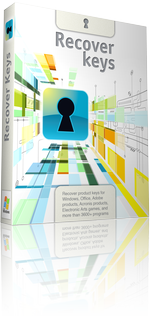
Потеря ключей активации — это всегда неприятная и часто недешевая проблема. В таких случаях вам обычно приходится связываться с разработчиками каждой программы или даже покупать новую версию всех программ.
Теперь вы можете защититься от такой проблемы и надежно сохранить дубликаты всех своих ключей! Recover Keys оперативно производит анализ вашей системы и около 10,000+ программных продуктов и составляет список активационных ключей для этих программ. Ну а затем вы сможете уже сохранить, пересохранить, распечатать, или экспортировать в (Word , Excel , PDF , HTML , CSV , XML ) лицензионная информация. Благодаря удобному интерфейсу и доступным функциональным качествам, Recover Keys может с легкостью использоваться как профессионалами, так и не очень опытными пользователями.
Поисковик Product Key
Восстановление кодов продуктов для Windows, Office, Adobe products, Acronis products, Electronic Arts games, WinZip, Nero и более чем 10,000+ других программ
Резервное сохранение активационных ключей
Потеря ключей активации может быть весьма затратной проблемой с точки зрения временных и финансовых ресурсов. Вы можете сохранить ваши ключи активации в обыкновенном текстовом файле, Word , Excel , PDF , HTML , CSV , XML или просто оправить их прямо на принтер.
Сканировать другую систему Windows или жесткий диск
Recover Keys может также сканировать другие операционные системы Windows или другие жесткие диски (HDD) на предмет поиска ключей, функциональные или нет
Сканировать удаленные компьютеры
Помимо сканирования локального ПК на предмет поиска ключей, Recover Keys может сканировать удаленные компьютеры в сети.
Автоматические обновления
Мы обеспечиваем техподдержку и постоянные обновления для Recover Keys. В данный момент, этот поисковик ключей может найти ключи для 10,000+ программных продуктов, и мы постоянно обновляем этот список
Системные требования
Работает на Windows NT / 2000 / XP / Vista / 7 / 8 / 8.1 / 10. 32-битные или 64-битные системы. Особые требования отсутствуют.
Какое программное обеспечение поддерживается Recover Keys?
Recover keys поддерживает 10,004 программных пакетов, включая:
и многие другие. Чтобы посмотреть все поддерживаемые программы, перейдите пожалуйста на эту страницу.
Reviews from credible sources
 |
 |
 |













