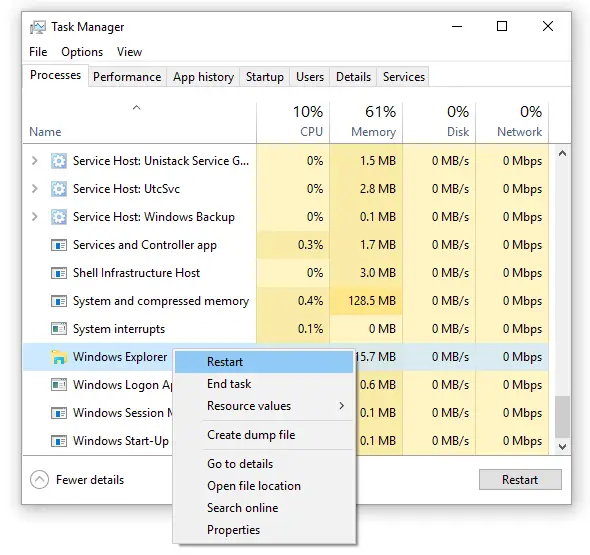- Desktop or Explorer does not refresh automatically in Windows 10
- Explorer does not refresh automatically
- If it does not, here are a few other suggestions:
- Folders not refreshing automatically in Windows 10
- Fix: Explorer or Desktop not refreshing automatically in Windows 10
- Restart Explorer
- Unpin Network share/folders or Reset Quick access
- Reset folder views
- Reset Search settings
- Launch folders in a separate process
- Create the DontUseDesktopChangeRouter registry value
- Disable 3rd party shell extensions
- Windows 10 File Explorer Windows Don’t Refresh
- Replies (76)
Desktop or Explorer does not refresh automatically in Windows 10
The Windows Desktop or Windows File Explorer window or folder will automatically refresh itself when you make a change to its contents. This could be creating a new shortcut, creating or saving a new file or folder in it, and so on.
But at times, you may find that the desktop or the window may not auto-refresh, and to see the changes; you have to manually Refresh it, either by pressing F5 or via the context menu.
Explorer does not refresh automatically
If Windows 10 desktop is not refreshing automatically or auto-refresh does not work, and you need to manually refresh it, then you can follow these steps to try and fix the problem.
Open Registry Editor and navigate to the following registry key:
64-Bit users may have to look in:
Here right-click on CLSID and select Find to search for dontrefresh . If you find it, and if it has a value set to 1, change its value to 0.
You will probably find it at one of these locations depending on whether your Windows is 32-bit or Windows 64-bit:
If you do not see it, you will have to create the path
- Right-click > New > Key > Name it
- Right-click > New > Key > Name it Instance
- Right-click Instance > New > DWORD for 32-bit systems -OR- QWORD for 64-bit systems.
- Then again right-click this WORD, rename it to dontrefresh and give it a value 0.
This is known to have helped fix the problem in most cases.
If it does not, here are a few other suggestions:
1] Use ShellExView from Nirsoft and disable third-party shell extensions which may be obstructing the smooth functioning of Windows Explorer. This may be a trial-and-error method.
2] From the Task Manager, kill the explorer.exe process and then restart it again. Also, restore the default Explorer Settings. To do so, open Folder Options and under the General tab, press Restore Defaults. Click Apply and Exit.
3] Some have found that deleting the thumbnail cache and rebuilding the icon cache has helped them resolve the issue.
4] Reboot in Clean Boot State and try to troubleshoot the issue.
This problem appears to be quite common – so much so that there is even an acronym made for it: WEDR – Windows Explorer Doesn’t Refresh!
Microsoft has released some hotfixes to resolve such issues at KB960954 and KB823291. Please check IF they apply to your operating system and situation before you decide to download and apply them.
See this post if your Desktop icons load slowly at startup in Windows 10.
UPDATE: Please also see the comment by tralala/Truth101/Guest below.
TIP: Check this post if you find that your Recycle Bin does not refresh correctly.
Date: December 28, 2019 Tags: Desktop, Tips
Folders not refreshing automatically in Windows 10
In File Explorer or on the desktop, when you create, delete, rename, or move a file or folder, the folder view does not refresh automatically to reflect the action. To see the changes, the user must press the F5 button on the keyboard, or right-click on the desktop or folder background and choose Refresh.
Let’s see how to fix the problem.
Fix: Explorer or Desktop not refreshing automatically in Windows 10
Restart Explorer
- Open Task Manager
- In the Processes tab, right-click on the Windows Explorer process and click Restart
This restarts the Taskbar, Start menu and your desktop (collectively known as the Explorer Shell). - If there are more than one explorer.exe instances, repeat the Restart command on the other explorer.exe process. One of these two processes is causing the problem where the folder contents don’t refresh automatically.
Unpin Network share/folders or Reset Quick access
If you have a network folder or FTP links (e.g., project folders located on another computer on the office network, accessed via a mapped network drive, or FTP links pinned to the Quick access list.) pinned to the Quick access, File Explorer may fail to refresh the folder automatically. This is especially true if the network/Samba file share is not present or currently inaccessible. For instance, if using the office laptop at your home, your office network resources may be inaccessible from your home network.
Unpinning the shared folder from Quick Access would resolve the issue. Alternately, you can reset Quick access items.
Remove the Quick access items that point to network shares or samba shares to folders or network printer. Also, if you have FTP links pinned on to the Quick access, try unpinning them.
Reset folder views
Folders may not update correctly due to corrupted saved view settings. In that case, the problem may not be seen in newly created folders. Resetting the saved folder views resolves the issue in some cases. To do so:
- Open a folder window
- From the File menu, select Folder and Search Options
- Select the View tab of the Folder Options dialog.
- Click the Reset Folders button.
- Close File Explorer.
You may also use the folder view reset script as mentioned in the article How to Reset Folder Views in Windows 10 and Earlier to clear saved folder views including the saved views for the Desktop.
Reset Search settings
- In the Folder Options dialog, click the Search tab
- Check or uncheck any option in that tab, and click Apply.
- Revert to your original setting and click OK.
Launch folders in a separate process
- In the Folder Options dialog, click the View tab.
- Enable Launch folder windows in a separate process
- Click OK.
The above setting, when enabled launches new folder windows in a separate process. You’ll see additional explorer.exe instances in Task Manager.
Create the DontUseDesktopChangeRouter registry value
- Start the Registry Editor and go to the following branch:
- Create a DWORD (32-bit) value named DontUseDesktopChangeRouter
- Set its data to 1
- Exit the Registry Editor.
The above registry did the trick for many users.
As per Microsoft:
DontUseDesktopChangeRouter is mandatory for debugger applications to avoid file dialog deadlocks when debugging the Windows Explorer process. Setting the DontUseDesktopChangeRouter entry produces slightly less efficient handling of the change notifications, however. The entry is of the REG_DWORD type and the value is 0x1 .
Disable 3rd party shell extensions
Shell extensions load into explorer.exe process. If a third-party shell extension is faulty, it can cause weird problems like the issue we’re dealing with. Use ShellExView or Autoruns to disable third-party shell extensions and restart Windows. See section Disable 3rd Party Shell Extensions in the article Clean Boot Windows Using Autoruns
I hope one of the above methods resolved the folder contents refresh issue in Windows 10.
Windows 10 File Explorer Windows Don’t Refresh
Hi. I know this was an issue for some in prior Windows versions.
I just upgraded to Windows 10 from 7 and now my explorer windows don’t refresh without having to hit F5.
If i download a file, etc. the file does not show in my opened window for that folder.
Any suggestions? Is there a fix? i have not seen this asked yet?
Replies (76)
* Please try a lower page number.
* Please enter only numbers.
* Please try a lower page number.
* Please enter only numbers.
Thank you for posting your query on Microsoft Community.
I would suggest you follow the steps below and see if it helps:
Step 1: DISM TOOL:
On the Search bar type “cmd”. You will notice Command prompt as an option Right Click on it and select Run as Administrator. (If prompted for a password, type the password and click Allow)
Type “DISM.exe /Online /Cleanup-image /Restorehealth”\
For more information about DISM click on the link below: https://support.microsoft.com/en-us/kb/947821
Step 2: System File Checker (SFC) Scan:
Press Windows Key and type “cmd”. You will notice Command prompt as an option Right Click on it and select Run as Administrator .
Type “sfc /scannow” and hit Enter.
Exit Command Prompt.
For more information about SFC Scan click on the link below:
Hope this helps.
114 people found this reply helpful
Was this reply helpful?
Sorry this didn’t help.
Great! Thanks for your feedback.
How satisfied are you with this reply?
Thanks for your feedback, it helps us improve the site.
How satisfied are you with this reply?
Thanks for your feedback.
so far, that worked.
16 people found this reply helpful
Was this reply helpful?
Sorry this didn’t help.
Great! Thanks for your feedback.
How satisfied are you with this reply?
Thanks for your feedback, it helps us improve the site.
How satisfied are you with this reply?
Thanks for your feedback.
It worked for a short while now it’s back doing it again!!
downloading files or moving files, the folders don’t refresh
28 people found this reply helpful
Was this reply helpful?
Sorry this didn’t help.
Great! Thanks for your feedback.
How satisfied are you with this reply?
Thanks for your feedback, it helps us improve the site.
How satisfied are you with this reply?
Thanks for your feedback.
1 person found this reply helpful
Was this reply helpful?
Sorry this didn’t help.
Great! Thanks for your feedback.
How satisfied are you with this reply?
Thanks for your feedback, it helps us improve the site.
How satisfied are you with this reply?
Thanks for your feedback.
Hi, i was having the same problem and here is what i did to solve it:
Try these in order in CMD (as administrator as shown by Jesinta)
Dism.exe /online /Cleanup-Image /StartComponentCleanup
sfc /scannow
Dism /Online /Cleanup-Image /RestoreHealth
sfc /scannow
Hope it’ll work for you.
19 people found this reply helpful
Was this reply helpful?
Sorry this didn’t help.
Great! Thanks for your feedback.
How satisfied are you with this reply?
Thanks for your feedback, it helps us improve the site.
How satisfied are you with this reply?
Thanks for your feedback.
Hi, i was having the same problem and here is what i did to solve it:
Try these in order in CMD (as administrator as shown by Jesinta)
Dism.exe /online /Cleanup-Image /StartComponentCleanup
sfc /scannow
Dism /Online /Cleanup-Image /RestoreHealth
sfc /scannow
Hope it’ll work for you.
I have the same problem and tried both solutions, but nothing changed yet :-/.
It looks like a random thing, because sometimes it works, and a few seconds later not.
8 people found this reply helpful
Was this reply helpful?
Sorry this didn’t help.
Great! Thanks for your feedback.
How satisfied are you with this reply?
Thanks for your feedback, it helps us improve the site.
How satisfied are you with this reply?
Thanks for your feedback.
2 people found this reply helpful
Was this reply helpful?
Sorry this didn’t help.
Great! Thanks for your feedback.
How satisfied are you with this reply?
Thanks for your feedback, it helps us improve the site.
How satisfied are you with this reply?
Thanks for your feedback.
Very disappointing with windows 10. Simple thing like file explorer refresh, it becomes issue that users that have to deal with! It should be resolved before it was released, right? It is already windows 10. Yet, as always for win OS, a lot of problems for every version. When will win OS become stable system?!
I want OS that does not require applying endless patches, doing searches in google to resolve OS bugs, editing registry, running cmd . Give me a break!
1075 people found this reply helpful
Was this reply helpful?
Sorry this didn’t help.
Great! Thanks for your feedback.
How satisfied are you with this reply?
Thanks for your feedback, it helps us improve the site.
How satisfied are you with this reply?
Thanks for your feedback.
I want OS that does not require applying endless patches,
There is no such system and there never will be. That is just how software development is — you can always do it better and so they are patching. Nowadays even your car, TV and other things is being patched (my vacuum cleaner got update recently).
However I agree with you that such simple things as explorer refresh could have been found during testing.
3 people found this reply helpful
Was this reply helpful?
Sorry this didn’t help.
Great! Thanks for your feedback.
How satisfied are you with this reply?
Thanks for your feedback, it helps us improve the site.
How satisfied are you with this reply?
Thanks for your feedback.
Very disappointing with windows 10. Simple thing like file explorer refresh, it becomes issue that users that have to deal with! It should be resolved before it was released, right? It is already windows 10. Yet, as always for win OS, a lot of problems for every version. When will win OS become stable system?!
I want OS that does not require applying endless patches, doing searches in google to resolve OS bugs, editing registry, running cmd . Give me a break!
Agree! I keep looking everday for the solution, none. I rename files, typically pictures and when you have 200 to 300 to work on I waste quite a lot of time refinding and reentering. 🙁
7 people found this reply helpful
Was this reply helpful?
Sorry this didn’t help.
Great! Thanks for your feedback.
How satisfied are you with this reply?
Thanks for your feedback, it helps us improve the site.