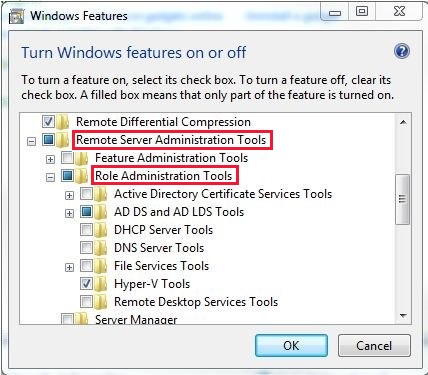Configure remote Management in Server Manager
Applies To: Windows Server (Semi-Annual Channel), Windows Server 2016, Windows Server 2012 R2, Windows Server 2012
In Windows Server, you can use Server Manager to perform management tasks on remote servers. remote management is enabled by default on servers that are running Windows Server 2016. To manage a server remotely by using Server Manager, you add the server to the Server Manager server pool.
You can use Server Manager to manage remote servers that are running older releases of Windows Server, but the following updates are required to fully manage these older operating systems.
To manage servers that are running Windows Server releases older than Windows Server 2016, install the following software and updates to make the older releases of Windows Server manageable by using Server Manager in Windows Server 2016.
| Operating System | Required Software | Manageability |
|---|---|---|
| Windows Server 2012 R2 or Windows Server 2012 | — .NET Framework 4.6 — Windows Management Framework 5.0. The Windows Management Framework 5.0 download package updates Windows Management Instrumentation (WMI) providers on Windows Server 2012 R2 , Windows Server 2012 , and Windows Server 2008 R2 . The updated WMI providers let Server Manager collect information about roles and features that are installed on the managed servers. Until the update is applied, servers that are running Windows Server 2012 R2 , Windows Server 2012 , or Windows Server 2008 R2 have a manageability status of Not accessible. — The performance update associated with Knowledge Base article 2682011 is no longer necessary on servers that are running Windows Server 2012 R2 or Windows Server 2012 . | |
| Windows Server 2008 R2 | — .NET Framework 4.5 — Windows Management Framework 4.0. The Windows Management Framework 4.0 download package updates Windows Management Instrumentation (WMI) providers on Windows Server 2008 R2 . The updated WMI providers let Server Manager collect information about roles and features that are installed on the managed servers. Until the update is applied, servers that are running Windows Server 2008 R2 have a manageability status of Not accessible. — The performance update associated with Knowledge Base article 2682011 lets Server Manager collect performance data from Windows Server 2008 R2 . | |
| Windows Server 2008 | — .NET Framework 4 — Windows Management Framework 3.0 The Windows Management Framework 3.0 download package updates Windows Management Instrumentation (WMI) providers on Windows Server 2008 . The updated WMI providers let Server Manager collect information about roles and features that are installed on the managed servers. Until the update is applied, servers that are running Windows Server 2008 have a manageability status of Not accessible — verify earlier versions run Windows Management Framework 3.0. — The performance update associated with Knowledge Base article 2682011 lets Server Manager collect performance data from Windows Server 2008 . |
for detailed information about how to add servers that are in workgroups to manage, or manage remote servers from a workgroup computer that is running Server Manager, see add Servers to Server Manager.
Enabling or disabling remote management
In Windows Server 2016, remote management is enabled by default. Before you can connect to a computer that is running Windows Server 2016 remotely by using Server Manager, Server Manager remote management must be enabled on the destination computer if it has been disabled. The procedures in this section describe how to disable remote management, and how to re-enable remote management if it has been disabled. In the Server Manager console, the remote management status for the local server is displayed in the Properties area of the Local Server page.
Local administrator accounts other than the built-in Administrator account may not have rights to manage a server remotely, even if remote management is enabled. The remote User Account Control (UAC) LocalAccountTokenFilterPolicy registry setting must be configured to allow local accounts of the Administrators group other than the built-in administrator account to remotely manage the server.
In Windows Server 2016, Server Manager relies on Windows remote Management (WinRM) and the Distributed component Object model (DCOM) for remote communications. The settings that are controlled by the Configure remote Management dialog box only affect parts of Server Manager and Windows PowerShell that use WinRM for remote communications. They do not affect parts of Server Manager that use DCOM for remote communications. For example, Server Manager uses WinRM to communicate with remote servers that are running Windows Server 2016, Windows Server 2012 R2, or Windows Server 2012, but uses DCOM to communicate with servers that are running Windows Server 2008 and Windows Server 2008 R2, but do not have the Windows Management Framework 4.0 or Windows Management Framework 3.0 updates applied. Microsoft Management Console (mmc) and other legacy management tools use DCOM. For more information about how to change these settings, see To configure mmc or other tool remote management over DCOM in this topic.
Procedures in this section can be completed only on computers that are running Windows Server. You cannot enable or disable remote management on a computer that is running Windows 10 by using these procedures, because the client operating system cannot be managed by using Server Manager.
To enable WinRM remote management, select one of the following procedures.
Remote Server Administration Tools (RSAT) for Windows
RSAT enables IT administrators to remotely manage roles and features in Windows Server from a computer that is running Windows 10 and Windows 7 Service Pack 1.
Original product version: В Windows 10, version 1909, Windows 10, version 1903, Windows 10, version 1809, Windows 7 Service Pack 1, Windows Server 2019, Windows Server 2012 R2
Original KB number: В 2693643
Introduction
You can’t install RSAT on computers that are running Home or Standard editions of Windows. You can install RSAT only on Professional or Enterprise editions of the Windows client operating system. Unless the download page specifically states that RSAT applies to a beta, preview, or other prerelease version of Windows, you must be running a full (RTM) release of the Windows operating system to install and use RSAT. Some users have found ways of manually cracking or hacking the RSAT MSU to install RSAT on unsupported releases or editions of Windows. This behavior is a violation of the Windows end-user license agreement.
Installing RSAT is similar to installing Adminpak.msi in Windows 2000-based or Windows XP-based client computers. However, there’s one major difference: in Windows 7, the tools aren’t automatically available after you download and install RSAT. Enable the tools that you want to use by using Control Panel. To enable the tools, click Start, click Control Panel, click Programs and Features, and then click Turn Windows features on or off.
In the RSAT releases for Windows 10, tools are again all enabled by default. You can open Turn Windows features on or off to disable tools that you don’t want to use for Windows 7.
For RSAT in Windows 7, you must enable the tools for the roles and features that you want to manage after you run the downloaded installation package.
You can’t do the following changes for RSAT in Windows 8 or later versions.
If you have to install management tools in Windows Server 2012 R2 for specific roles or features that are running on remote servers, you don’t have to install additional software. Start the Add Roles and Features Wizard in Windows Server 2012 R2 and later versions. Then, on the Select Features page, expand Remote Server Administration Tools, and then select the tools that you want to install. Complete the wizard to install your management tools.
Download locations for RSAT
RSAT for Windows 10 platform and tools support matrix
| Remote Server Administration Tools Technology | Description | Manages technology in Windows Server 2012 R2 | Manages technology in Windows Server 2016 Technical Preview and Windows Server 2012 R2 |
|---|---|---|---|
| Active Directory Certificate Services (AD CS) tools | AD CS tools include the Certification Authority, Certificate Templates, Enterprise PKI, and Online Responder Management snap-ins. | в€љ | в€љ |
| Active Directory Domain Services (AD DS) tools and Active Directory Lightweight Directory Services (AD LDS) tools | AD DS and AD LDS tools include the following tools: |
— Active Directory Administrative Center
— Active Directory Domains and Trusts
— Active Directory Sites and Services
— Active Directory Users and Computers
— ADSI Edit
— Active Directory module for Windows PowerShell
— Tools such as
- DCPromo.exe
- LDP.exe
- NetDom.exe
- NTDSUtil.exe
- RepAdmin.exe
- DCDiag.exe
- DSACLs.exe
- DSAdd.exe
- DSDBUtil.exe
- DSMgmt.exe
- DSMod.exe
- DSMove.exe
- DSQuery.exe
- DSRm.exe
- GPFixup.exe
- KSetup.exe
- NlTest.exe
- NSLookup.exe
- W32tm.exe
— Connection Manager Administration Kit console
— Remote Access provider for Windows PowerShell
— Web Application Proxy
GUI tools support Windows Server 2016 Technical Preview and Windows Server 2012 R2. Only PowerShell tools work in Windows Server 2012.
— Share and Storage Management tools
— Distributed File System tools
- The DFS Management snap-in
- The Dfsradmin.exe , Dfsrdiag.exe , Dfscmd.exe , Dfsdiag.exe , and Dfsutil.exe command-line tools
- PowerShell modules for DFSN and DFSR
— File Server Resource Manager tools
- The File Server Resource Manager snap-in
- The Dirquota.exe , Filescrn.exe , and Storrept.exe command-line tools.
— Services for NFS Administration tools
— iSCSI management cmdlets for Windows PowerShell
— Work Folders Management tools
The Share and Storage Management snap-in is deprecated after the release of Windows Server 2016. Storage Replica is new in Windows Server 2016 Technical Preview, and won’t work in Windows Server 2012 R2.
Group Policy has some new features in Windows Server 2016 Technical Preview that aren’t available on older operating systems.
IPAM tools in Remote Server Administration Tools for Windows 10 can’t be used to manage IPAM running in Windows Server 2012 R2.
IPAM tools in Remote Server Administration Tools for Windows 10 can’t be used to manage IPAM running in Windows Server 2012 R2.
— Remote Desktop snap-ins
— RD Gateway Manager
— tsgateway.msc
— RD Licensing Manager
— licmgr.exe
— RD Licensing Diagnoser
— lsdiag.msc
Use Server Manager to administer all other RDS role services except RD Gateway and RD Licensing.
Remote management with Server Manager is available in Windows Server 2016 Technical Preview, Windows Server 2012 R2, and Windows Server 2012.
WSRM has been deprecated in Windows Server 2012 R2. Tools for managing WSRM aren’t available in RSAT for Windows 8.1 and later releases of RSAT.
RSAT for Windows 10, version 1809 or later versions
You can’t use the Turn Windows features on and off dialog from the Control Panel
Installing the RSAT Tools for Windows 10 version 1809 and later version is slightly different from earlier versions. RSAT is now part of the Operating System an can be installed via Optional Features.
To enable the tools, click Start, click Settings, click Apps, and then click Optional features, after that click on the panel Add a feature and enter Remote in the search bar.