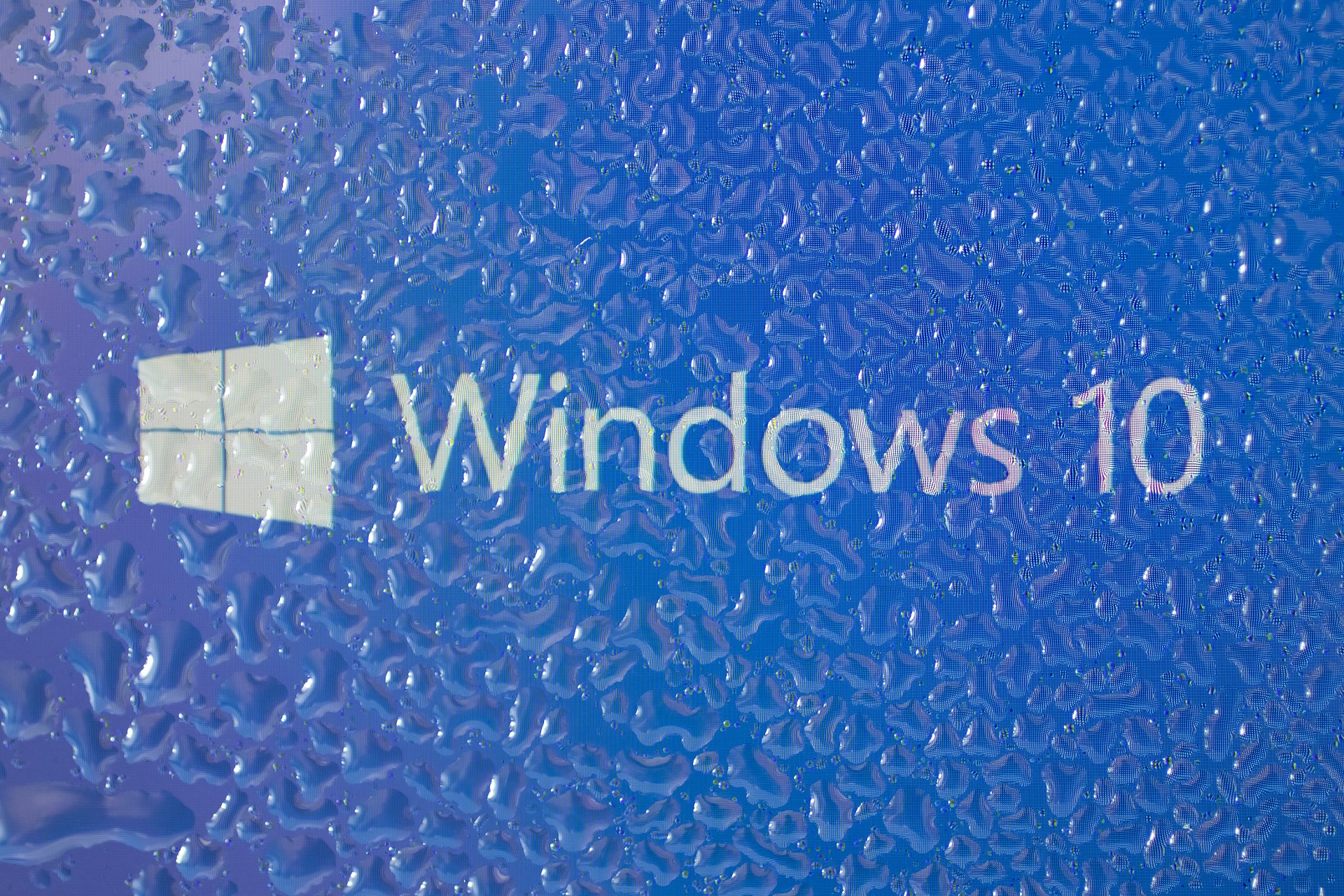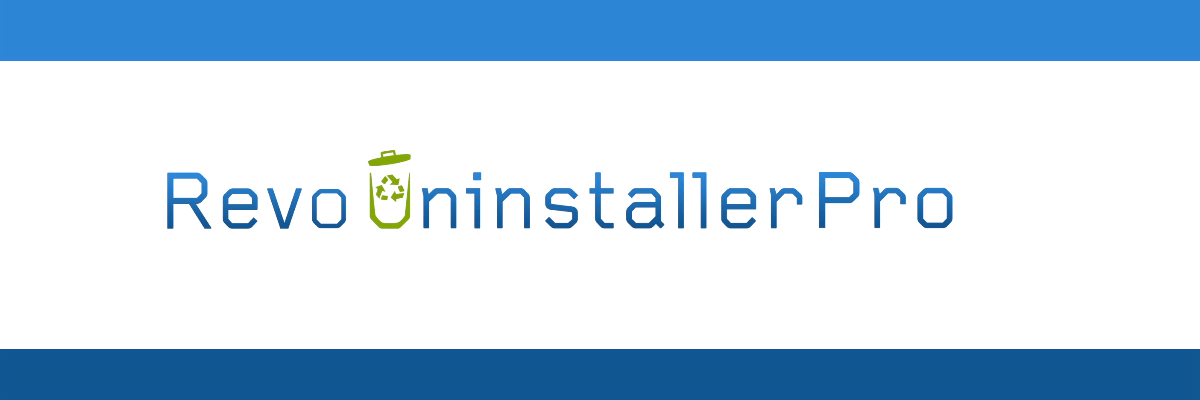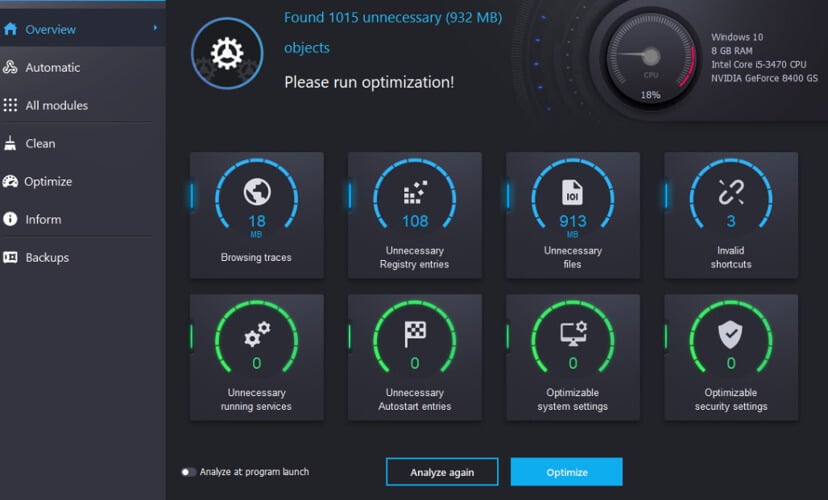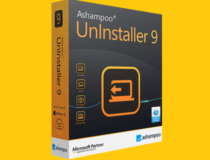- How to Manually Remove Programs from the Add/Remove Programs List
- Summary
- More Information
- Can’t uninstall a program on Windows 10, What tools to use?
- What are the best tools to remove stubborn software?
- IObit Uninstaller Pro 9
- IObit Uninstaller 9 Pro
- Revo Uninstaller
- Revo Uninstaller
- Ashampoo UnInstaller
- Ashampoo Uninstaller
- Your Uninstaller
How to Manually Remove Programs from the Add/Remove Programs List
This article applies to Windows 2000. Support for Windows 2000 ends on July 13, 2010. The Windows 2000 End-of-Support Solution Center is a starting point for planning your migration strategy from Windows 2000. For more information see the Microsoft Support Lifecycle Policy.
Summary
This article describes how to manually remove items from the Add/Remove Programs tool if the item is still displayed after you try to remove the item from Add/Remove Programs.
More Information
Important This section, method, or task contains steps that tell you how to modify the registry. However, serious problems might occur if you modify the registry incorrectly. Therefore, make sure that you follow these steps carefully. For added protection, back up the registry before you modify it. Then, you can restore the registry if a problem occurs. For more information about how to back up and restore the registry, click the following article number to view the article in the Microsoft Knowledge Base:
322756 How to back up and restore the registry in Windows
Programs that are compatible with Windows may have an uninstallation program or feature. The Add/Remove programs tool lists all of the Windows-compatible programs that have an uninstall program or feature. You may need to manually remove the program from the Add/Remove Programs list if you uninstall a program and the registry key that is used to display the program name is not removed correctly:
Click Start, click Run, type regedit in the Open box, and then press ENTER.
Locate and click the following registry key:
After you click the Uninstall registry key, click Export Registry File on the Registry menu.
In the Export Registry File dialog box, click Desktop in the Save in box, type uninstall in the File name box, and then click Save.
Each key under Uninstall represents a program that appears in Add/Remove Programs. To determine which program that each key represents, click the key, and then view the following values:
DisplayName — the value data for the DisplayName key is the name that is listed in Add/Remove Programs
UninstallString — the value data for the UninstallString key is the program that is used to uninstall the program
After you identify the registry key that represents the program that is still in Add/Remove Programs, right-click the key, and then click Delete.
After you delete the key, click Start, point to Settings, and then click Control Panel.
In Control Panel, double-click Add/Remove Programs.
In Add/Remove Programs, verify that the program for which you deleted the registry key is not listed.
Can’t uninstall a program on Windows 10, What tools to use?
- Uninstalling applications Uninstalling an application from your computer sounds like an easy task but some applications are not that simple to eliminate.
- If you can’t uninstall an application we prepared a list with the best tools to remove it without a glitch.
- For more digital tools, head over to our Software section for a plethora of interesting articles.
- Windows 10 is the most popular computer OS. Learn more about it from our Windows 10 Hub.
- Download Restoro PC Repair Tool that comes with Patented Technologies (patent available here).
- Click Start Scan to find Windows issues that could be causing PC problems.
- Click Repair All to fix issues affecting your computer’s security and performance
- Restoro has been downloaded by 0 readers this month.
Uninstalling applications from your PC is usually a simple task, but sometimes you might come across an application that refuses to uninstall.
This can happen for a number of reasons, such as corrupted installation for example.
If you have some applications that you can’t uninstall, today we’re going to show you some of the best tools to remove stubborn software on Windows 10.
What are the best tools to remove stubborn software?
IObit Uninstaller Pro 9
This is a simple application that can help you remove stubborn software from your PC. It has a modern user interface, so even basic users will be able to use it without any problems.
IObit Uninstaller can speed up your PC by removing the problematic applications. In addition to applications, it will also remove any leftover files that might be slowing down your PC.
This tool will also remove any stubborn applications that you were unable to previously remove.
In order to find the desired applications quickly, you can show only recently installed applications. Of course, you can also show only large applications or the ones that you infrequently use.
This is great if you want to remove old applications that you completely forgot about. In addition to removing applications, this tool can also help you remove problematic Windows Updates.
IObit Uninstaller can also help you remove installed web browser plugins. You can simply select your browser from the menu on the left and choose which extension you want to remove.
This is a useful feature because you can easily remove all installed extensions from all browsers in just a few clicks.
If you think that you have a malicious extension installed, this is a feature that you definitely need to try out.
Although this tool works with desktop applications, it can also recognize Universal apps, and you can easily remove them right from this tool.
Since the tool has a search bar available, you can easily locate any application in just a matter of seconds.
IObit Uninstaller also has some additional features such as Force Uninstall. Using this feature you can easily remove stubborn programs from your PC.
Simply locate the problematic application or drag and drop its file or folder to IObit Uninstaller in order to remove it. The tool also allows you to clean files from your PC.
There are just a few options available and you can delete invalid shortcuts, Windows patch cache, or your download folder.
If you want, you can even manage startup applications right from IObit Uninstaller. Lastly, there’s also a File Shredder feature that will permanently delete selected files thus preventing any chance of file recovery.
The tool also allows you to create a System Restore point or to revert to any previous Restore Points. If you want, you can even automatically create a new restore point every time before uninstalling an application.
IObit Uninstaller is a great application that will help you remove stubborn software. It’s worth mentioning that the Pro version is also available.
The Pro version offers a larger real-time database for stubborn programs, but it also allows you to remove adware from your PC.
This version also lets you clean any leftover files left by other uninstallers.
The free version offers all features that basic users need, so be sure to try it or you can buy the PRO edition to uninstall more programs & plug-ins.
IObit Uninstaller 9 Pro
Revo Uninstaller
Revo Uninstaller is a simple tool that can help you remove applications easily. One important feature of this tool is that it can remove stubborn software as well.
Using this tool you can see all installed applications on your PC, and you can easily search for the desired application by using the search bar at the top.
Then, you can easily remove it, open its location on the hard drive, or even open its registry location.
The tool also comes with a special feature called Forced Uninstall. This feature will remove any leftover files related to uninstalled applications.
This is perfect if you have partially installed applications or if the software installation is corrupted. Another feature that many will find useful is Multiple Uninstall.
This will uninstall selected programs one at the time, so you won’t have to start the uninstallation process for each program individually.
Another feature that some users might find useful is the Real-Time Installation Monitor. This feature will closely monitor each installation and it will detect system changes in real-time.
Using this feature you can easily revert system changes after the program is deleted thus making sure that everything reverts to the way it was.
The tool also allows you to use Logs Database in order to make sure that all files related to your applications are completely removed.
Revo Uninstaller supports a log system, so you can easily track changes on your PC, and you can even export and share your logs with others, thus helping them remove stubborn software from their PC.
Removing certain applications can cause problems on your PC, and this is why Revo Uninstaller creates backup automatically.
The tool will create backups of removed registry keys, values, files, and folders. In addition, the tool will create a System Restore point before each uninstall along with a full registry backup.
Another interesting feature is called Hunter Mode. You can simply select any open window or desktop icon and uninstall the related application quickly.
If you want, you can also close the selected application or prevent it from starting automatically with Windows.
In addition to removing software, Revo Uninstaller can also remove all sorts of junk files from your PC. The tool will scan your PC and quickly remove junk files created by Windows application.
In addition to junk files on your PC, this tool can remove your browsing history and temporary Internet files for all browsers.
Regarding file history, the tool will also remove the history of most recently used Microsoft Office files. Of course, you can also clean file search history, a list of recently opened documents, etc.
Revo Uninstaller also allows you to permanently delete files from your PC using the Evidence Remover and Unrecoverable Delete features.
Even if you empty your Recycle Bin some of your files can be restored, but by using the aforementioned features you’ll make sure that your files remain permanently deleted.
The Pro version is available as a 30-day trial, but there’s also a freeware version available. In fact, there’s even a portable version so you don’t even have to install the application in order to run it.
Revo Uninstaller
Ashampoo UnInstaller
Ashampoo UnInstaller is another tool that you can use to remove unwanted applications. The tool has a simple and attractive user interface, so it should perfect for basic users.
To make the removal process even faster, there’s a handy built-in search function available. In addition to removing files, you can also use this tool to install files as well.
The tool also has a registry log, so you can monitor registry changes while installing applications.
Ashampoo UnInstaller also allows you to create snapshots that work as inventory lists for your system. By using snapshots you can quickly locate any changes made to your system by comparing two snapshots.
This tool comes with an advanced deletion module that performs a deep scan and finds leftover registry entries and files left by removed programs.
The application also comes with a tutorial system, so even the basic users can use it. Ashampoo UnInstaller also comes with a special set of advanced features.
The tool comes with a Drive Cleaner feature that will scan your hard drive and remove any unnecessary and old files thus freeing space on your hard drive.
There’s also a Registry Optimizer tool that removes unnecessary entries from the registry. If you want to clean your browsing history and browser cache, you can do that using the Internet Cleaner feature.
We have to mention that this tool can clean the cache and history for all browsers on your PC. There’s also a Defrag 3 tool that will analyze and defragment your hard drive thus improving its performance.
Ashampoo UnInstaller also allows you to manage startup items and running services. You can even manage fonts, file associations, and System Restore points right from this tool.
The tool can also permanently delete the desired files or folders, or restore the files that aren’t permanently deleted. This tool can also find and remove invalid shortcuts and duplicated files and remove them from your PC.
Ashampoo UnInstaller is a decent tool for removing stubborn software, but it also comes with many useful tools that advanced users are going to use.
This tool is available as a free trial, but if you want to continue using it, you’ll need to purchase a license.
Ashampoo Uninstaller
Your Uninstaller
Another application that can help you remove stubborn software is Your Uninstaller. Once you start this tool the list of all installed applications will appear, and you can easily choose which application you want to remove.
The tool also has a built-in search bar that allows you to quickly find the application that you want to remove. Once you select the desired application you can see its install date and size.
The application also has an Advanced Uninstall mode that you can use to remove any stubborn applications from your PC. If you want to remove applications quickly, you can also use the Quick Uninstall option.
Using this feature the application will be removed and you won’t even have to go through the uninstall wizard. Of course, System Restore point is created before the application is uninstalled, so you can easily restore it.
The tool also has AutoFix option that automatically detects and removes invalid installations and unused files. If you have any empty folders or invalid shortcuts, you can also remove them using the Empty Gone feature.
The application also has a Hunter mode that lets you uninstall applications by using the drag and drop method.
Your Uninstaller also has a built-in Rescue Center that lets you create System Restore points and restore your PC to a previous state right from the application.
In addition to software uninstalling, Your Uninstaller also has some extra features. There’s a built-in startup manager and you can use it to control your startup applications.
If you’re low on space, there’s a Disk Cleaner feature that will scan your hard drive and allow you to remove old and unnecessary files.