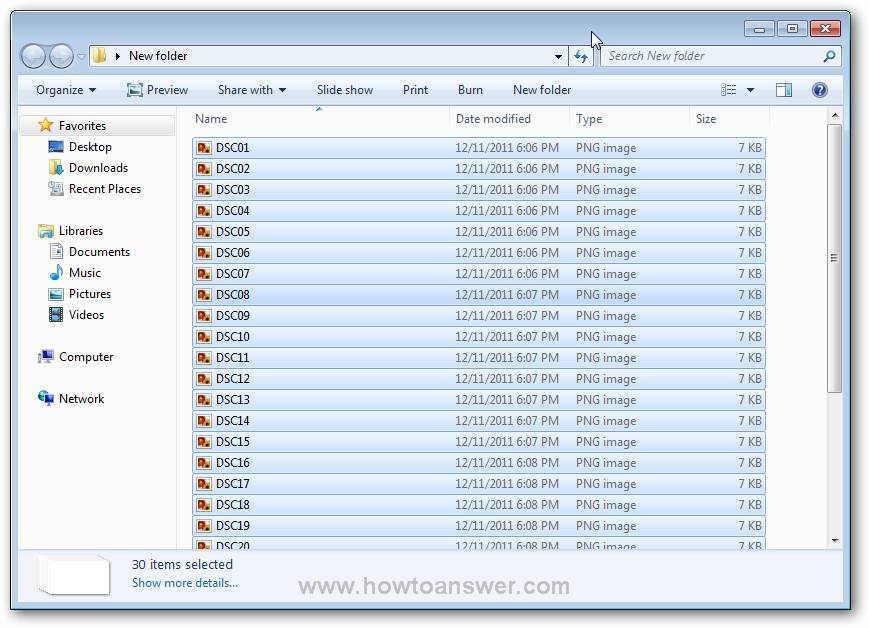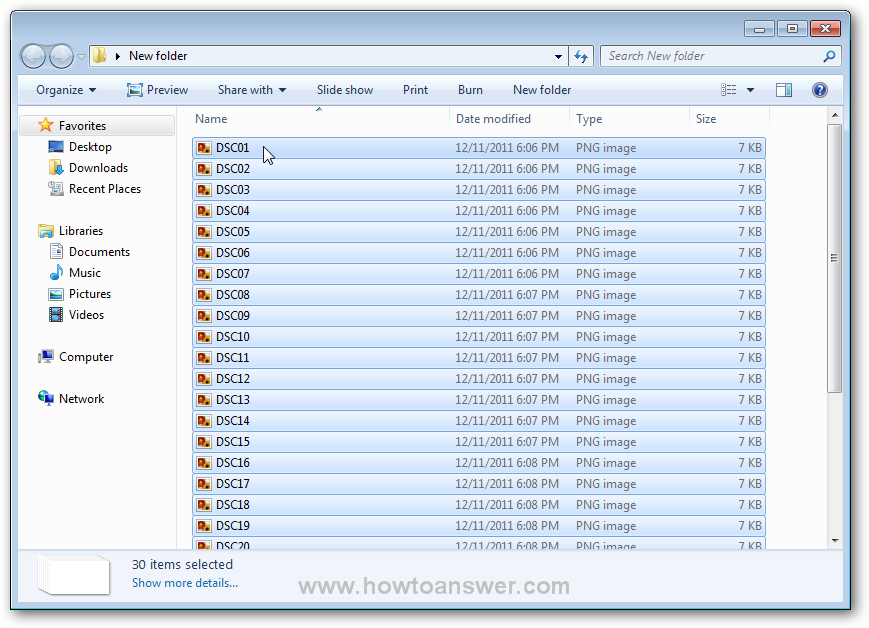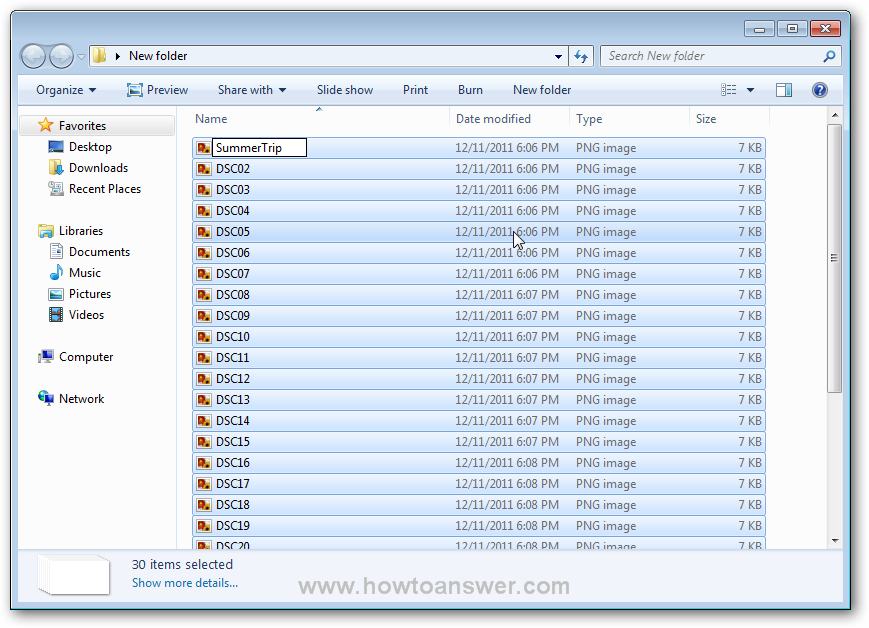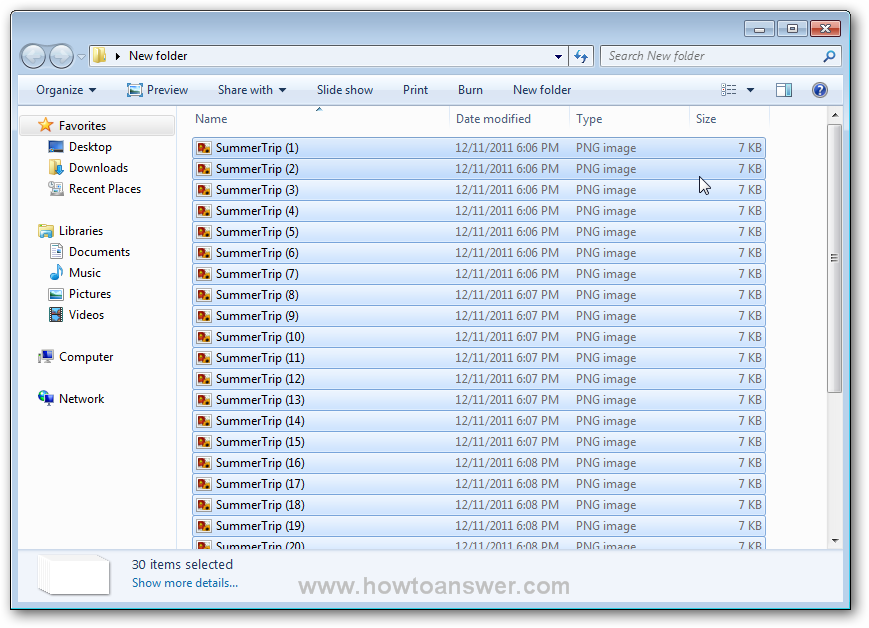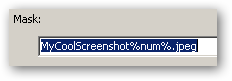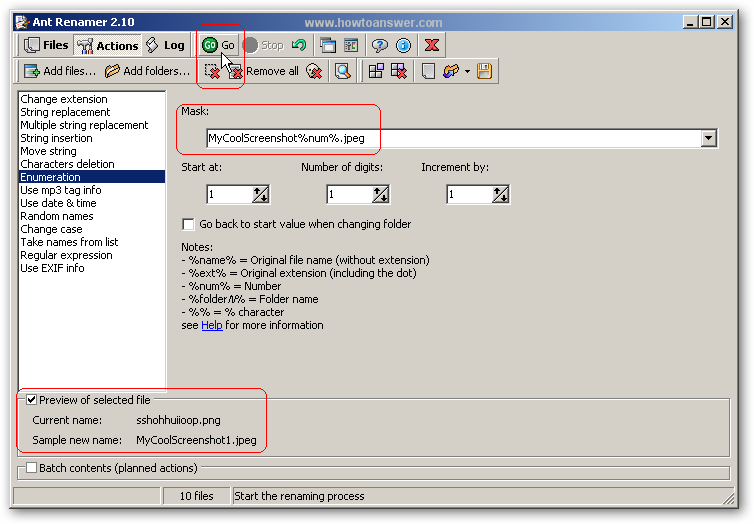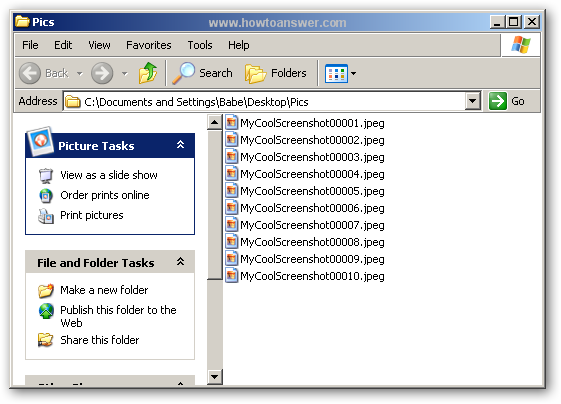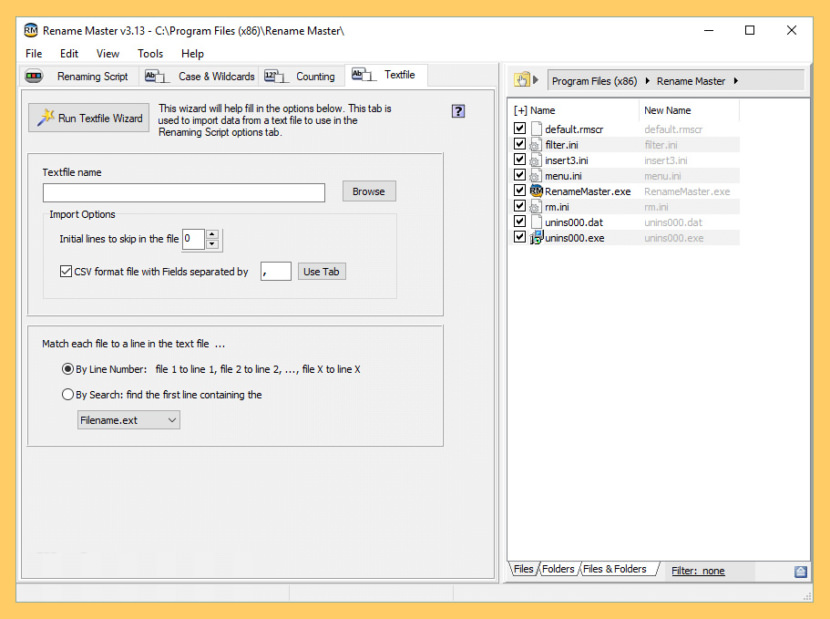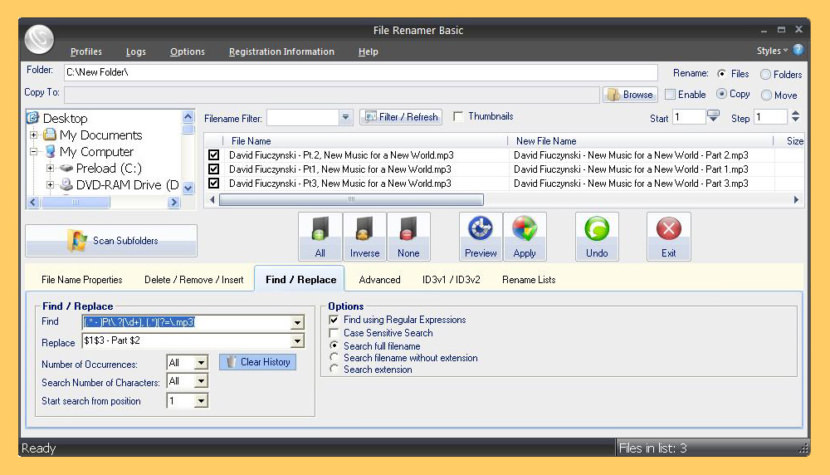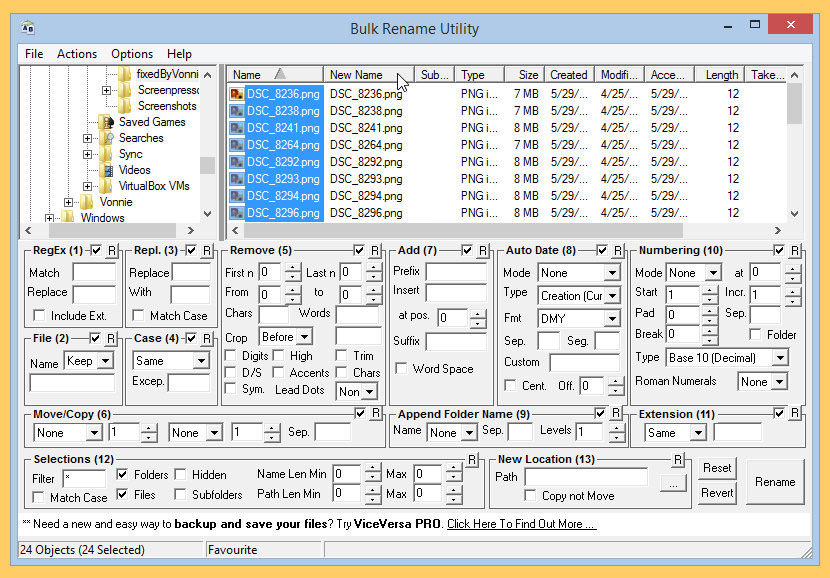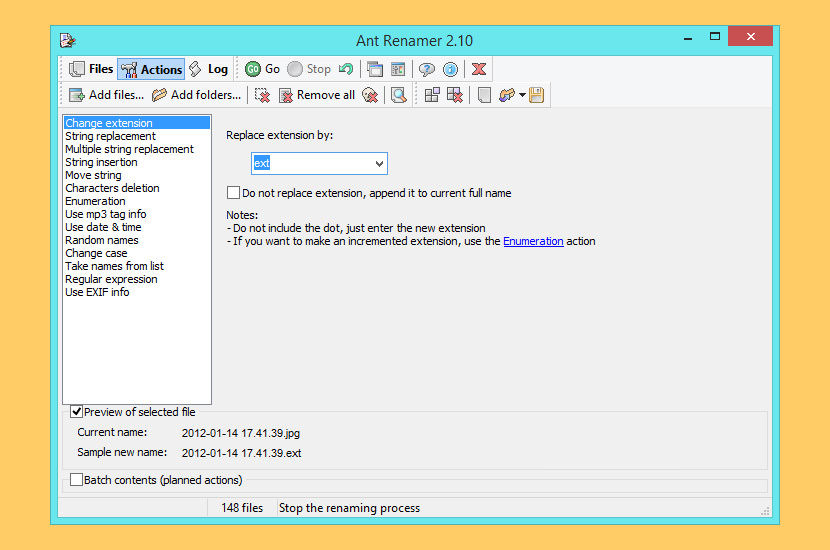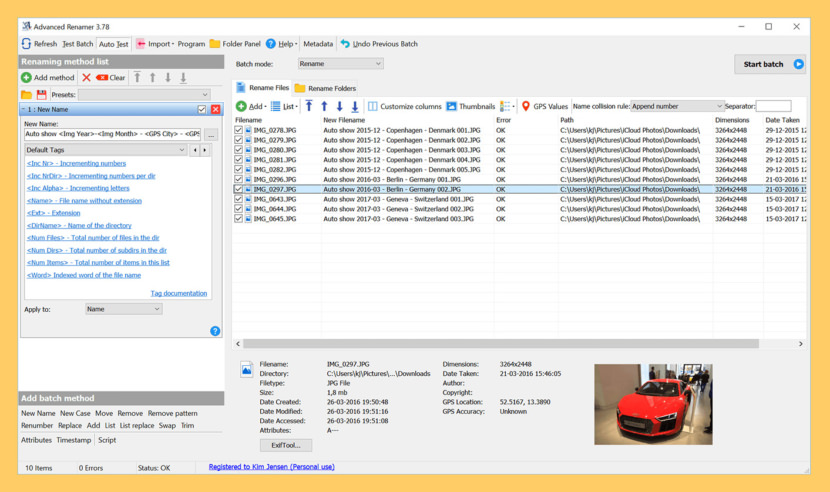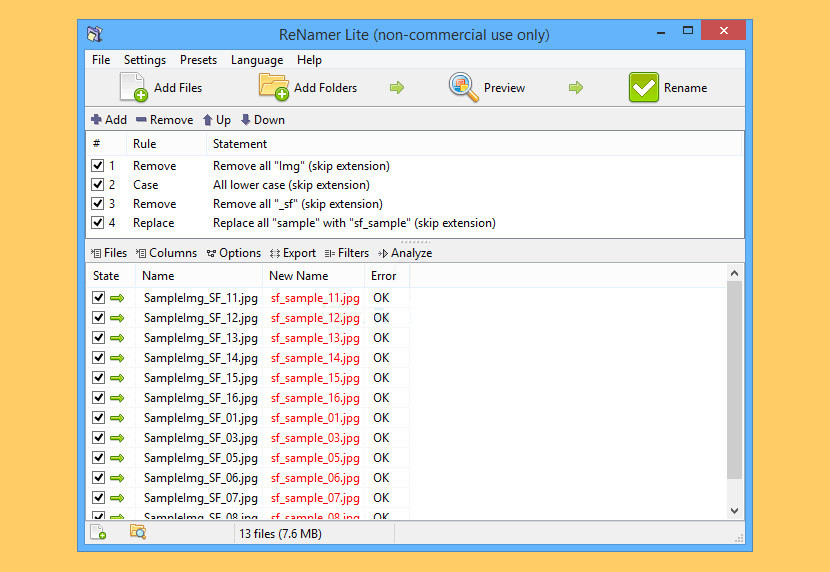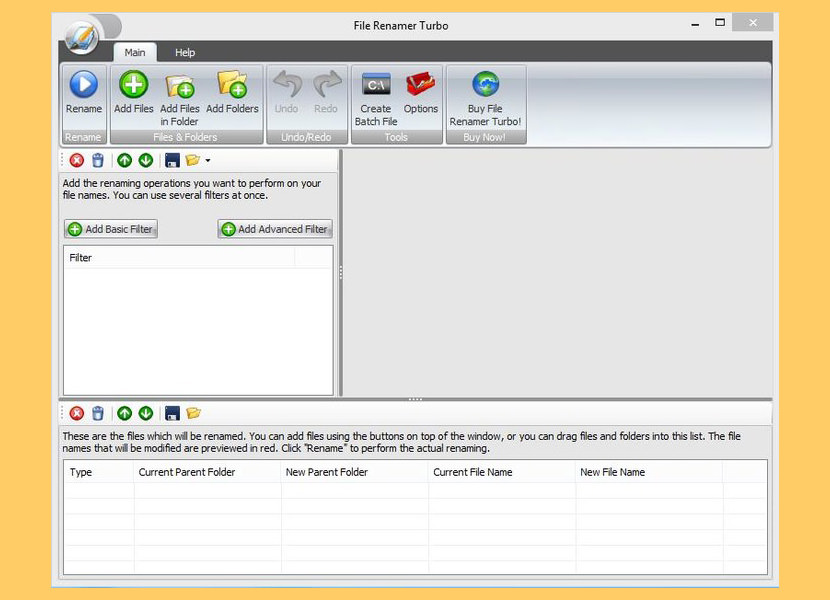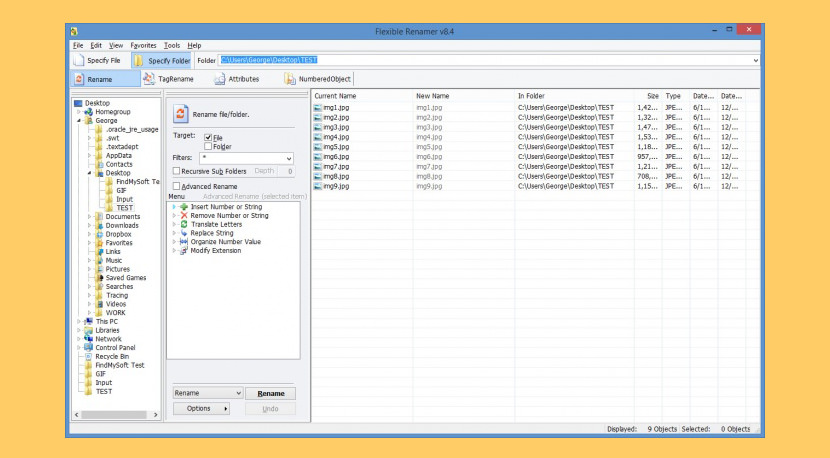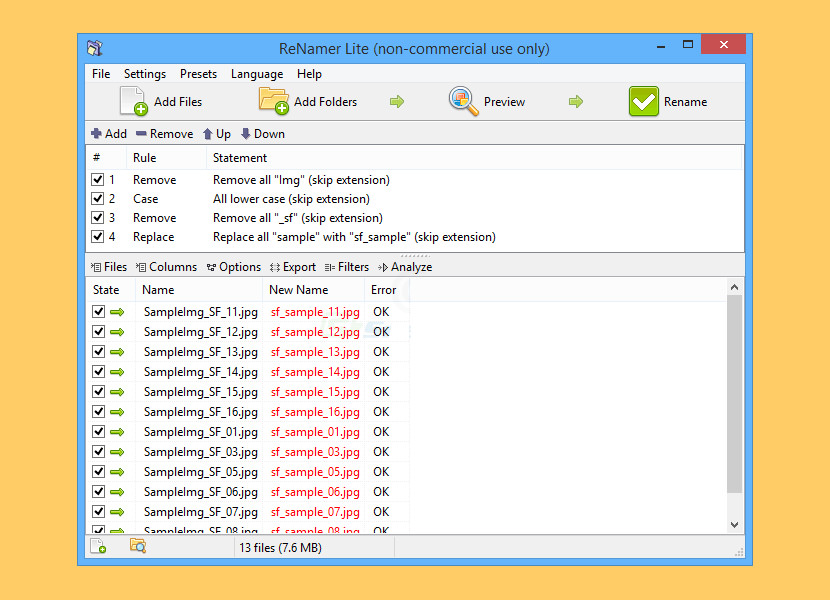- Rename multiple files and folders at once in Windows
- 9 Freeware To Batch Rename Multiple Files in Windows
- ↓ 01 – Rename Master | Free
- ↓ 02 – File Renamer Basic | Free / USD10 / USD20
- ↓ 03 – Bulk Rename Utility | Free Personal
- ↓ 04 – Ant Renamer | Free
- ↓ 05 – Advanced Renamer | Free Personal
- ↓ 06 – ReNamer Lite | Free
- ↓ 07 – File Renamer Turbo | Free
- ↓ 08 – Flexible Renamer | Free
- ↓ 09 – ReNamer Lite | Free Personal
Rename multiple files and folders at once in Windows
This article was modified on 2012-08-25 15:13:37
Sometimes we need to change the names of multiple files and when we need to do this, in most of the time we have to deal with some pictures. This method should work for other files too, although in this example I will use only some pictures. I will show you two examples of how I am renaming multiple files at once. The first example will be the classic way and it works fast if you have to deal with only one set of files or you`re doing this rare. The other example will involve a software, don`t worry it`s free, tiny and it`s installing quite fast. Before we start I would like to mention that all tests were performed on a Microsoft Windows 7 but it should work on others too. If you`re doing this for the first time, I would advise you to make a backup of your files, just create a new folder and copy/paste everything there just in case something goes wrong. Here it is the first example :
1. Open the folder with your files. Let`s say that I have one folder with my summer trip pictures and their names starts with DSC followed by a number. I would like to rename them all of them to SummerTrip instead of DSC and here is the classic way of renaming all of them. I will open the folder containing the files that I want to rename:
Now, click on any file ( a right click ), doesn`t matter which one and hit the «CTRL+A« keyboard combination and all of your files will be selected, exactly like I did :
Here it is, the easy part, I am going to select one file, let`s say the first one DSC01 and I am going to «Rename« the file from DSC01 to SummerTrip and take a look at my results, I`ve managed to rename all files from DSC to SummerTrip and Windows was smart enough to add the numbers at the end.
Let`s move forward, as I said at the beginning, I will use a free rename software for Windows which will allow me to rename multiple files at once. The name of this software is AntRenamer and it was created by Antoine Potten, a talented belgian programmer. You can download AntRenamer and install it. I will use the same folder for this example so that it can be easier to compare the results. If you installed this software, open it:
Depending on your choice, you can choose either to «Add Files« or to «Add Folders« and I choosed the second one «Add Folders« as it`s easier for me. A new window will appear: «Select Folders to Add« and I am going to navigate to my folder, I will use Desktop, it will expand I will choose the folder with the files that I want to rename: «New Folder« and hit the «OK« button
After I did this, I will see the content of that folder inside of this software, all of them arranged by filename. Don`t rush to hit the «Go« button, there is still one thing to do before doing this.
Click on the second button called «Actions« and from all these options choose the second one called «String Replacement«. On the right side, you will need to replace whatever it writes there with the name of your files, for example if my files are starting with DSC I will write there DSC and I will choose to «Replace by« and I will write the new desired name, in this case: SummerTrip.
After I did this, all I need to do is to hit the «Go« button and this it, if I open the «New Folder« containing my files all of my files should be renamed.
Ant Renamer can help you with a lot of tricks. It can manipulate and change files in multiple different ways. If you can understand how «Actions« works you will be able to perform a lot of things. The developer Antoine Potten, was kind enough to share one of the most «confusing actions«. I could not explain this action without his help so thanks a lot. According to Antoine, it seems to be the «Enumeration« action. At first sight it may look confusing, but it took me just a little to get used to it.
Here`s how to use the «Enumeration« feature. It is more often used for files with random names or files with non-continuous numbering. I will open a folder from my computer that contains 10 pics in .PNG format, it could be any other format, even more files, it just doesn`t matter — Ant Renamer can handle any format and a huge number of files ( limited by your computer resources ). As you can note, each file has a different name . Here is the folder:
Let`s pretend that I would like to change the name of all files to «MyCoolScreenshot« and also to add them a number. For any reason, I would also like to change the extension of files from .PNG to .JPEG. In order to be able to do that, I will open Ant Renamer, select «Actions« and choose «Enumeration«. The default mask should look like this:
I will modify «File « with «MyCoolScreenshot« and «ext« with «.jpeg«. If I would want to keep .png extension I would NOT CHANGE «ext«. This is how it looks now:
Once I have this changed ( if you didn`t already ) I will open the files. I will click on «Add files« button and then browse to the folder that contains my files and select them. I could also use «Add folder. « but it was easier for me.
After selection of files, I will be redirected back to the main program interface. You can even obtain a preview of how the files will change after this action. On the left corner ( down ) you have a feature named «Preview of selected file«.
There is one more thing. If you want to have 0-padding added to the numbers you can set the number of digits to a higher value. If I will set this to number 5 the names of files will change from «MyCoolScreenshot1.jpeg» to «MyCoolScreenshot00001.jpeg». I have highlighted the change in the following image. If everything looks as I wanted all I need to do is to click on «Go« button and the program will process all the files.
Take a look at what happened after I hit the «Go« button. Ant Renamer, renamed and changed the extension of all files. I have included both versions with 1 and 5 digits. The first example is with 5 digits results.
Here is the second example, if I wanted to keep only 1 number — the results would be a little different now. That`s exactly what I wanted to do!
If you need to rename all kind of files and folders in Windows, Ant Renamer is the perfect batch-rename utility. Just remember one thing, make sure to back-up your files before changing them, just in case something goes wrong.
9 Freeware To Batch Rename Multiple Files in Windows
Do you have a bunch of files you want to bulk rename, but don’t want to go through them each one by one? or doesn’t want Windows to create weird (1) or (2) text behind every files? We’ve all been there, especially photographers when they have massive amount of files to go through.
You can easily rename one or more files just with Windows Explorer, but you can do even more with the Command Prompt or PowerShell. However, the features are limited. Add in third-party renaming utilities, and the possibilities are endless. Let’s take a look at each option and how it works.
↓ 01 – Rename Master | Free
Rename Master is a freeware utility designed to rename multiple files with a just few clicks. Anyone that has worked with websites, file archives, or collections of music, videos, or pictures has probably spent way too much time renaming hundreds of files. This utility will add, remove, or replace parts of the filename with ease and also supports renaming via file properties, MP3 tags, JPEG JFIF and EXIF tags, Video tags, and text files. Batch renaming that’s simple to use, yet still very powerful.
- Intelligent number sorting
- Full Unicode filename support
- File and folder renaming
- Custom filelist columns
- Subfolder Scanning to rename files in multiple folder
- Renaming Variables for JPEG/MP3/Video tags, file properties, counters, and more
- Scripts to save commonly used renaming options
- [*] and [?] command prompt style wildcards, or full Regular Expression support
- Optional Explorer integration for right-clicking on files/folders or using “Send To”
- Case Changing and Textfile importing
↓ 02 – File Renamer Basic | Free / USD10 / USD20
File Renamer was developed to easily and quickly rename multiple files at once. With this program, you can rename entire directories and subdirectories of files/Images/Photos at once with a powerful preview and with multiple tools. It was designed to be easy to use yet powerful enough to handle some of the most complex tasks.
File Renamer is also perfect for renaming digital pictures. Select the pictures you want to rename, choose the new file name scheme, apply, you’re done! – It’s that easy! Also, File Renamer Basic and Deluxe will let you Rename MP3 files based on ID3v1 and/or ID3v2 Tags
↓ 03 – Bulk Rename Utility | Free Personal
Bulk Rename Utility: file renaming software for Windows. Bulk Rename Utility is free of charge for personal, private use, at home. To use Bulk Rename Utility within a business entity, company or for commercial purposes, a commercial license is required.
Bulk Rename Utility allows you to easily rename files and entire folders based upon extremely flexible criteria. Add date/time stamps, replace numbers, insert text, convert case, add auto-numbers, process folders and sub-folders plus a whole lot more!
↓ 04 – Ant Renamer | Free
Ant Renamer is a free program that makes easier the renaming of lots of files and folders by using specified settings. It supports Unicode names. This program can rename large amounts of files and folders in few clicks. It only modifies files/folders names:
- Changing extension
- Replacing character strings by others
- Inserting a character string
- Moving characters
- Deleting several characters
- Enumeration
- Name creation with mp3s Tag (ID v1.1)
- Name creation with files last modified date and time
- Random names creation
- Case change (uppercase, lowercase, first letter of each word in uppercase, …)
- Take names from a list/file
- Use of EXIF info
↓ 05 – Advanced Renamer | Free Personal
Advanced Renamer is a program for renaming multiple files and folders at once. By configuring renaming methods the names can be manipulated in various ways. It is easy to set up a batch job using multiple methods on a large amount of files. The 14 different methods enables you to change the names, attributes, and timestamps of files in one go. The files can also be copied or moved to new locations based on information in the files.
With Advanced Renamer you can construct new file names by adding, removing, replacing, changing case, or giving the file a brand new name based on known information about the file.
↓ 06 – ReNamer Lite | Free
ReNamer is a very powerful and flexible file renaming tool, which offers all the standard renaming procedures, including prefixes, suffixes, replacements, case changes, as well as removing contents of brackets, adding number sequences, changing file extensions, etc. For advanced users there is support for Regular Expressions and a PascalScript rule, which lets users program their very own renaming rule.
↓ 07 – File Renamer Turbo | Free
Quickly rename multiple files & folders and tag your music library! Keeping track of all your music, images, videos and other files will quickly become a chore unless you carefully manage the file names.
Now you can save time and get better file names in a matter of seconds. With File Renamer Turbo, you can easily rename multiple files in one batch. You can also rename files with just two clicks, directly from Windows! Automatically set MP3, OGG, WMA, M4A, APE, FLAC, MPC tags, organize your photos based on their type or size, fix irritating issues like double spaces or wrong casing in file names, and much more.
↓ 08 – Flexible Renamer | Free
Flexible Renamer is a software which allows you to easily rename files and folders in several methods. It can be used by individuals of any experience level.
This is a portable program, so installing Flexible Renamer is not necessary. It means that you can place the tool on a removable device (like a USB flash drive), plug it into the computer and directly run its executable file.
↓ 09 – ReNamer Lite | Free Personal
ReNamer is a very powerful and flexible file renaming tool, which offers all the standard renaming procedures, including prefixes, suffixes, replacements, case changes, as well as removing contents of brackets, adding number sequences, changing file extensions, etc. For advanced users there is support for Regular Expressions and a PascalScript rule, which lets users program their very own renaming rule.