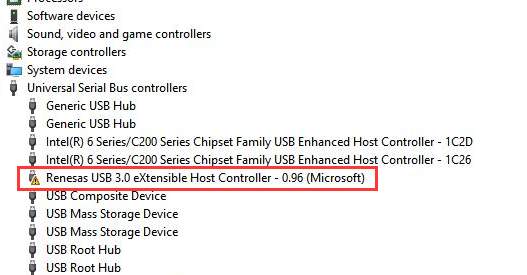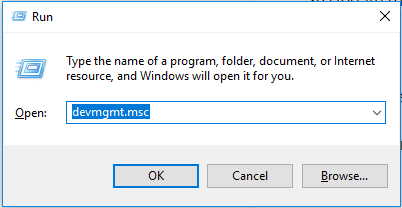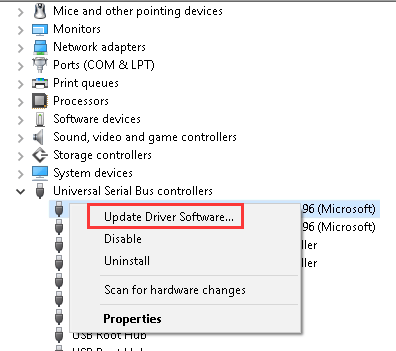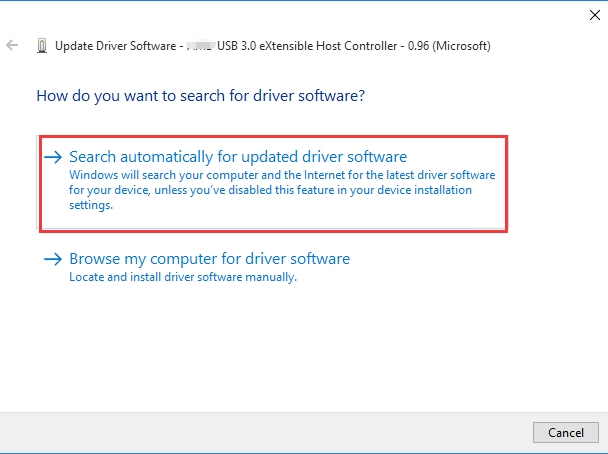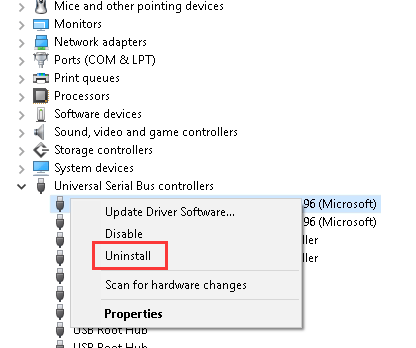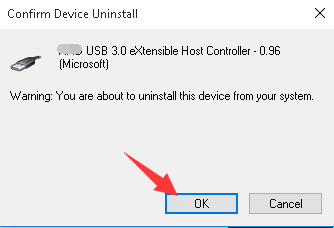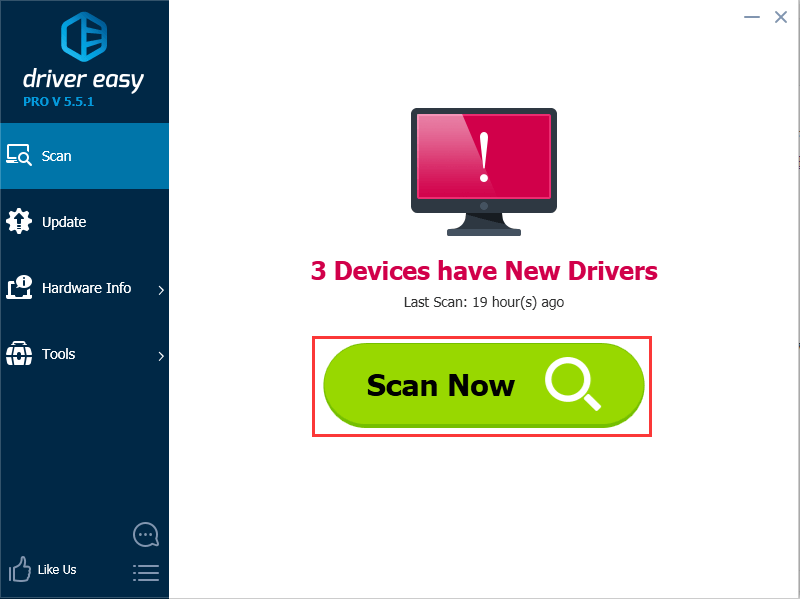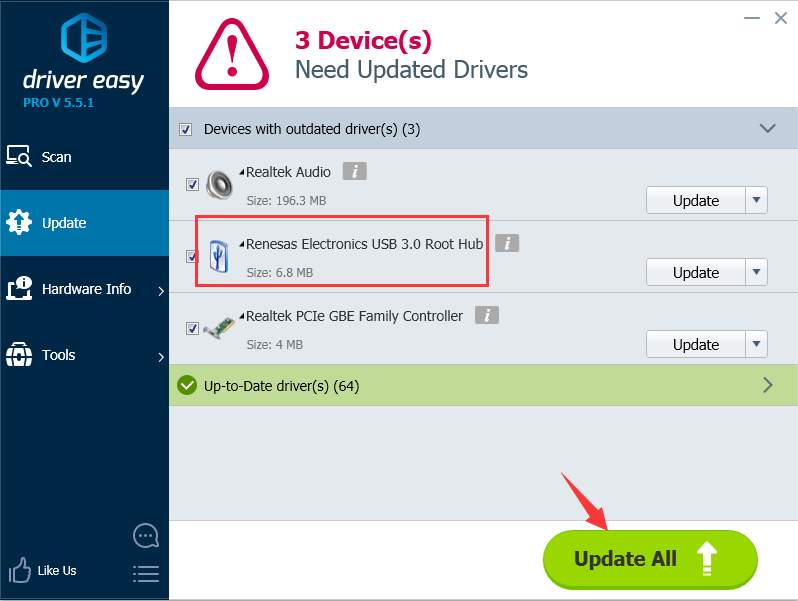Fix Renesas USB 3.0 Driver Issue on Windows 10
Last Updated: 3 years ago
If you are having problem with Renesas USB 3.0 eXtensible Host Controller on Windows 10, you may not use the USB 3.0 ports properly. To fix the problem, use the solutions below.
Before you get started, ensure that you can use the mouse or touchpad. If you are using a USB mouse and it stops working due to this driver issue , you can plug it into the USB 2.0 port.
Solution 1: Update the Driver via Device Manager
Follow steps below:
1) On your keyboard, press Win+R (Windows logo key and R key) at the same time to invoke the run box.
2) Type devmgmt.msc and tap the OK button.
3) In Device Manager, right-click on the Renesas USB 3.0 eXtensible Host Controller and select Update Driver Software…
4. Select Search automatically for updated driver software.
Solution 2: Uninstall then reinstall the driver
Uninstall the driver and reboot your PC, then Windows will reinstall the driver automatically.
Follow steps below:
1) Open Device Manager again.
2) Right-click on the Renesas USB 3.0 eXtensible Host Controller and select Uninstall.
3) Click OK to confirm the uninstall.
4) Reboot your computer. Then Windows will reload the driver automatically.
Solution 3: Download the chipset drivers from the manufacturer’s website
To fix the problem, you can try downloading the Renesas USB 3.0 driver manually. You can visit the PC or the motherboard manufacturer’s website and download the chipset drivers. To download the correct drivers, you need to know the PC model or the motherboard model, and the version of Windows 10 (see How to Get Operating System Version).
Solution 4: Update the drivers using Driver Easy
If you don’t have the time, patience or computer skills to update teh driver manually, you can do it automatically with Driver Easy.
Driver Easy will automatically recognize your system and find the correct drivers for it. You don’t need to know exactly what system your computer is running, you don’t need to risk downloading and installing the wrong driver, and you don’t need to worry about making a mistake when installing.
You can update your drivers automatically with either the FREE or the Pro version of Driver Easy. But with the Pro version it takes just 2 clicks (and you get full support and a 30-day money back guarantee):
1) Download and install Driver Easy.
2) Run Driver Easy and click Scan Now. Driver Easy will then scan your computer and detect any problem drivers.
3) Click the Update button next to a flagged Renesas Electronics USB 3.0 driver to automatically download and install the correct version of this driver (you can do this with the FREE version).
Or click Update All to automatically download and install the correct version of all the drivers that are missing or out of date on your system (this requires the Pro version – you’ll be prompted to upgrade when you click Update All)
Hope the solutions here help you fix the Renesas USB 3.0 driver not working issue on Windows 10.
Renesas USB 3.0 extensible host controller problem on Windows 10
Everytime I put my desktop computer in sleep mode (S3 state), the usb 3 ports are not working anymore. In device manager I discovered an exclamation mark at the «Renesas USB 3.0 extensible host controller», with error code 10. The only way to «solve» this problem is to shutdown my computer and unplug the powercord for a couple of minutes, afterwhich the usb ports work again, until the next time I put my desktop to sleep.
I use the Windows 10 native drivers, version 1.0. The pcie usb card has firmware version 2.0.2.4 loaded.
I tried to install drivers for Windows 8 and they don’t have this sleep mode issue. But with the Windows 8 drivers installed, the data transferrate is very slow compared to the native Windows 10 drivers.
Does someone recognize this issue as well?
And is Microsoft aware of this issue and will develop/improve the Windows 10 native driver to resolve this issue? (The driver version used to be 0.96 and is now on 1.0, so some development is indeed done)
Replies (36)
* Please try a lower page number.
* Please enter only numbers.
* Please try a lower page number.
* Please enter only numbers.
Thank you for posting your query in Microsoft Community.
I understand the inconvenience caused. I will be glad to assist you with this.
Thank you for mentioning the steps you have tried to resolve the issue. We appreciate your effort.
A Code 10 error is generated in Device Manager in one of the following situations:
- Device Manager can’t start the device.
- One of the drivers that the device needs does not start.
- Device Manager has insufficient information to recognize the error that is bubbled up by the device driver.
I would suggest you to try the methods below and check if it helps.
Method 1: Update drivers
Outdated or incompatible driver could be causing the issue. Check to see if an updated driver is available.
1. Press Windows key + R to open the run command.
2. Type devmgmt.msc and press enter.
3. Right click on that particular driver and select Update Driver Software > Search automatically for updated driver software .
Method 2: Uninstall driverIf the previous steps didn’t work, try to uninstall the driver, and then restart your computer and have Windows automatically install the latest driver.
Let us know the result.
7 people found this reply helpful
Was this reply helpful?
Sorry this didn’t help.
Great! Thanks for your feedback.
How satisfied are you with this reply?
Thanks for your feedback, it helps us improve the site.
How satisfied are you with this reply?
Thanks for your feedback.
Thanks for your quick answer. The steps you mentioned I already tried.
1. I tried to update the Windows 8 driver using your described method. But Windows 10 then states the best driver is already installed.
2. If I uninstall the Windows 8 driver and restart my computer, Windows 10 installs the native Microsoft driver (Renesas USB 3.0 extensible host controller version 1.0) and everything is working fine, until I put my computer to sleep (S3 state). After waking up my computer, the usb 3 ports stop working. If I then look into device manager I see the exclamation mark like I mentioned before.
To my opinion the sleep issue is caused by the native Windows 10 driver, as the Windows 8 driver does not have this issue. But the Windows 8 driver gives a very low datatransfer, while the native Windows 10 driver works at full speed.
I searched the internet for another Windows 10 driver, but there are no other drivers. All I can find are recommendations to use the native Windows 10 driver.
Hope I can help to further investigate the sleep issue.