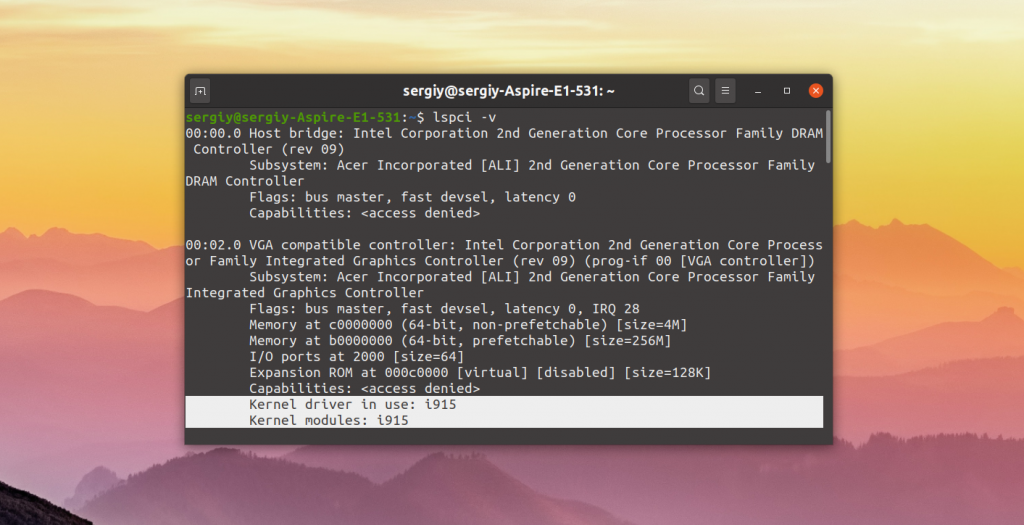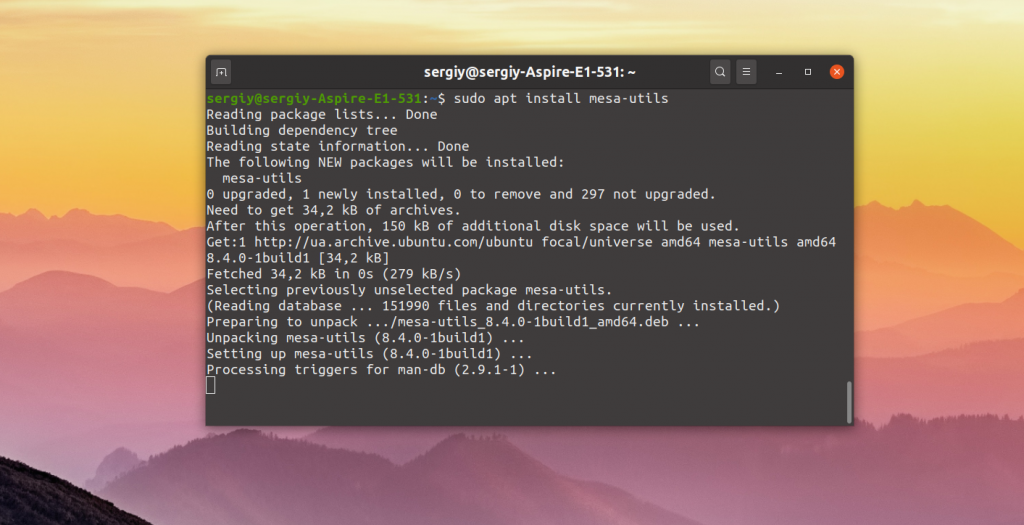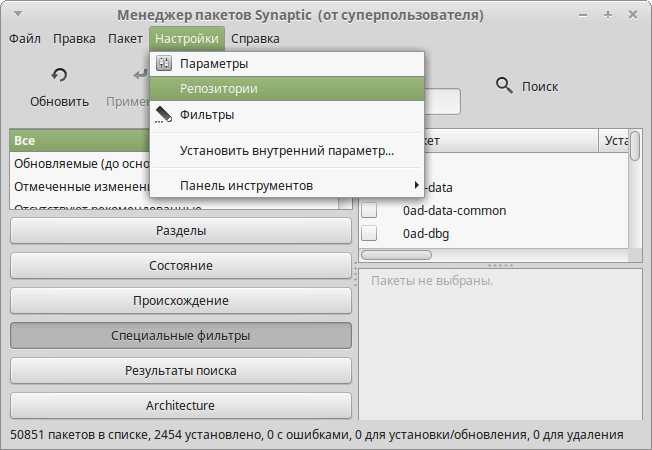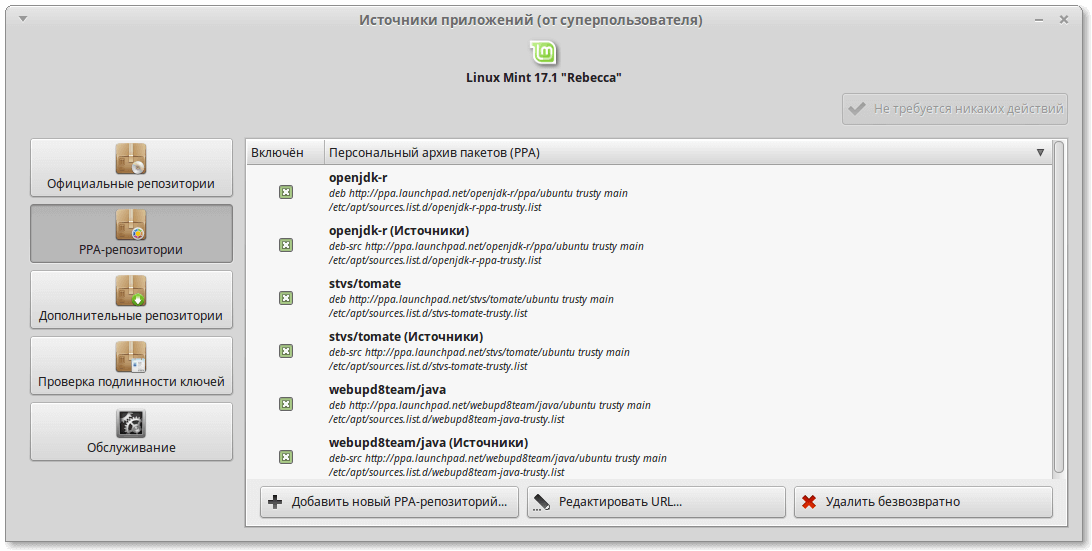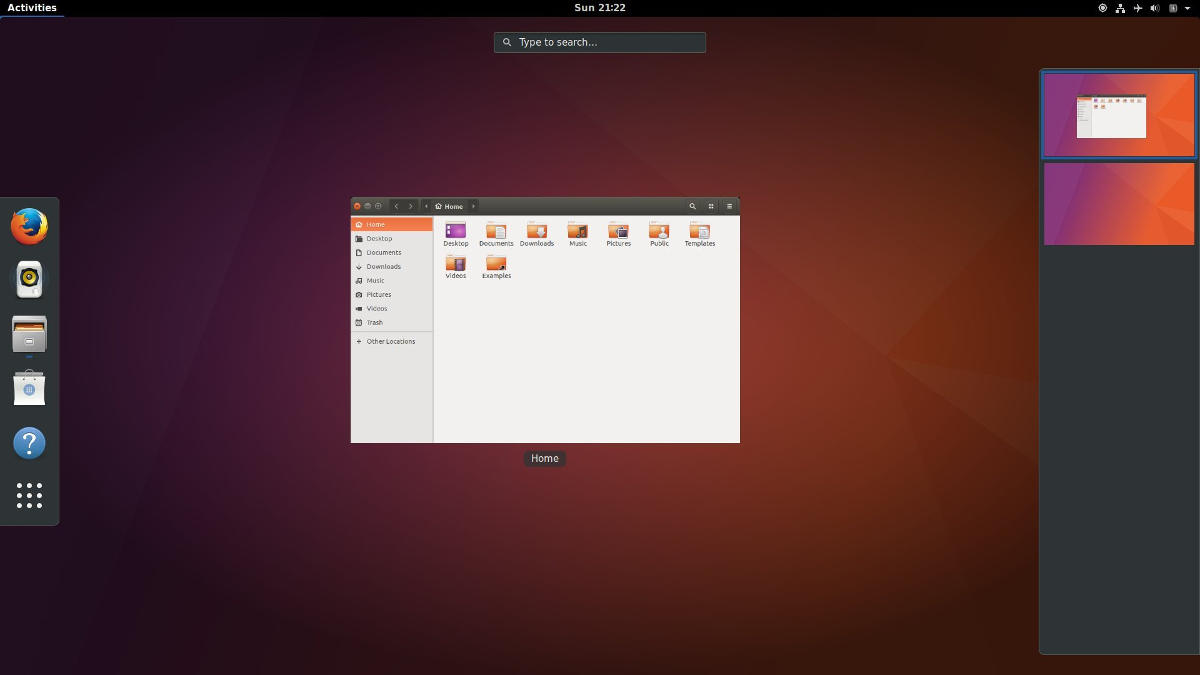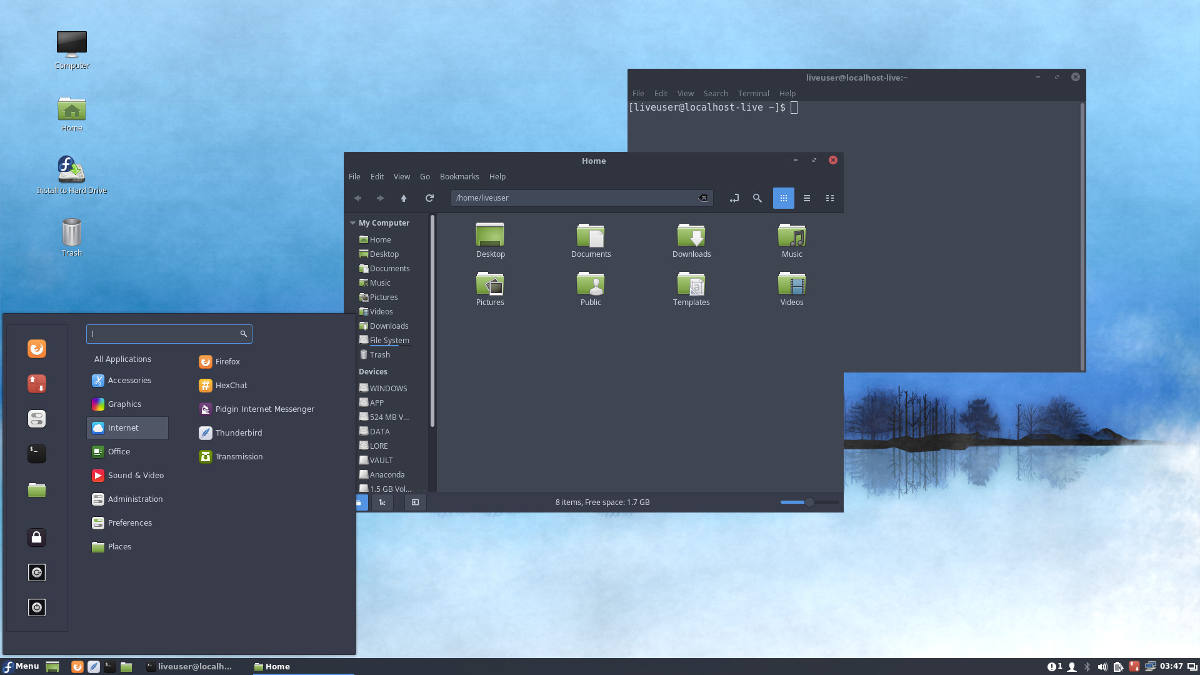- Установка драйвера Intel в Ubuntu
- Официальный установщик драйверов Intel
- Установка драйвера Intel в Ubuntu
- Выводы
- Репозиторий intel для linux
- Список репозиториев для Ubuntu
- Скачать
- Как добавить репозиторий
- Основные репозитории для Ubuntu, Mint и им подобных
- Ualinux
- Центральный репозиторий Ubuntu
- Ubuntu games
- Зеркало основного репозитория на Яндексе
- Репозиторий от Google
- Софт для интернета
- Мультимедиа
- Драйвера
- Файловые менеджеры
- Распознавание текста
- Настройка
- Различные дополнения
- Работа с текстом
- CodeLite — среда разработки
- Libreoffice
- Графика
- Прочие
- Графические оболочки
Установка драйвера Intel в Ubuntu
В отличие от драйверов видеокарт от других производителей, таких как Nvidia и AMD, часть драйвера Intel для интегрированных видеокарт встроена в ядро, а другая часть в пакет mesa-utils. Таким образом если вы используете последнюю версию ядра и свежую версию mesa-utils то, скорее всего, вы используете самую свежую версию драйвера Intel.
В этой статье мы рассмотрим как выполняется установка драйвера Intel в Ubuntu если он не установлен по умолчанию, а также как получить самую последнюю версию.
Официальный установщик драйверов Intel
Раньше существовал установщик драйверов от Intel, позволяющий установить последнюю версию драйвера в Ubuntu или Fedora, но потом компания прекратила поддержку этой утилиты. Скачать её можно здесь. Но последняя версия пакета вышла в 2018 году, и с тех пор уже вышло много новых ядер и новых версий дистрибутива Ubuntu. Сейчас в репозиториях Ubuntu версия драйвера более новая чем там.
Установка драйвера Intel в Ubuntu
Вы можете посмотреть какой сейчас драйвер видеокарты используется с помощью команды lspci:
Как видите, в данном примере используется i915, это драйвер видеокарты от Intel. Он работает и ничего больше устанавливать не нужно. Если же в этой строчке находится что-то другое, можно попытаться установить драйвер.
Для установки части драйвера для Xorg и Mesa достаточно установить в систему такие пакеты:
sudo apt install xserver-xorg-video-intel
sudo apt install mesa-utils
Если вы хотите получить самую последнюю версию драйвера можно воспользоваться специальным PPA. Для добавления репозитория в систему выполните:
sudo add-apt-repository ppa:oibaf/graphics-drivers
Затем просто обновите систему и перезагрузите компьютер:
sudo apt full-upgrade
Выводы
Вот и все. Теперь вы знаете как выполняется установка драйвера Intel Ubuntu. В отличие от драйверов для Nvidia, в большинстве случаев здесь всё уже установлено. И вам не надо думать как поддерживать актуальную версию этого драйвера в своей системе. Если у вас остались вопросы, спрашивайте в комментариях!
Источник
Репозиторий intel для linux
Intel(R) Software Guard Extensions for Linux* OS
Intel(R) Software Guard Extensions (Intel(R) SGX) is an Intel technology for application developers seeking to protect select code and data from disclosure or modification.
The Linux SGX software stack is comprised of the Intel(R) SGX driver, the Intel(R) SGX SDK, and the Intel(R) SGX Platform Software. The Intel(R) SGX SDK and Intel(R) SGX PSW are hosted in the linux-sgx project.
The linux-sgx-driver project hosts the out-of-tree driver for the Linux Intel(R) SGX software stack, which will be used until the driver upstreaming process is complete.
This driver can be used to support earlier SGX-capable CPUs without Flexible Launch Control (FLC). However, please note that the ABI of this driver is diverged from the upstreaming SGX kernel patches and extra effort may be required to migrate software using this driver to future kernels with SGX support. To minimize ABI divergence and better align all SGX software stack with future SGX enabled kernel, no new features will be added to this driver. Support for distro/kernel versions other than those listed here will be considered on a case-by-case basis.
The DCAP driver has been developed to track closely with the upstreaming kernel patches, and support all SGX CPUs with FLC. Therefore, we recommend SGX community to start using the DCAP driver to minimize future impact from adopting new mainline kernels with SGX support.
For new feature requests/patches, please submit them directly to the linux-sgx mailing list
See License.txt for details.
Build and Install the Intel(R) SGX Driver
- Ensure that you have an operating system version supported as listed in releases: https://01.org/intel-software-guard-extensions/downloads
- Ensure that you have the following required hardware:
- 6th Generation Intel(R) Core(TM) Processor or newer
- Configure the system with the SGX hardware enabled option.
- To build the driver, the version of installed kernel headers must match the active kernel version on the system.
- On Ubuntu
- To check if matching kernel headers are installed:
Note: Refer to the «Intel® SGX Resource Enumeration Leaves» section in the Intel SGX Programming reference guide to make sure your cpu has the SGX feature.
Build the Intel(R) SGX Driver
To build Intel(R) SGX driver, change the directory to the driver path and enter the following command:
You can find the driver isgx.ko generated in the same directory.
Install the Intel(R) SGX Driver
To install the Intel(R) SGX driver, enter the following command with root privilege:
On Red Hat Enterprise Linux Server or CentOS, need to run below command on each reboot
On SUSE, need to add ‘—allow-unsupported’ flag when executing ‘modprobe’ command during the SGX driver intallation and on each reboot
Uninstall the Intel(R) SGX Driver
Before uninstall the Intel(R) SGX driver, make sure the aesmd service is stopped. See the topic, Start or Stop aesmd Service, on how to stop the aesmd service.
To uninstall the Intel(R) SGX driver, enter the following commands:Источник
Список репозиториев для Ubuntu
Дополнительные репозитории для Ubuntu и убунтуподобных типа Mint (должно подойти и для свежих). Цель — собрать все необходимые репозитории в пределах одной статьи, насколько это возможно.
Скажете, что весь софт есть в официальных репозиториях, отвечу — есть, но не всегда весь и не всегда самый свежий, все равно приходится «ходить налево» в PPA-репозтории и не только.
Возможно не все будет в едином стиле, так как информации много, а времени мало.
UPD: 30.03.2020 Обновил ссылки, убрал неактуальное, начал приводить к более-менее читабельному виду.
Скачать
Как добавить репозиторий
Открываем менеджер пакетов Synaptic, заходим в настройки, выбираем репозитории.
В зависимости от дистрибутива линукса эти окна немного могут немного различаться, например в Mint выглядит так.
Для добавления репозитория кликнуть по кнопке «Добавить новый PPA-репозиторий» и в открывшемся окошке ввести адрес.
С дополнительными репозиториями (которые не PPA) примерно такая же история, за исключением того, что синтаксис немного отличается:
$ deb http://адрес_репозитория версия_дистрибутива ветки
$ deb http://ua.archive.ubuntu.com/ubuntu/ xenial main restricted
$ deb https://apt-mo.trafficmanager.net/repos/dotnet/ trusty main
Чтобы добавить в командной строке, достаточно выполнить команду:
$ sudo add-apt-repository ‘deb адрес репозитория ветка main’
$ sudo add-apt-repository ‘deb http://mirror.yandex.ru/ubuntu/ trusty main’
Основные репозитории для Ubuntu, Mint и им подобных
Ualinux
Данный репозиторий могут использовать не только пользователи Ubuntu, но так же и пользователи Kubuntu, Xubuntu, Lubuntu и других систем, таких как LinuxMint, Runtu и д.р.
установить пакет, который добавит нужные репозитории.
Центральный репозиторий Ubuntu
Выполнить в командной строке для добавления репозитория:
sudo add-apt-repository «deb http://archive.canonical.com/ $(lsb_release -sc) partner»
. Внимание! С PlayDeb и GetDeb какая-то фигня происходит .
Репозиторий playdeb.net — игры для Linux.
Установить этот пакет, который добавит нужные репозитории.
Репозиторий getdeb.net — огромная библиотека программ для Linux.
Установить этот пакет, который добавит нужные репозитории.
Похоже, PlayDeb переехал на GitHub
Ubuntu games
Возможно, интересно будет посмотреть обзор нативных игр под Linux или заглянуть на сайт LGDB с базой линуксовых игр.
sudo add-apt-repository ppa:ubuntugames/games
Зеркало основного репозитория на Яндексе
$ deb http://mirror.yandex.ru/ubuntu/YOUR_UBUNTU_VERSION_HERE main
$ deb-src http://mirror.yandex.ru/ubuntu/ YOUR_UBUNTU_VERSION_HERE main
Например, для 20.04 будет:
$ deb http://mirror.yandex.ru/ubuntu/ focal main
$ deb-src http://mirror.yandex.ru/ubuntu/ focal main
Репозиторий от Google
Google Chrome
Google Earth
Google Music Manager
Google Voice and Video Chat
mod_pagespeed for Apache
Google Web DesignerСофт для интернета
Chromium
sudo add-apt-repository ppa:chromium-daily/stable
Vivaldi
$ wget -qO- http://repo.vivaldi.com/stable/linux_signing_key.pub | sudo apt-key add —
$ sudo add-apt-repository «deb [arch=i386,amd64] http://repo.vivaldi.com/stable/deb/ stable main»
$ sudo apt update && sudo apt install vivaldi-stable
Chrome 32
sudo dpkg -i google-chrome-stable_current_i386.deb
Chrome 64
sudo dpkg -i google-chrome-stable_current_amd64.deb
Opera
sudo add-apt-repository ‘deb http://deb.opera.com/opera/ stable non-free’
wget -O — http://deb.opera.com/archive.key | sudo apt-key add —
Firefox
sudo add-apt-repository ppa:mozillateam/firefox-next
Twitter-клиент Hotot
Это репозиторий замечательного твиттер клиента Turpial
sudo add-apt-repository ppa:effie-jayx/turpial
Qutim
Это репозиторий мощного интернет пейджера Qutim, который поддерживает многие социальные сети, такие как Vkontakte, Twitter, ICQ, Gmail, Facebook, Mail.ru, Yandex и многие другие
sudo add-apt-repository ppa:qutim/qutim
Gwibber
sudo add-apt-repository ppa:gwibber-daily/ppaЭто репозиторий twitter и facebook клиента Gwibber
VKget
sudo add-apt-repository ppa:yuberion/vkget
Это репозиторий программы VKget, предназначенной для загрузки музыки из сети vk.com
Turpial
sudo add-apt-repository ppa:effie-jayx/turpial
Это репозиторий замечательного твиттер клиента Turpial
Deluge
sudo apt-add-repository ppa:deluge-team/ppa
Торрент клиент Deluge — лучший на мой взгяд torrent клиент для Линукс.
Dukto
$ sudo add-apt-repository ppa:dukto-packagers/stable
Мультимедиа
VLC
sudo add-apt-repository ppa:videolan/stable-daily
MPV (ответвление mplayer)
sudo add-apt-repository ppa:mc3man/mpv-tests
sudo add-apt-repository ppa:mc3man/trusty-media
Lightworks – мощная программа для монтажа теперь доступна под Ubuntu
VkAudioSaver: аудиоплеер для скачивания и прослушивания музыки из ВКонтакта
Pepperflash (замена flash-player для Chromium)
sudo add-apt-repository ppa:skunk/pepper-flash
sudo apt-get update && sudo apt-get install pepflashplugin-installer
После установки вам нужно указать Chromium, что нужно пользоваться Pepper Flash Player. Для этого отредактируйте файл запуска браузера. Введите следующую команду:
sudo gedit /etc/chromium-browser/default
И в самом конце файла вставьте следующую строчку:
Cinelerra GG — видеоредактор
Источники приложений > Дополнительные репозитории > Добавить новый репозиторий
$ deb [trusted=yes] https://cinelerra-gg.org/download/pkgs/mint18 xenial main
$ deb [trusted=yes] https://cinelerra-gg.org/download/pkgs/mint19 bionic main
Clementine
sudo add-apt-repository ppa:me-davidsansome/clementine
Это репозиторий на мой взгляд самого лучшего медиа плеера для Linux — Clementine
DeadBeef
Аудиоплеер наподобие Winamp.
sudo add-apt-repository ppa:alexey-smirnov/deadbeef
Exaile
sudo add-apt-repository ppa:exaile-devel/ppa
Репозиторий мощного медиаплеера Exaile.
XBMC
sudo add-apt-repository ppa:team-xbmc/ppa
Это репозиторий медиацентра XBMC
Nuvola
sudo add-apt-repository ppa:nuvola-player-builders/stable
Это репозиторий музыкально плеера Nuvola.
Репозиторий программы, для загрузки обложек для музыкальной коллекции.
sudo add-apt-repository ppa:panthora/coverchooser-ppa
Кодеры-декодеры
Mobile Media Converter
Простой интуитивно понятный интерфейс, множество поддерживаемых форматов.
WinFF
Программа очень простая, мало настроек и предустановок.
sudo add-apt-repository ppa:paul-climbing/ppa
sudo apt-get install winff
Transmageddon Video Transcoder
sudo add-apt-repository ppa:nilarimogard/webupd8
sudo apt-get update
sudo apt-get install transmageddon
Skype Call Recorder
Запись звонков Skype. Программа кроссплатформенная.
sudo add-apt-repository ppa:dajhorn/skype-call-recorder
Запись экрана с множеством возможностей.
sudo add-apt-repository ppa:maarten-baert/simplescreenrecorder
sudo apt-get update
sudo apt-get install simplescreenrecorderДрайвера
официальный репозиторий графических драйверов Intel
sudo add-apt-repository ‘deb https://download.01.org/gfx/ubuntu/14.04/main trusty’
Nvidia Drivers
sudo add-apt-repository ppa:ubuntu-x-swat/x-updates
«Полуофициальный репозиторий» ppa новых драйверов nVidia, устанавливайте на свой страх и риск.
sudo add-apt-repository ppa:graphics-drivers/ppa
sudo apt-get update && sudo apt-get install nvidia-355ATI drivers
sudo add-apt-repository ppa:oibaf/graphics-drivers
Этот репозиторий позволяет добавить драйвера для ноутбуков и нетбуков Samsung
sudo add-apt-repository ppa:voria/ppa
Файловые менеджеры
Под различные ОС можно скачать тут.
sudo add-apt-repository ppa:alexx2000/doublecmd
Распознавание текста
GImageReader и Tesseract
sudo add-apt-repository ppa:gezakovacs/tesseract
sudo add-apt-repository ppa:sandromani/gimagereader
Cuneiform и Yagf
sudo add-apt-repository ppa:alex-p/notesalexp
Это репозиторий, в котором есть графическая оболочка для Cuneiform — программа Yagf. Служит для распознания текста в Linux.
Настройка
Ezame – новый редактор меню для Unity
sudo add-apt-repository ppa:caldas-lopes/ppa
sudo apt-get update
sudo apt-get install gksu ezameUbuntu Tweak
sudo add-apt-repository ppa:tualatrix/ppa
Grub customizer
sudo add-apt-repository ppa:danielrichter2007/grub-customizer
Графическое приложение для конфигурации Grub — Burg, чтобы не копаться вручную в их многочисленных настройках в /etc.
sudo add-apt-repository ppa:bean123ch/burg
Различные дополнения
Trinity (форк KDE3)
For Raring [Ubuntu 13.04] (v3.5.13.2)
deb http://ppa.quickbuild.pearsoncomputing.net/trinity/trinity-v3.5.13/ubuntu raring main
deb-src http://ppa.quickbuild.pearsoncomputing.net/trinity/trinity-v3.5.13/ubuntu raring main
deb http://ppa.quickbuild.pearsoncomputing.net/trinity/trinity-builddeps-v3.5.13/ubuntu raring main
deb-src http://ppa.quickbuild.pearsoncomputing.net/trinity/trinity-builddeps-v3.5.13/ubuntu raring mainFor Quantal [Ubuntu 12.10] (v3.5.13.2)
deb http://ppa.quickbuild.pearsoncomputing.net/trinity/trinity-v3.5.13/ubuntu quantal main
deb-src http://ppa.quickbuild.pearsoncomputing.net/trinity/trinity-v3.5.13/ubuntu quantal main
deb http://ppa.quickbuild.pearsoncomputing.net/trinity/trinity-builddeps-v3.5.13/ubuntu quantal main
deb-src http://ppa.quickbuild.pearsoncomputing.net/trinity/trinity-builddeps-v3.5.13/ubuntu quantal mainFor Precise [Ubuntu 12.04] LTS (v3.5.13.2)
sudo apt-key adv —keyserver keyserver.quickbuild.pearsoncomputing.net —recv-keys 2B8638D0
sudo apt-get update
sudo apt-get install kubuntu-default-settings-trinity kubuntu-desktop-trinityДля самых крайних версий
sudo add-apt-repository ppa:kde3-maintainers/trinity-svn-nightly
Темы, иконки
sudo add-apt-repository ppa:tiheum/equinox
sudo apt-get install faenza-icon-theme faience-icon-theme faience-theme
sudo add-apt-repository ppa:noobslab/icons
sudo apt-get install awoken-icon-theme mint-x-icons malys-ex malys-uniblack malys-uniblue acyl-icons darkenza mac-x-lion-reloaded nitrux-icons meliaesvg-icons piratunbu-icons azenis-green-icons nouvegnome-color nouvegnome-gray fs-icons hi-lights-icons matrilineare
sudo add-apt-repository ppa:upubuntu-com/icons
sudo apt-get install azenis-icons betelgeuse-icons candy-icons faenk-icons gxiria-icons hilights-icons hydroxygen-icons kalahari-icons magog-white-icons mx-icons propheticon13 sphere-icons
Панель задач в стиле Windows 7
sudo add-apt-repository ppa:webupd8team/talika
Это репозиторий панели задач в стиле windows 7 для Gnome. В последних версиях Gnome не работает.
Работа с текстом
CodeLite — среда разработки
$ sudo apt-add-repository ‘deb https://repos.codelite.org/ubuntu3/YOUR_UBUNTU_VERSION_HERE universe’
$ sudo apt-get update
$ sudo apt-get install codelite
Libreoffice
sudo add-apt-repository ppa:libreoffice
Cherry Tree — иерархический текстовый редатор
sudo add-apt-repository ppa:vincent-c/cherrytree
PDF
sudo add-apt-repository ppa:pdfshuffler/ppa
Foxit Reader
sudo add-apt-repository ppa:ed10vi86/ppa
PDF MOD
sudo add-apt-repository ppa:pdfmod-team/ppa
Komodo Edit
sudo add-apt-repository ppa:mystic-mirage/komodo-edit
BlueFish
свободный текстовый редактор для веб-разработчиков и дизайнеров
Графика
sudo add-apt-repository ppa:otto-kesselgulasch/gimp
Natron
Natron — бесплатная программа с открытым исходным кодом, основанная на узлах (node-based) и предназначенная для видеокомпозитинга
Lightworks
система нелинейного видеомонтажа
RawTherapee
Inkscape
Blender
$ sudo add-apt-repository ppa:thomas-schiex/blender
$ sudo apt-get update
$ sudo apt-get install blender
Прочие
Wine
sudo add-apt-repository ppa:ubuntu-wine/ppa
HandBrake
sudo add-apt-repository ppa:stebbins/handbrake-releases
WinUsb
sudo add-apt-repository ppa:colingille/freshlight
NodeJS
sudo add-apt-repository ppa:chris-lea/node.js
Docky
sudo add-apt-repository ppa:docky-core/ppaJava
sudo add-apt-repository ppa:webupd8team/javaSVN
sudo add-apt-repository ppa:svn/ppaAdobeAir
sudo add-apt-repository ppa:dajhorn/adobeair
Это репозиторий Adobe Air 64 битная версия. Устанавливать репозиторий через Synaptic.
Burg
sudo add-apt-repository ppa:bean123ch/burg
Это репозиторий украшателя загрузчика GRUB — Burg
Haguichi
sudo add-apt-repository ppa:webupd8team/haguichi
Репозиторий пакета haguichi, который служит для создания частных виртуальных сетей.
PPA Manager
sudo add-apt-repository ppa:webupd8team/y-ppa-manager
Это репозиторий PPA Manager — графический способ поиска нужного пакета в PPA-репозиториях.
Wine
sudo add-apt-repository ppa:ubuntu-wine/ppa
Репозиторий Wine, который служит для запуска приложений Windows в среде Linux.
Zip
sudo add-apt-repository ppa:frol/zip-i18n
Репозиторий архиватора ZIP.
Recoll
sudo add-apt-repository ppa:recoll-backports/ppa
Репозиторий программы Recoll, которая предназначена для полнотекстового поиска на компьютере.
Autoswitcher
sudo add-apt-repository ppa:hughescih/ppa
Это репозиторий приложения Autoswitcher, компьютер сам будет переключаться на монитори\проектор при подключении.
Nautilus Elementary
sudo add-apt-repository ppa:elementaryart/elementary-dev
Это репозиторий Nautilus Elementary — дополнение к Nautilus, которое преображает его вид и делает работу с ним более удобной и быстрой.
SteadyFlow
sudo add-apt-repository ppa:sikon/steadyflow
Это репозиторий менеджера закачек Steadyflow
Gxeneur
sudo add-apt-repository ppa:andrew-crew-kuznetsov/xneur-stable
Репозиторий программы автоматической смены раскладки клавиатуры Gxneur, аналог Punto Swischer в Windows.
Zram
sudo add-apt-repository ppa:shnatsel/zram
Это репозиторий скрипта zram, который перемещает файл подкачки swap в оперативную память. Как оптимизировать файл подкачки?
Tox — альтернатива Skype (ну почти, для переписки и видеозвонка один-на-один достаточно)
Графические оболочки
GNOME Desktop
Gnome — наверное, одна их самых популярных графических оболочек. Для установки необходимо добавить репозитории:
$ sudo apt-add-repository ppa:gnome3-team/gnome3
$ sudo apt-add-repository ppa:gnome3-team/gnome3-staging
$ sudo apt-get update
$ sudo apt-get install gnome-shell
После перезагрузки появится выбор графической оболочки.
Cinnamon Desktop
Картинка из гугла
Cinnamon — графическая оболочка по умолчанию для дистрибутива Linux Mint.
$ sudo add-apt-repository ppa:embrosyn/cinnamon
Источник
- To check if matching kernel headers are installed:
- On Ubuntu