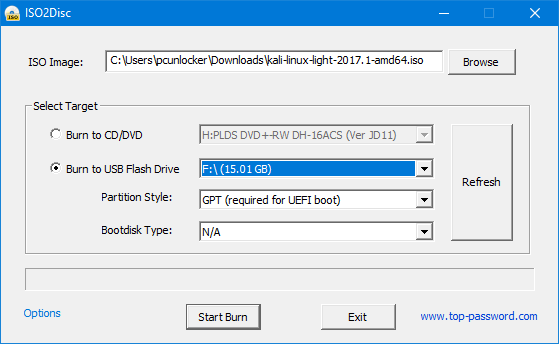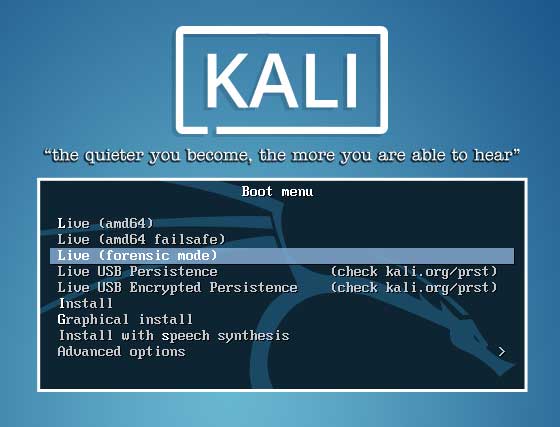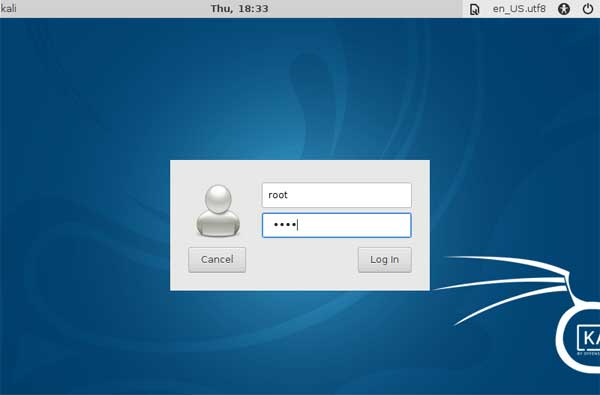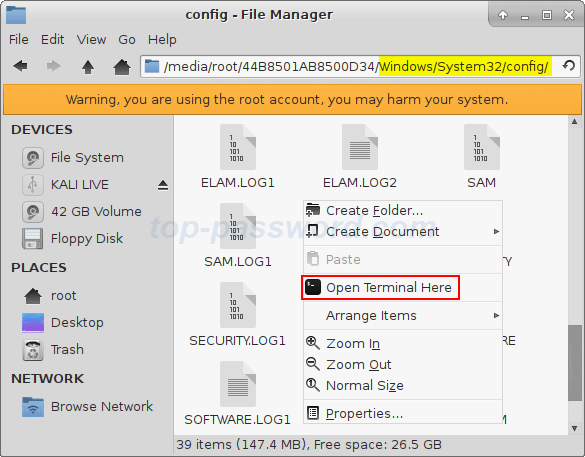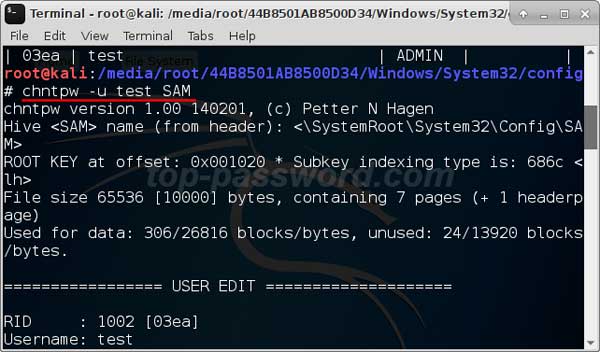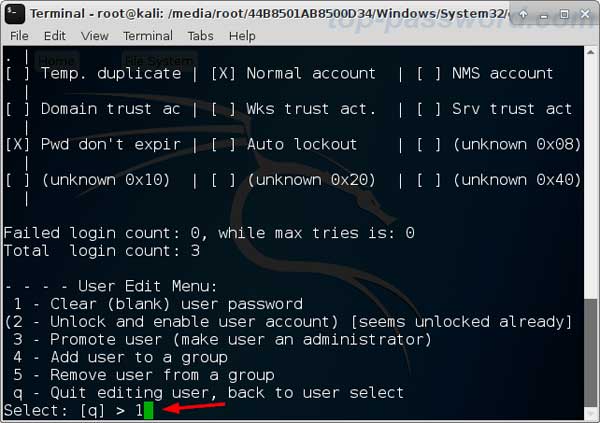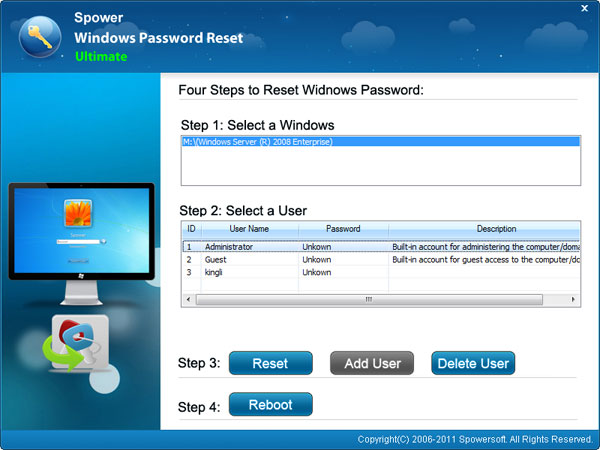- Сброс пароля Windows из-под Linux
- BootDev
- Страницы
- 2018-09-03
- SystemRescueCd: Cброс пароля Windows
- Содержание
- System Rescue CD
- Сброс Пароля
- Windows: Как сбросить пароль Windows при помощи Linux
- Reset Windows 10 Local Password with Kali Linux Live USB
- Make a Kali Bootable USB Drive
- Boot with Kali Linux USB
- Reset Windows 10 Local Password
- Windows Password 7 , VISTA and XP Reset (recovery) in Linux
Сброс пароля Windows из-под Linux
Столкнулись с проблемой, когда нужно восстановить забытый или потерянный пароль к Windows? Или просто нужно получить доступ к чужому компьютеру? =) Не суть важно, главное — нужен доступ к компьютеру под управлением Windows. Существует немало программ и способов обойти или сбросить пароль Windows, но самым действенным способом я считаю сброс пароля через Linux. В данной статье я расскажу о двух способах: первый — с помощью утилиты для Ubuntu, второй — с помощью CD-образа.
Итак, способ первый:
Необходимо установить утилиту chntpw:
Далее нужно примонтировать раздел с Windows, и перейти в него из консоли. Например, раздел с Windows мы примонтировали по адресу /media/win . Таким образом, в консоли переходим в данную директорию:
Обратите внимание, регистр символов имеет значение, «WINDOWS», «Windows» и «windows» — не одно и то же.
Если нам нужно сбросить пароль системной учетной записи Администратора, запускаем:
Если же нужно сбросить пароль пользователя (администратора) vasya, то пишем:
После выполнения команды вам будет предложено несколько вариантов: сбросить пароль, установить новый, сделать пользователя администратором, разблокировать пользователя.
Способ второй:
Воспользовавшись любой программой, записывающей ISO-образы, создаем загрузочный диск с утилитой (скачать которую можно отсюда). После чего перезагружаем компьютер, грузимся с диска (в BIOS должна быть включена первоочередная загрузка с CD-ROM), и следуем подсказкам утилиты.
BootDev
Создание загрузочных дисков и прочие полезные мелочи
Страницы
2018-09-03
SystemRescueCd: Cброс пароля Windows
Содержание
System Rescue CD
Данный livecd предназначен для восстановления работоспособности операционных систем Linux и Windows. Скачать iso-образ данного можно по ссылке http://www.system-rescue-cd.org/Download/.
Сброс Пароля
Как и прежде, сброс пароля будет проводится на операционной системе Windows 10. Приступим.
Выведем информацию о диска системы, чтобы определить целевой, с установленной операционной системой Windows.
Из вывода, видно, что целевой диск /dev/sda, а необходимый раздел, с ОС Windows, /dev/sda2.
Смонтируем раздел /dev/sda2 для выполнения дальнейших манипуляций над ним.
mount /dev/sda2 /mnt/windows
Перейдем в папку /Windows/System32/config.
Проверяем наличие файла SAM.
Создаем резервную копию файла SAM. На всякий случай.
Выполняем вывод учетных записей файла SAM, чтобы определить необходимую.
Узнав данные необходимой учетной записи (имя или RID), переходим к ее редактированию.
chntpw -u BootDevRU SAM
chntpw -u 0x3e9 SAM
Откроется интерактивный режим. Перед нами будет меню из шести пунктов. Сброс пароля расположен под номером 1. Вводим данную цифру и нажимаем ENTER .
Программа выдаст сообщение что пароль успешно сброшен. Выполняем выход из интерактивного режима введя букву q. Соглашаемся с внесением изменений введя y.
Выполняем перезагрузку командой reboot , и загружаемся с жесткого диска компьютера.
Пароль успешно сброшен. Как и прежде, можно вернуть сброшенный пароль, восстановив бэкап файла SAM.
Итак. Мы выполнили сброс пароля учетной записи Windows через операционную систему Linux. Все что потребовалось, это скормить chntpw SAM файл целевой ОС.
Возможно также восстановить сброшенный пароль, так как была создана резервная копия файла SAM. Подробно данный процесс описан тут.
Windows: Как сбросить пароль Windows при помощи Linux
Бывают такие ситуации, когда вы забыли пароль к системе Windows или вам необходимо получить доступ, но вы не знайте пароль учетной записи с правами Администратора. При помощи Fedora Linux, можно быстро и просто сбросить пароль на любой версии Windows. Для этого понадобится сделать загрузочную флешку или записать диск с образом Linux. Записать образ на флешку, можно при помощи утилиты etcher, после чего подключить ее в ПК и следовать действиям описанным ниже. Для описания примера сброса пароля использовался Windows 10 и дистрибутив Linux — Fedora 27.
01. Подключаем загрузочную флешку и перезагружаем ПК.
02. Загружаемся с флешки и выбираем «Start Fedora-Workstation-Live 27» и выбираем «Try Fedora«.
03. Запускаем Terminal.
04. Набираем следующие команды для установки chntpw:
05. Проверяем доступные области жесткого диска:
06. Монтируем раздел с Windows (/dev/sda2):
07. Переходим в директорию с SAM записями Windows и запускам chntpw:
08. Редактируем SAM записи:
09. Из списка предложных действий выбираем [1]
10. Вводим необходимое имя пользователя из предложенного списка (forbiddenaccess):
11. Далее выбираем опцию [1] для того, что бы сбросить пароль выбранной учетной записи.
12. Вводим !, затем q и сохраняем изменения в SAM — y
13. Перезагружаем ПК при помощи следующей команды:
14. Система Windows загружается без запроса ввода пароля
Reset Windows 10 Local Password with Kali Linux Live USB
Can’t access your computer because of forgetting Windows 10 password? Compared to offline local account, Microsoft online account makes it super easy to reset your password to regain access to your computer. If you lost a local administrator password, you have to use third-party bootable media. In this tutorial we’ll show you how to reset lost Windows 10 local password with Kali Linux.
Make a Kali Bootable USB Drive
When you’re locked out of Windows 10, you need to use another PC to make a Kali bootable USB drive. Please follow the steps listed below.
- Download the ISO image of Kali Linux (formerly known as BackTrack). It’s free.
- Next, you’ll need a program to install Kali on your USB drive and make it bootable. Here we’ll use the freeware ISO2Disc. Just download and install it on your local PC.
Start the ISO2Disc utility. Click Browse to locate your Kali Linux image.
Boot with Kali Linux USB
Once you have a Kali Live USB, plug it into the USB port of your Windows 10 computer and boot from the USB. You may have to press a special key (e.g., Esc, F2, F12, Del, etc.) during bootup to get the computer to boot from the USB instead of its internal hard drive.
Reset Windows 10 Local Password
After booting from USB, you will see Kali Linux Boot Menu. Choose the 3rd option which is Live (forensic mode).
Enter the default username as root and password as toor when prompted.
Open File Manager and navigate to the directory where the SAM is saved. This file is usually located in /Windows/System32/Config. Right-click a blank space in File Manager, and select Open Terminal Here.
Type the command: chntpw -l SAM. It shows the list of usernames found in the SAM on your Windows 10 OS.
Simply run the chntpw -u username SAM command to reset your lost password. Note: where username is the name of your actual Windows account. For example, my username is test, I should type chntpw -u test SAM after that hit Enter.
Press 1 for clearing the previously set Windows password.
Note that Kali Live USB can reset the password of local account only (not Microsoft account). If you need an easier and more powerful tool to reset forgotten Windows 10 password, you can try this dedicated password recovery utility — PCUnlocker.
Windows Password 7 , VISTA and XP Reset (recovery) in Linux
How can we reset or recover windows password in Linux? This article explains how to reset or recover windows 7, vista and xp password in a Linux system.
To reset or recover a windows password in Linux, you have two ways to approach that. One way is to reset windows password in Linux directly, and another way is to create a bootable password reset disk in Linux and use the password reset disk to boot windows computer to reset or recover it password.
In my experience, I once spent half days to rebuild Offline NT Password & Registry Editor, and use it to remove administrator password of windows 7.But it isn’t an easy way to reset windows password for many people, so I don’t describe this way on this article. For more detail about this topic, please visit official site and refer to official document. In the next paragraphs, I will show you how to create a password reset disk in Linux, and use the password reset disk to reset the lost password.
1. Download Windows Password Reset or Recovery live cd. The following password reset ISO images you can download to your Linux system and burn it to a CD/DVD disc or USB flash drive.
- 1.1 Spower Windows Password Reset Ultimate trial version. This ISO Image contains a password program that can reset or remove windows 7/vista/xp local user password and windows server 2000/2003/2008/2012/2016 local and active directory (domain) administrator password.
2. Create a bootable windows password reset or recover disk. Here, I just show you the software which can be used to burn ISO Image to CD/DVD disc in Linux. For more step by step instructions, please visit their official sites and refer to the online document.
3. Access to BIOS and set your windows computer to boot from CD/DVD ROM, and then boot windows computer from windows password reset (recovery) disk.
4. Reset Windows password with password reset disk.
4.1 With Spower Windows Password Reset Ultimate, you can reset or remove your windows password easily. Spower Windows Password Reset Ultimate have a friend UI, it will list all users of the windows. You just need to select one user and click the reset button to reset (remove) it password.
Questions on windows password reset Linux:
Hello, I lost windows 7 password of my laptop. Now I cannot login my windows with the password which I used before. I have a rehat Linux computer, and I want reset my windows 7 password with my Linux computer. How can i do? Anyone can give me more suggestion?
More about windows 7 password: