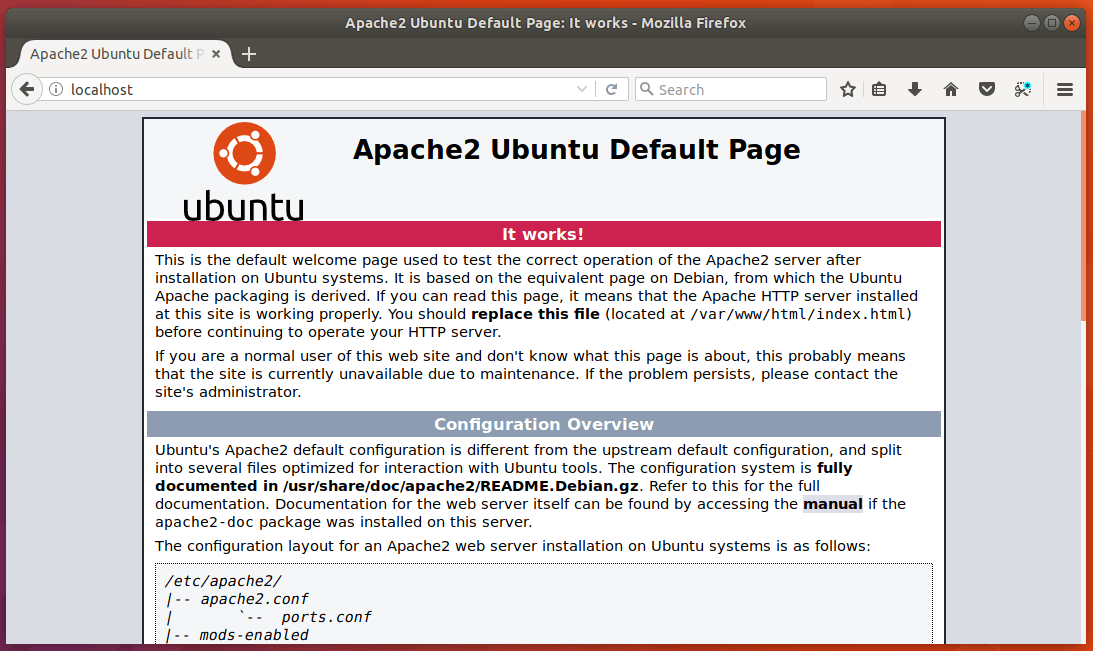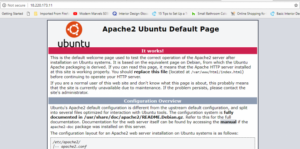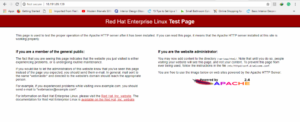- Как запустить, остановить или перезапустить Apache
- Подготовка
- Запуск, остановка и перезапуск Apache в Ubuntu и Debian
- Запуск, остановка и перезапуск Apache на RHEL / CentOS
- Выводы
- Start / Stop and Restart Apache 2 Web Server Command
- Debian/Ubuntu Linux Specific Commands to Start/Stop/Restart Apache
- Restart Apache 2 web server, enter:
- To stop Apache 2 web server, enter:
- To start Apache 2 web server, enter:
- A note about Debian/Ubuntu Linux systemd users
- CentOS/RHEL (Red Hat) Linux version 4.x/5.x/6.x or older specific commands
- CentOS/RHEL (Red Hat) Linux version 7.x or newer specific commands
- Alpine Linux start / stop / restart Apache 2 using openrc
- FreeBSD Unix users
- Generic method to start/stop/restart Apache on a Linux/Unix
- Summing up
- Как остановить и перезапустить Apache в Linux-системах
- На Ubuntu/Debian Linux
- Apache2 Restart/Start/Stop/
- На RHEL/CentOS
- Apache2 Restart/Start/Stop
- Для более старых версий (CentOS / RHEL (Red Hat) Linux версии 4.x / 5.x / 6.x)
- В Fedora Apache2 Перезагрузка / Запуск / остановка
- Ubuntu Linux: Start / Restart / Stop Apache Web Server
- Method #1: systemctl command examples
- Method #2: /etc/init.d/apache2 command examples
- Task: Start Apache 2 Server
- Task: Restart Apache 2 Server
- Task: Stop Apache 2 Server
- Method #3: service command examples
- Method #4: upstart command examples
- Method #5: apache2ctl command examples
Как запустить, остановить или перезапустить Apache
Apache — это кроссплатформенный HTTP-сервер с открытым исходным кодом. Он обладает мощными функциями и может быть расширен с помощью большого количества модулей.
Если вы разработчик или системный администратор, скорее всего, вы имеете дело с Apache на регулярной основе.
Запуск, остановка и перезапуск / перезагрузка являются наиболее распространенными задачами при работе с веб-сервером Apache. Команды для управления службой Apache различны в разных дистрибутивах Linux.
Большинство последних дистрибутивов Linux используют SystemD в качестве системы инициализации и диспетчера служб по умолчанию. Старые дистрибутивы основаны на SysVinit и используют сценарии инициализации для управления службами. Еще одно отличие — это название сервиса. В Ubuntu и Debian служба Apache называется apache2 , а в системе на основе Red Hat, такой как CentOS, имя службы — httpd .
В этой статье объясняется, как запустить, остановить и перезапустить Apache в наиболее популярных дистрибутивах Linux.
Подготовка
В инструкциях предполагается, что вы вошли в систему как пользователь root или пользователь с привилегиями sudo .
И служебные блоки SystemD, и сценарий SysVinit принимают следующие аргументы для управления службой Apache:
- start : start службу Apache.
- stop : завершает работу службы Apache.
- restart : останавливает, а затем запускает службу Apache.
- reload : аккуратно перезапускает службу Apache. При перезагрузке основной процесс Apache завершает дочерние процессы, загружает новую конфигурацию и запускает новые дочерние процессы.
- status : показывает статус услуги.
Запуск, остановка и перезапуск Apache в Ubuntu и Debian
SystemD — это системный и сервисный менеджер для последних выпусков Ubuntu ( 20.04 18.04 ) и Debian ( 10 , 9 ).
Чтобы запустить службу Apache, выполните следующую команду:
Чтобы остановить службу Apache, выполните следующую команду:
Каждый раз, когда вы вносите изменения в конфигурацию Apache, вам необходимо перезапускать серверные процессы. Чтобы перезапустить службу Apache, запустите:
Более старые (EOLed) версии Ubuntu или Debian используют сценарии init.d для запуска, остановки и перезапуска демона Apache:
Запуск, остановка и перезапуск Apache на RHEL / CentOS
Systemd — это системный и сервисный менеджер для RHEL / CentOS 7 и 8 .
Запустите службу Apache:
Остановите службу Apache:
Перезапустите службу Apache:
Если у вас есть система CentOS 6 или более ранней версии, которая использует SysV, используйте следующие команды для запуска, остановки и перезапуска демона Apache:
Выводы
Мы показали вам, как запускать, останавливать и перезапускать веб-сервер Apache в различных системах Linux.
Если у вас есть какие-либо вопросы или отзывы, не стесняйтесь оставлять комментарии ниже.
Источник
Start / Stop and Restart Apache 2 Web Server Command
H ow do I restart an Apache 2 Web Server under a Debian / Ubuntu / CentOS / RHEL / Fedora Linux or UNIX-like operating systems? Can you tell me command to start or stop Apache 2 web server running on Linux?
| Tutorial details | |
|---|---|
| Difficulty level | Easy |
| Root privileges | Yes |
| Requirements | Apache 2 on Linux / Unix |
| Est. reading time | 3 mintues |
Apache is primarily used to serve both static content and dynamic Web pages on the World Wide Web. Many web applications are designed expecting the environment and features that Apache provides. Apache can be started or restarted using any one of the following methods on Linux or Unix-like systems.

First, login to your web-server using ssh client, if server is not in your local data center:
ssh root@your.server.com
Once logged in type the following commands as per your Linux or Unix variant.
Debian/Ubuntu Linux Specific Commands to Start/Stop/Restart Apache
You can either use service or /etc/init.d/ command as follows on Debian Linux version 7.x or Ubuntu Linux version Ubuntu 14.10 or older:
Restart Apache 2 web server, enter:
# /etc/init.d/apache2 restart
OR
$ sudo /etc/init.d/apache2 restart
OR
$ sudo service apache2 restart
- No ads and tracking
- In-depth guides for developers and sysadmins at Opensourceflare✨
- Join my Patreon to support independent content creators and start reading latest guides:
- How to set up Redis sentinel cluster on Ubuntu or Debian Linux
- How To Set Up SSH Keys With YubiKey as two-factor authentication (U2F/FIDO2)
- How to set up Mariadb Galera cluster on Ubuntu or Debian Linux
- A podman tutorial for beginners – part I (run Linux containers without Docker and in daemonless mode)
- How to protect Linux against rogue USB devices using USBGuard
Join Patreon ➔
To stop Apache 2 web server, enter:
# /etc/init.d/apache2 stop
OR
$ sudo /etc/init.d/apache2 stop
OR
$ sudo service apache2 stop
To start Apache 2 web server, enter:
# /etc/init.d/apache2 start
OR
$ sudo /etc/init.d/apache2 start
OR
$ sudo service apache2 start
A note about Debian/Ubuntu Linux systemd users
Use the following systemctl command on Debian Linux version 8.x+ or Ubuntu Linux version Ubuntu 15.04+ or above:
## Start command ##
systemctl start apache2.service
## Stop command ##
systemctl stop apache2.service
## Restart command ##
systemctl restart apache2.service
We can view status using the following command:
$ sudo systemctl status apache2.service
CentOS/RHEL (Red Hat) Linux version 4.x/5.x/6.x or older specific commands
## Start ##
service httpd start
## Stop ##
service httpd stop
## Restart ##
service httpd restart
CentOS/RHEL (Red Hat) Linux version 7.x or newer specific commands
Most modern distro now using systemd, so you need to use the following systemctl command:
## Start command ##
systemctl start httpd.service
## Stop command ##
systemctl stop httpd.service
## Restart command ##
systemctl restart httpd.service
Alpine Linux start / stop / restart Apache 2 using openrc
We need to use the service command as root user:
# service apache2 start
# service apache2 stop
# service apache2 status
# service apache2 restart
Session:
FreeBSD Unix users
FreeBSD user can restart Apache as follows:
# /usr/local/etc/rc.d/apache22 restart
# service restart apache22
# service stop apache22
# service start apache22
Generic method to start/stop/restart Apache on a Linux/Unix
The syntax is as follows (must be run as root user):
## stop it ##
apachectl -k stop
## restart it ##
apachectl -k restart
## graceful restart it ##
apachectl -k graceful
## Start it ##
apachectl -f /path/to/your/httpd.conf
apachectl -f /usr/local/apache2/conf/httpd.conf
Summing up
You learned how to start, stop or restart the Apache 2 web server using command-line over ssh-based session.
🐧 Get the latest tutorials on Linux, Open Source & DevOps via
Источник
Как остановить и перезапустить Apache в Linux-системах
Как мы все знаем, Apache – это бесплатный кросс-платформенный веб-сервер с открытым исходным кодом, который используется как для статических, так и для динамических веб-страниц.
В этой статье мы остановимся на том, как вы можете запускать и перезапускать веб-сервер Apache в системах Linux с помощью команды apache2.
На Ubuntu/Debian Linux
Давайте посмотрим, как мы можем запустить, остановить и перезапустить веб-сервер apache2 в версиях Ubuntu и Debian
Apache2 Restart/Start/Stop/
Для пользователей Ubuntu и Debian Systemd – Ubuntu 18.04,16.04 и Debian 9.x используются команды ниже:
Запустите Apache2, запустив
Остановите Apache2, запустив
Перезапустите Apache2, запустив
Проверка состояния Apache2:
Чтобы проверить, действительно ли веб-сервер работает, откройте свой браузер и введите IP-адрес своего сервера
Вы должны иметь возможность просматривать страницу Apache по умолчанию, как показано ниже:
Для более старых версий Ubuntu -14.10 и старше, и Debian
Запустите службу Apache2, запустив
Остановите службу Apache2, запустив
Проверка состояния Apache2
На RHEL/CentOS
Apache2 Restart/Start/Stop
Для более новых версий RHEL / CentOS (версии 7.x и выше)
Запустите Apache2, запустив
Остановите Apache2, запустив
Перезапустите Apache2, запустив
Чтобы проверить статус Apache2
Для более старых версий (CentOS / RHEL (Red Hat) Linux версии 4.x / 5.x / 6.x)
Запустите Apache2, запустив
Остановите Apache2, запустив
Перезапустите Apache2, запустив
Чтобы проверить статус веб-сервера Apache
Как и в системах Debian, вы можете проверить, работает ли веб-сервер, открыв браузер и набрав IP-адрес вашего сервера
В Fedora
Apache2 Перезагрузка / Запуск / остановка
На Fedora 22. и более поздних
Запуск вебсервера Apache:
Остановите Apache2, запустив
Чтобы перезапустить Apache2
Чтобы проверить статус Apache2
Чтобы подтвердить, что сервер запущен и поднят в веб-браузере, введите IP-адрес сервера
Источник
Ubuntu Linux: Start / Restart / Stop Apache Web Server
H ow do I start, restart, or stop Apache 2.x web server on Ubuntu Linux operating systems using command line options?
You can use any one of the following method to restart / start / stop your Apache (httpd) sever on Ubuntu:
| Tutorial details | |
|---|---|
| Difficulty level | Easy |
| Root privileges | Yes |
| Requirements | Shell |
| Est. reading time | 1m |
- systemctl command – Only works on systemd based Ubuntu like version 16.04 LTS and above.
- /etc/init.d/apache2 – A sys v init style script to start / stop / restart the Apache2 service under Debian or Ubuntu Linux.
- service command – This command work in most Linux distributions including Debian and Ubuntu.
- upstart command – Only works on certain version of Ubuntu.
- apache2ctl command – This method should work on all Linux and Unix like operating systems.
Method #1: systemctl command examples
To start Apache 2 on Ubuntu Linux LTS 16.04 LTS or the latest systemd based Ubuntu Linux, type:
$ sudo systemctl start apache2.service
To stop Apache 2 on Ubuntu Linux LTS 16.04 LTS or the latest systemd based Ubuntu Linux, type:
$ sudo systemctl stop apache2.service
To restart Apache 2 on Ubuntu Linux LTS 16.04 LTS or the latest systemd based Ubuntu Linux, type:
$ sudo systemctl restart apache2.service
To status of start/restart/stop operation, enter:
$ journalctl -u apache2
To find out whether Apache 2 running or not, enter:
$ sudo systemctl status apache2.service
Sample session:
Fig.01: Ubuntu Linux systemctl start/stop/restart Apache server (systemd)
Method #2: /etc/init.d/apache2 command examples
You need to login as root user or use the sudo command to control Apache web-server.
- No ads and tracking
- In-depth guides for developers and sysadmins at Opensourceflare✨
- Join my Patreon to support independent content creators and start reading latest guides:
- How to set up Redis sentinel cluster on Ubuntu or Debian Linux
- How To Set Up SSH Keys With YubiKey as two-factor authentication (U2F/FIDO2)
- How to set up Mariadb Galera cluster on Ubuntu or Debian Linux
- A podman tutorial for beginners – part I (run Linux containers without Docker and in daemonless mode)
- How to protect Linux against rogue USB devices using USBGuard
Join Patreon ➔
Task: Start Apache 2 Server
# /etc/init.d/apache2 start
or
$ sudo /etc/init.d/apache2 start
Task: Restart Apache 2 Server
# /etc/init.d/apache2 restart
or
$ sudo /etc/init.d/apache2 restart
Task: Stop Apache 2 Server
# /etc/init.d/apache2 stop
or
$ sudo /etc/init.d/apache2 stop
Method #3: service command examples
To restart Apache 2, enter:
$ sudo service apache2 restart
To stop Apache 2, enter:
$ sudo service apache2 stop
To start Apache 2, enter:
$ sudo service apache2 start
To gracefully reload Apache 2, enter:
$ sudo service apache2 reload
Method #4: upstart command examples
The following commands only works with certian version of Ubuntu such as Ubuntu Linux LTS 12.04 and 14.04. To start Apache 2 on Ubuntu, run:
$ sudo start apache2
To stop Apache 2 on Ubuntu, run:
$ sudo stop apache2
To restart Apache 2 on Ubuntu, run:
$ sudo restart apache2
To gracefully reload Apache 2 on Ubuntu, run:
$ sudo restart apache2
Method #5: apache2ctl command examples
apache2ctl is Apache HTTP server control interface command, which can be used to stop or start web server under any Linux distribution or UNIX.
To start Apache 2 on Ubuntu, type:
$ sudo apache2ctl start
To stop Apache 2 on Ubuntu, type:
$ sudo apache2ctl stop
To restart Apache 2 on Ubuntu, type:
$ sudo apache2ctl restart
To gracefully reload Apache 2 on Ubuntu, type:
$ sudo apache2ctl graceful
🐧 Get the latest tutorials on Linux, Open Source & DevOps via
| Category | List of Unix and Linux commands |
|---|---|
| Documentation | help • mandb • man • pinfo |
| Disk space analyzers | df • duf • ncdu • pydf |
| File Management | cat • cp • less • mkdir • more • tree |
| Firewall | Alpine Awall • CentOS 8 • OpenSUSE • RHEL 8 • Ubuntu 16.04 • Ubuntu 18.04 • Ubuntu 20.04 |
| Linux Desktop Apps | Skype • Spotify • VLC 3 |
| Modern utilities | bat • exa |
| Network Utilities | NetHogs • dig • host • ip • nmap |
| OpenVPN | CentOS 7 • CentOS 8 • Debian 10 • Debian 8/9 • Ubuntu 18.04 • Ubuntu 20.04 |
| Package Manager | apk • apt |
| Processes Management | bg • chroot • cron • disown • fg • glances • gtop • jobs • killall • kill • pidof • pstree • pwdx • time • vtop |
| Searching | ag • grep • whereis • which |
| Shell builtins | compgen • echo • printf |
| Text processing | cut • rev |
| User Information | groups • id • lastcomm • last • lid/libuser-lid • logname • members • users • whoami • who • w |
| WireGuard VPN | Alpine • CentOS 8 • Debian 10 • Firewall • Ubuntu 20.04 |
Comments on this entry are closed.
/.bash_profile and add:
alias apache=’sudo /etc/init.d/apache2′
Then it’s just apache start, apache restart, etc.
Thanks for the tip. It worked like a charm.
These cmd line works great.
Here is what works for me:
/etc/rc.d/init.d/httpd (space) start
/etc/rc.d/init.d/httpd (space) stop
nice tutorials,
is there a way to run the apache server as services just like in xampp?
Thanks,
man
wohooooooo. good tutorial . 4 thumbs ^_^
it s not workin for me….
the result is
sudo: /etc/init.d/apache2 commad not found
pls help me guys
sudo /etc/init.d/apache2 do not put that column after sudo
i has stop my apache server, but another connections still establish
unix 3 [ ] STREAM CONNECTED 14940 /tmp/orbit-username/
I’m from Brazil, and your tip helped me a lot, thanks!
sudo service apache2 restart
Thanks mate! nice and easy ( I like the easy ones!)
Thanks for the help.
the amount of times i forget this. sheesh. thanks gzip
Hi! this tutorial is great. things have been ok but mine didnt work at the configuration stage. i restart the server but this d response:
Restarting web server apache2 apache2: Could not reliably determine the server’s fully qualified domain name, using 127.0.1.1 for ServerName
… waiting apache2: Could not reliably determine the server’s fully qualified domain name, using 127.0.1.1 for ServerName
help me pls
Your can also use this command
sudo service apache2 restart
Does the “sudo service apache2” apply for the php cli ?
PHP Cli uses a different php.ini .
sudo service apache2 This worked for me, thanks a lot. I had an instance of apache2 running, but it was screwing up apache that was trying to run in xampp.
Nice tutorial. Help a lot 🙂
If you get “command not found” then apache2 may have been installed in a non-standard directory. For instance the bitnami installers put it in ‘stack’, so to find the ctl.sh you may need to use
sudo stack/apache2/scripts/ctl.sh restart
Whether this actually solves your problem or not, I don’t know, but it doesn’t cause the error.
Also when using bitnami the command
sudo stack/ctlscript.sh restart
restarts every service bitnami installed, including apache, in a logical order.
Final comment on this: If you are using one of the XAMPP or other stacks that installs apache as part of a larger package, you want to watch the stack-restart command (like the one I gave above for bitnami) very closely and always get the verbose log.
If you have made some change like blowing away an app directory you aren’t using to fit within tight cloud host requirements, the configuration files generated for apache may be wrong/fragile and may cause apache to just not start with no indication why. However the stack-restart command for the stack you are using will generally report that problem. For instance in bitnami the restart is fragile – unless every single line of the configuration files it is relying on is up to date, you’ll have to go edit them yourself
sudo nano /opt/bitnami/apache2/conf/bitnami/bitnami-apps-prefix.conf
PHP is however more robust and usually only generates a warning if it doesn’t find some app configuration include. The worst you will see from PHP is a line like this
WARNING: Nothing matches the include pattern ‘/opt/bitnami/apps/limesurvey/conf/php-fpm/pool.conf’ from /opt/bitnami/php/etc/php-fpm.conf at line 17.
so you can sudo nano that .conf file also, but it might be better to let all future shell users have at least a chance to notice that you blew away an app package and then manually reconfigured. I would leave the warnings in place myself. Your mileage may vary.
why we have to restart apache server in ubantu
## How To Install Linux, Apache, MySQL, PHP (LAMP) stack on Ubuntu 14.04
$ sudo apt-get update
$ sudo apt-get install apache2
Источник