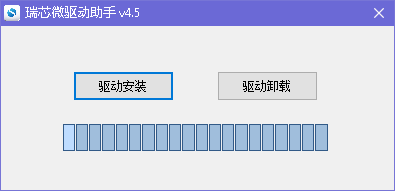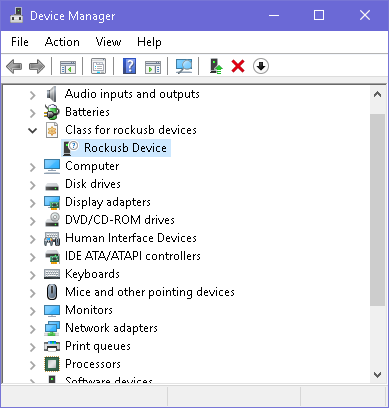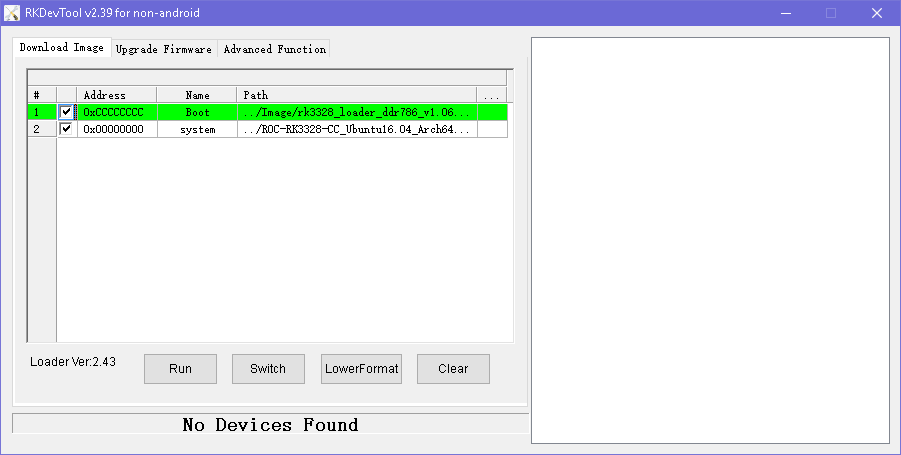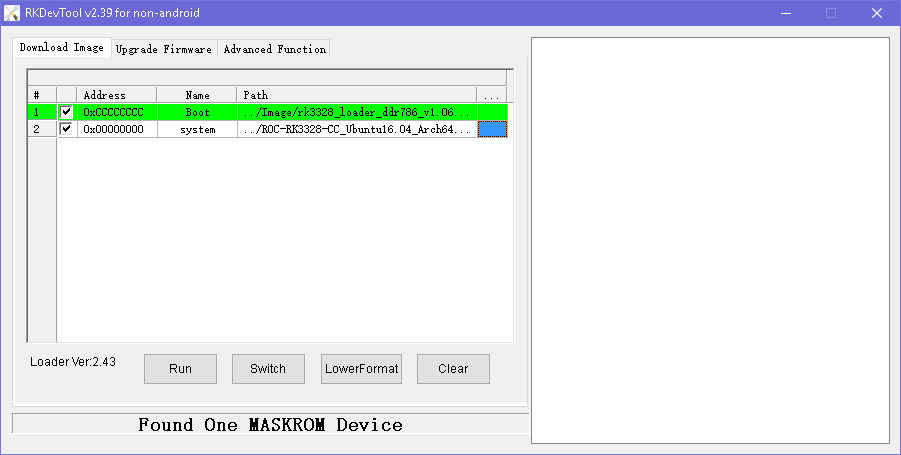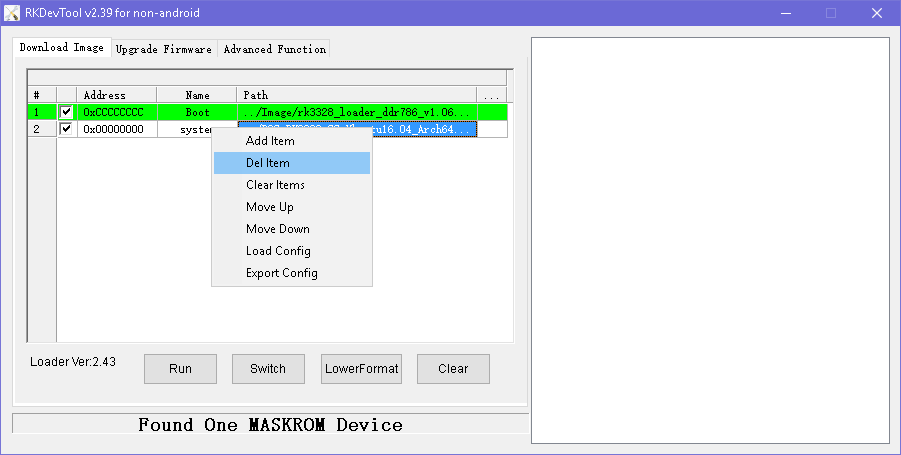- Flashing to the eMMC¶
- Boot Mode¶
- Rockusb Mode¶
- Maskrom Mode¶
- Flashing Tools¶
- AndroidTool¶
- Installing Rockusb Driver¶
- Installing AndroidTool¶
- Flashing Raw Firmware¶
- Flashing RK Firmware¶
- Flashing Partition Image¶
- upgrade_tool¶
- Installing upgrade_tool¶
- Flashing Raw Firmware¶
- Flashing RK Firmware¶
- Flashing Partition Image¶
- rkdeveloptool¶
- Installing rkdeveloptool¶
- Flashing Raw Firmware¶
- Flashing Partition Image¶
- Partition Offset¶
- GPT Partition¶
- parameter¶
- Firmware Upgrade Guide For RK3188 RK3288 RK3368 Devices
- Breadcrumb
- Such_A_Victor
Flashing to the eMMC¶
Boot Mode¶
eMMC flash is commonly soldered directly to the board. Some eMMC flash are pluggable, but it is hard to find a reader to use on PC. Therefore, eMMC is generally flashed onboard, that is, running to tiny system on the obard, which reads firmware data from PC and flashes to eMMC.
Depending on the existing data on the eMMC flash, there are two special boot modes: Rockusb Mode and Maskrom Mode.
You usually just need to enter Rockusb Mode for upgrading an existing Android OS or Firefly Ubuntu OS, which is packed with RK Firmware format.
Maskrom Mode is the last resort when Rockusb Mode is not available due to bootloader damage, or you need to flash Raw Firmware to eMMC.
Rockusb Mode¶
If the board powers on and finds a valid IDB (IDentity Block) in the eMMC, it will continue to load the bootloader from the eMMC and pass execution control to it. If the bootloader checks that the Recovery button is pressed and USB connection is made, then it enters the so-called Rockusb Mode, waiting for further instructions from the host.
- 5V2A power adapter.
- Micro USB cable to connect power adapter and board.
- Male to male USB cable to connect host PC and board.
- eMMC.
Pull all the USB cables (including micro USB cable and male to male USB cable) out of the board, to keep the board powering off.
Install the eMMC and pull out the SD card.
Use the male to male USB cable to connect the host PC with the USB 2.0 OTG port (the lower one in the double-decker ports) of the board.
Keep the RECOVERY button on the board pressed.
Plug in the micro USB cable to the board to power up.
Wait about 3 seconds before releasing the RECOVERY button.
Maskrom Mode¶
If anyone of the following conditions is met when the board powers on:
- eMMC is empty.
- The bootloader on eMMC is damaged.
- eMMC read data failed by connecting eMMC data/clock pin to ground.
then no valid IDB (IDentity Block) will be found in the eMMC. The CPU will execute a small ROM code, waiting for the host to upload via USB a small DDR blob to initialize the DDR memory, and later a full bootloader to handle further firmware upgrading. This mode is called Maskrom Mode.
It involves hardware operation to force into MaskRom Mode, which has certain risk and should be carried out VERY CAREFULLY.
- 5V2A power adapter.
- Micro USB cable to connect power adapter and board.
- Male to male USB cable to connect host PC and board.
- Metal tweezers to connect eMMC clock pin to ground.
- eMMC.
Pull all the USB cables (including micro USB cable and male to male USB cable) out of the board, to keep the board power off.
Install the eMMC and pull out the SD card.
Use a male to male USB cable to connect your host PC and USB OTG port of the board:
Find the reserved eMMC CLK and GND pads on the board, as shown below:
Connect the eMMC CLK and GND pads with metal tweezers and keep holding steadily.
Plug in the micro USB cable to the board to power on.
Wait about 1 seconds before releasing the metal tweezers.
Flashing Tools¶
Please use the eMMC flashing tools according to your OS:
AndroidTool¶
To use AndroidTool, you need to install Rockusb Driver first.
Installing Rockusb Driver¶
Download DriverAssistant, extract the archive and run DriverInstall.exe inside.
Click the “驱动安装” button to install the driver. If you want to uninstall the driver, click the “驱动卸载” button.
If your device is in Rockusb Mode or Maskrom Mode, you’ll find a Rockusb Device in the device manager:
Installing AndroidTool¶
Download AndroidTool, extract it. Locate the file named config.ini , and edit it by changing the 4th line from Selected=1 to Selected=2 , in order to select English as the default user interface language.
If your device is in Rockusb Mode, the status line will be “Found One LOADER Device”.
If your device is in Maskrom Mode, the status line will be “Found One MASKROM Device”.
Flashing Raw Firmware¶
Raw Firmware needs to be flashed to offset 0 of eMMC storage. However, in Rockusb Mode, all LBA writes are offset by 0x2000 sectors. Therefore, the device has to be forced into Maskrom Mode.
To flash Raw Firmware to the eMMC using AndroidTool, follow the steps below:
- Force the device into Maskrom Mode.
- Run AndroidTool.
- Switch to the “Download Image” tab page.
- Keep the first line of the table unchanged, using the default loader file.
- Click the right blank cell on the second line, which will pop up a file dialog to open the Raw Firmware file.
- Click the “Run” button to flash.
Flashing RK Firmware¶
To flash RK Firmware to the eMMC using AndroidTool, follow the steps below:
- Force the device into Rockusb Mode or Maskrom Mode.
- Run AndroidTool.
- Switch to the “Upgrade Firmware” tab page.
- Click the “Firmware” button, which will pop up a file dialog to open the RK Firmware file.
- The firmware version, loader version and chip info will be read and displayed.
- Click the “Upgrade” button to flash.
Flashing Partition Image¶
To flash Partition Image to the eMMC using AndroidTool, follow the steps below:
Force the device into Rockusb Mode or Maskrom Mode.
Switch to the “Download Image” tab page.
Keep the first line of the table unchanged.
Delete all others unused rows by selecting “Delete Item” from the right-click popup menu.
Add partition image to flash by selection “Add Item” from the right-click popup menu.
- Check on the checkbox on the first cell.
- Fill in the address with the sector offset (plus 0x2000 if in Maskrom Mode) of partition in parameter.txt file.
- Click the right blank cell to browse to the Partition Image file.
Click the “Run” button to flash.
Note:
- You can add multiple partitions to flash by repeating step 6.
- You can skip the partition flashing by checking off the checkbox in front of the address cell.
- In Maskrom Mode, you must add 0x2000 to the sector offset of the partition in parameter.txt . See Partition Offset for more detail.
upgrade_tool¶
upgrade_tool is a close-sourced command line tool provided by Rockchip, which supports flashing Raw Firmware, RK Firmware and Partition Image to the eMMC.
Installing upgrade_tool¶
Download upgrade_tool, and install it to your Linux host:
Then add udev rules by instructions here, in order to have permission for the normal user to flash Rockchip devices. If you skip this, you must prefix the following commands with sudo to have the right permission.
Flashing Raw Firmware¶
Raw Firmware needs to be flashed to offset 0 of eMMC storage. However, in Rockusb Mode, all LBA writes are offset by 0x2000 sectors. Therefore, the device has to be forced into Maskrom Mode.
To flash Raw Firmware to the eMMC using upgrade_tool, follow the steps below:
Force the device into Maskrom Mode.
- rk3328_loader_ddr786_v1.06.243.bin is the copied loader file after compiling U-Boot . It can also be downloaded from here (choose rk3328_loader_xxx.bin file).
- system.img is Raw Firmware after packing, which can also be Raw Firmware downloaded from official site (decompress first).
Flashing RK Firmware¶
To flash RK Firmware to the eMMC using upgrade_tool, follow the steps below:
Force the device into Rockusb Mode or Maskrom Mode.
Flashing Partition Image¶
You can write individual Partition Image to the eMMC. Depending on the original content of the eMMC, the instructions can be somewhat different.
Raw Firmware
If the original firmware format is raw, chances are that it is using the GPT partition scheme, and the predefined offset and size of each partition can be found in build/partitions.sh in the SDK. See Partition Offset for more detail.
To flash Partition Image to the eMMC using upgrade_tool, follow the steps below:
Force the device into Maskrom Mode.
RK Firmware
If the original firmware format is Rockchip, it is using the parameter file for partition scheme, and you can use the partition name to flash Partition Image directly.
To flash the Partition Image to the eMMC using upgrade_tool, follow the steps below:
Force the device into Rockusb Mode.
- -b is a predefined shortcut for boot partition. If no shortcuts are available, use partition name instead ( resource in above example).
- You can customize kernel parameters and partition layout according to Parameter file format. Once the partition layout is changed, you must flash the parameter file first, before reflashing other changed partitions.
If errors occur due to flash storage problem, you can try to low format or erase the flash by:
rkdeveloptool¶
rkdeveloptool is an open-source command line flashing tool developed by Rockchip, which is an alternative to the close-source upgrade_tool.
rkdeveloptool DOES NOT support proprietary RK Firmware.
Installing rkdeveloptool¶
First, download, compile and install rkdeveloptool:
Then add udev rules by instructions here, in order to have permission for the normal user to flash Rockchip devices. If you skip this, you must prefix the following commands with sudo to have the right permission.
Flashing Raw Firmware¶
Raw Firmware needs to be flashed to offset 0 of eMMC storage. However, in Rockusb Mode, all LBA writes are offset by 0x2000 sectors. Therefore, the device has to be forced into Maskrom Mode.
To flash Raw Firmware to the eMMC using rkdeveloptool, follow the steps below:
Force the device into Maskrom Mode.
- rk3328_loader_ddr786_v1.06.243.bin is the copied loader file after compiling U-Boot . It can also be downloaded from here (choose rk3328_loader_xxx.bin file).
- system.img is Raw Firmware after packing, which can also be the Raw Firmware downloaded from official site (decompress it first).
Flashing Partition Image¶
The following instructions ONLY APPLIY to boards which are flashed with Raw Firmware and use GPT partition scheme. The predefined offset and size of each partition can be found in build/partitions.sh in the SDK. See Partition Offset for more detail.
To flash Partition Image to the eMMC using rkdeveloptool, follow the steps below:
Force the device into Maskrom Mode.
Create /etc/udev/rules.d/99-rk-rockusb.rules with following content1. Replace the group users with your actual Linux group if neccessary:
Reload the udev rules to take effect without reboot:
Partition Offset¶
GPT Partition¶
The offset of partition image can be obained by following command(assuming you are in the directory of Firefly Linux SDK):
which gives result of:
parameter¶
If RK Firmware is used, parameter.txt is used to define partition layout.
Here’s a handy script to list the partition offsets in parameter.txt :
Save it as a script in /usr/local/bin/show_rk_parameter.sh and give the script executing permission.
Here’s an example of showing partition offsets defined in RK3328 Android SDK :
Источник
Firmware Upgrade Guide For RK3188 RK3288 RK3368 Devices
Breadcrumb
Such_A_Victor
Senior Member
UPD: Rreflashing guide for linux Host PC added.
1. Image file
2. Host PC (Windows)
3. USB OTG Cable
Supported host OS:
1. Windows XP (32/64bit)
2. Windows 7 (32/64bit)
3. Windows 8 (32/64bit)
All manipulations I show using UGOOS devices example. Procedure is common for all RK SoC based devices.
The first thing you need to do is to DOWNLOAD the firmware archive.
Inside archive you find: BatchTool or Android Tool — tools for reflashing and DriverAssitant — tool that helps you to install device drivers and firmware image file.
If you need to install the drivers, you can find setup file in the program folder.
Launch RK DriverAssitant and press “Install Driver” button.
During installation a couple of times program will ask whether you want to install the driver. In the end of installation you can see diolog window: «Install driver ok».
1. Turn off the device.
2. Connect device to PC via USB using OTG- port.
3. Press and hold the hardware reset button.
4. Turn on the device.
1. Press and hold the hardware reset button.
2. Connect device to PC via USB using OTG- port.
UPGRADE FIRMWARE WITH ROCKCHIP BATCH TOOL
Run the Rockchip Batch Tool and click on the “…” to choose file with firmware pack.
If everything is correctly done and the driver is installed on your computer,
you will see green light on one of the indicators.
Now click the “Upgrade” button to reflash the device. When progress is finished you will see a sign indicating a successful operation.
UPGRADE FIRMWARE WITH ANDROID TOOL
Run the Android Tool and click on the “Upgrade Firmware”.
If everything is correctly done and the driver is installed on your computer, you will see “Found One Loader Device “
Click on button “Firmware” and specify the path to the firmware file.
You need to wait until the program downloading information about the firmware, then it will display some information on the screen. Now click the Upgrade button to reflash the device. At the end you will see a sign indicating a successful operation.
For flashing dualboot or clear linux firmware
1. Run the Android Tool. If you everything is correctly done and the driver is installed on your computer, you will see “Found One Loader Device.
2. Default program configured to flash»clear» android on your device. If you want install “Dualboot” or “Clear linux” click right mouse button by program window, and then select “Load config”.
3. Then choose one of configurations files:
config.cfg — if want flash only Android
config_dualboot.cfg — if want flash dualboot
config_linux.cfg — if want flash only linux
4. Now click the Upgrade button to reflash the device. At the end you will see a sign indicating a successful operation.
For Linux Host PC users:
Rockchip provides a command line utility named «upgrade_tool» under Linux, which support flashing of both update.img and partition images.
In addition, we have two choices with regard to open source tools:
Both of them only support flashing partition images, not update.img. rkflashtool is a command line tool, and flashkit has a nice and easy to use GUI with command line support lately added.
If you use Upgrade Tool:
There is no need to install device driver. Just connect the device and host PC.
Download Linux_Upgrade_Tool, and install it to host filesystem:
tar xf Linux_UpgradeTool_v1.2.tar.gz
sudo mv upgrade_tool /usr/local/bin
sudo chown root:root /usr/local/bin/upgrade_tool
Источник