- Ethical hacking and penetration testing
- InfoSec, IT, Kali Linux, BlackArch
- How to install driver for Wi-Fi for adapters with RTL8814AU chipset (Alfa AWUS1900)
- What is the chipset in Alfa AWUS1900
- How to install the Alfa AWUS1900 (RTL8814AU) driver in Kali Linux
- How to install rtl8814au driver in Arch Linux, BlackArch
- How to install rtl8814au driver in Debian, Linux Mint, Ubuntu
- How to set Alfa AWUS1900 into monitor mode
- USB2.0/3.0 mode switch
- rtl8814AU Driver Kali Installation – Step-by-step
- GNU/Linux Kali Realtek rtl8814AU Driver Setup Guide
- 1. Launching Shell Emulator
- 2. Installing Requirements
- Ethical hacking and penetration testing
- InfoSec, IT, Kali Linux, BlackArch
- USB Wi-Fi Adapters with monitor mode and wireless injection (100% compatible with Kali Linux) 2021
- Table of contents
- Preliminary remarks (‘the best Kali Linux Wi-Fi adapter’)
- rtl8812au and rtl8814au drivers
- Dual Band (2.4GHz & 5.0GHz) Wireless 802.11a/b/g/n/ac USB Adapters
- Alfa AWUS1900 (chipset: Realtek RTL8814AU)
- Alfa AWUS036ACH (chipset: Realtek RTL8812AU)
- Alfa AWUS036AC (chipset: Realtek RTL8812AU)
- Alfa AWUS036ACM (chipset: Mediatek MT7612U)
- TRENDnet TEW-809UB (chipset: Realtek RTL8814AU)
- Panda Wireless PAU09 N600 (chipset: Ralink RT5572)
- ASUS USB-AC68 (chipset: Realtek RTL8814AU)
- ASUS USB-AC56 (chipset: Realtek RTL8812AU)
- TP-LINK Archer T9UH (chipset: Realtek RTL8814AU)
- TP-LINK Archer T4UH (rev V2, chipset: Realtek RTL8812AU)
- TP-LINK Archer T4U (rev V3, chipset: Realtek RTL8812AU)
- D-Link DWA-192 (chipset: Realtek RTL8814AU)
- D-Link DWA-182 (rev C, chipset: Realtek RTL8812AU)
- Edimax AC600 USB (chipset: Realtek RTL8811AU)
- Netis WF2190 (chipset: Realtek RTL8812AU)
- TOTOLINK A2000UA (chipset: Realtek RTL8812AU)
- Tenda U12 (chipset: Realtek RTL8812AU)
- ZyXEL NWD6605 (chipset: Realtek RTL8812AU)
- Dual Band (2.4GHz & 5.0GHz) Wireless 802.11a/b/g/n USB Adapters
- Alfa AWUS052NH (chipset: Ralink RT3572)
- Alfa AWUS051NH (rev v2, chipset: Ralink RT3572)
- D-Link DWA-160 (rev C1, chipset: Ralink RT5572)
- Netis WF2150 (chipset: Ralink RT5572)
- Single Band 2.4GHz Wireless 802.11a/b/g/n USB Adapters
- Alfa AWUS036NHA (chipset: Atheros AR9271)
- Alfa AWUS036NH (chipset: Ralink RT3070)
- Alfa AWUS036NEH (chipset: Ralink RT3070)
- TP-LINK TL-WN823N (rev v1, chipset: Realtek RTL8192CU)
- TP-LINK TL-WN822N (rev v3, chipset: Realtek RTL8192CU)
- TP-LINK TL-WN821N (rev v4, chipset: Realtek RTL8192CU)
- TP-LINK TL-WN821N (rev v3, chipset: Atheros AR9287)
- TP-LINK TL-WN727N (rev v3, chipset: Ralink RT5370)
- D-Link DWA-140 (rev D1, chipset: Ralink RT5372)
- D-Link DWA-137 (rev A1A, chipset: Ralink RT5372)
- D-Link DWA-131 (rev B1, chipset: Realtek RTL8192CU)
- ASUS USB-N14 (rchipset: Ralink RT5372)
- ASUS USB-N13 (rev B1, chipset: Realtek RTL8192CU)
- Panda PAU06 USB (chipset: Ralink RT5372)
- Panda PAU05 USB (chipset: Ralink RT3070)
- Tenda W311M (chipset: Ralink RT5370)
- Tenda W311Ma (chipset: Сhip Ralink RT5370)
- Upvel UA-222NU (chipset: Realtek RTL8192CU)
- Netis WF2123 (chipset: Realtek RTL8192CU)
- ORIENT XG-925n+ (chipset: Ralink RT5370)
- Netgear WNA3100M (chipset: Realtek RTL8192CU)
- Edimax EW-7711UAN (rev v1, chipset: Ralink RT3070)
- Built-in Wi-FI adapters for Laptops compatible with Kali Linux
- Outdated adapters but 100% compatible with Kali Linux
- Wi-Fi antennas to gain signal
- Active Extension Cables
- Magnetic Antenna Base
- Related articles:
- Recommended for you:
- 47 Comments to USB Wi-Fi Adapters with monitor mode and wireless injection (100% compatible with Kali Linux) 2021
Ethical hacking and penetration testing
InfoSec, IT, Kali Linux, BlackArch
How to install driver for Wi-Fi for adapters with RTL8814AU chipset (Alfa AWUS1900)
What is the chipset in Alfa AWUS1900
The RTL8814AU chipset has the following W-Fi adapters:
- Alfa AWUS1900
- TRENDnet TEW-809UB
- ASUS USB-AC68
- TP-LINK Archer T9UH
- D-Link DWA-192
They are especially loved by those who perform wireless security testing of Wi-Fi networks, since they are modern wireless adapters that support monitor mode and can perform wireless injections.
The best on this list is the Alfa AWUS1900.
Previously, the realtek-rtl88xxau-dkms driver had support for the RTL8814AU chipset and for these wireless cards to work, it was enough to install the specified driver – on Kali Linux this could be done directly from the default repository, on other distributions it had to be compiled. But now RTL8814AU chipset support is disabled in the realtek-rtl88xxau-dkms driver! A separate driver has been made for this chipset, which may conflict with RTL8814AU! These changes are recent, so the old instructions for installing the driver for the Alfa AWUS1900 do not work.
If you do not need the realtek-rtl88xxau-dkms driver (now supports RTL8812AU/21AU chipsets), then uninstall it:
If you need it, then do not delete it and check if they will conflict.
How to install the Alfa AWUS1900 (RTL8814AU) driver in Kali Linux
To install the RTL8814AU driver, run the following commands.
Download driver source code:
Install the driver as a DKMS module – this means that when updating the kernel, you do not have to manually recompile the driver for the new kernel version. This will be done automatically by the DKMS module. Also note that the make command is unnecessary since the compilation is done by the DKMS module.
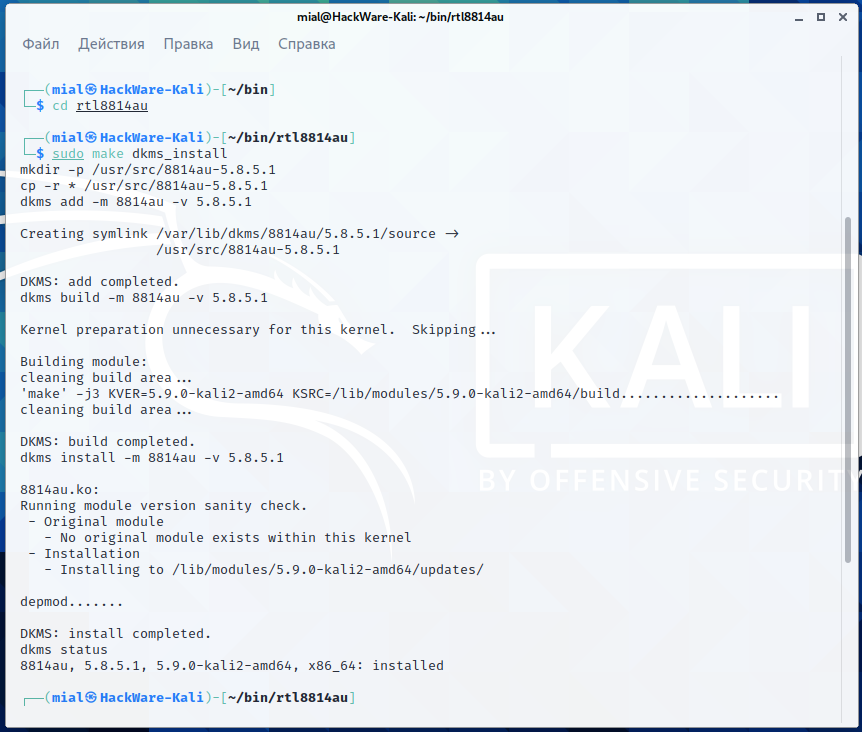
A reboot may be required for the driver to work.
Pay attention to the lines:
DKMS reports that the installation is complete and that the status for 8814au is “installed”.
If you want to remove this driver, then go to the source code folder and execute there:
How to install rtl8814au driver in Arch Linux, BlackArch
Start by installing the pikaur program according to the “Automatic installation and update of AUR packages” article. The pikaur program is analogous to pacman, but for working with the AUR, it allows you to automatically install and update programs from the AUR. You will definitely love pikaur!
Then run the command:
How to install rtl8814au driver in Debian, Linux Mint, Ubuntu
Run the following commands to install the rtl8812au driver.
Download driver source code:
Install the driver as a DKMS module – this means that when updating the kernel, you do not have to manually recompile the driver for the new kernel version. This will be done automatically by the DKMS module. Also note that the make command is unnecessary since the compilation is done by the DKMS module.
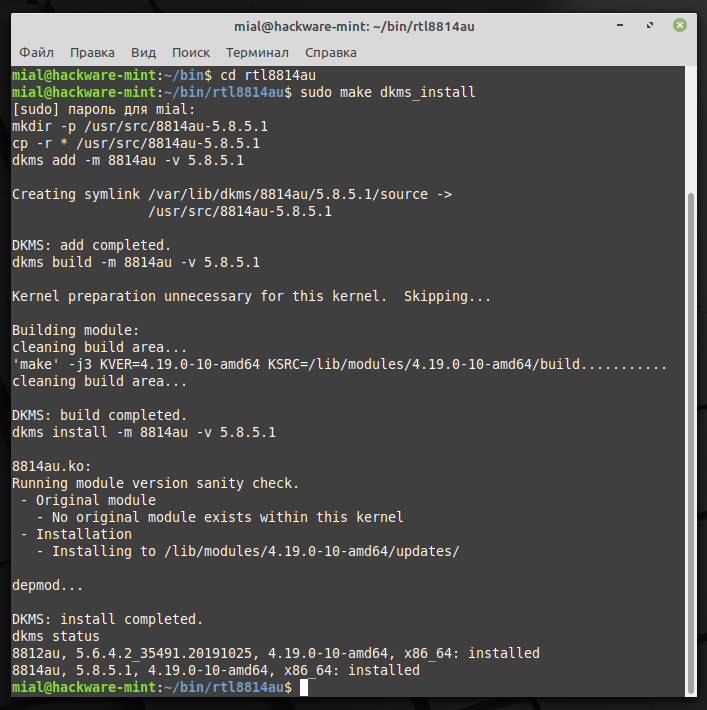
DKMS reports that the installation is complete and that the status for 8814au is “installed”.
Removing the driver
To remove a driver from your system, open a terminal in your source directory and run the following command:
How to set Alfa AWUS1900 into monitor mode
The main thing to learn by now is to use the “ip” and “iw” commands instead of “ifconfig” and “iwconfig” – this applies to all Wi-Fi adapters.
USB2.0/3.0 mode switch
Initial it will use USB2.0 mode which will limit 5G 11ac throughput (USB2.0 bandwidth only 480Mbps => throughput around 240Mbps). When modprobe add following options will let it switch to USB3.0 mode at initial driver:
Источник
rtl8814AU Driver Kali Installation – Step-by-step
GNU/Linux Kali Realtek rtl8814AU Driver Setup Guide
Hi! The Tutorial Shows You Step-by-Step How to Install Realtek rtl8814AU Wireless Driver in Kali GNU/Linux Desktop.
And this Realtek rtl8814AU Driver Kali Setup should be working also after a Kernel Upgrade with the Dkms integration.
And following the Realtek Driver Suppor Documentation it may be working also for all the following Chipsets:
Most noteworthy: this driver is specifically developed for the Kali Wi-fi Hacking Tools!
Especially relevant: this setup is bound to a limited Kernel Range, for more insight see directly the Developers Docs.
Finally, in case the Interface do Not work after a successful Driver setup then you may see instructions about to Update Realtek rtl8814AU Linux Firmware.
1. Launching Shell Emulator
Open a Terminal window
(Press “Enter” to Execute Commands) .
2. Installing Requirements
Then to Install Required Packages
First, possibly Remove the rtl88xxau Driver: Cause the rtl8814au Chip Support is disabled in this Software.
Then preferably Upgrade your System with: In this case then Reboot it using: Again run:
Authenticate with the User Admin Pass.
Источник
Ethical hacking and penetration testing
InfoSec, IT, Kali Linux, BlackArch
USB Wi-Fi Adapters with monitor mode and wireless injection (100% compatible with Kali Linux) 2021
Table of contents
7. Wi-Fi antennas to gain signal
8. Active Extension Cables
9. Magnetic Antenna Base
Preliminary remarks (‘the best Kali Linux Wi-Fi adapter’)
As it was said many times already, there are no ‘the best Wi-Fi adapter for wardriving’. Sometimes we need to work covertly, and we need tiny Wi-Fi dongle, sometimes we work in “concrete jungle” and we need the most powerful and the most sensitive device with big antennas. Some of us live among a lot of 5.0GHz ac APs, but in some regions 5.0GHz APs are absent. Some of us don’t mind to spend 50 bucks, but some look for a cheap, second-hand adapter… We are different, our environment are different and for us the best Wi-Fi adapters are different as well.
- adapter with big external antennas usually are more sensitive and powerful (it is important)
- Alfa adapters are very good choice for the majority
My personal preferences are modern models of Alfa.
Here I collected a big list of Wi-Fi dongles which support monitor mode and wireless injection. With any of these models you will be able to capture a handshake and to perform the majority of wireless attacks.
rtl8812au and rtl8814au drivers
rtl8812au
If you bought a dual band (2.4GHz & 5.0GHz) adapter with RTL8812AU/21AU chipset, you need to install rtl8812au driver. In Kali Linux you can do it this way:
Reboot your system or unplug/plug an adapter.
Hot to install this driver on other Linux distributions, how to control TX power, how to switch between USB modes (2.0 and 3.0) and how control LED (LED), see this article.
rtl8814au
Please note that RTL8814AU chipset support is disabled in the realtek-rtl88xxau-dkms driver! A separate driver has been made for this chipset, which may conflict with RTL8814AU!
Therefore, if you do not need the realtek-rtl88xxau-dkms driver (now supports RTL8812AU/21AU chipsets), then uninstall it:
If you need it, do not delete it and check if they will conflict.
Run the following commands to install RTL8814AU:
A reboot may be required for the driver to work. For switching between USB2.0/3.0 modes for RTL8814AU, see here.
The difference in RTL8812AU and RTL8814AU chipsets is only in the ability to support different numbers of antennas. On Realtek RTL8812AU there are up to 2, on Realtek RTL8814AU, respectively, up to 4 antennas. In some cases, depending on the circuit design of the device manufacturer or firmware, antennas can be used only for transmission or only for reception. Also, some devices work in only one range of choice, others in two ranges simultaneously. Consider this when buying devices.
Some vendors, for example Alfa AWUS036ACH , Alfa AWUS1900 , TRENDnet TEW-809UB , hang an additional nice features in circuitry like an amplifier, etc.
In addition, keep in mind if you decide to save money and buy goods on AliExpress-type sites on the above chipsets. Antennas can be 2, 4 or even more)), the whole essence of these 2.4/5.0 GHz chipsets is also MIMO, which with numerous antennas increases, for example, the chances of catching a handshake, but unfortunately some China vendors often do multiplexing instead of MIMO or even place not connected antennas.
Dual Band (2.4GHz & 5.0GHz) Wireless 802.11a/b/g/n/ac USB Adapters
Alfa AWUS1900 (chipset: Realtek RTL8814AU)

Alfa AWUS036ACH (chipset: Realtek RTL8812AU)

Alfa AWUS036AC (chipset: Realtek RTL8812AU)

Alfa AWUS036ACM (chipset: Mediatek MT7612U)
This product is very similar to Alfa AWUS036AC but it has the Mediatek MT7612U chipset. For buyers who need this chipset, this item AWUS036ACM has it.

TRENDnet TEW-809UB (chipset: Realtek RTL8814AU)

Panda Wireless PAU09 N600 (chipset: Ralink RT5572)

ASUS USB-AC68 (chipset: Realtek RTL8814AU)

ASUS USB-AC56 (chipset: Realtek RTL8812AU)

TP-LINK Archer T9UH (chipset: Realtek RTL8814AU)

TP-LINK Archer T4UH (rev V2, chipset: Realtek RTL8812AU)
TP-LINK Archer T4U (rev V3, chipset: Realtek RTL8812AU)
D-Link DWA-192 (chipset: Realtek RTL8814AU)

D-Link DWA-182 (rev C, chipset: Realtek RTL8812AU)

Edimax AC600 USB (chipset: Realtek RTL8811AU)

Netis WF2190 (chipset: Realtek RTL8812AU)

TOTOLINK A2000UA (chipset: Realtek RTL8812AU)

Tenda U12 (chipset: Realtek RTL8812AU)

ZyXEL NWD6605 (chipset: Realtek RTL8812AU)

Dual Band (2.4GHz & 5.0GHz) Wireless 802.11a/b/g/n USB Adapters
Alfa AWUS052NH (chipset: Ralink RT3572)

Alfa AWUS051NH (rev v2, chipset: Ralink RT3572)
D-Link DWA-160 (rev C1, chipset: Ralink RT5572)
Netis WF2150 (chipset: Ralink RT5572)
Single Band 2.4GHz Wireless 802.11a/b/g/n USB Adapters
Alfa AWUS036NHA (chipset: Atheros AR9271)

Alfa AWUS036NH (chipset: Ralink RT3070)

Alfa AWUS036NEH (chipset: Ralink RT3070)

TP-LINK TL-WN823N (rev v1, chipset: Realtek RTL8192CU)

TP-LINK TL-WN822N (rev v3, chipset: Realtek RTL8192CU)

TP-LINK TL-WN821N (rev v4, chipset: Realtek RTL8192CU)

TP-LINK TL-WN821N (rev v3, chipset: Atheros AR9287)
TP-LINK TL-WN727N (rev v3, chipset: Ralink RT5370)
D-Link DWA-140 (rev D1, chipset: Ralink RT5372)
D-Link DWA-137 (rev A1A, chipset: Ralink RT5372)
D-Link DWA-131 (rev B1, chipset: Realtek RTL8192CU)
ASUS USB-N14 (rchipset: Ralink RT5372)

ASUS USB-N13 (rev B1, chipset: Realtek RTL8192CU)

Panda PAU06 USB (chipset: Ralink RT5372)

Panda PAU05 USB (chipset: Ralink RT3070)

Tenda W311M (chipset: Ralink RT5370)

Tenda W311Ma (chipset: Сhip Ralink RT5370)

Upvel UA-222NU (chipset: Realtek RTL8192CU)
Netis WF2123 (chipset: Realtek RTL8192CU)

ORIENT XG-925n+ (chipset: Ralink RT5370)
Netgear WNA3100M (chipset: Realtek RTL8192CU)

Edimax EW-7711UAN (rev v1, chipset: Ralink RT3070)

Built-in Wi-FI adapters for Laptops compatible with Kali Linux
Some laptops are shipped with wireless adapters which support monitor mode and wireless injection. For example Intel chips can do it. There are good Intel wireless drivers for Linux. Therefore, they are suitable for everyday usage in Linux and for wireless attacks. For a long time I have laptops with:
- Intel Wireless-AC 9560 [Jefferson Peak] (rev 10)
- Intel Centrino Advanced-N 6235 (rev 24)
They are pretty good to data transmission or capturing handshakes. I guess the all Intel Wireless-AC **** and Intel Centrino Advanced-N **** lines support monitor mode and wireless injection. So Intel internal adapters help me when I cannot use external Alfa adapters.
Outdated adapters but 100% compatible with Kali Linux
- Acorp WUD-150N (Ralink RT3070L)
- Alfa AWUS036H (Realtek RTL8187L)
- ASUS USB-N11 (Ralink RT2770)
- ASUS USB-N53 (Ralink RT3572)
- ASUS USB-N66 (Ralink RT3573)
- ASUS WL-160N (Ralink RT2870)
- ASUS WL-167g (rev v1, Ralink RT2571)
- ASUS WL-167g (rev v2, Ralink RT2571W)
- D-Link DWA-110 (rev A1, Ralink RT2571W)
- D-Link DWA-121 (rev A1, RalinkRTL8188CUS)
- D-Link DWA-123 (rev A1, Ralink RT3370)
- D-Link DWA-123 (rev B1, Ralink RT5370)
- D-Link DWA-125 (rev A1, Ralink RT3070)
- D-Link DWA-125 (rev A2, Ralink RT3070)
- D-Link DWA-125 (rev A3, Ralink RT5370)
- D-Link DWA-125 (rev B1, Ralink RT5370)
- D-Link DWA-126 (Atheros AR9271)
- D-Link DWA-127 (rev A1, Ralink RT3070)
- D-Link DWA-130 (rev B1, Ralink RT2870)
- D-Link DWA-130 (rev D, Atheros AR9170)
- D-Link DWA-140 (rev B3, Ralink RT5372)
- D-Link DWA-140 (rev C1, Ralink RT2870)
- D-Link DWA-160 (rev A1, Atheros AR9170)
- D-Link DWA-160 (rev A2, Atheros AR9170)
- D-Link DWA-160 (rev B1, Ralink RT2870)
- D-Link DWA-160 (rev B2, Ralink RT5572)
- D-Link DWL-G122 (rev B1, Ralink RT2571)
- D-Link DWL-G122 (rev C1, Ralink RT2571W)
- D-Link DWL-G122 (rev E1, Ralink RT2070)
- GEMBIRD WNP-UA-002 (Ralink RT3072)
- Linksys AE1000 (Ralink RT3572)
- Linksys AE3000 (Ralink RT3573)
- Linksys WUSB100 (rev v1, Ralink RT2770)
- Linksys WUSB100 (rev v2, Ralink RT3070)
- Linksys WUSB600N (rev v1, Ralink RT2870)
- Linksys WUSB600N rev v2, Ralink RT3572)
- Netgear WN111 (rev v2, Atheros AR9170)
- Netgear WNA1000 (Atheros AR9170)
- Netgear WNA1100 (Atheros AR9271)
- Netgear WNDA4100 (Ralink RT3573)
- Proware PW-DN4210D (Atheros AR9271)
- Sitecom WLA-5000 (Ralink RT3572)
- Spark AD-600Z (ZyDAS ZD1211B)
- Tenda UH150 (Ralink RT3070)
- Tenda W322U (rev v3, Ralink RT5372)
- Tenda W322UА (rev v1 Ralink RT3072)
- Tenda W322UA (Ralink RT3072)
- TP-LINK TL-WN322G (ZyDAS ZD1211B)
- TP-LINK TL-WN322G (rev v3, Atheros AR9271)
- TP-LINK TL-WN422G/NC (rev v1, ZyDAS ZD1211B)*
- TP-LINK TL-WN422G/NC (rev v2, Atheros AR9271)*
- TP-LINK TL-WN7200ND (rev v1, Ralink RT3070)
- TP-LINK TL-WN721N/NC (rev v1, Atheros AR9271)*
- TP-LINK TL-WN722N/NC (rev v1, Atheros AR9271)*
- TP-LINK TL-WN722N/NC (rev v1, Atheros AR9271)*
- TP-LINK TL-WN727N (rev v1, Ralink RT3070)
- TP-LINK TL-WN727N (rev v3, Ralink RT5370)
- TP-LINK TL-WN821N (rev v2, Atheros AR9170)
- TP-LINK TL-WN821N (rev v3, Atheros AR7010)
- TP-LINK TL-WN821N (rev v4, Realtek RTL8192CU)
- TP-LINK TL-WN822N (rev v1, Atheros AR9170)
- TP-LINK TL-WN822N (rev v2, Atheros AR7010)
- TRENDnet TEW-424UB (rev v3, Realtek RTL8187B)
- TRENDnet TEW-624UB (rev B1, Ralink RT2870)
- TRENDnet TEW-624UB (rev D1, Realtek RTL8192CU)
- TRENDnet TEW-644UB (Ralink RT2770)
- TRENDnet TEW-645UB (Ralink RT2770)
- TRENDnet TEW-664UB (rev v1, Ralink RT2870)
- U-MEDIA WUB-375L (Ralink RT2770)
- Z-Com XN-791 (Ralink RT2770)
- ZyXEL NWD2205 (Realtek RTL8192CU)
- ZyXEL ZyAIR G-202 (ZyDAS ZD1211B)
Some less known vendors:
- Blueway N9000 (Ralink RT3070L)
- Blueway Ultra Speed BT-N9100 (Ralink RT3070L)
- Blueway N9200 (Ralink RT3070L)
- Blueway N9800 (Ralink RT3070L)
- COMFAST CF-N300 (Ralink RT3072L)
- COMFAST CF-WU770N (Ralink RT3070L)
- GSKY GS-27USB (Realtek 8187L)
- EDUP ep-ms8515gs (Ralink RT3070L)
- Melon n9 (Ralink RT3070L)
- Melon n4000 (Ralink RT3070L)
- Netsys 9000WN (Ralink RT3070L)
- High Power SignalKing Signal King (Ralink RT3070L)
- KASENS N9600 (Ralink RT3070L)
- Sabrent NT-WGHU (Realtek 8187L)
Wi-Fi antennas to gain signal
Active Extension Cables
Magnetic Antenna Base
Related articles:
- How to increase TX-Power of Wi-Fi adapters in Kali Linux in 2021 (100%)
- Alfa AWUS052NH – Kali Linux Compatible USB Adapter (94.8%)
- Best Kali Linux Compatible USB Wi-Fi adapters 2018 (94.8%)
- How to increase TX-Power of Wi-Fi adapters in BlackArch in 2021 (53.9%)
- How to install driver for Wi-Fi for adapters with RTL8814AU chipset (Alfa AWUS1900) (53.9%)
- How to enable SSH in Kali Linux. How to connect to Kali Linux via SSH (RANDOM — 17.4%)
Recommended for you:
47 Comments to USB Wi-Fi Adapters with monitor mode and wireless injection (100% compatible with Kali Linux) 2021
I’ve tried to find out if chipset RTL8812BU supports monitor mode and injection. In WkiDevi I’ve seen TP-Link Archer T4U v3 which is listed here with RTL 8812AU has in fact the BU as well (v1 and v2 have the AU). I’ve come across other people asking about the BU one in other places, but there seem to be no anwser… yet. Maybe since it’s newer it hasn’t been tested yet. Could you please help me? I’m intested in a dongle with that RTL8812BU, because it has a good price.
I am also wondering if the ‘BU’ chipset from the TP-LINK ARCHER T4U VERSION 3 AC1300 RTLBU will be able to work in monitor mode. I haven’t bought it yet but I could be soon. The sources I have found have said BU WILL NOT go into monitor mode, however, it’s for my husband, and he says he feels like it could work. He’s a Linux junkie and the challenge excites him but I would like to know before also
Thanks for your answer, Dollskin. I also found somewhere else, after writing my message the other day, that the BU variant doesn’t work for monitor mode… But if it could be possible, if someone finds the way to make it work, I’d like to know. If your husband finally gives it a try and gets it or not, or you find some definitive (either positive or negative) answer somewhere, could you please give feedback here? I’d very mucn appreciate it!
I just bought one. No monitor mode 🙁
Just bought one myself because it’s so cheap I figured I might as well take a punt at it. Got monitor mode working by installing the driver in the first link and the following the instruction in the second link for copying over a file.
The one problem I have is that it can’t seem to set txpower using either iwconfig or iw. The user who posted the link to getting monitor mode working using that file copy says that set txpower worked for him, but it didn’t work in my case. I receive an error stating «SET failed on device wlan0 ; Operation not permitted».
Output of «iw list» shows that should be able to dial it up to 20dBm and 30dBm for 2.4GHz and 5GHz respectively. The following link suggests that might be due to regulatory domain compliance based on country code that’s set and it details a way to mod/change it. I set regulatory domain to BO and tried it again but same result. I’m not trying to set mine above the max stated (also tried 20dBm and 19dBm for kicks) so I think this should work without rebuilding the DB by adding a custom entry.
Curiously, the supported modes in the «iw list» output does not list monitor mode, but the wifi dongle goes into monitor mode and works fine when using iwconfig and has no trouble capturing with airodump-ng.
I’m specifically needing to use this adapter with bettercap. After digging into the bettercap code though, that application effectively uses «iw dev wlan0 set txpower fixed 30mBm» when setting «wifi.recon on» within in application (this enables capture) and will just fail if it can’t set that value. In the case of the RTL8812BU it does seem to fail because the set of iw commands supported by the driver that I have seems limited and I don’t believe this is an issue with the chipset itself.
Based on this I think full functionality is possible with some driver modification (or recompiling bettercap to just skip setting the txpower, but really don’t know whether or not that’ll work or what other effects it might have).
I’ve never touched driver code before and not even sure where to start but I’m going to tinker and see what I can find out.
Someone who has experience writing or modifying drivers, please see the first link I posted as a good starting point. I’ve tried many other drivers but none of them worked for this use.
Could you share what would be yor personal favourite team of USB dongles for auditing WLANs? I’m starting with this and just grabbed a AWUS036ac and a AWUS036nha.
I don’t have a team of dongles yet. How are you doing with yours?
Alfa is always the first choice in our house. As far as USB *donglea*, we have used TP Link network adapters (thst can be put in monitor mode) with great success.
For the moment, im fine with the Alfas, but I have to say that the best one is the TPlink 722n, in a long test the 036ac captured 10 handshakes, the 036nha 12 and the TPlink 17.
For the price is great, the only downside is that you have to take care of the version you are buying.
Thank you for your feedback! Yes, unfortunately the TP-Link 722N has to be v.1. It is nearly impossible to find in both online and offline stores, except for second hand selling in sites like eBay, which is a bit risky.
TP-Link 722N v3 uses RT5370 which supports IBSS, managed, monitor, mesh point, AP, AP/VLAN, WDS. Do you have an opinion on v3?
Can you please share your steps to putting the v3 in monitor mode? Thanks
I purchased TP Link T9UH V2 based on your advise and it is not having monitor mode
I had the same question with you about TP Link T9UH V2, but in it’s support page, if you choose Version 1, https://www.tp-link.com/gr/support/download/archer-t9uh/v1/#Driver there is an option
Published Date: 2018-05-08
File Size: 3.40 MB
Operating System: Linux (kernel 2.6.18
1. For Archer T9UH V1/V2.
2. For Linux kernel 2.6.18
4.4.6.
3. Support monitor mode.
4. This is a beta version; unknown bugs may still exist. The formal version is coming soon.
Источник





