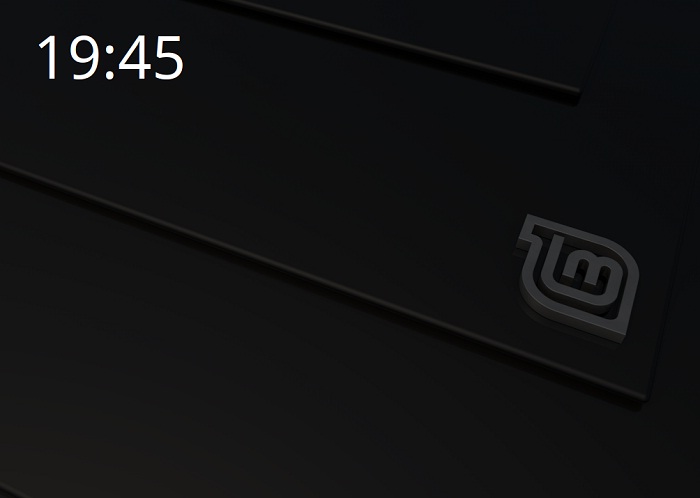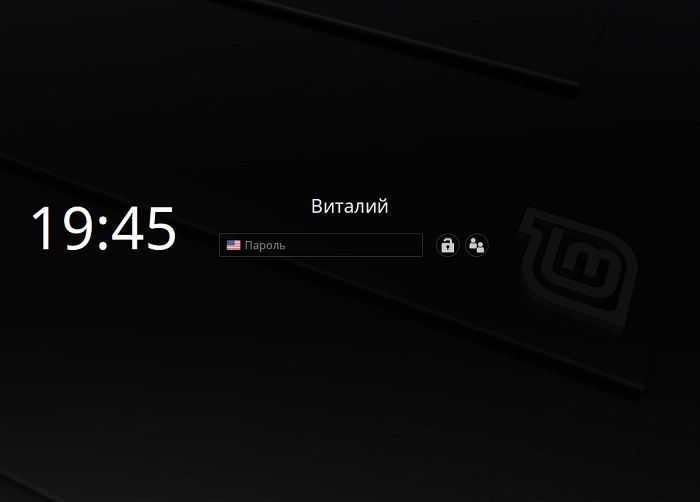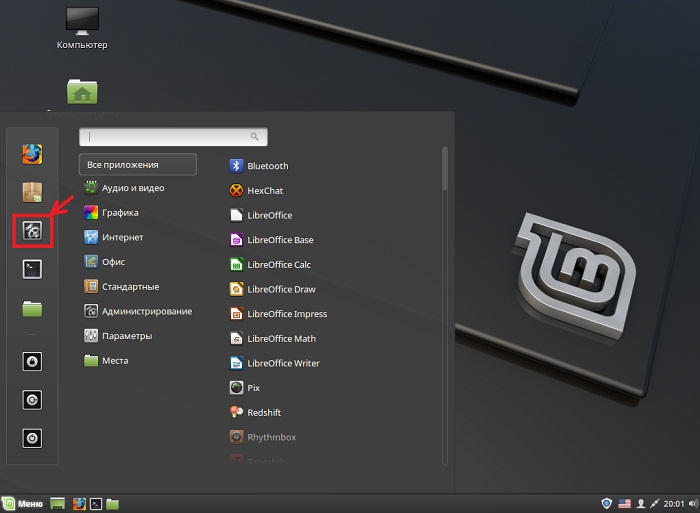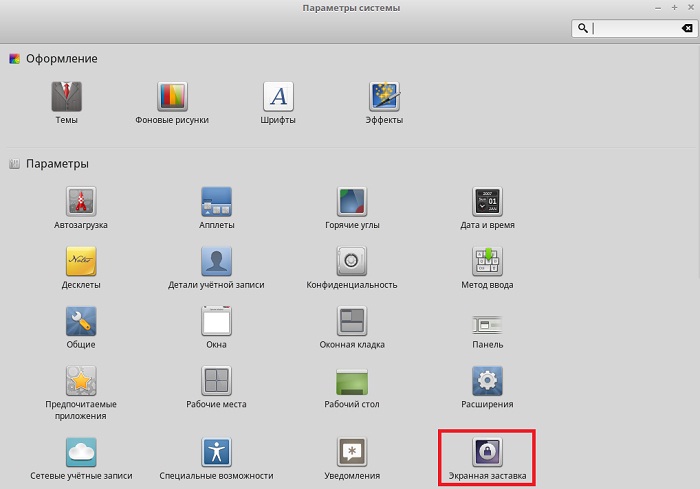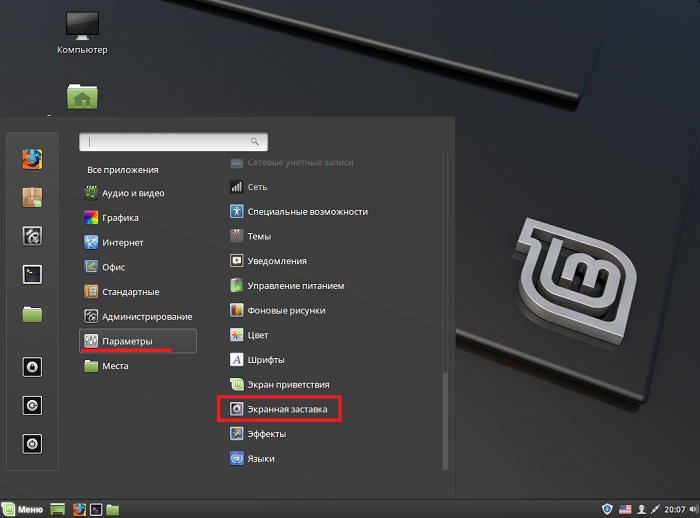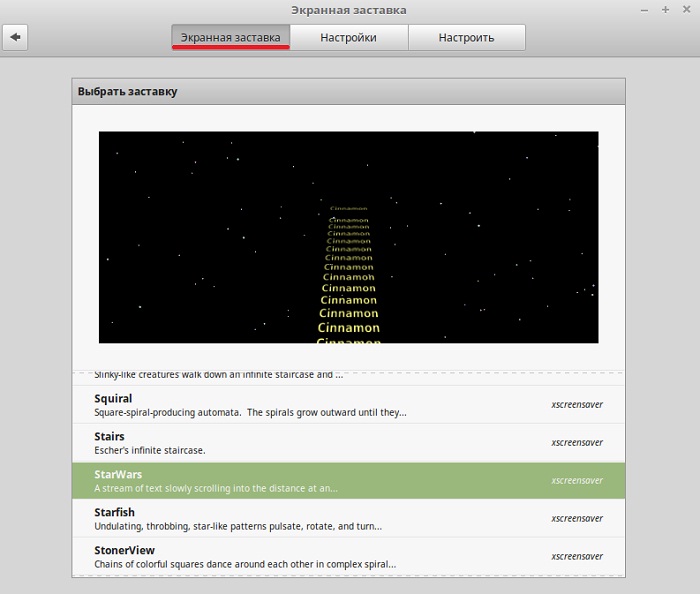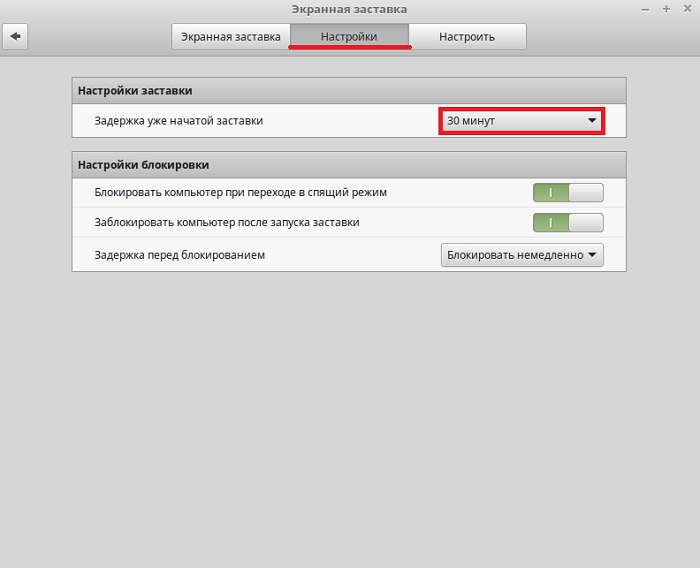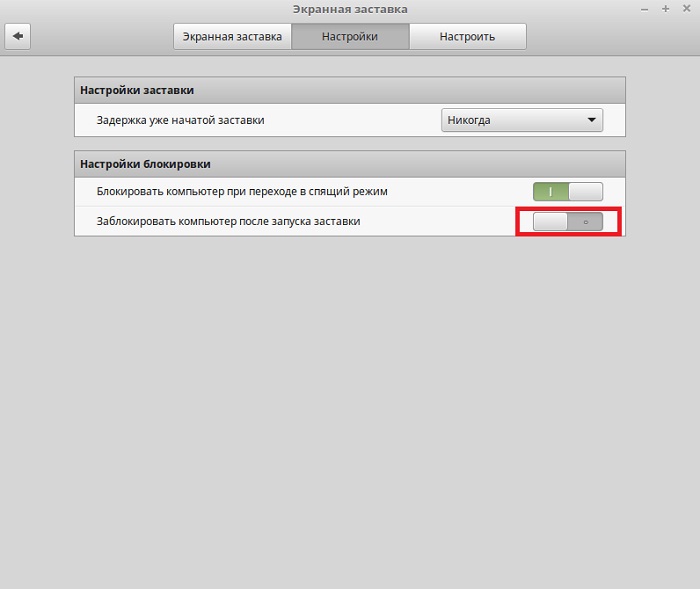- Настройки экранной заставки в Linux Mint
- Что такое экранная заставка?
- Экранная заставка в Linux Mint
- Как открыть настройки экранной заставки в Linux Mint 18.3?
- Как сменить экранную заставку в Linux Mint?
- Как изменить время ожидания перед запуском заставки?
- Как отключить блокировку компьютера после запуска заставки в Linux Mint?
- Linux Mint Forums
- Mint 19 xfce, Where are screensaver settings? «SOLVED»
- Mint 19 xfce, Where are screensaver settings? «SOLVED»
- Re: Mint 19 xfce, Where are screensaver settings?
- Re: Mint 19 xfce, Where are screensaver settings?
- Re: Mint 19 xfce, Where are screensaver settings?
- Re: Mint 19 xfce, Where are screensaver settings?
- Re: Mint 19 xfce, Where are screensaver settings?
- Re: Mint 19 xfce, Where are screensaver settings? «SOLVED»
- Re: Mint 19 xfce, Where are screensaver settings? «SOLVED»
- Linux Mint Forums
- Mate Screensavers
- Mate Screensavers
- Re: Mate Screensavers
- Re: Mate Screensavers
- Re: Mate Screensavers
- Re: Mate Screensavers
- Re: Mate Screensavers
- Re: Mate Screensavers
- Re: Mate Screensavers
- Re: Mate Screensavers
Настройки экранной заставки в Linux Mint
Привет, сегодня в статье мы рассмотрим основные параметры экранной заставки в операционной системе Linux Mint, а именно я покажу, как сменить экранную заставку, как полностью ее отключить, как изменить время ожидания перед запуском заставки, а также как отключить блокировку компьютера после запуска заставки.
Для начала давайте разберемся, что же такое «Экранная заставка»?
Что такое экранная заставка?
Экранная заставка (Screensaver) – это программа, которая запускается через определенное время бездействия компьютера и выводит на всем экране монитора статическую или анимированную картинку, тем самым заменяя изображение на экране, а также заставка позволяет отображать время или другую информацию, в случае необходимости можно вообще ничего не выводить, например, отображать только черный экран. У программ такого типа существуют и другие названия, например: хранитель экрана, скринсейвер или screensaver, но все это является одним и тем же, иными словами, назначение таких программ одинаковое.
Экранные заставки могут быть использованы и в целях безопасности, например, можно задать параметр, при котором компьютер будет блокироваться при включении заставки, для разблокировки компьютера потребуется ввести пароль пользователя. Это полезно в тех случаях, когда за компьютером работает несколько пользователей или к компьютеру могут получить физический доступ посторонние люди, т.е. например Вы отошли от компьютера на неопределенное время и забыли его заблокировать или выйти из системы, экранная заставка, после того как запустится, может заблокировать компьютер за Вас.
На заметку! Если Вы обычный пользователь домашнего компьютера и хотите познакомиться с Linux поближе, рекомендую почитать мою книгу – « Linux для обычных пользователей », в ней я подробно рассказываю про основы операционной системы Linux
Экранная заставка в Linux Mint
Сразу скажу, что рассматривать настройки экранной заставки мы будем на примере версии Linux Mint 18.3 Cinnamon.
По умолчанию в Linux Mint экранная заставка настроена следующим образом: в качестве экранной заставки используется стандартный экран блокировки, на данном экране отображается время на черном фоне, запускается заставка через 15 минут бездействия компьютера, после запуска заставки компьютер блокируется немедленно. Выглядит заставка следующим образом.
После того как Вы пошевелите мышкой или щелкните по клавишам клавиатуры, у Вас отобразится окно ввода пароля, для того чтобы разблокировать компьютер.
Как открыть настройки экранной заставки в Linux Mint 18.3?
Все настройки экранной заставки в Linux Mint расположены в параметрах системы, они так и называются «Экранная заставка». Для того чтобы запустить параметры системы нажмите «Меню->Параметры системы».
Затем в разделе «Параметры» найдите пункт «Экранная заставка».
Также можно запустить параметры экранной заставки и другим способом, например, сразу в меню найти данный пункт. Он находится также в параметрах.
В итоге у Вас отобразятся настройки экранной заставки Linux Mint.
Как сменить экранную заставку в Linux Mint?
Для того чтобы сменить экранную заставку просто в настройках на первой вкладке выбирайте подходящую заставку из представленного перечня.
Как изменить время ожидания перед запуском заставки?
Для того чтобы изменить время ожидания перед запуском, в настройках экранной заставки на вкладке «Настройки», измените параметр задержки на нужное Вам значение. В случае если Вы выберите значение «Никогда», то экранная заставка запускаться не будет, т.е. будет отключена.
Как отключить блокировку компьютера после запуска заставки в Linux Mint?
Если Вы хотите, чтобы компьютер не блокировался после запуска заставки, то в настройках экранной заставки на вкладке «Настройки», в разделе «Настройки блокировки», выключите соответствующий параметр.
На вкладке «Настроить» есть еще несколько полезных параметров, например, Вы можете отобразить на стандартном экране блокировки рядом с часами свое собственное сообщение или сделать так, чтобы часы вообще не отображались.
Источник
Linux Mint Forums
Welcome to the Linux Mint forums!
Mint 19 xfce, Where are screensaver settings? «SOLVED»
Mint 19 xfce, Where are screensaver settings? «SOLVED»
Post by jazz59 » Sat Sep 15, 2018 1:58 pm
Hi;
Mint 19xfce i386
I can not find where the settings for screensaver are to shut it off.
I have looked in display, desktop, power
I am not finding it.
Screensaver is installed somewhere because it comes on and I have to use password to unlock it.
Re: Mint 19 xfce, Where are screensaver settings?
Post by Flemur » Sat Sep 15, 2018 2:13 pm
Re: Mint 19 xfce, Where are screensaver settings?
Post by richyrich » Sat Sep 15, 2018 2:22 pm
Re: Mint 19 xfce, Where are screensaver settings?
Post by ajgringo619 » Sat Sep 15, 2018 2:23 pm
Re: Mint 19 xfce, Where are screensaver settings?
Post by jazz59 » Sat Sep 15, 2018 2:35 pm
Thank you all.
It looks like i do Not have screensaver installed
Desired=Unknown/Install/Remove/Purge/Hold
| Status=Not/Inst/Conf-files/Unpacked/halF-conf/Half-inst/trig-aWait/Trig-pend
|/ Err?=(none)/Reinst-required (Status,Err: uppercase=bad)
||/ Name Version Architecture Description
+++-==============-============-============-=================================
un xscreensaver (no description available)
So it was probably LOCKSCREEN that kicked in.
I have set that to never in Power manager, hopefully that will solve my issue.
If it did I will edit this to solved.
Re: Mint 19 xfce, Where are screensaver settings?
Post by richyrich » Sat Sep 15, 2018 2:37 pm
Re: Mint 19 xfce, Where are screensaver settings? «SOLVED»
Post by rizex[dot]net » Sun Sep 16, 2018 4:56 am
BEST solution 100% working!
Man, if you want to control screensaver in Mint 19 xfce, simply type in terminal:
sudo apt-get install xscreensaver*
do not forget * on the end , this install all screensaver components
if you not have Matrix-GL, type in terminal:
sudo apt-get install xscreensaver-gl
That’s all! Enjoy!
Now you have section «Screensaver» in Settings Manager and MATRIX-screensaver in it!
Re: Mint 19 xfce, Where are screensaver settings? «SOLVED»
Post by bn40400 » Sat Feb 08, 2020 2:01 am
BEST solution 100% working!
Man, if you want to control screensaver in Mint 19 xfce, simply type in terminal:
sudo apt-get install xscreensaver*
do not forget * on the end , this install all screensaver components
if you not have Matrix-GL, type in terminal:
sudo apt-get install xscreensaver-gl
That’s all! Enjoy!
Now you have section «Screensaver» in Settings Manager and MATRIX-screensaver in it!
Источник
Linux Mint Forums
Welcome to the Linux Mint forums!
Mate Screensavers
Mate Screensavers
Post by CalebW » Wed Sep 19, 2012 11:14 pm
Re: Mate Screensavers
Post by CalebW » Thu Sep 20, 2012 12:05 am
Nevermind mind, I found out how.
You go to /usr/share/applications/screensavers/ and you open them up in a text editor. And at the bottom of the file should be something similar to this (this is out of an xscreensaver, but I think you can do this with any screensaver) :
And what you do is make it look like this:
And it will appear in the mate-screensaver preferences.
Re: Mate Screensavers
Post by rmcellig » Wed Sep 26, 2012 8:49 pm
Randy
www.mcran.com — my web site
www.chuo.fm — My radio show every Sunday from noon-2pm or 89.1 fM
Re: Mate Screensavers
Post by krisberck » Thu Sep 27, 2012 4:58 pm
Re: Mate Screensavers
Post by JanAcc » Tue Oct 30, 2012 1:08 pm
In short, this will replace the string «OnlyShowIn=GNOME;» with «OnlyShowIn=GNOME;MATE» in all files ending on .desktop in the screensaver directory.
EDIT:
Make sure to backup the original contents of the directory first!
Re: Mate Screensavers
Post by Hawkeye_52 » Sat Nov 03, 2012 3:36 pm
If you select the Start Up item titled Screensaver, like above, you will see that the mate-screensaver is activated. Select the Edit button on the right of the window and you can change the settings. A window called ‘Edit Startup Program’ will pop up. Select the ‘Browse’ button on the right; this will bring up another window called ‘Select Command’. Navigate this window by using the ‘File System’, under ‘Places’, on the left of the window until you get to /usr/bin. Scroll down until you find the file ‘xscreensaver’ and then select the command ‘Open’ at the bottom to the window.
If you have done the steps correctly, the remaining window should look like this:
The next time you boot your computer, the xscreensaver logo will pop up momentarily at start up, and you will be operating under the xscreensaver demo permanently. I hope this hasn’t been too complicated and that it helps anyone who prefers the xscreensaver over mate-screensaver (or gnome-screensaver for that matter).
Re: Mate Screensavers
Post by manyroads » Tue Nov 13, 2012 6:19 pm
If you are as lazy as I am. I left the Mate Screensaver, installed two xscreensaver files via Synaptic (xcsreensaver-gl & xscreensaver-data). Then I edited all the .desktop files in usr/share/applications/screensaver. The edited desktop files are attached. Just drop them into your usr/share/applications directory. You should now have dozens of screensaver options.
NO WARRANTIES are Expressed, implied, given or even though about.
Re: Mate Screensavers
Post by Lykopis » Sun Nov 18, 2012 6:57 pm
Serveral of the xscreensavers need to know where your pictures folders is at to function properly.
I discovered that this will make that happen for you.
Open the console (terminal) and type the following:
grabDesktopImages: False
grabVideoFrames: False
chooseRandomImages: True
imageDirectory: /home/ /Pictures/
mode: random
selected: -1
and press Ctrl+D to save the file.
Screensavers that are affected:
blitspin
carousel
decayscreen
distort
flipscreen3d
mirrorblob
photopile
ripples
rotzoomer
slidescreen
slip
spotlight
twang
zoom
Hope this helps, have fun!
Re: Mate Screensavers
Post by igor83 » Wed Nov 21, 2012 1:30 pm
I have a collection of fourteen thousand paintings, natural landscapes, sculptures and buildings in high-resolution that look fantastic on a plasma monitor, and so a screensaver is important to me. The screensaver plays during parties while the computer is playing music and whenever the computer is idle for more than 5 minutes. I regard the screensaver as the most important component for the computer. In Windows XP I purchased a third-party utility known as gPhotoshow for its additional features. It is superior to the Windows default screensaver.
I want a screensaver that displays a random local image file for a user-configured number of seconds without special effects, but with the possibility of displaying title, filename and other info. I am not interested in any other types of screensavers and do not care about transitioning or special effects. Mate has a screensaver that is similar to these specifications, but it is preset to display each image for 20 seconds, no more and no less. I like to display each image for about 60 seconds, because the images may be masterpieces. I also want to be able to activate the screensaver immediately via a shortcut icon. I have not been able to make a working shortcut to activate the Mate screensaver. There is also a problem with the Mate screensaver turning on during video, but I was able to fix that problem with a clever hack that someone on the Linux Mint forum offered.
I tried xscreensaver and Gnomescreensaver and I think one other, but they seemed to have problems. I tried the edit to make xscreensaver load at boot, but it did not work on my install. At the moment I am configuring Linux Mint 13 KDE on a test computer to see whether it can replace Linux Mint 13 Mate, because KDE has a screensaver that permits changes to the amount of time each image is displayed. I need to determine whether KDE’s screensaver can be activated via shortcut.
This afternoon, I searched for a slideshow for Mate using PackageKit. I evaluated Imageoporama, Pornview, and a couple of others and all of them seem to have something else in mind other than my purpose. Pornview is the closest to what I want, but it crashed trying to cope with a large dir of image files, and also does not appear to have any randomization function or automatic slideshow capability. A slideshow needs to have the ability to pick a random image. Imageoporama wants to make a video out of images rather than a slideshow.
Some of the packages that claim to have slideshow capability do not appear to have it, or at least the term «slideshow» is nowhere to be found in their front end. I was never able to get Pornview or Imageoporama to make a slideshow either. Both of them have difficulty dealing with a directory with many files in it. They are trying to read all the images and store all the information and create thumbnails. Thumbnails are not useful for a slideshow. Mate already has an image viewer / image browser that functions, so I uninstalled Pornview etc.
I found a solution by researching Mate screensaver. The solution is amazingly easy. Just create a launcher for this command line:
That code will initiate a slideshow, if your screensaver is set to slideshow.
Next I’m going to work on getting the delay between pictures to about 60 seconds or so. I think that project will prove more difficult.
Источник