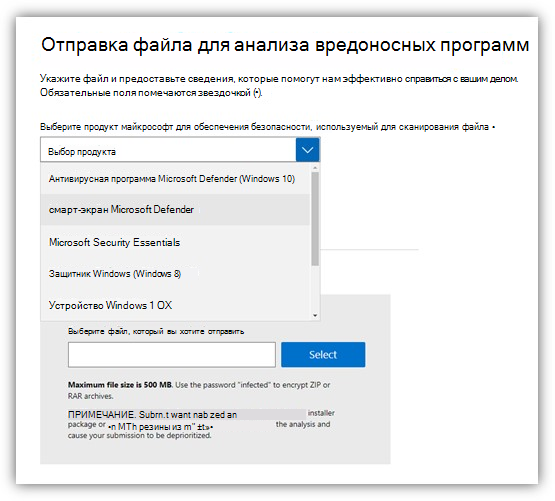- SmartScreen в Microsoft Defender Microsoft Defender SmartScreen
- Преимущества фильтра SmartScreen в Microsoft Defender Benefits of Microsoft Defender SmartScreen
- Отправка файлов в фильтр SmartScreen в Microsoft Defender на проверку Submit files to Microsoft Defender SmartScreen for review
- Просмотр событий защиты от фишинга фильтра SmartScreen в Microsoft Defender Viewing Microsoft Defender SmartScreen anti-phishing events
- Просмотр журналов событий Windows для фильтра SmartScreen в Microsoft Defender Viewing Windows event logs for Microsoft Defender SmartScreen
- Microsoft Defender SmartScreen
- Benefits of Microsoft Defender SmartScreen
- Submit files to Microsoft Defender SmartScreen for review
- Viewing Microsoft Defender SmartScreen anti-phishing events
- Viewing Windows event logs for Microsoft Defender SmartScreen
SmartScreen в Microsoft Defender Microsoft Defender SmartScreen
Относится к: Applies to:
- Windows 10 Windows 10
- Windows 10 Mobile Windows 10 Mobile
- Microsoft Edge Microsoft Edge
Фильтр SmartScreen в Microsoft Defender защищает от фишинговых и вредоносных веб-сайтов и приложений, а также от скачивания потенциально опасных файлов. Microsoft Defender SmartScreen protects against phishing or malware websites and applications, and the downloading of potentially malicious files.
Фильтр SmartScreen в Microsoft Defender определяет, является ли сайт потенциально вредоносным, с помощью следующих действий. Microsoft Defender SmartScreen determines whether a site is potentially malicious by:
Анализируя посещенные веб-страниц и выполняя поиск признаков подозрительного поведения. Analyzing visited webpages looking for indications of suspicious behavior. Если фильтр SmartScreen в Microsoft Defender определяет, что страница подозрительна, отображается страница с предупреждением. If Microsoft Defender SmartScreen determines that a page is suspicious, it will show a warning page to advise caution.
Проверяя, содержатся ли посещаемые сайты в динамическом списке фишинговых сайтов и сайтов с вредоносными программами. Checking the visited sites against a dynamic list of reported phishing sites and malicious software sites. При обнаружении совпадения фильтр SmartScreen в Microsoft Defender отображает предупреждение, чтобы сообщить пользователю о том, что сайт может быть вредоносным. If it finds a match, Microsoft Defender SmartScreen shows a warning to let the user know that the site might be malicious.
Фильтр SmartScreen в Microsoft Defender определяет, является ли скаченное приложение или установщик приложения потенциально вредоносным с помощью следующих действий. Microsoft Defender SmartScreen determines whether a downloaded app or app installer is potentially malicious by:
Проверяя, содержатся ли загруженные файлы в списке известных вредоносных сайтов и небезопасных программ. Checking downloaded files against a list of reported malicious software sites and programs known to be unsafe. При обнаружении совпадения фильтр SmartScreen в Microsoft Defender отображает предупреждение, чтобы сообщить пользователю о том, что сайт может быть вредоносным. If it finds a match, Microsoft Defender SmartScreen shows a warning to let the user know that the site might be malicious.
Проверяя, содержатся ли загруженные файлы в списке хорошо известных файлов, которые загружают многие пользователи Windows. Checking downloaded files against a list of files that are well known and downloaded by many Windows users. Если файл отсутствует в этом списке, фильтр SmartScreen в Microsoft Defender отображает предупреждение, советуя предпринять меры предосторожности. If the file isn’t on that list, Microsoft Defender SmartScreen shows a warning, advising caution.
Преимущества фильтра SmartScreen в Microsoft Defender Benefits of Microsoft Defender SmartScreen
Фильтр SmartScreen в Microsoft Defender предоставляет систему раннего предупреждения о веб-сайтах, которые могут участвовать в фишинге или попытках распространения вредоносных программ с помощью атак на основе социотехники. Microsoft Defender SmartScreen provide an early warning system against websites that might engage in phishing attacks or attempt to distribute malware through a socially engineered attack. Основные преимущества описаны ниже. The primary benefits are:
Защита от фишинга и вредоносного ПО. Anti-phishing and anti-malware support. Фильтр SmartScreen в Microsoft Defender помогает защитить пользователей от веб-сайтов, которые замечены в фишинг-атаках или в попытках распространения вредоносных программ. Microsoft Defender SmartScreen helps to protect users from sites that are reported to host phishing attacks or attempt to distribute malicious software. Он также поможет защищаться от мошеннической рекламы, мошеннических сайтов и атаки с целью ненамеренной загрузки вредоносного ПО. It can also help protect against deceptive advertisements, scam sites, and drive-by attacks. Атаки с целью ненамеренной загрузки ПО — это атаки из Интернета, которые стремятся запуститься на доверенном сайте, нацеливаясь на уязвимости системы безопасности в часто используемых программах. Drive-by attacks are web-based attacks that tend to start on a trusted site, targeting security vulnerabilities in commonly used software. Так как атаки с целью ненамеренной загрузки ПО могут произойти, даже если пользователь ничего не нажимает и не скачивает на странице, опасность часто проходит незамеченной. Because drive-by attacks can happen even if the user does not click or download anything on the page, the danger often goes unnoticed. Дополнительные сведения об атаках с целью ненамеренной загрузки ПО см. в разделе Развитие фильтра SmartScreen в Microsoft Defender для защиты от атак с целью ненамеренной загрузки ПО For more info about drive-by attacks, see Evolving Microsoft Defender SmartScreen to protect you from drive-by attacks
Защита URL-адресов и приложений, основанная на репутации. Reputation-based URL and app protection. Фильтр SmartScreen в Microsoft Defender проверяет URL-адреса веб-сайта, чтобы определить, есть ли об этом URL-адресе сведения о распространении или хранении опасного содержимого. Microsoft Defender SmartScreen evaluates a website’s URLs to determine if they’re known to distribute or host unsafe content. Он также обеспечивает проверку репутации для приложений, проверяя загружаемые программы и цифровую подпись, используемую для подписывания файла. It also provides reputation checks for apps, checking downloaded programs and the digital signature used to sign a file. Если URL-адрес, файл, приложение или сертификат имеет устоявшуюся репутацию, пользователям не будет показано предупреждение. If a URL, a file, an app, or a certificate has an established reputation, users won’t see any warnings. Если же такая репутация отсутствует, этот элемент отмечается, как элемент с повышенным риском, и выводится предупреждение для пользователей. If, however, there’s no reputation, the item is marked as a higher risk and presents a warning to the user.
Интеграция операционной системы. Operating system integration. Фильтр SmartScreen в Microsoft Defender интегрирован в операционную систему Windows10. Microsoft Defender SmartScreen is integrated into the Windows 10 operating system. Он проверяет все файлы, которые приложения (в том числе сторонние браузеры и почтовые клиенты) пытаются скачать и запустить. It checks any files an app (including 3rd-party browsers and email clients) attempts to download and run.
Улучшенная эвристика и диагностические данные. Improved heuristics and diagnostic data. Фильтр SmartScreen в Microsoft Defender постоянно обучается и дополняется самыми актуальными данными, благодаря чему он помогает защищать компьютер от потенциально вредоносных сайтов и файлов. Microsoft Defender SmartScreen is constantly learning and endeavoring to stay up to date, so it can help to protect you against potentially malicious sites and files.
Управление с помощью групповой политики и Microsoft Intune. Management through Group Policy and Microsoft Intune. Фильтр SmartScreen в Microsoft Defender поддерживает использование параметров групповой политики и Microsoft Intune. Microsoft Defender SmartScreen supports using both Group Policy and Microsoft Intune settings. Дополнительные сведения о всех доступных параметрах см. в разделе Доступные параметры групповой политики для фильтра SmartScreen в Microsoft Defender и параметры управления мобильными устройствами (MDM). For more info about all available settings, see Available Microsoft Defender SmartScreen Group Policy and mobile device management (MDM) settings.
Блокирование URL-адресов, связанных с потенциально нежелательными приложениями. Blocking URLs associated with potentially unwanted applications. В Microsoft Edge (на базе Chromium) фильтр SmartScreen блокирует URL-адреса, связанные с потенциально нежелательными приложениями (ПНП). In Microsoft Edge (based on Chromium), SmartScreen blocks URLs associated with potentially unwanted applications, or PUAs. Подробности о блокировании URL-адресов, связанных с ПНП, см. в статье Обнаружение и блокировка потенциально нежелательных приложений. For more information on blocking URLs associated with PUAs, see Detect and block potentially unwanted applications.
Фильтр SmartScreen защищает от вредоносных файлов из Интернета. SmartScreen protects against malicious files from the internet. Он не защищает от вредоносных файлов в локальных или сетевых папках, таких как общие папки с путями UNC, а также общие папки SMB и CIFS. It does not protect against malicious files on internal locations or network shares, such as shared folders with UNC paths or SMB/CIFS shares.
Отправка файлов в фильтр SmartScreen в Microsoft Defender на проверку Submit files to Microsoft Defender SmartScreen for review
Если вы считаете, что для определенного файла или приложения было неправильно показано предупреждение или блокировка или что вредоносный файл не был обнаружен, можно отправить файл в корпорацию Майкрософт на проверку If you believe a warning or block was incorrectly shown for a file or application, or if you believe an undetected file is malware, you can submit a file to Microsoft for review. Дополнительные сведения см. в статье Отправка файлов на анализ. For more info, see Submit files for analysis.
При отправке результатов фильтра SmartScreen в Microsoft Defender SmartScreen не забудьте выбрать в меню продуктов пункт Фильтр SmartScreen в Microsoft Defender. When submitting Microsoft Defender SmartScreen products, make sure to select Microsoft Defender SmartScreen from the product menu.
Просмотр событий защиты от фишинга фильтра SmartScreen в Microsoft Defender Viewing Microsoft Defender SmartScreen anti-phishing events
При использовании Microsoft Edge версии 77 или более поздней не будет регистрироваться ни одно событие SmartScreen. No SmartScreen events will be logged when using Microsoft Edge version 77 or later.
Когда фильтр SmartScreen в Microsoft Defender предупреждает или блокирует переход пользователя на веб-сайт, это записывается как Событие 1035 — защита от фишинга. When Microsoft Defender SmartScreen warns or blocks a user from a website, it’s logged as Event 1035 — Anti-Phishing.
Просмотр журналов событий Windows для фильтра SmartScreen в Microsoft Defender Viewing Windows event logs for Microsoft Defender SmartScreen
События фильтра SmartScreen в Microsoft Defender отображаются в журнале Microsoft-Windows-SmartScreen/Debug средства просмотра событий. Microsoft Defender SmartScreen events appear in the Microsoft-Windows-SmartScreen/Debug log, in the Event Viewer.
Журнал событий Windows для фильтра SmartScreen по умолчанию отключен, пользователи могут включить его с помощью интерфейса средства просмотра событий или командной строки. Windows event log for SmartScreen is disabled by default, users can use Event Viewer UI to enable the log or use the command line to enable it:
Сведения о том, как использовать средство просмотра событий, см. в статье Средство просмотра событий Windows. For information on how to use the Event Viewer, see Windows Event Viewer.
Microsoft Defender SmartScreen
Applies to:
- WindowsВ 10
- Windows 10 Mobile
- Microsoft Edge
Microsoft Defender SmartScreen protects against phishing or malware websites and applications, and the downloading of potentially malicious files.
Microsoft Defender SmartScreen determines whether a site is potentially malicious by:
Analyzing visited webpages looking for indications of suspicious behavior. If Microsoft Defender SmartScreen determines that a page is suspicious, it will show a warning page to advise caution.
Checking the visited sites against a dynamic list of reported phishing sites and malicious software sites. If it finds a match, Microsoft Defender SmartScreen shows a warning to let the user know that the site might be malicious.
Microsoft Defender SmartScreen determines whether a downloaded app or app installer is potentially malicious by:
Checking downloaded files against a list of reported malicious software sites and programs known to be unsafe. If it finds a match, Microsoft Defender SmartScreen shows a warning to let the user know that the site might be malicious.
Checking downloaded files against a list of files that are well known and downloaded by many Windows users. If the file isn’t on that list, Microsoft Defender SmartScreen shows a warning, advising caution.
Benefits of Microsoft Defender SmartScreen
Microsoft Defender SmartScreen provide an early warning system against websites that might engage in phishing attacks or attempt to distribute malware through a socially engineered attack. The primary benefits are:
Anti-phishing and anti-malware support. Microsoft Defender SmartScreen helps to protect users from sites that are reported to host phishing attacks or attempt to distribute malicious software. It can also help protect against deceptive advertisements, scam sites, and drive-by attacks. Drive-by attacks are web-based attacks that tend to start on a trusted site, targeting security vulnerabilities in commonly used software. Because drive-by attacks can happen even if the user does not click or download anything on the page, the danger often goes unnoticed. For more info about drive-by attacks, see Evolving Microsoft Defender SmartScreen to protect you from drive-by attacks
Reputation-based URL and app protection. Microsoft Defender SmartScreen evaluates a website’s URLs to determine if they’re known to distribute or host unsafe content. It also provides reputation checks for apps, checking downloaded programs and the digital signature used to sign a file. If a URL, a file, an app, or a certificate has an established reputation, users won’t see any warnings. If, however, there’s no reputation, the item is marked as a higher risk and presents a warning to the user.
Operating system integration. Microsoft Defender SmartScreen is integrated into the Windows 10 operating system. It checks any files an app (including 3rd-party browsers and email clients) attempts to download and run.
Improved heuristics and diagnostic data. Microsoft Defender SmartScreen is constantly learning and endeavoring to stay up to date, so it can help to protect you against potentially malicious sites and files.
Management through Group Policy and Microsoft Intune. Microsoft Defender SmartScreen supports using both Group Policy and Microsoft Intune settings. For more info about all available settings, see Available Microsoft Defender SmartScreen Group Policy and mobile device management (MDM) settings.
Blocking URLs associated with potentially unwanted applications. In Microsoft Edge (based on Chromium), SmartScreen blocks URLs associated with potentially unwanted applications, or PUAs. For more information on blocking URLs associated with PUAs, see Detect and block potentially unwanted applications.
SmartScreen protects against malicious files from the internet. It does not protect against malicious files on internal locations or network shares, such as shared folders with UNC paths or SMB/CIFS shares.
Submit files to Microsoft Defender SmartScreen for review
If you believe a warning or block was incorrectly shown for a file or application, or if you believe an undetected file is malware, you can submit a file to Microsoft for review. For more info, see Submit files for analysis.
When submitting Microsoft Defender SmartScreen products, make sure to select Microsoft Defender SmartScreen from the product menu.
Viewing Microsoft Defender SmartScreen anti-phishing events
No SmartScreen events will be logged when using Microsoft Edge version 77 or later.
When Microsoft Defender SmartScreen warns or blocks a user from a website, it’s logged as Event 1035 — Anti-Phishing.
Viewing Windows event logs for Microsoft Defender SmartScreen
Microsoft Defender SmartScreen events appear in the Microsoft-Windows-SmartScreen/Debug log, in the Event Viewer.
Windows event log for SmartScreen is disabled by default, users can use Event Viewer UI to enable the log or use the command line to enable it:
For information on how to use the Event Viewer, see Windows Event Viewer.