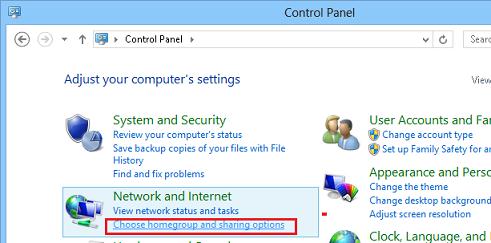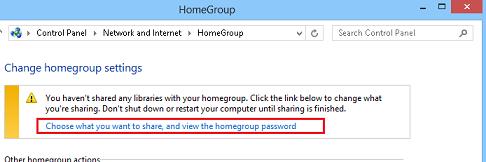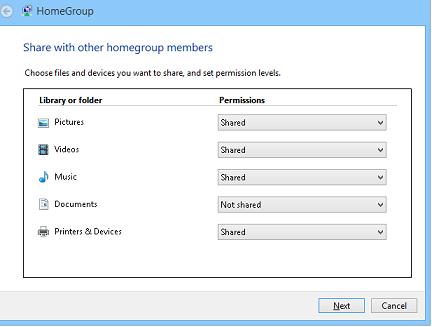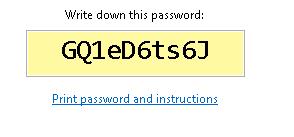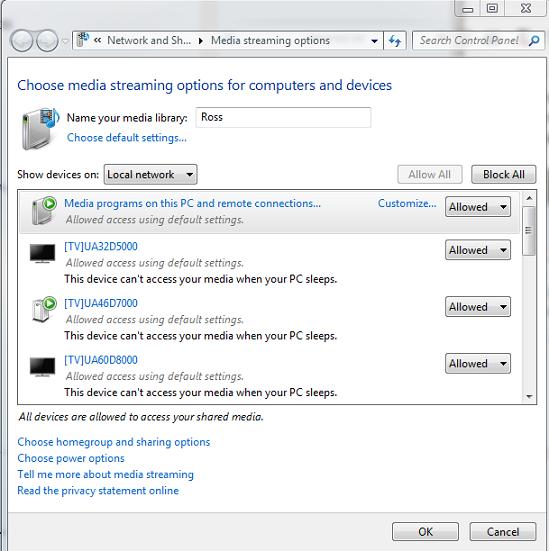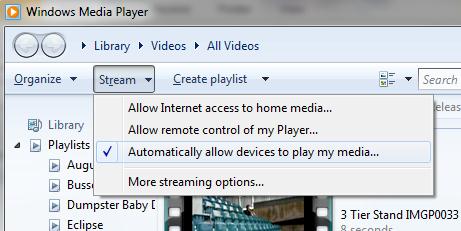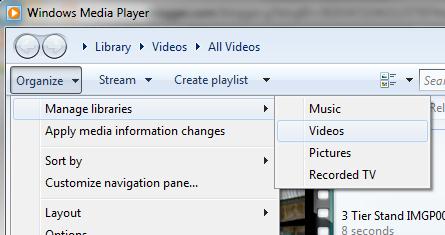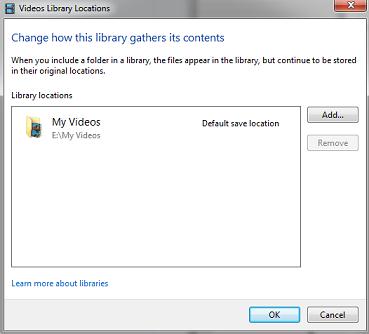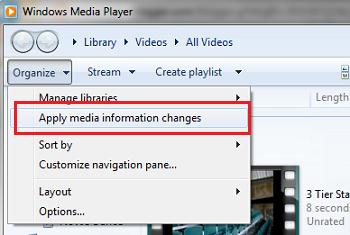- Разворачиваем домашний DLNA сервер на Windows 8
- Как активировать DLNA в Windows 8
- DLNA сервер на базе Windows Media Player
- Command Line Parameters
- Command Line Parameters for Wmplayer
- Command Line Parameters for Wmpconfig
- Command Line Parameters for Wmpnscfg
- Как скачать проигрыватель Windows Media
- Player.uiMode
- Syntax
- Possible Values
- Remarks
- Examples
Разворачиваем домашний DLNA сервер на Windows 8
DLNA (Digital Living Network Alliance) — технология, позволяющая в реальном времени транслировать медиа-контент (видео, музыку, фото) через локальную сеть (Ethernet/Wi-Fi) или интернет. В качества источника такого контента могут выступать компьютеры, смартфоны, планшетные устройства (и т.д.), а потребителями телевизоры, ресиверы, плееры, принтеры, игровые приставки (xBox, Playstation) и другие устройства, поддерживающие технологию DLNA. По сути, с помощью DLNA, возможно создать единую цифровую сеть, включающую в себя всю домашнюю электронику. Задача создания такой сети упрощается благодаря тому, что устройства с поддержкой спецификации DLNA могут настраиваться и объединиться в единую сеть в автоматическом режиме.
Источником DLNA медиа-контента (DLNA сервером) может быть как отдельный «железный девайс», так и программное решение на базе ПК. Для организации DLNA сервера на базе Windows существует достаточно много программ (как бесплатных, так и платных). Но не все знают, что в Windows 8 (как и в Windows 7) уже имеется встроенный DLNA сервер. Этот функционал интегрирован в саму систему и в проигрыватьель Windows Media Player версий 11 и 12. Помимо того, Windows Media Player поддерживает потоковое вещание медиа информации на DLNA (UPnP) устройства (клиенты и плееры). DLNA клиенты видят компьютер с Windows 8 как DLNA сервер с содержимым его библиотек Видео/Музыка/Изображения.
В этой статье мы разберемся об особенностях настройки и работы DLNA сервера на базе Windows 8.
Как активировать DLNA в Windows 8
Откройте панель управления Windows 8 и в разделе Network and Internet выберите пункт Choose home group and sharing options.
Выберите пункт Choose what you want to share, and view the home group password.
Выберите библиотеки Windows и устройства, к которым необходимо предоставить общий доступ (нас интересуют библиотеки Picture, Videos, Music) и нажмите Next.
Далее система сгенерирует и отобразит на экране пароль, который будет использоваться для сетевого доступа к этому компьютеру (его в дальнейшем можно будет изменить).
Затем нажмите кнопкуAllow all devices on this network such as TVs and game console to play my shared content .
Укажите имя создаваемого вами DLNA сервера. Windows автоматически построит список всех обнаруженных в сети DLNA клиентов. Чтобы разрешить всем устройствам доступ к нашему DLNA-серверу, нажмите Allow All, либо настройте доступ индивидульно.
На этом настройка DLNA сервера на Windows 8 окончена. Теперь все домашние устройства могут получать доступ к информации в библиотеках Windows (каталог C:\Users\Public и пользовательским библиотекам Видео/Музыка/Изображения).
- В том случае, если на компьютере работает брандмауэр Windows или другой межсетевой экран, необходимо учесть что для работы DLNA сервере нужно открыть порты TCP 50001,50002 и UDP 1900.
- Если в системе зарегистрировано несколько пользователей, то DLNA видят такой компьютер не как один DLNA медиа-сервер, а как 4 (!) медиа сервера (по одному на каждую учетку). Чтобы скрыть лишние медиа серверы, нужно под каждой учетной записью, у которой необходимо отключить потоковое аудио\видео, необходимо в параметрах потоковой передачи мультимедиа контента выбрать Deny All (запретить все).
DLNA сервер на базе Windows Media Player
В Windows 8 DLNA сервер также может быть организован на базе Windows Media Player. Основная особенность Windows Media Player – возможность трансляции потокового мультимедиа (Media Streaming) и управление воспроизведением. Функционал DLNA сервера в WMP реализуется на базе службы Windows Media Player Network Sharing Service.
Функция Media Streaming позволяет организовать DLNA сервер с транскодированием видеоформатов, которые в настоящий момент не поддерживаются в качестве DLNA контента (например, MP4 , WMV).
Чтобы активировать DLNA сервер на базе Windows Media Player, включите опции Automatically allow devices to play my media и Allow remote control of my Player .
Если нужно добавить в раздаваемый DLNA контент дополнительные каталоги, выберите пункт Manage libraries->Videos.
И добавить соответствующий каталог
Что касается неудобных моментов – то в первую очередь бросается в глаза то, что Windows Media Player недостаточно быстро обновляет содержимое библиотек (строит списки файлов для воспроизведения). Т.е. пользователь скачивает в свою библиотеку новый фильм/фото/музыкальный контент, но сразу не видит его на своем DLNA клиенте (например, телевизоре). Чтобы заставить Windows Media Player перестроить списки медиа-контента, выберите в меню Organize пункт Apply media information changes.
С помощью кнопки Play To из WMP возможно запустить потоковое воспроизведение медиа на конкретном устройстве (естественно, сертифицированном на совместимость со стандартом DLNA). Просто щелкните ПКМ по медиа-файлу и в контекстном меню выберите пункт “Play to” и выберите DLNA устройство, на котором необходимо его воспроизвести.
Command Line Parameters
Command Line Parameters for Wmplayer
Windows Media Player supports a set of command line parameters that specify how the Player behaves when it starts. The following table details the parameters and their behaviors.
| Syntax | Behavior |
|---|---|
| «path\filename«(For example: wmplayer «c:\filename.wma» ) | Start the Player and play the file. |
| «path\filename» /fullscreen(For example: wmplayer «c:\filename.wmv» /fullscreen ) | Play the specified file in full-screen mode.You must specify the path and file name of the content to play. |
| /Device: | Play a DVD or audio CD. |
| «path\filename?WMPSkin=skin name«For example: wmplayer «c:\filename.wma?wmpskin=headspace» | Open the Player, applying the specified skin. |
| /Service:keyname | Open the Player showing the online store specified by keyname.Requires Windows Media Player 10 or later. |
| /Task NowPlaying | Open the Player in the Now Playing feature. |
| /Task MediaGuide | Open the Player in the Media Guide feature (current active online store in Windows Media Player 10 or later). |
| /Task CDAudio | Open the Player in the Copy from CD feature (Rip feature in Windows Media Player 10 or Windows Media Player 11). This parameter is not supported in Windows Media Player 12. |
| /Task CDWrite | Open the Player in the Burn feature.Requires Windows Media Player 10. |
| /Task MediaLibrary | Open the Player in the Library feature. |
| /Task RadioTuner | Open the Player in the Radio Tuner feature (current active online store in Windows Media Player 10 or later). |
| /Task PortableDevice | Open the Player in the Copy to CD or Device feature (Sync feature in Windows Media Player 10 or later). |
| /Task Services /Service servicename | Open the Player in the Premium Services feature, showing the service specified by the servicename parameter. This value is the unique name for the service. If the specified service has not been previously viewed, the servicename parameter is ignored. (Opens the specified online store in Windows Media Player 10 or later.) |
| /Task ServiceTaskX | Open the Player in the online store service task pane specified by X. For example, /Task ServiceTask1 opens the Player in the first online store service task pane. |
| /Task SkinViewer | Open the Player in the Skin Chooser feature. |
| /Playlist PlaylistName | Open the Player and play the specified playlist. |
| /Schema: | Open the Player, showing the specified media category. Requires Windows Media Player 11. |
Command Line Parameters for Wmpconfig
Wmpconfig.exe is used to execute certain commands in Windows Media Player that require administrator permission. Examples include the starting and stopping of browsing and sharing services and the enabling of exceptions in the Windows Firewall. The following table describes the possible values for the command line parameters.
| Syntax | Behavior |
|---|---|
| DisableHMEDevice MAC | Disables the device specified by a Media Access Control (MAC) identifier. |
| HMEOff Example: wmpconfig HMEOff | Disables the Windows Media Player Network Sharing Service. |
| HMEOn Example: wmpconfig HMEOn | Enables sharing, browsing, and the firewall exception. |
| RemoveHMEDevice MAC | Removes the device specified by a MAC identifier. |
| RestoreHMEDevice MAC | Restores the device specified by a MAC identifier. |
| SetDVDParentalLevel levelExample: wmpconfig SetDVDParentalLevel 3 | Sets the DVD parental control level. The level is specified as an integer. |
Command Line Parameters for Wmpnscfg
Microsoft Windows uses wmpnscfg.exe to alert users when media rendering devices are found on the network. Wmpnscfg starts the Windows Media Player Network Sharing Service (NSS) and then waits for notifications from the service. When wmpnscfg is notified that a new media device is available on the network, it displays a popup in the system tray that informs the user about the availability of the new device. If the user clicks the popup, wmpnscfg launches Windows Media Player, which displays a dialog box that asks the user to either allow or deny sharing with the new device.
Typically, Windows calls wmpnscfg with no command line parameters. However, there is one parameter available, described in the following table.
Как скачать проигрыватель Windows Media
Проигрыватель Windows Media доступен для устройств под управлением Windows. Воспользуйтесь этой таблицей, чтобы найти подходящую для вашей системы версию проигрывателя. (Если вы используете компьютер Mac, можно скачать компоненты Windows Media для QuickTime, чтобы воспроизвести файлы Windows Media.)
Операционная система или браузер
Проигрыватель Windows Media 12
Подробнее
Входит в состав Windows 10 (чистая установка и обновление с Windows 8.1 или Windows 7). В некоторых выпусках Windows 10 он входит в качестве дополнительной функции, которую можно включить. Для этого нажмите кнопку Пуск , а затем выберите Параметры > Приложения > Приложения и компоненты > Управление дополнительными компонентами > Добавить компонент > Проигрыватель Windows Media и выберите Установить.
Воспроизведение DVD не поддерживается. Перейдите на страницу Параметры воспроизведения DVD для Windows, чтобы узнать, как добавить функцию воспроизведения DVD в Windows 10.
Проигрыватель Windows Media 12
Подробнее
Входит в состав Windows 8.1 и Windows 8.1 Профессиональная, но воспроизведение DVD-дисков не поддерживается. Перейдите на страницу Параметры воспроизведения DVD для Windows, чтобы узнать, как добавить функцию воспроизведения DVD в Windows 8.1. Для проигрывателя Windows Media 12 для Windows 8,1 N и KN выпусков пакета дополнительных компонентов мультимедиа.
Проигрыватель Windows Media недоступен для Windows RT 8.1.
Проигрыватель Windows Media 12
Подробнее
Входит в состав выпусков Windows 7 Начальная, Домашняя расширенная, Профессиональная, Максимальная и Корпоративная. Для выпусков Windows 7 N и KN Загрузите пакет компонентов мультимедиа.
Компоненты Windows Media для QuickTime
Для переустановки проигрывателя Windows Media выполните следующие действия.
Нажмите кнопку «Пуск» , введите компоненты и выберите Включение или отключение компонентов Windows.
Прокрутите список вниз и разверните Компоненты для работы с мультимедиа, снимите флажок Проигрыватель Windows Media и нажмите кнопку ОК.
Перезапустите устройство. Проигрыватель Windows Media будет удален.
Повторите шаг 1.
Прокрутите список вниз и разверните Компоненты для работы с мультимедиа, установите флажок Проигрыватель Windows Media и нажмите кнопку ОК.
Перезапустите устройство. Проигрыватель Windows Media будет переустановлен.
Примечание: Сведения об устранении проблем с воспроизведением и кодеками см. в разделе «Техническая поддержка» в проигрывателе Windows Media.
Player.uiMode
The uiMode property specifies or retrieves a value indicating which controls are shown in the user interface.
Syntax
player .uiMode
Possible Values
This property is a read/write String.
| Value | Description | Audio Example | Video Example |
|---|---|---|---|
| invisible | Windows Media Player is embedded without any visible user interface (controls, video or visualization window). | (Nothing is displayed.) | (Nothing is displayed.) |
| none | Windows Media Player is embedded without controls, and with only the video or visualization window displayed. | 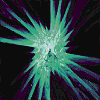 |  |
| mini | Windows Media Player is embedded with the status window, play/pause, stop, mute, and volume controls shown in addition to the video or visualization window. |  | 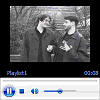 |
| full | Default. Windows Media Player is embedded with the status window, seek bar, play/pause, stop, mute, next, previous, fast forward, fast reverse, and volume controls in addition to the video or visualization window. |  | 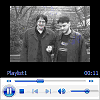 |
| custom | Windows Media Player is embedded with a custom user interface. Can only be used in C++ programs. | (Custom user interface is displayed.) | (Custom user interface is displayed.) |
Remarks
This property specifies the appearance of the embedded Windows Media Player. When uiMode is set to «none», «mini», or «full», a window is present for the display of video clips and audio visualizations. This window can be hidden in mini or full mode by setting the height attribute of the OBJECT tag to 40, which is measured from the bottom, and leaves the controls portion of the user interface visible. If no embedded interface is desired, set both the width and height attributes to zero.
If uiMode is set to «invisible», no user interface is displayed, but space is still reserved on the page as specified by width and height. This is useful for retaining page layout when uiMode can change. Additionally, the reserved space is transparent, so any elements layered behind the control will be visible.
If uiMode is set to «full» or «mini», Windows Media Player displays transport controls in full-screen mode. If uiMode is set to «none», no controls are displayed in full-screen mode.
If the window is visible and audio content is being played, the visualization displayed will be the one most recently used in Windows Media Player.
If uiMode is set to «custom» in a C++ program that implements IWMPRemoteMediaServices, the skin file indicated by IWMPRemoteMediaServices::GetCustomUIMode is displayed.
During full-screen playback, Windows Media Player hides the mouse cursor when enableContextMenu equals false and uiMode equals «none».
Examples
The following example creates an HTML SELECT element that allows the user to change the user interface for an embedded Player object. The Player object was created with .
Windows Media Player 10 Mobile: This property only accepts or returns values of «none» or «full». On Smartphone devices, only playback status and a counter are displayed when uiMode is set to «full».